磁盘限制配额
Linux限制磁盘与内存配额【超详细】
大家好,我是早九晚十二,目前做linux相关工作。公众号主要分享日常的学习与工作遇到的知识点,点击下面名片一起交流学习。
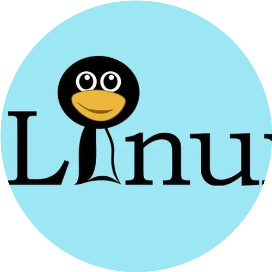 Linux内存主要用来存储系统和应用程序的指令,数据,缓存等。磁盘是主要的存储介质,可以存储大量的二进制数据,并且断电后也能保持数据不丢失。在一个linux操作系统中,内存和磁盘并不是无限制的,经常会遇到磁盘或者硬盘不足,影响了服务器功能。所以大家会尝试添加各种报警、监控等用于及时地了解到服务器的状况。那么有没有办法,可以限制磁盘和硬盘的使用量呢?答案是有的。Linux限制磁盘用量的方式 什么是磁盘配额 磁盘配额即为quota,表示对用户和用户组使用磁盘空间和文件个数的限制,但是仅限定普通用户,对管理员无效。
Linux内存主要用来存储系统和应用程序的指令,数据,缓存等。磁盘是主要的存储介质,可以存储大量的二进制数据,并且断电后也能保持数据不丢失。在一个linux操作系统中,内存和磁盘并不是无限制的,经常会遇到磁盘或者硬盘不足,影响了服务器功能。所以大家会尝试添加各种报警、监控等用于及时地了解到服务器的状况。那么有没有办法,可以限制磁盘和硬盘的使用量呢?答案是有的。Linux限制磁盘用量的方式 什么是磁盘配额 磁盘配额即为quota,表示对用户和用户组使用磁盘空间和文件个数的限制,但是仅限定普通用户,对管理员无效。
磁盘配额的条件内核必须支持磁盘配合,且安装quota管理工具。查看内核是否支持磁盘配额,可以用grep命令[root@test ~]# grep QUOTA /boot/config-3.10.0-1160.el7.x86_64 CONFIG_NETFILTER_XT_MATCH_QUOTA=mCONFIG_XFS_QUOTA=yCONFIG_QUOTA=yCONFIG_QUOTA_NETLINK_INTERFACE=yCONFIG_PRINT_QUOTA_WARNING=y# CONFIG_QUOTA_DEBUG is not setCONFIG_QUOTA_TREE=yCONFIG_QUOTACTL=yCONFIG_QUOTACTL_COMPAT=y当grep出来的结果有CONFIG_XFS_QUOTA=y,即代表当前内核支持磁盘配额安装quota工具检查是否安装rpm -qa|grep quota,有输出结果代表已经安装。未安装的话使用yum命令yum -y install quota repquota(report quota),检查磁盘空间限制的状态。 edquota,是编辑用户或群组的quota。配额步骤新建一个磁盘分区[root@test ~]# fdisk /dev/sda欢迎使用 fdisk (util-linux 2.23.2)。更改将停留在内存中,直到您决定将更改写入磁盘。使用写入命令前请三思。命令(输入 m 获取帮助):nPartition type: p primary (2 primary, 0 extended, 2 free) e extendedSelect (default p): p分区号 (1,2,默认 1):起始 扇区 (104857600-209715199,默认为 104857600):将使用默认值 104857600Last 扇区, +扇区 or +size{K,M,G} (104857600-209715199,默认为 209715199):将使用默认值 209715199分区 1 已设置为 Linux 类型,大小设为 50 GiB命令(输入 m 获取帮助):wThe partition table has been altered!Calling ioctl() to re-read partition table.WARNING: Re-reading the partition table failed with error 16: 设备或资源忙.The kernel still uses the old table. The new table will be used atthe next reboot or after you run partprobe(8) or kpartx(8) 新建/data目录并挂载[root@test ~]# mkdir /data[root@test ~]# mount /dev/vda1 /data/[root@test ~]# df -h /data/Filesystem Size Used Avail Use% Mounted on/dev/vda1 296G 17G 267G 6% /dat新建临时用户,用于配置限额[root@test ~]# useradd test[root@test ~]# passwd testChanging password for user test.New password: BAD PASSWORD: The password is shorter than 8 charactersRetype new password: passwd: all authentication tokens updated successfully.[root@test ~]# cat /etc/passwd|grep testtest:x:1000:1000::/home/test:/bin/bash分区开启配额临时开启[root@test ~]# mount -o remount,usrquota,grpquota /data/永久开启(需重启机器)[root@test ~]# echo "/dev/vda1 /data ext4 defaultsusrquota,grpquota 0 0 " >> /etc/fstab对磁盘配额创建容量和文件数限制 [root@test ~]# xfs_quota -x -c 'limit -u bsoft=10M bhard=20M isoft=6 ihard=8 test' /data仅创建磁盘容量限制[root@test ~]# xfs_quota -x -c 'limit -u bsoft=10M bhard=20M' /data仅创建磁盘文件数限制[root@test ~]# xfs_quota -x -c 'limit -u isoft=6 ihard=8 test' /data ###bsoft和isoft是限制容量 isoft和ihard是限制文件数
[root@test ~]# xfs_quota -c 'quota -uv test' /data#查看test磁盘:文件数限制[root@test ~]# xfs_quota -c ’quota -uv test‘ /data查看全部[root@test ~]# xfs_quota -x -c "report -aibh"内存限制方法 编辑limits.conf配置文件
[root@test data]# vim /etc/security/limits.conf # - priority - the priority to run user process with# - locks - max number of file locks the user can hold# - sigpending - max number of pending signals# - msgqueue - max memory used by POSIX message queues (bytes)# - nice - max nice priority allowed to raise to values: [-20, 19]# - rtprio - max realtime priority##<domain> <type> <item> <value>##* soft core 0#* hard rss 10000#@student hard nproc 20#@faculty soft nproc 20#@faculty hard nproc 50#ftp hard nproc 0#@student - maxlogins 4# End of fileroot soft nofile 65535root hard nofile 65535* soft nofile 65535* hard nofile 65535例如限制每个用户的内存使用都不超过**10**G* hard rss 10000000
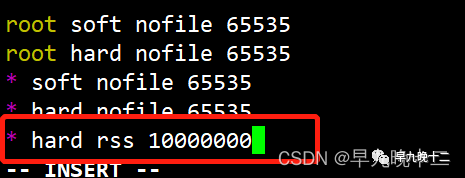 限制test用户内存使用不超过10G@test hard rss 10000000
限制test用户内存使用不超过10G@test hard rss 10000000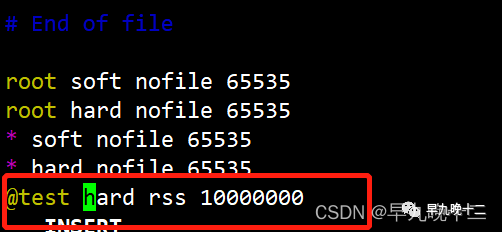
(1) 加*号表示对所有用户起作用,加@test表示只对某个名叫test的用户起作用。(2) hard说明是硬上限,你也可以改成soft,也即软上限。(3) rss表示我们限制的是内存的使用量。(4) 10000000(单位KB)表明我们限制的量大概是10GB。退出终端重新登录查看结果[root@test ~]# su test[test@test root]$ ulimit -acore file size (blocks, -c) 0data seg size (kbytes, -d) unlimitedscheduling priority (-e) 0file size (blocks, -f) unlimitedpending signals (-i) 31200max locked memory (kbytes, -l) 64max memory size (kbytes, -m) 10000000open files (-n) 65535pipe size (512 bytes, -p) 8POSIX message queues (bytes, -q) 819200real-time priority (-r) 0stack size (kbytes, -s) 8192cpu time (seconds, -t) unlimitedmax user processes (-u) 4096virtual memory (kbytes, -v) unlimitedfile locks (-x) unlimited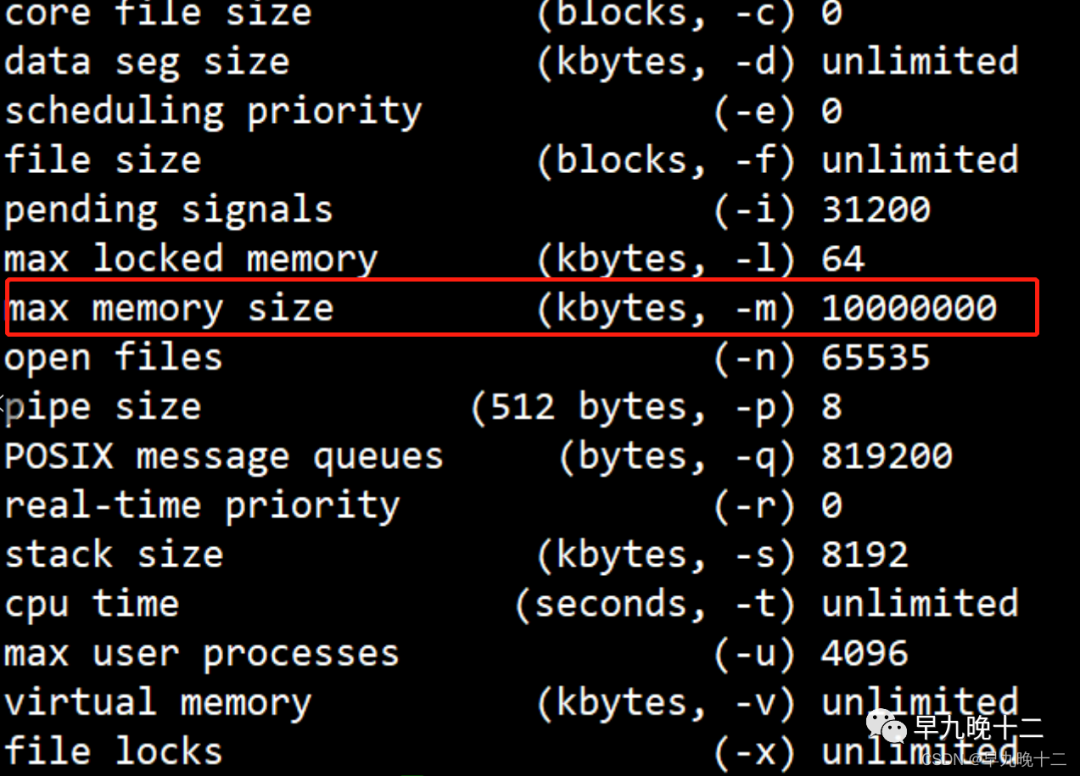 此时可以看到最大内存改成了我们设置的10000000KB,至此配置完成。码字不易。如果文章对您有希望的话,请转发、在看、分享支持一波。如有问题,欢迎留言,一起探讨,感谢。也可关注下方公众号,看到留言后会第一时间回复。
此时可以看到最大内存改成了我们设置的10000000KB,至此配置完成。码字不易。如果文章对您有希望的话,请转发、在看、分享支持一波。如有问题,欢迎留言,一起探讨,感谢。也可关注下方公众号,看到留言后会第一时间回复。
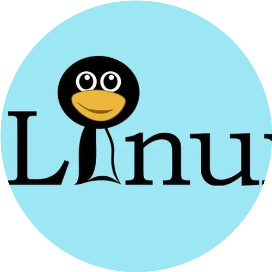
早九晚十二
Linux工作者,不定时更新Linux相关知识,如有问题请留言。CSDN:早九晚十二,欢迎关注,一起学习,共同进步。
公众号
磁盘配额的条件内核必须支持磁盘配合,且安装quota管理工具。查看内核是否支持磁盘配额,可以用grep命令[root@test ~]# grep QUOTA /boot/config-3.10.0-1160.el7.x86_64 CONFIG_NETFILTER_XT_MATCH_QUOTA=mCONFIG_XFS_QUOTA=yCONFIG_QUOTA=yCONFIG_QUOTA_NETLINK_INTERFACE=yCONFIG_PRINT_QUOTA_WARNING=y# CONFIG_QUOTA_DEBUG is not setCONFIG_QUOTA_TREE=yCONFIG_QUOTACTL=yCONFIG_QUOTACTL_COMPAT=y当grep出来的结果有CONFIG_XFS_QUOTA=y,即代表当前内核支持磁盘配额安装quota工具检查是否安装rpm -qa|grep quota,有输出结果代表已经安装。未安装的话使用yum命令yum -y install quota repquota(report quota),检查磁盘空间限制的状态。 edquota,是编辑用户或群组的quota。配额步骤新建一个磁盘分区[root@test ~]# fdisk /dev/sda欢迎使用 fdisk (util-linux 2.23.2)。更改将停留在内存中,直到您决定将更改写入磁盘。使用写入命令前请三思。命令(输入 m 获取帮助):nPartition type: p primary (2 primary, 0 extended, 2 free) e extendedSelect (default p): p分区号 (1,2,默认 1):起始 扇区 (104857600-209715199,默认为 104857600):将使用默认值 104857600Last 扇区, +扇区 or +size{K,M,G} (104857600-209715199,默认为 209715199):将使用默认值 209715199分区 1 已设置为 Linux 类型,大小设为 50 GiB命令(输入 m 获取帮助):wThe partition table has been altered!Calling ioctl() to re-read partition table.WARNING: Re-reading the partition table failed with error 16: 设备或资源忙.The kernel still uses the old table. The new table will be used atthe next reboot or after you run partprobe(8) or kpartx(8) 新建/data目录并挂载[root@test ~]# mkdir /data[root@test ~]# mount /dev/vda1 /data/[root@test ~]# df -h /data/Filesystem Size Used Avail Use% Mounted on/dev/vda1 296G 17G 267G 6% /dat新建临时用户,用于配置限额[root@test ~]# useradd test[root@test ~]# passwd testChanging password for user test.New password: BAD PASSWORD: The password is shorter than 8 charactersRetype new password: passwd: all authentication tokens updated successfully.[root@test ~]# cat /etc/passwd|grep testtest:x:1000:1000::/home/test:/bin/bash分区开启配额临时开启[root@test ~]# mount -o remount,usrquota,grpquota /data/永久开启(需重启机器)[root@test ~]# echo "/dev/vda1 /data ext4 defaultsusrquota,grpquota 0 0 " >> /etc/fstab对磁盘配额创建容量和文件数限制 [root@test ~]# xfs_quota -x -c 'limit -u bsoft=10M bhard=20M isoft=6 ihard=8 test' /data仅创建磁盘容量限制[root@test ~]# xfs_quota -x -c 'limit -u bsoft=10M bhard=20M' /data仅创建磁盘文件数限制[root@test ~]# xfs_quota -x -c 'limit -u isoft=6 ihard=8 test' /data ###bsoft和isoft是限制容量 isoft和ihard是限制文件数
-x:表示启动专家模式,在当前模式下已允许对配额系统进行修改的所有管理命令可用
-c:表示直接调用管理命令
-u:指定用户账号对象
-g:指定组账号对象`在这里插入代码片`
bsoft:设置磁盘容量的软件限制数值
bhard:设置磁盘容量的硬限制数值
isoft:设置磁盘文件数的软限制数值
ihard:设置磁盘文件数的硬限制数值
查看磁盘配额查看test磁盘:容量限制[root@test ~]# xfs_quota -c 'quota -uv test' /data#查看test磁盘:文件数限制[root@test ~]# xfs_quota -c ’quota -uv test‘ /data查看全部[root@test ~]# xfs_quota -x -c "report -aibh"内存限制方法 编辑limits.conf配置文件
[root@test data]# vim /etc/security/limits.conf # - priority - the priority to run user process with# - locks - max number of file locks the user can hold# - sigpending - max number of pending signals# - msgqueue - max memory used by POSIX message queues (bytes)# - nice - max nice priority allowed to raise to values: [-20, 19]# - rtprio - max realtime priority##<domain> <type> <item> <value>##* soft core 0#* hard rss 10000#@student hard nproc 20#@faculty soft nproc 20#@faculty hard nproc 50#ftp hard nproc 0#@student - maxlogins 4# End of fileroot soft nofile 65535root hard nofile 65535* soft nofile 65535* hard nofile 65535例如限制每个用户的内存使用都不超过**10**G* hard rss 10000000
(1) 加*号表示对所有用户起作用,加@test表示只对某个名叫test的用户起作用。(2) hard说明是硬上限,你也可以改成soft,也即软上限。(3) rss表示我们限制的是内存的使用量。(4) 10000000(单位KB)表明我们限制的量大概是10GB。退出终端重新登录查看结果[root@test ~]# su test[test@test root]$ ulimit -acore file size (blocks, -c) 0data seg size (kbytes, -d) unlimitedscheduling priority (-e) 0file size (blocks, -f) unlimitedpending signals (-i) 31200max locked memory (kbytes, -l) 64max memory size (kbytes, -m) 10000000open files (-n) 65535pipe size (512 bytes, -p) 8POSIX message queues (bytes, -q) 819200real-time priority (-r) 0stack size (kbytes, -s) 8192cpu time (seconds, -t) unlimitedmax user processes (-u) 4096virtual memory (kbytes, -v) unlimitedfile locks (-x) unlimited
早九晚十二
Linux工作者,不定时更新Linux相关知识,如有问题请留言。CSDN:早九晚十二,欢迎关注,一起学习,共同进步。
公众号





