Liunx性能监控
场景:
这几天项目做的差不多了,但是服务器经常崩掉,然后之前用c#写的性能监控模块也不准,于是放弃了。还是用别人的模块吧。这里我采用node export + prometheus + grafana的方案进行性能监控。
prometheus是系统监控和报警系统,它可以通过监控系统的性能数据,获取并存储数据(默认是两个小时的数据)。同类型的软件有zabbix,但是我还没接触到。同时也有报警功能,可以配置告警规则,通过发送邮件,微信,钉钉等通知运维人员。它的Exporter就是用来收集数据的组件。node export就是prometheus在Liunx下的组件。prometheus自带可视化组件,但是不是很好用(本人没用过),于是大家都是用Grafana进行可视化的。
grafana是一个用于数据展示的可视化工具,它可以接入很多的数据源,并把数据源的内容进行展示。注意,它不能进行数据的采集(指从原数据采集),只能用于显示。它可以适配很多数据源,比如Prometheus,Mysql,InfluxDB等,一般配合时序数据库(正好项目中是pg + timescaledb)。下图是部分可以做数据源的数据。
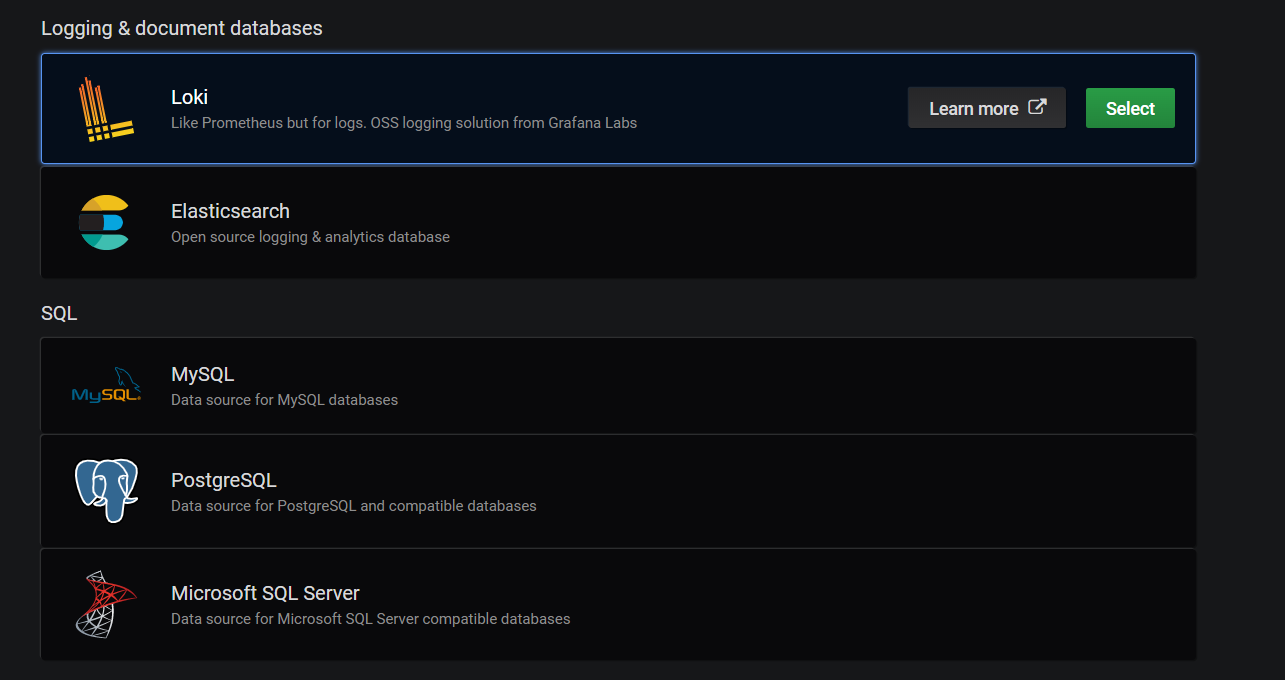
然后它可以自己配置面板,配置里面的显示信息。也有官方网站上大家做好的模板,一般用大家做好的就够用了。下面讲一下怎么使用,针对的都是Liunx(centos)下的。
安装node export:
下载,安装
wget https://github.com/prometheus/node_exporter/releases/download/v1.1.1/node_exporter-1.1.1.linux-amd64.tar.gz // 解压 tar -zxvf node_exporter-1.1.1.linux-amd64.tar.gz mv node_exporter-1.1.1.linux-amd64 /usr/local/node_exporter
运行一下,去http://localhost:9100看看,这里:
./node_exporter
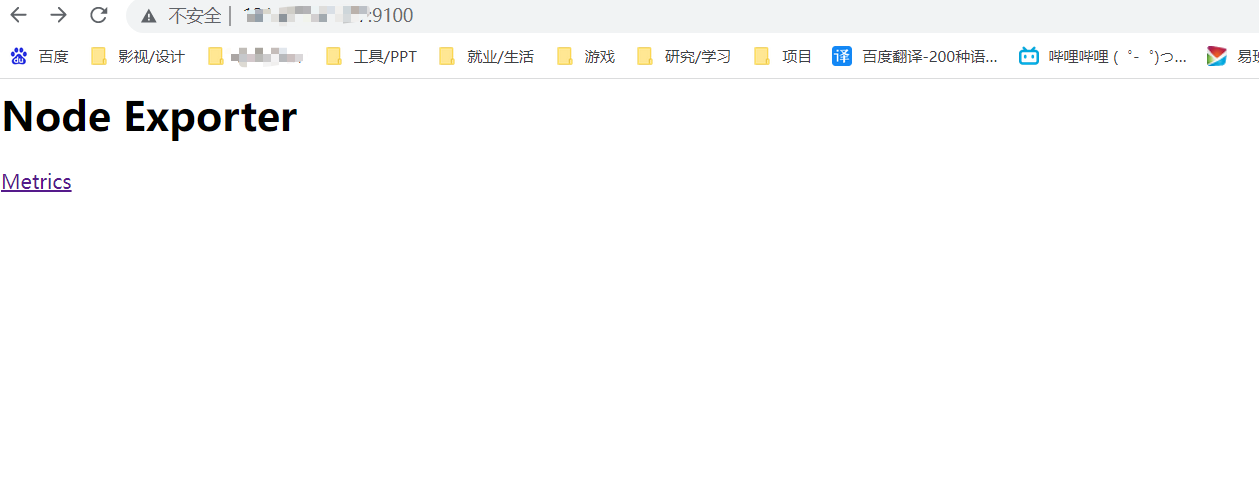
点击Metrics就可以看它采集的数据了
添加服务,设置启动:
// 创建 vim /usr/lib/systemd/system/node_exporter.service // 内容如下 [Unit] Description=node_export Documentation=https://github.com/prometheus/node_exporter After=network.target [Service] Type=simple User=prometheus ExecStart=/usr/local/bin/node_exporter Restart=on-failure [Install] WantedBy=multi-user.target // 启动 systemctl daemon-reload systemctl start node_exporter.service
安装prometheus:
下载
wget https://github.com/prometheus/prometheus/releases/download/v2.27.1/prometheus-2.27.1.linux-amd64.tar.gz
解压,并测试启动。这个.yml是配置文件,可以配置多个数据源。要是需要配置prometheus的端口,加上:--web.listen-address=:1888
tar -xzvf prometheus-2.27.2.linux-amd64.tar.gz
./prometheus --config.file=prometheus.yml
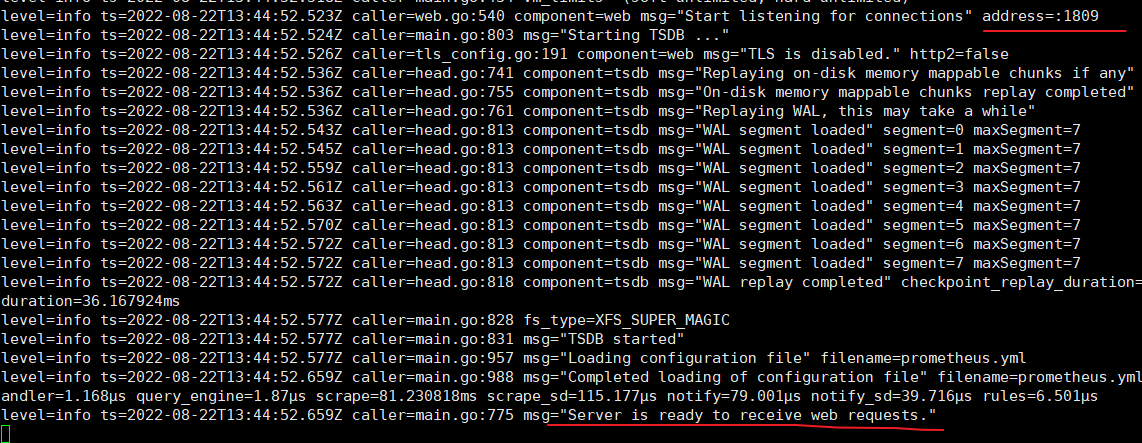
如果是这样,则说明运行成功。
打开localhost:9090看一下:可以看到这里的UP状态就是已经成功获取到node_export的数据了。如果是DOWN的话,需要看看有什么问题。
然后做一个服务,使它可以后台运行
// 创建sh脚本 vi prometheus.sh // 添加以下内容 #!/bin/bash 路径/prometheus --web.enable-lifecycle --config.file=路径/prometheus.yml &>> 路径/prometheus.log // 修改权限 chmod 755 prometheus.sh // 创建服务 vi /usr/lib/systemd/system/prometheus.service // 添加内容: [Unit] Description=Prometheus Documentation=https://prometheus.io/docs/introduction/overview/ Wants=network-online.target After=network-online.target [Service] User=root Group=root Type=simple # 启动脚本 ExecStart=路径/prometheus.sh [Install] WantedBy=multi-user.target
记得reload一下Unit,就可以使用了
systemctl daemon-reload // 开机启动 systemctl enable prometheus.service // 启动 systemctl start prometheus.service // 关闭 systemctl stop prometheus.service
配置Grafana:
安装
// 下载 wget https://dl.grafana.com/enterprise/release/grafana-enterprise-8.0.0-1.x86_64.rpm sudo yum install grafana-enterprise-8.0.0-1.x86_64.rpm
使用
// 启动 systemctl start grafana-server // 查看状态 systemctl status grafana-server
默认会在http://localhost:3000显示界面,可以在/etc/grafana/grafana.ini文件中,配置端口信息等。默认用户,密码为admin,进来之后要求改密码。
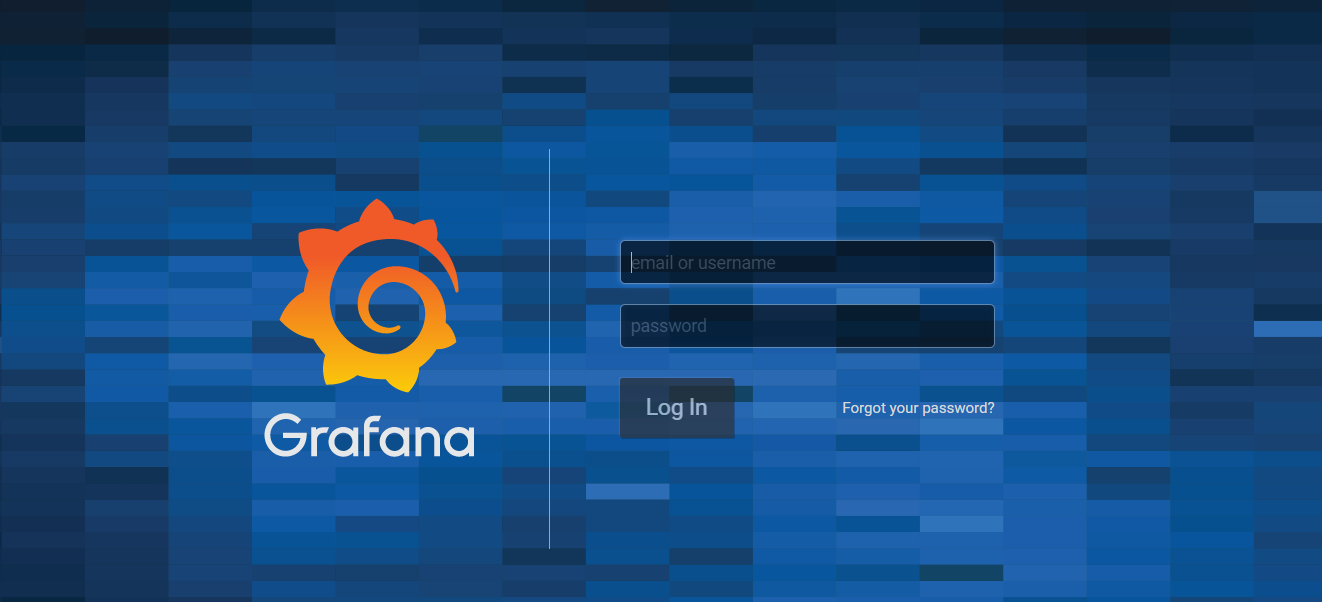
添加数据源:
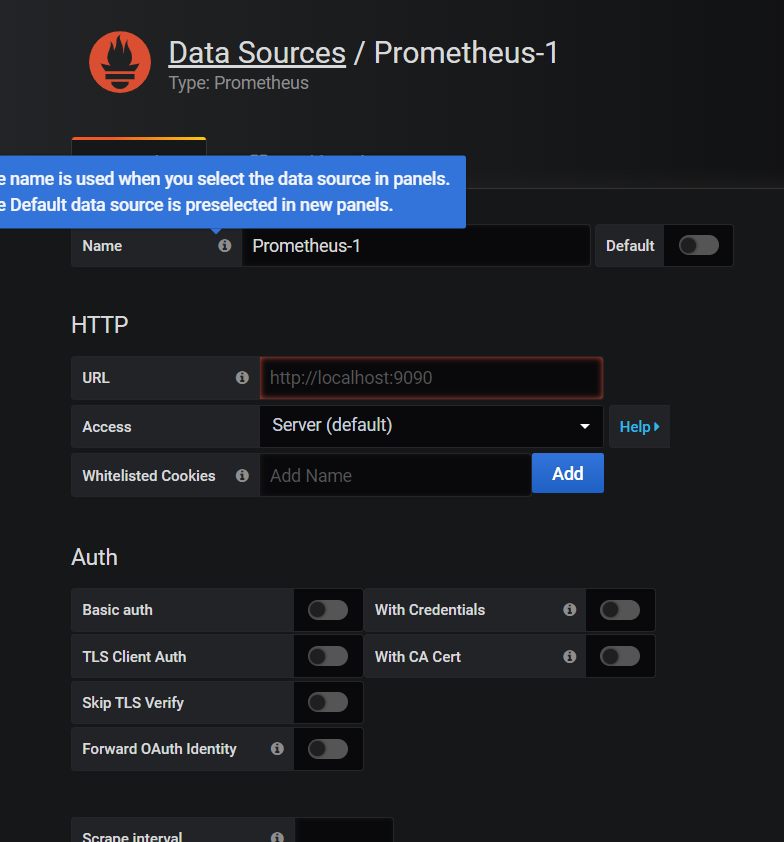
这里URL填:http://localhost:9090,HTTP Method选Get,然后Save and Test,如果有错的话,慢慢排查。看看能访问到吗,会不会是防火墙的问题
然后在create->import中,导入相应的模板。可以去https://grafana.com/grafana/dashboards/8919-1-node-exporter-for-prometheus-dashboard-cn-0413-consulmanager/,选一些模板,复制模板的id,保存模板的json文件。
填如id,并且上传json文件,
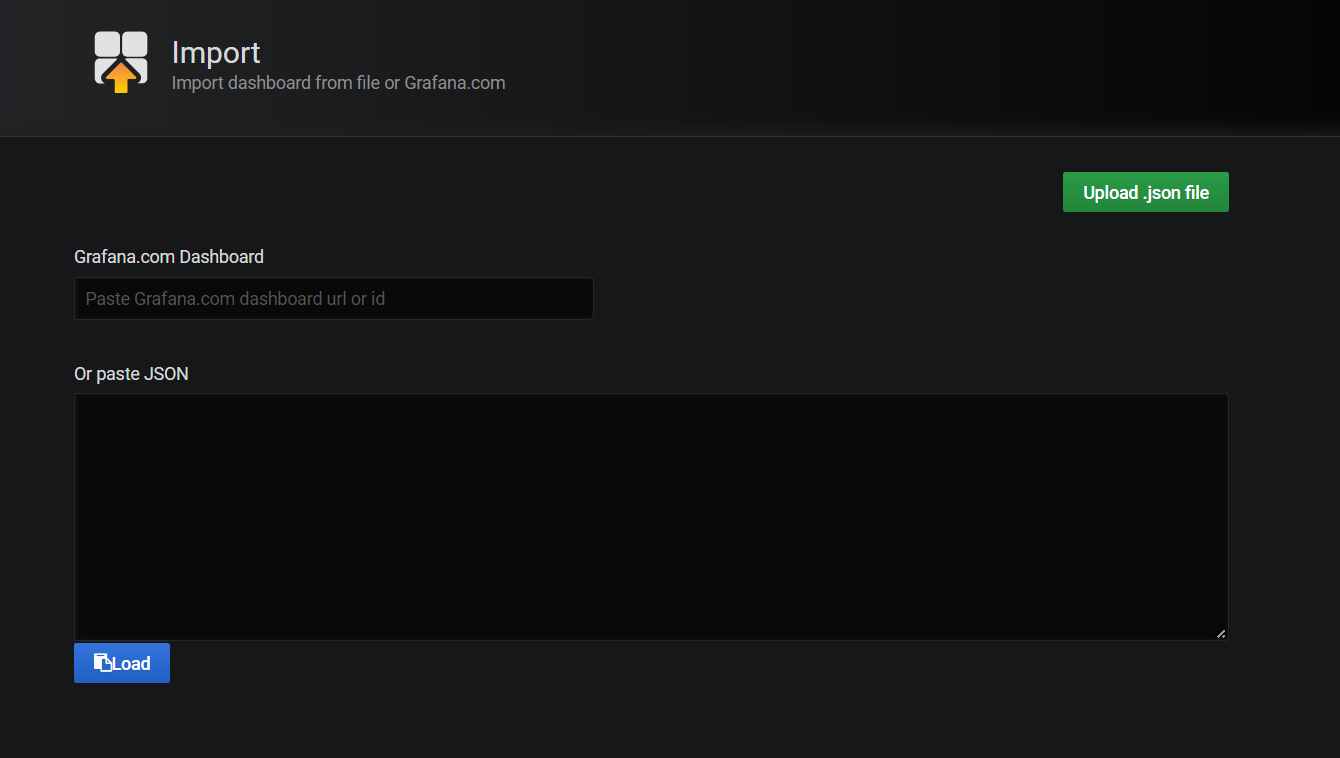
然后修改Name,选择数据源,最后import就可以了。
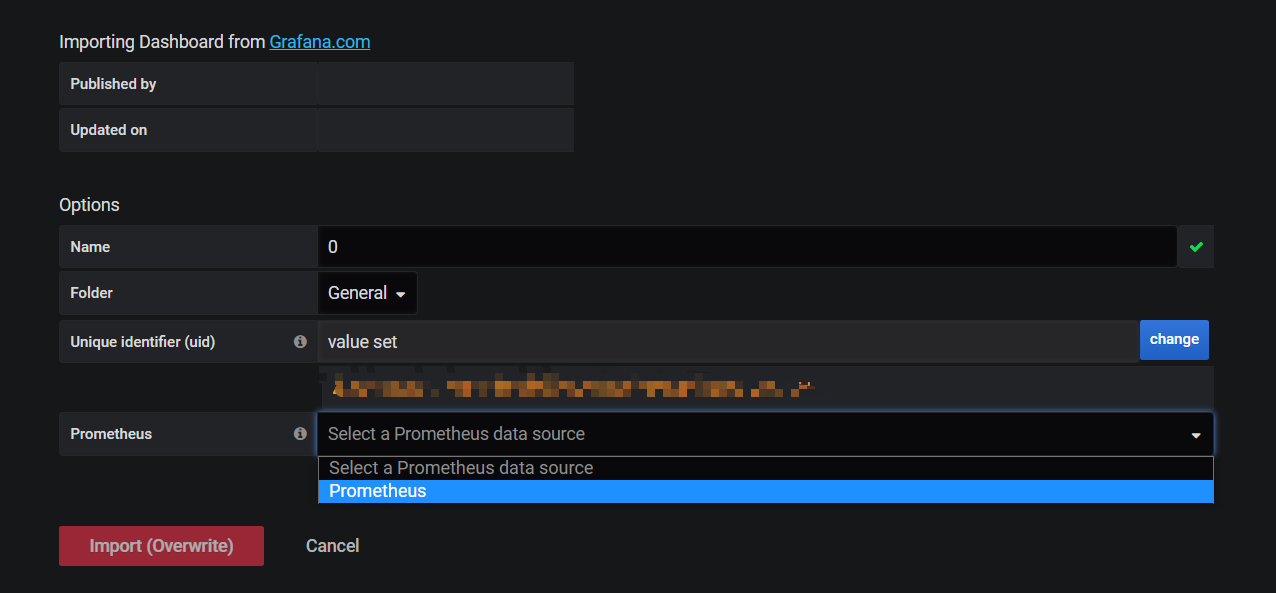
大概的界面:
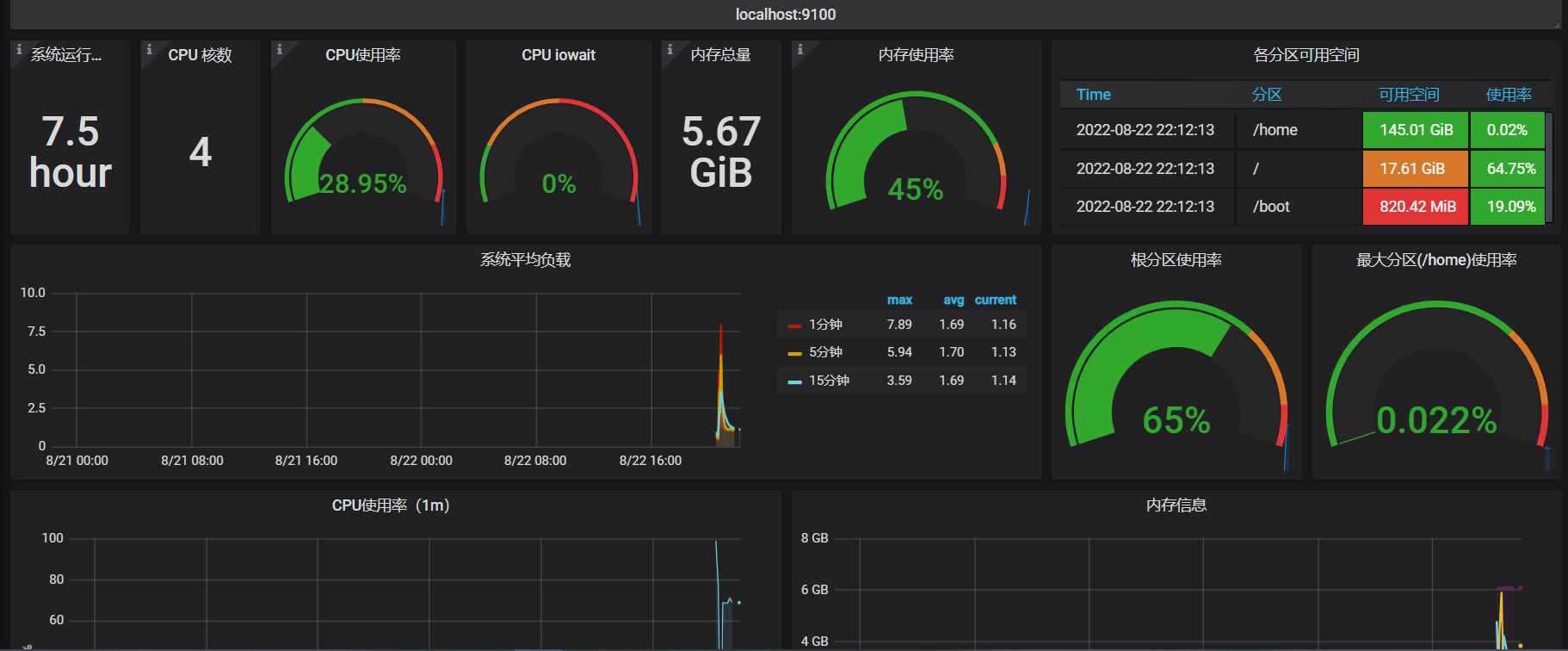
本人水平有限,这里我就讲一下大概的使用,每个软件都很很多可以操作的空间,有不足之处请多指教。
参考文献:
官方:
https://grafana.com/
https://github.com/prometheus/prometheus
yml配置信息:
https://blog.csdn.net/qq_32486597/article/details/110383388
node_server数据意义:
https://blog.csdn.net/m0_59207224/article/details/122342860
介绍,安装
https://blog.csdn.net/qq_34556414/article/details/113107269
https://blog.csdn.net/A13581861752/article/details/124148803
https://blog.csdn.net/cp3_zyh/article/details/124019043
https://blog.csdn.net/qq_32415063/article/details/105607008
https://blog.csdn.net/weixin_43258559/article/details/109767442




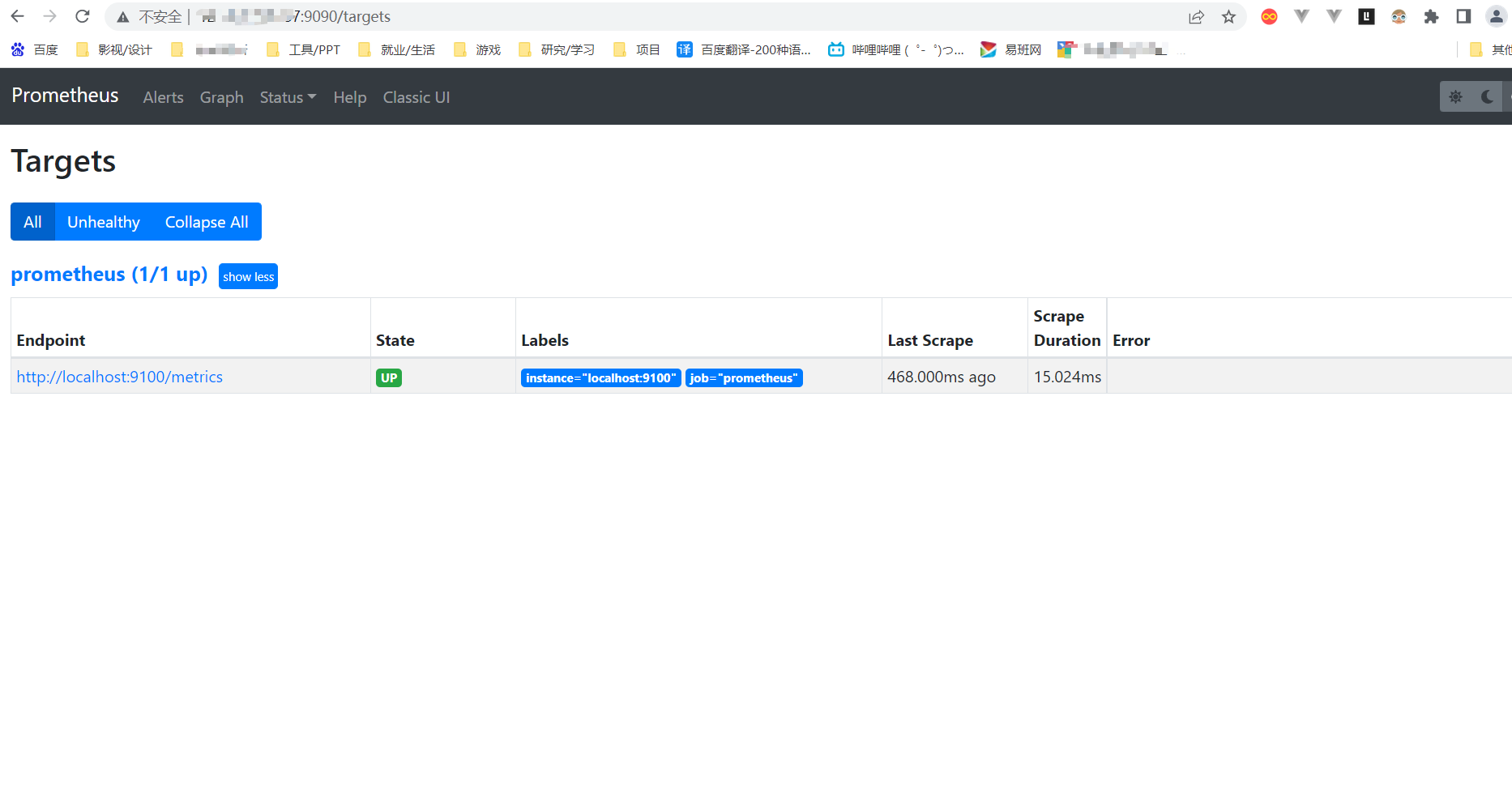


【推荐】国内首个AI IDE,深度理解中文开发场景,立即下载体验Trae
【推荐】编程新体验,更懂你的AI,立即体验豆包MarsCode编程助手
【推荐】抖音旗下AI助手豆包,你的智能百科全书,全免费不限次数
【推荐】轻量又高性能的 SSH 工具 IShell:AI 加持,快人一步
· 无需6万激活码!GitHub神秘组织3小时极速复刻Manus,手把手教你使用OpenManus搭建本
· C#/.NET/.NET Core优秀项目和框架2025年2月简报
· Manus爆火,是硬核还是营销?
· 终于写完轮子一部分:tcp代理 了,记录一下
· 【杭电多校比赛记录】2025“钉耙编程”中国大学生算法设计春季联赛(1)