正文
1.安装Nuget包
安装以下nuget包支持windows service
<PackageReference Include="Microsoft.AspNetCore.Hosting.WindowsServices" Version="6.0.10" /> <PackageReference Include="Microsoft.Extensions.Hosting.WindowsServices" Version="6.0.1" />
2.设置ContentRootPath
不设置ContentRootPath会指向C盘sc.exe所在文件夹。
var options = new WebApplicationOptions { Args = args, ContentRootPath = WindowsServiceHelpers.IsWindowsService() ? AppContext.BaseDirectory : default }; var builder = WebApplication.CreateBuilder(options);
3.启用WIndowsService
通过以下方法即可启用WIndowsService支持
builder.Host.UseWindowsService();
4.发布项目
右键项目,进行发布,发布到文件夹

5.简单安装
通过以下BASH命令,实现安装/开始/停止/删除windows service
安装
set "CDir=%~dp0" sc.exe create "MyService" start=auto binpath="%CDir%MyService.exe --environment Development"
启动
sc.exe start "MyService"
停止
sc.exe stop "MyService"
删除
sc.exe delete "MyService"
6.安装打包工具
安装Inno Setup打包工具
安装好后,进行汉语支持支持。打开Inno Setup安装目录,默认C:\Program Files (x86)\Inno Setup 6。
复制Default.isl,将其拷贝至C:\Program Files (x86)\Inno Setup 6\Languages文件夹,并重命名为Chinese.isl
将以下内容覆盖到Chinese.isl
; *** Inno Setup version 5.5.0+ Chinese messages *** ; ; To download user-contributed translations of this file, go to: ; http://www.jrsoftware.org/files/istrans/ ; ; Note: When translating this text, do not add periods (.) to the end of ; messages that didn't have them already, because on those messages Inno ; Setup adds the periods automatically (appending a period would result in ; two periods being displayed). [LangOptions] ; The following three entries are very important. Be sure to read and? ; understand the '[LangOptions] section' topic in the help file. LanguageName=Chinese LanguageID=$0409 LanguageCodePage=0 ; If the language you are translating to requires special font faces or ; sizes, uncomment any of the following entries and change them accordingly. ;DialogFontName= ;DialogFontSize=8 ;WelcomeFontName=Verdana ;WelcomeFontSize=12 ;TitleFontName=Arial ;TitleFontSize=29 ;CopyrightFontName=Arial ;CopyrightFontSize=8 [Messages] ; *** Application titles SetupAppTitle=安装 SetupWindowTitle=安装 - %1 UninstallAppTitle=卸载 UninstallAppFullTitle=%1 卸载 ; *** Misc. common InformationTitle=安装信息 ConfirmTitle=提示 ErrorTitle=错误 ; *** SetupLdr messages SetupLdrStartupMessage=现在将安装 %1。是否继续? LdrCannotCreateTemp=不能创建临时文件。安装中止! LdrCannotExecTemp=不能在临时目录中解压文件,安装过程中止! ; *** Startup error messages LastErrorMessage=%1.%n%n 错误 %2: %3 SetupFileMissing=在安装目录中找不到文件 %1 。请更正该问题或者获得一个新的文件。 SetupFileCorrupt=安装文件被占用。请获得一个新的安装文件。 SetupFileCorruptOrWrongVer=安装文件被占用, 或者安装文件的版本不对。请更正该问题或者获得一个新文件。 NotOnThisPlatform=该程序不能在 %1 下运行。 OnlyOnThisPlatform=该程序必须在 %1 下运行。 OnlyOnTheseArchitectures=该程序只能在以下WINDOWS版本下运行:%n%n%1 MissingWOW64APIs=该版本需要64位的安装程序。要更正该问题,请安装 Service Pack %1。 WinVersionTooLowError=该软件需要 %1 版本号 %2 或者更高。 WinVersionTooHighError=该软件不能在 %1 版本号 %2 或者更高版本中安装。 AdminPrivilegesRequired=您在安装该程序时必须是管理员权限。 PowerUserPrivilegesRequired=您在安装程序是必须是管理员权限或者高权限用户权限。 SetupAppRunningError=安装程序检测到 %1 正在运行。%n%n请关闭它的所有实例。然后单击“确认”继续安装,或者单击“放弃”退出。UninstallAppRunningError=卸载程序检测到 %1 正在运行。%n%n请关闭它的所有实例。然后单击“确认”继续安装,或者单击“放弃”退出。 ; *** Misc. errors ErrorCreatingDir=安装程序不能创建目录 "%1" ErrorTooManyFilesInDir=不能在目录"%1" 下创建文件。因为该目录下有太多的文件了。 ; *** Setup common messages ExitSetupTitle=退出安装 ExitSetupMessage=安装没有完成。 如果您现在退出,程序将不被安装。%n%n您可以下次在完成安装任务。%n%n退出安装? AboutSetupMenuItem=关于安装程序[&A]... AboutSetupTitle=关于安装程序 AboutSetupMessage=%1 版本 %2%n%3%n%n%1 主页:%n%4 AboutSetupNote= TranslatorNote= ; *** Buttons ButtonBack=< 回退[&B] ButtonNext=下一步[&N] > ButtonInstall=安装[&I] ButtonOK=确认 ButtonCancel=放弃 ButtonYes=市[&Y] ButtonYesToAll=全部确认[&A] ButtonNo=否[&N] ButtonNoToAll=全部否认[&o] ButtonFinish=完成[&F] ButtonBrowse=浏览[&B]... ButtonWizardBrowse=浏览[&r]... ButtonNewFolder=新建文件夹[&M] ; *** "Select Language" dialog messages SelectLanguageTitle=选择安装语言种类 SelectLanguageLabel=选择该语言作为安装语言: ; *** Common wizard text ClickNext=单击“下一步”继续,或者单击“放弃”退出本安装程序。 BeveledLabel= BrowseDialogTitle=浏览文件夹 BrowseDialogLabel=在下面的列表中选择一个目录, 然后单击“确认”继续。 NewFolderName=新文件夹 ; *** "Welcome" wizard page WelcomeLabel1=欢迎进入 [name] 安装向导 WelcomeLabel2=将在您的电脑上安装 [name/ver] 。%n%n建议在继续安装之前退出其它程序的运行。 ; *** "Password" wizard page WizardPassword=密码 PasswordLabel1=本安装程序受密码保护。 PasswordLabel3=请输入密码,密码区分大小写。然后单击“下一步”继续。 PasswordEditLabel=密码[&P]: IncorrectPassword=输入的密码不正确,请重新输入。 ; *** "License Agreement" wizard page WizardLicense=用户许可协议 LicenseLabel=请在继续之前仔细阅读用户许可协议。 LicenseLabel3=请仔细阅读下面的用户许可协议。在继续安装之前,您必须接受该协议。 LicenseAccepted=我接受协议[&a]。 LicenseNotAccepted=我不接受协议[&d] ; *** "Information" wizard pages WizardInfoBefore=提示 InfoBeforeLabel=在继续安装之前请仔细阅读以下重要的信息。 InfoBeforeClickLabel=当您准备好继续安装时,单击“继续”。 WizardInfoAfter=信息 InfoAfterLabel=在继续安装之前请仔细阅读以下重要的信息。 InfoAfterClickLabel=当您准备好继续安装时,单击“继续”。 ; *** "User Information" wizard page WizardUserInfo=用户信息 UserInfoDesc=请输入您的信息。 UserInfoName=用户名[&U]: UserInfoOrg=组织[&O]: UserInfoSerial=序列号[&S]: UserInfoNameRequired=您必须输入一个名称。 ; *** "Select Destination Location" wizard page WizardSelectDir=选择目标位置 SelectDirDesc=您将把[name]安装在哪里? SelectDirLabel3=安装程序将把[name]安装在下面的的文件夹中。 SelectDirBrowseLabel=为了继续安装, 请单击“下一步”。如果您想选择一个不同的目录,请单击“浏览”。 DiskSpaceMBLabel=为了安装本软件,至少需要 [mb] MB 的空闲磁盘空间。 ToUNCPathname=安装程序不能安装到一个 UNC 目录名称。如果您试图网上安装本程序,请映射网络驱动器。 InvalidPath=您比如输入一个含盘符的路径名称。比如:%n%nC:\APP%n%n 或者一个网络路径,例如:%n%n\\server\share InvalidDrive=您选择的磁盘或者网络路径不存在或者不能访问。请重新选择其它的磁盘或者网络路径。 DiskSpaceWarningTitle=磁盘空间不足。 DiskSpaceWarning=安装程序至少需要 %1 KB 空闲磁盘空间来安装本软件。但是选择的磁盘上只有 %2 KB 空间可用。%n%n 您确认继续? DirNameTooLong=该文件夹的名称太长。 InvalidDirName=该文件夹的名字太长。 BadDirName32=文件夹名称中不能包括以下的任何字符:%n%n%1 DirExistsTitle=文件夹已经存在 DirExists=文件夹:%n%n%1%n%n已经存在。您想继续安装? DirDoesntExistTitle=文件夹不存在 DirDoesntExist=文件夹:%n%n%1%n%n不存在。您想创建该文件夹? ; *** "Select Components" wizard page WizardSelectComponents=选择部件 SelectComponentsDesc=哪些部件需要安装? SelectComponentsLabel2=选择您想要安装的部件; 清除您不想安装的部件。当您准备好后,请单击“下一步” 。 FullInstallation=完全安装 ; if possible don't translate 'Compact' as 'Minimal' (I mean 'Minimal' in your language) CompactInstallation=精简安装 CustomInstallation=自定义安装 NoUninstallWarningTitle=部件存在 NoUninstallWarning=安装程序检测到以下部件已经在您的电脑中被安装了:%n%n%1%n%n不选择它们将不在您的电脑中安装它们。%n%n您想就这样继续吗? ComponentSize1=%1 KB ComponentSize2=%1 MB ComponentsDiskSpaceMBLabel=当前选择项至少需要 [mb] MB 的空闲磁盘空间才能安装。 ; *** "Select Additional Tasks" wizard page WizardSelectTasks=选择一个附加任务 SelectTasksDesc=您想选择哪个附加任务? SelectTasksLabel2=选择在安装[name]时执行的附加任务, 然后单击“下一步”。 ; *** "Select Start Menu Folder" wizard page WizardSelectProgramGroup=选择开始菜单文件夹 SelectStartMenuFolderDesc=您想在哪里放置软件的快捷方式? SelectStartMenuFolderLabel3=安装程序将在下面的文件夹中创建软件的快捷方式。 SelectStartMenuFolderBrowseLabel=为了继续,单击“下一步”。如果您想另外选择一个文件夹,单击“浏览”。 MustEnterGroupName=您必须输入一个文件夹名称。 GroupNameTooLong=文件夹名称或者路径名称太长。 InvalidGroupName=文件夹名称非法。 BadGroupName=文件夹名字中不能包含下面的字符:%n%n%1 NoProgramGroupCheck2=不创建开始菜单中的文件夹[&D] ; *** "Ready to Install" wizard page WizardReady=准备开始安装 ReadyLabel1=安装程序开始在您的电脑中安装[name]. ReadyLabel2a=单击“安装”开始安装本软件,或者单击“回退”修改安装设置。 ReadyLabel2b=单击“安装”开始安装本软件。 ReadyMemoUserInfo=用户信息: ReadyMemoDir=安装目标位置: ReadyMemoType=安装种类: ReadyMemoComponents=选中的部件: ReadyMemoGroup=开始菜单文件夹: ReadyMemoTasks=附加任务: ; *** "Preparing to Install" wizard page WizardPreparing=准备安装 PreparingDesc=安装程序准备在您的电脑中安装[name]。 PreviousInstallNotCompleted=安装/卸载一个以前的程序没有完成。您需要重新启动您的电脑来完成安装工作。%n%n当重新启动您的电脑后,请运行安装程序来完成安装[name]。 CannotContinue=安装程序不能继续执行。请单击“放弃”退出。 ; *** "Installing" wizard page WizardInstalling=安装中 InstallingLabel=安装程序正在安装[name],请等待。 ; *** "Setup Completed" wizard page FinishedHeadingLabel=[name]安装完成 FinishedLabelNoIcons=安装程序已经在您的电脑中安装了[name]。 FinishedLabel=安装程序已经在您的电脑中安装了[name]。要执行本软件,请单击安装好的本软件图标 。 ClickFinish=单击“完成”退出本安装程序. FinishedRestartLabel=为了完成[name]的安装, 安装程序必须重新启动您的电脑。您想现在就重新启动? FinishedRestartMessage=为了完成[name]的安装, 安装程序必须重新启动您的电脑。%n%您想现在就重新启动? ShowReadmeCheck=是的,我想查看 README 文件 YesRadio=是的,我想重新启动计算机[&Y] NoRadio=不,我将稍后重新启动计算机[&N] ; used for example as 'Run MyProg.exe' RunEntryExec=运行 %1 ; used for example as 'View Readme.txt' RunEntryShellExec=查看 %1 ; *** "Setup Needs the Next Disk" stuff ChangeDiskTitle=安装程序需要下一个安装盘 SelectDiskLabel2=请插入安装盘 %1 并且单击“确认”。%n%n如果该盘不是下面显示的盘,请输入正确的路径或者单击“浏览”。 PathLabel=目录[&P]: FileNotInDir2=在 "%2" 中没有发现文件。请插入正确的磁盘或者选择其它的文件夹。 SelectDirectoryLabel=请输入下一个磁盘中的正确位置。 ; *** Installation phase messages SetupAborted=安装没有完成。%n%n请修复错误并重新安装。 EntryAbortRetryIgnore=单击“重试”重新尝试,单击“忽略”将继续安装,或者单击“放弃”退出安装。 ; *** Installation status messages StatusCreateDirs=创建目录中... StatusExtractFiles=解压文件中... StatusCreateIcons=创建快捷方式中... StatusCreateIniEntries=创建INI单元中... StatusCreateRegistryEntries=创建注册表内容中... StatusRegisterFiles=注册文件中... StatusSavingUninstall=保存卸载信息中... StatusRunProgram=正在完成安装... StatusRollback=恢复原来修改的内容中... ; *** Misc. errors ErrorInternal2=内部错误: %1 ErrorFunctionFailedNoCode=%1 失败 ErrorFunctionFailed=%1 失败; 代码 %2 ErrorFunctionFailedWithMessage=%1 错误; 代码 %2.%n%3 ErrorExecutingProgram=不能执行文件:%n%1 ; *** Registry errors ErrorRegOpenKey=在打开注册表键时发生错误:%n%1\%2 ErrorRegCreateKey=在创建注册表键时发生错误:%n%1\%2 ErrorRegWriteKey=在些注册表键时发生错误:%n%1\%2 ; *** INI errors ErrorIniEntry=在创建INI文件时发生错误 "%1". ; *** File copying errors FileAbortRetryIgnore=单击“重试”再试一次,单击“忽略”忽略该文件,或者单击“放弃”退出安装程序。 FileAbortRetryIgnore2=单击“重试”再试一次,单击“忽略”忽略该文件继续安装,或者单击“放弃”退出安装程序。 SourceIsCorrupted=源文件被使用 SourceDoesntExist=源文件 "%1" 不存在 ExistingFileReadOnly=该已经存在的文件是只读属性。%n%n单击“重试”删除只读属性并重新尝试,单击“忽略”忽略该文件,或者单击“放弃”退出安装程序。 ErrorReadingExistingDest=当试图读取一个已经存在的文件时发生了错误: FileExists=该文件已经存在。%n%n您想覆盖它吗? ExistingFileNewer=已经存在的文件比安装程序试图安装的文件要新。建议您保留该文件。%n%n您想保留已经存在的文件吗? ErrorChangingAttr=当试图改变一个存在的文件的属性时发生了错误: ErrorCreatingTemp=当试图在目标目录中创建一个文件时发生了错误: ErrorReadingSource=当试图读取一个文件时发生了错误: ErrorCopying=当试图复制一个文件时发生了错误: ErrorReplacingExistingFile=当试图覆盖已经存在的文件时发生错误: ErrorRestartReplace=重新启动置换失败: ErrorRenamingTemp=当在目标目录中重命名文件时发生错误: ErrorRegisterServer=不能注册 DLL/OCX: %1 ErrorRegisterServerMissingExport=没有Dll注册服务库输出 ErrorRegisterTypeLib=不能注册以下类型库: %1 ; *** Post-installation errors ErrorOpeningReadme=当打开 README 文件时发生错误。 ErrorRestartingComputer=安装程序不能重新启动电脑。请手动启动。 ; *** Uninstaller messages UninstallNotFound=文件 "%1" 不存在。不能卸载。 UninstallOpenError=文件 "%1" 不能打开。不能卸载。 UninstallUnsupportedVer=卸载记录文件 "%1" 不是基于本安装程序的版本。不能完成软件的删除工作。 UninstallUnknownEntry=一个未知的实体 (%1) 存在于卸载记录文件中。 ConfirmUninstall=您确定完全删除 %1 和所有基于它上面的部件吗? UninstallOnlyOnWin64=该安装程序只能在64位的Windows上执行卸载工作。 OnlyAdminCanUninstall=该安装程序只能在您具有管理员权限时才能执行卸载工作。 UninstallStatusLabel= %1 正在被删除,请稍等。 UninstalledAll=%1 被成功地从您的电脑中删除。 UninstalledMost=%1 删除完成。%n%n有某些部件不能被删除。您可能需要手动删除它们。 UninstalledAndNeedsRestart=为了完成 %1 的删除工作, 您必须重新启动电脑。%n%n您想现在就重新启动吗? UninstallDataCorrupted=文件"%1" 被占用。不能完成删除工作。 ; *** Uninstallation phase messages ConfirmDeleteSharedFileTitle=删除共享程序文件? ConfirmDeleteSharedFile2=系统指出以下的共享程序文件将不再被使用。您是否想删除这些共享文件?%n%n如果这些文件删除后,其他程序仍然要使用它,可能其它程序的功能将受影响。如果您不能肯定,请选择“否”。让这些文件保留在系统中不会对系统造成损害。 SharedFileNameLabel=文件名: SharedFileLocationLabel=位置: WizardUninstalling=卸载 StatusUninstalling=卸载 %1 中... ; The custom messages below aren't used by Setup itself, but if you make ; use of them in your scripts, you'll want to translate them. [CustomMessages] NameAndVersion=%1 版本 %2 AdditionalIcons=附加图标: CreateDesktopIcon=创建桌面图标[&d] CreateQuickLaunchIcon=创建快速启动图标[&Q] ProgramOnTheWeb=%1 on the Web UninstallProgram=卸载 %1 LaunchProgram=执行 %1 AssocFileExtension=用文件扩展名 %2 匹配[&A] %1? AssocingFileExtension=正在用文件扩展名 %2 匹配[&A] %1 中...
7.打包
打开Inno Setup,通过右上角File->New新建Inno Setup打包文件。设置应用程序信息

设置安装目录为前面的程序发布目录

添加卸载快捷键

设置licence信息

选择安装模式

选择汉化语言

设置输出目录

脚本中添加安装命令,卸载命令
[Run] Filename: "{sys}\sc.exe"; Parameters: "stop MyService" ; Flags: runhidden Filename: "{sys}\sc.exe"; Parameters: "delete MyService" ; Flags: runhidden Filename: "{sys}\sc.exe"; Parameters: "create MyService start=auto binPath=""{app}\MyWeb.exe""" ; Flags: runhidden Filename: "{sys}\sc.exe"; Parameters: "start MyService" ; Flags: runhidden [UninstallRun] Filename: "{sys}\sc.exe"; Parameters: "stop MyService" ; Flags: runhidden Filename: "{sys}\sc.exe"; Parameters: "delete MyService" ; Flags: runhidden
脚本最终内容
; Script generated by the Inno Setup Script Wizard. ; SEE THE DOCUMENTATION FOR DETAILS ON CREATING INNO SETUP SCRIPT FILES! #define MyAppName "MyService" #define MyAppVersion "1.0.0" #define MyAppPublisher "My Company, Inc." #define MyAppURL "https://www.example.com/" [Setup] ; NOTE: The value of AppId uniquely identifies this application. Do not use the same AppId value in installers for other applications. ; (To generate a new GUID, click Tools | Generate GUID inside the IDE.) AppId={{0C9603FD-2587-41FD-A532-CB5294E7B56E} AppName={#MyAppName} AppVersion={#MyAppVersion} ;AppVerName={#MyAppName} {#MyAppVersion} AppPublisher={#MyAppPublisher} AppPublisherURL={#MyAppURL} AppSupportURL={#MyAppURL} AppUpdatesURL={#MyAppURL} DefaultDirName={autopf}\{#MyAppName} DefaultGroupName={#MyAppName} DisableProgramGroupPage=yes LicenseFile=D:\Mylicence.txt InfoBeforeFile=D:\Myshowafter.txt InfoAfterFile=D:\Myshowbefore.txt ; Uncomment the following line to run in non administrative install mode (install for current user only.) ;PrivilegesRequired=lowest OutputDir=C:\Users\c\Desktop OutputBaseFilename=mysetup Compression=lzma SolidCompression=yes WizardStyle=modern [Languages] Name: "chinese"; MessagesFile: "compiler:Languages\Chinese.isl" [Files] Source: "D:\MyWeb\bin\Release\net6.0\publish\*"; DestDir: "{app}"; Flags: ignoreversion recursesubdirs createallsubdirs ; NOTE: Don't use "Flags: ignoreversion" on any shared system files [Icons] Name: "{group}\{cm:UninstallProgram,{#MyAppName}}"; Filename: "{uninstallexe}" [Run] Filename: "{sys}\sc.exe"; Parameters: "stop MyService" ; Flags: runhidden Filename: "{sys}\sc.exe"; Parameters: "delete MyService" ; Flags: runhidden Filename: "{sys}\sc.exe"; Parameters: "create MyService start=auto binPath=""{app}\MyWeb.exe""" ; Flags: runhidden Filename: "{sys}\sc.exe"; Parameters: "start MyService" ; Flags: runhidden [UninstallRun] Filename: "{sys}\sc.exe"; Parameters: "stop MyService" ; Flags: runhidden Filename: "{sys}\sc.exe"; Parameters: "delete MyService" ; Flags: runhidden
8.打包编译
点击编译按钮,打包好后,双击exe安装

9.检验安装
首先去windows 服务查看是否安装成功

然后访问服务

至此打包安装完成。
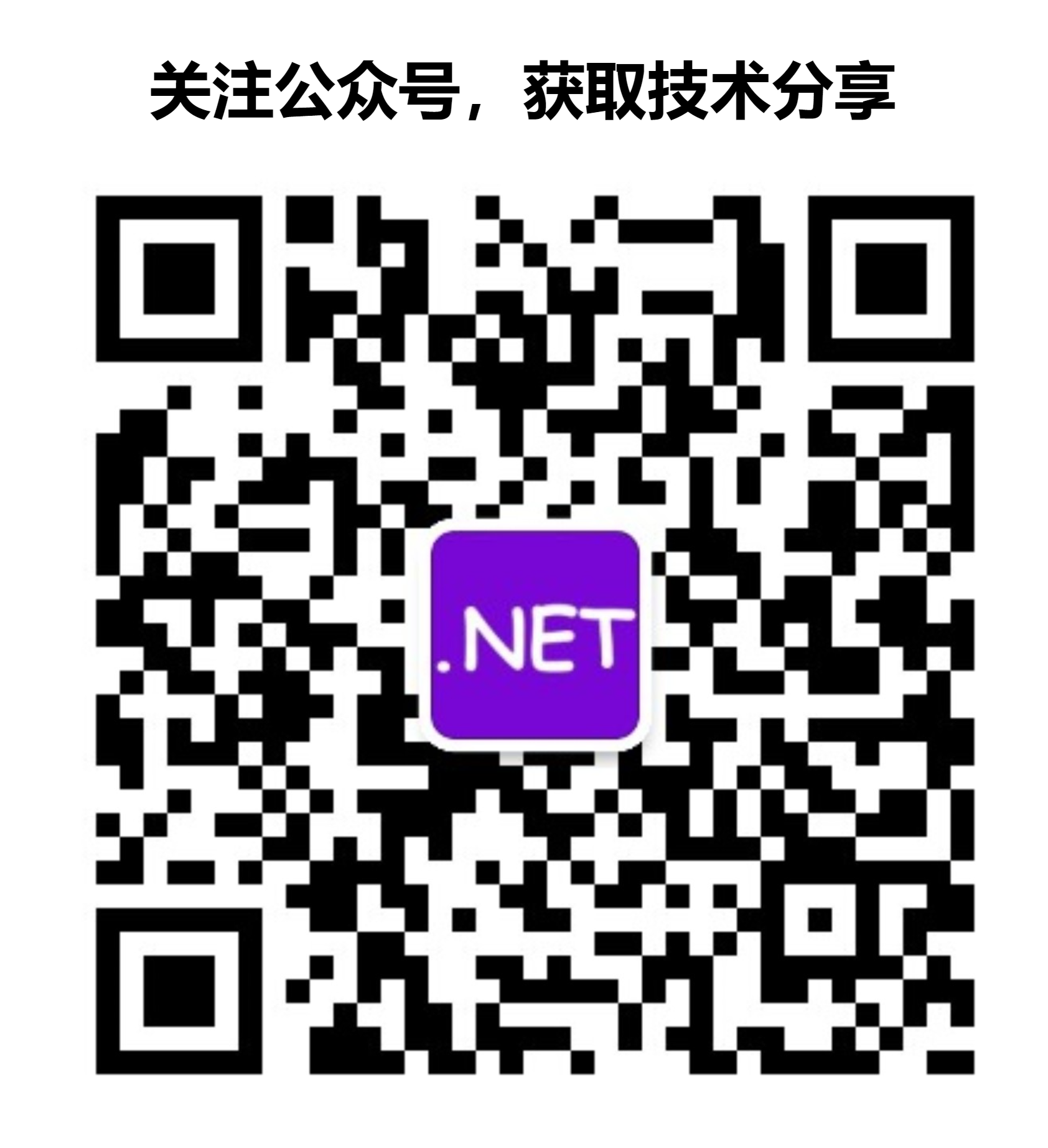





【推荐】国内首个AI IDE,深度理解中文开发场景,立即下载体验Trae
【推荐】编程新体验,更懂你的AI,立即体验豆包MarsCode编程助手
【推荐】抖音旗下AI助手豆包,你的智能百科全书,全免费不限次数
【推荐】轻量又高性能的 SSH 工具 IShell:AI 加持,快人一步
· 阿里最新开源QwQ-32B,效果媲美deepseek-r1满血版,部署成本又又又降低了!
· 单线程的Redis速度为什么快?
· SQL Server 2025 AI相关能力初探
· AI编程工具终极对决:字节Trae VS Cursor,谁才是开发者新宠?
· 展开说说关于C#中ORM框架的用法!