Cygwin is a Unix-like environment for windows.
It can be obtained from: www.cygwin.com
Below are notes on how to install and setup cygwin for access to group computers.
Installation Notes:
- Download setup.exe
 from www.cygwin.com.
from www.cygwin.com. - Run application from your local harddrive.
- Chose next on first screen.
- Select "Install from Internet" and click next.
- Enter preferred installation (Root) directory and click next.
- Enter a temporary installation directory and click next.
- Select "Direct Connection" and click next.
- Select a download site and click next.
(Any site that you can connect to is fine. Some sites are more stable and/or faster than others. Try to pick one that works for you.) - Select the packages you want to install and click next.
Packages you may want to install include:- opennssh
- keychain (for ssh key pairs)
- gv
- ghostscript
- emacs
- vi
- grace
- tcsh
- gnu compilers
- tetex
- aspell
- gnuplot
- rsync
- Once the installation is complete, click Finish and continue with the Setup section.
DO NOT RESTART AT THIS TIME!
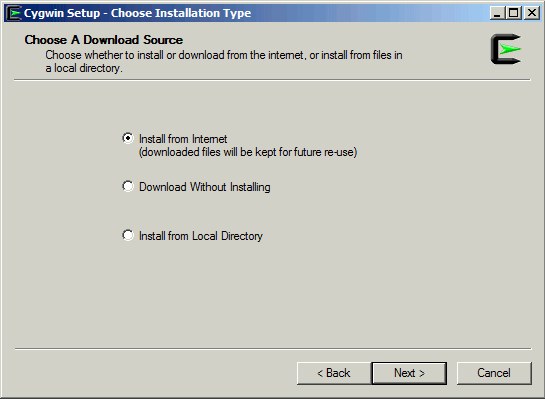
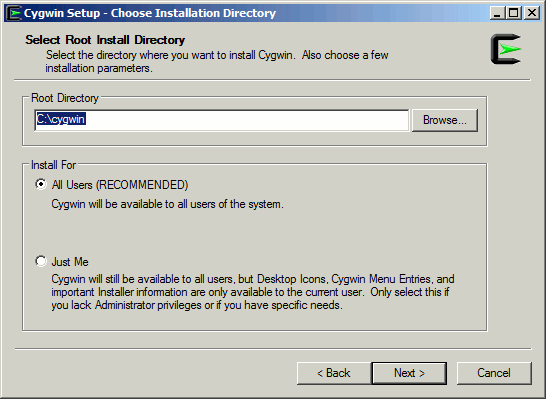
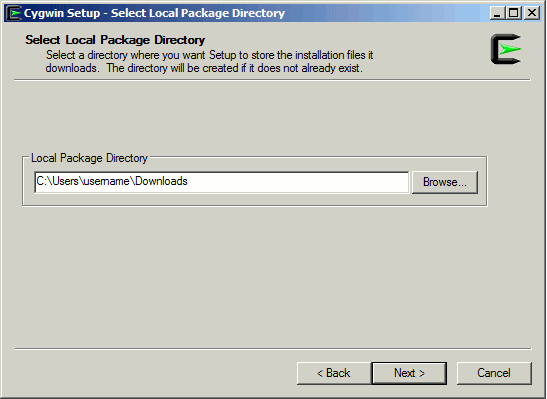
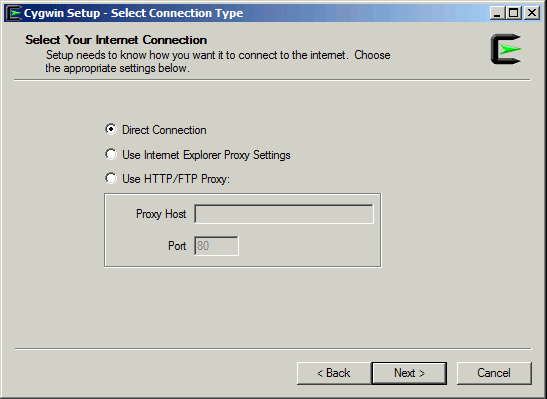
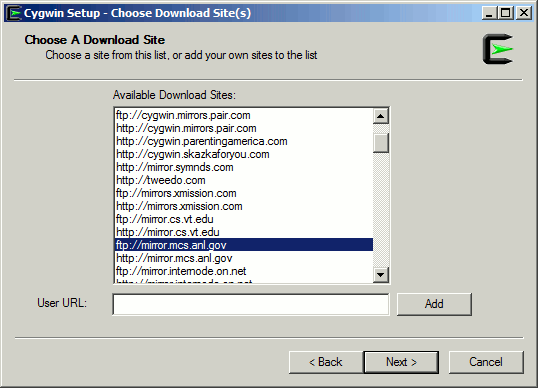
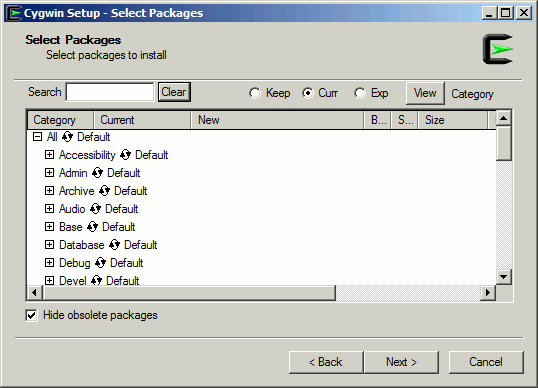
Please note sometimes you may get a download incomplete and the setup application will return to step 8. Simply select another server and continue the installation process.
Setup Notes:
- Setup Windows Environment Variables:
- Open your System Control Panel: Select [start]->Control Panel->System
- Select "Environmental Variables" under the "Advanced" tab of the "System Properties" Control Panel.
- In the Environmental variables window select new under "Variables for User" window.
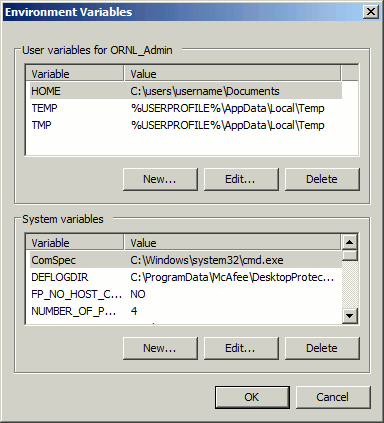
Edit "User Variable" as follows:
Variable name: HOME
Variable value: Path to where you want your home directory
e.g. C:\Documents and Settings\User\My Documents\username - In the Environmental variables window select Path under "System Variables" window.
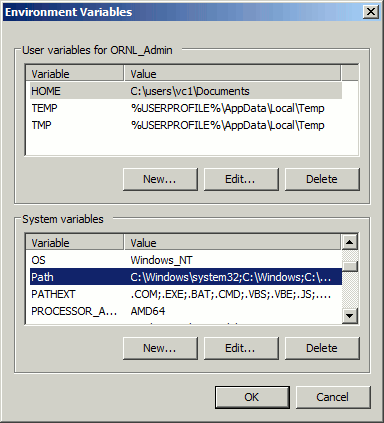
Edit "System variable" as follows:
Append "; C:\cygwin\bin" to Variable value: (semicolon is very important)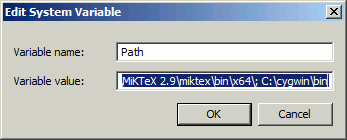
- Select "Ok" to close both "Environmental Variables" and "System Properties" windows.
- Setup and configuring cygwin files.
- Edit the passwd file.
On your harddisk navigate to the passwd file. - Right click on the passwd file, select open and then choose notebad to edit the file.
- Edit the last line of the file as following:
username:unused_by_nt/2000/xp:1004:513:U-DEBBIE\User,S-1-5-21-1177238915-1935655697-854245398-1004:/cygdrive/c/Documents and Settings/User/My Documents/username:/usr/bin/tcsh - Save the file once you've completed the edit.
- Edit the startxwin.bat file.
Next on your harddisk navigate to the startxwin.bat (you may just see starxwin if you don't allow windows to show file extensions) file. - If you want to change your default shell to tcsh instead of bash right click on the starxwin.bat file and select edit to edit this file.
- Use your favourite windows text editor for this purpose (e.g. notepad)
- Edit the line:
run xterm /bin/bash
to read:
run xterm -geometry 100x32 -sb -rightbar -e /usr/bin/tcsh -l - save the file, restart windows and then start X-windows by double clicking on the startxwin.bat file(you may want to make a shortcut to this file for future use).
- "ssh -X" can be used to log into mail.sas and then "ssh -X" to our group machines and this will allow you to tunnel X-windows through ssh.
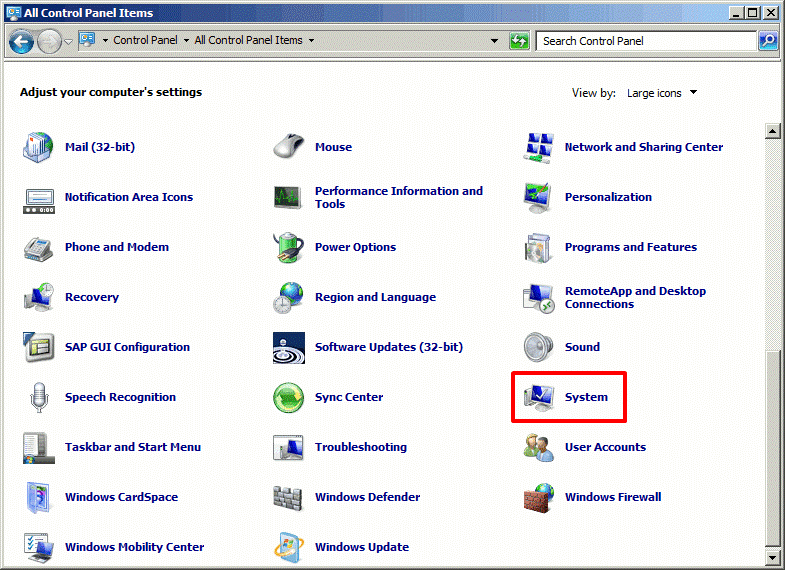
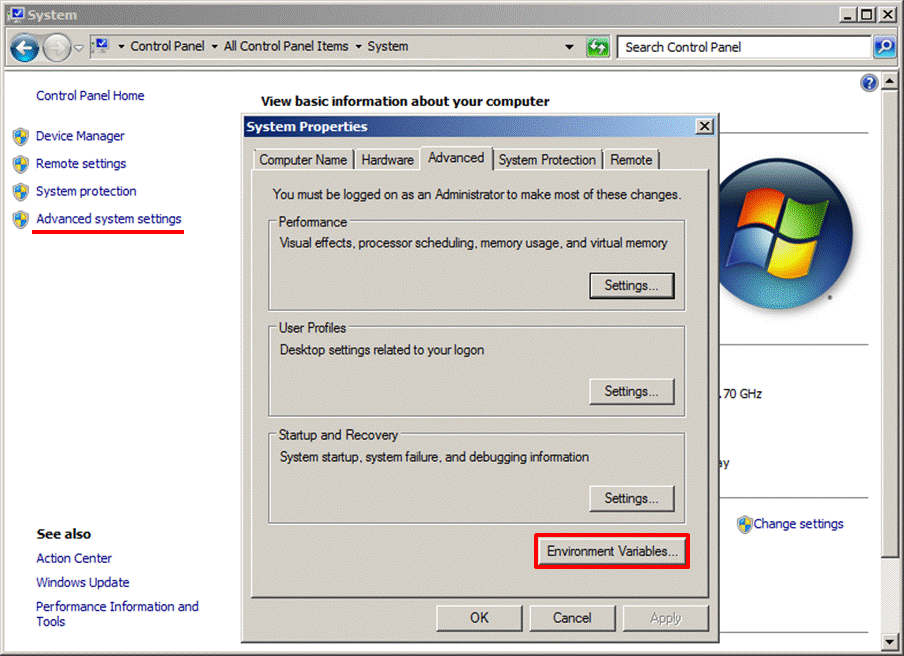
- For a standard install this should be under C:\cygwin\etc\
- For a standard install this should be under C:\cygwin\usr\X11R6\bin



