Swift MMDrawerController 抽屉的用法
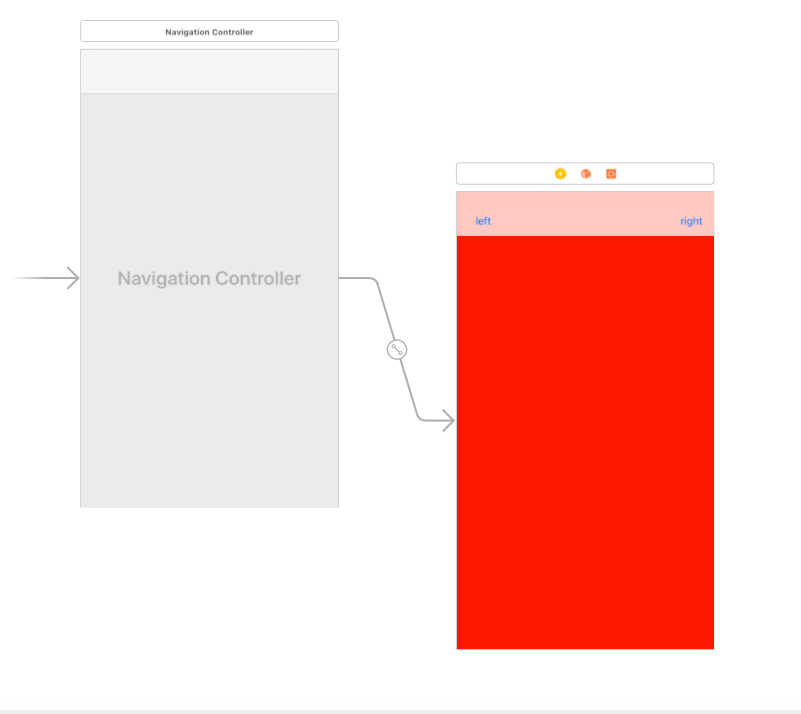
在AppDelegate.h 中设置如下
import MMDrawerController
var window: UIWindow?
var drawer:MMDrawerController!
func application(_ application: UIApplication, didFinishLaunchingWithOptions launchOptions: [UIApplicationLaunchOptionsKey: Any]?) -> Bool {
// let mV = MainViewController()
let lV = LeftViewController()
let rV = RightViewController()
let storyboard = UIStoryboard(name: "Main", bundle: Bundle.main)
// 设置抽屉控制器
drawer = MMDrawerController(center: storyboard.instantiateViewController(withIdentifier: "main"), leftDrawerViewController: lV, rightDrawerViewController: rV)
drawer.openDrawerGestureModeMask = .all
drawer.closeDrawerGestureModeMask = .all
//左右两边抽屉的宽度
drawer.maximumLeftDrawerWidth = 300
drawer.maximumRightDrawerWidth = 300
self.window?.rootViewController = drawer
self.window?.makeKeyAndVisible()
return true
}
//在MainViewController.h 中也要导入MMDrawerController。
//左边按钮
@IBAction func left(_ sender: UIButton) {
self.mm_drawerController.toggle(MMDrawerSide.left, animated: true, completion: nil)
}
//右边按钮
@IBAction func right(_ sender: UIButton) {
self.mm_drawerController.toggle(MMDrawerSide.right, animated: true, completion: nil)
}



