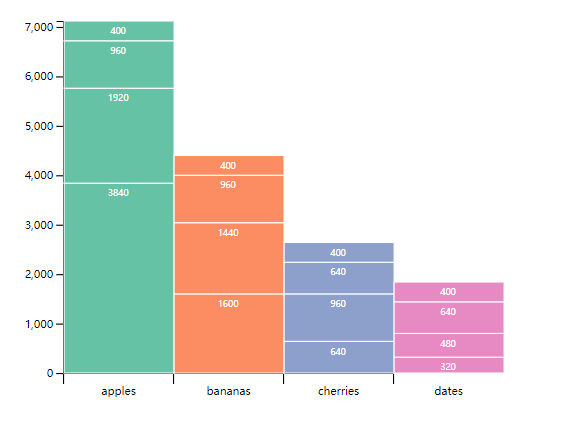d3 几种常用的柱状图
本文参照了echarts罗列了几种常用的柱状图在d3中的画法
基本柱状图
使用d3直方图布局
-
d3的所有布局都不会帮你作图,只是帮你按需处理的数据。
-
使用
d3.randomBates构造一组1000个具有贝茨分布规律并且在1~0的随机数,使用d3.histogram()直方图布局处理数据。统计数据在每个x轴频段出现的频率。然后作出柱状图。 -
处理后的数据
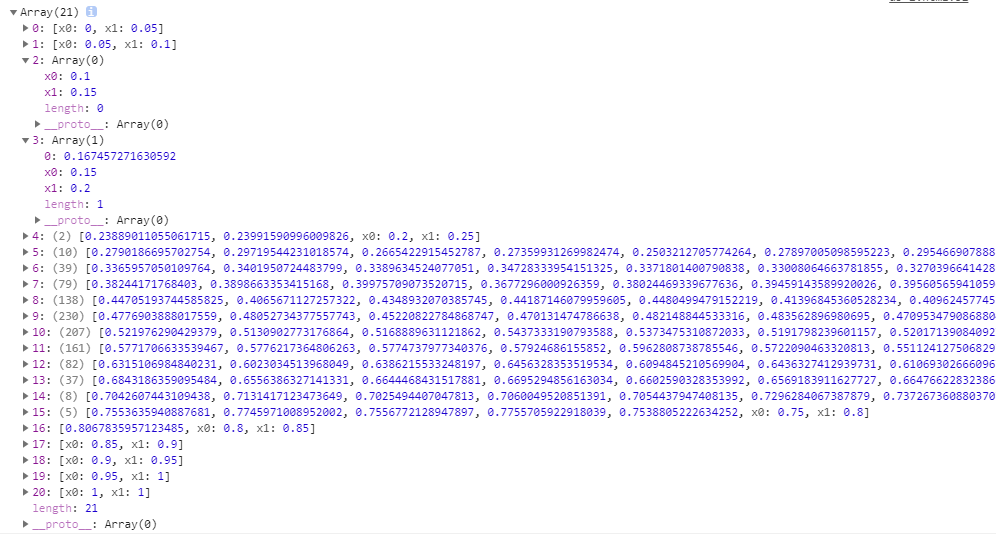
x0、x1:起始及终止的x坐标,length:出现的频数,数组里其他的即为在此频段的数据。
<!DOCTYPE html>
<html>
<head>
<meta charset="UTF-8">
<title>
</title>
</head>
<body>
<div id="test-svg">
</div>
</body>
<script src="https://d3js.org/d3.v5.js">
</script>
<script>
window.onload = function() {
//创建具有贝茨分布规律的随机数,0~1
var datas = d3.range(1000).map(function() {
return d3.randomBates(10)();
});
var width = 800,
height = 400,
padding = {
top: 10,
right: 40,
bottom: 40,
left: 40
};
var svg = d3.select("#test-svg")
.append('svg')
.attr('width', width + 'px')
.attr('height', height + 'px');
// x轴
var xScale = d3.scaleLinear()
.range([padding.left, width - padding.right]);
// 将x轴,0~1,轴分成20个刻度 [0,0.05,0.1,0.15 ...,1.00]
var xAxis = d3.axisBottom()
.scale(xScale)
.ticks(20);
svg.append('g')
.call(xAxis)
.attr("transform", "translate(0," + (height - padding.bottom) + ")");
// 构造一个直方图布局,返回随机数在每个x轴刻度区域出现的次数
var his = d3.histogram()
.domain(xScale.domain())
.thresholds(xScale.ticks(20))
(datas);
// y轴
var yScale = d3.scaleLinear()
.domain([0, d3.max(his,
function(d) {
return d.length;
})])
.range([height - padding.bottom, padding.top]);
var yAxis = d3.axisLeft()
.scale(yScale)
.ticks(10);
svg.append('g')
.call(yAxis)
.attr("transform", "translate(" + padding.left + ",0)");
var bar = svg.selectAll(".bar")
.data(his)
.join("g")
.attr("class", "bar")
.attr("transform",
function(d) {
return "translate(" + xScale(d.x0) + "," + yScale(d.length) + ")";
});
// 构造柱
bar.append("rect")
.attr("x", 1)
.attr("width", xScale(his[0].x1) - xScale(his[0].x0) - 1)
.attr("height",
function(d) {
return height - yScale(d.length) - padding.bottom;
});
bar.append("text")
.attr("dy", ".75em")
.attr("y", 6)
.attr("x", (xScale(his[0].x1) - xScale(his[0].x0)) / 2)
.attr("text-anchor", "middle")
.attr("font-size", "8px")
.attr("fill", "White")
.text(function(d) {
return d.length;
});
}
</script>
</html>
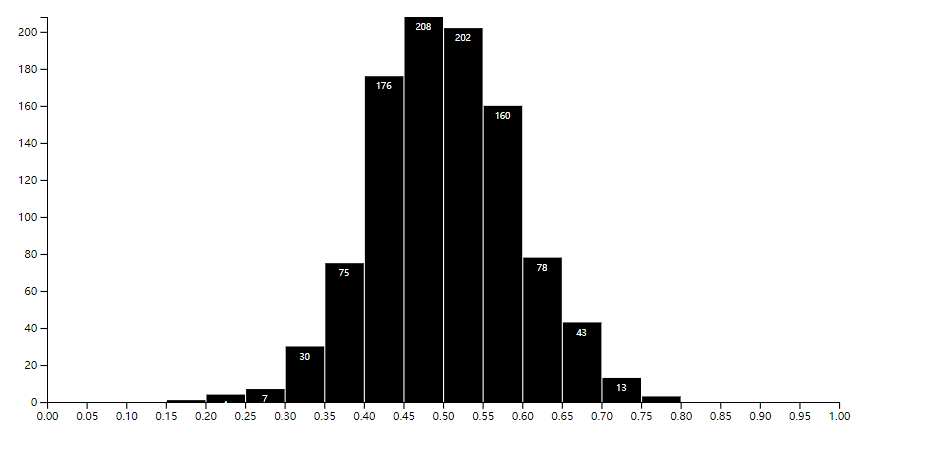
使用原始数据
- 这里使用echarts
Bar Simple的原始数据,和上述类似直接处理数据作图。
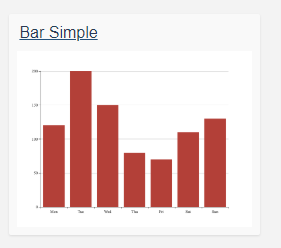
<!DOCTYPE html>
<html>
<head>
<meta charset="UTF-8">
<title></title>
</head>
<body>
<div id="test-svg">
</div>
</body>
<script src="https://d3js.org/d3.v5.js"></script>
<script>
window.onload = function() {
// 原始数据
var datax = ['Mon', 'Tue', 'Wed', 'Thu', 'Fri', 'Sat', 'Sun'];
var datay = [120, 200, 150, 80, 70, 110, 130];
var width = 800,
height = 400,
padding = {
top: 10,
right: 40,
bottom: 40,
left: 40
};
var svg = d3.select("#test-svg")
.append('svg')
.attr('width', width + 'px')
.attr('height', height + 'px');
// x轴
var xScale = d3.scaleOrdinal()
.domain(datax)
.range([100, 200, 300, 400, 500, 600, 700]);
var xAxis = d3.axisBottom()
.scale(xScale);
svg.append('g')
.call(xAxis)
.attr("transform", "translate(0," + (height - padding.bottom) + ")")
.selectAll("text")
.attr("dx", "50px");
// y轴
var yScale = d3.scaleLinear()
.domain([0, d3.max(datay)])
.range([height - padding.bottom, padding.top]);
var yAxis = d3.axisLeft()
.scale(yScale)
.ticks(10);
svg.append('g')
.call(yAxis)
.attr("transform", "translate(" + 100 + ",0)");
var bar = svg.selectAll(".bar")
.data(datay)
.enter().append("g")
.attr("class", "bar")
.attr("transform", function(d, i) {
return "translate(" + xScale(i * 100) + "," + yScale(d) + ")";
});
bar.append("rect")
.attr("x", 1)
.attr("width", 100)
.attr("height", function(d) {
return height - yScale(d) - padding.bottom;
})
.attr("stroke", "White");
bar.append("text")
.attr("dy", ".75em")
.attr("y", 6)
.attr("x", 50)
.attr("text-anchor", "middle")
.attr("font-size", "8px")
.attr("fill", "White")
.text(function(d) {
return d;
});
}
</script>
</html>

多柱图
在原来的基础上仿照echarts 添加了图例和对应的点击事件。
<!DOCTYPE html>
<html>
<head>
<meta charset="UTF-8">
<title></title>
</head>
<body>
<div id="test-svg">
</div>
</body>
<script src="https://d3js.org/d3.v5.js"></script>
<script>
window.onload = function() {
var datax = ['Mon', 'Tue', 'Wed', 'Thu', 'Fri', 'Sat', 'Sun'];
var datay = [
[120, 200, 150, 80, 70, 110, 130],
[100, 100, 130, 70, 10, 120, 135],
[160, 120, 120, 90, 20, 140, 130]
];
// 用来保存点击时的状态
var legendStatus = [true, true, true];
var width = 800,
height = 400,
padding = {
top: 40,
right: 40,
bottom: 40,
left: 40
};
var sp = d3.schemeSet2;
var svg = d3.select("#test-svg")
.append('svg')
.attr('width', width + 'px')
.attr('height', height + 'px');
// x轴
var xScale = d3.scaleOrdinal()
.domain(datax)
.range([100, 200, 300, 400, 500, 600, 700]);
var xAxis = d3.axisBottom()
.scale(xScale)
.tickSize(10);
svg.append('g')
.call(xAxis)
.attr("transform", "translate(0," + (height - padding.bottom) + ")")
.selectAll("text")
.attr("dx", "50px");
// y轴
var yScale = d3.scaleLinear()
.domain([0, d3.max(d3.merge([datay[0], datay[1], datay[2]]))])
.range([height - padding.bottom, padding.top]);
var yAxis = d3.axisLeft()
.scale(yScale)
.ticks(10);
svg.append('g')
.call(yAxis)
.attr("transform", "translate(" + 100 + ",0)");
// 这里使用了forEach 考虑到计算柱子偏移量可能会方便一点 也可以直接
/**
*
* var container = svg.selectAll(".container")
* .data(datay)
* .join("g")
* .attr("class", ".container");
*
*/
datay.forEach(function(item, index) {
var bar = svg.selectAll(".bar" + index)
.data(item)
.enter().append("g")
.attr("class", "bar" + index)
.attr("transform", function(d, i) {
var _d = (100 / datay.length) * (index);
return "translate(" + (xScale(i * 100) + _d) + "," + yScale(d) + ")";
});
// 柱
bar.append("rect")
.attr("x", 1)
.attr("width", (100 / datay.length))
.attr("height", function(d) {
return height - yScale(d) - padding.bottom;
})
.attr("stroke", "White")
.attr("fill", sp[index]);
bar.append("text")
.attr("dy", ".75em")
.attr("y", 6)
.attr("x", 100 / (datay.length * 2))
.attr("text-anchor", "middle")
.attr("font-size", "8px")
.attr("fill", "White")
.text(function(d) {
return d;
});
// 图例
var legend = svg.append('g');
var line = legend.append('line')
.attr('x1', 0)
.attr('y1', 2)
.attr('x2', 15)
.attr('y2', 2)
.attr('stroke', sp[index])
.attr('stroke-width', 5);
var text = legend.append('text')
.attr('class', 'legend-label')
.attr("dy", -13)
.style("text-anchor", "start")
.text("data" + index)
.attr('fill', "Black")
.attr('font-size', '13')
.attr("transform", "translate(" + 18 + "," + 20 + ")");
// 图例对应的点击事件
legend.attr("transform", "translate(" + (padding.left * 3 + index * 100) + "," + padding.top / 2 + ")")
.on("click", function() {
var _this = d3.select(this);
var _i = parseInt(_this.select("text").text().split("data")[1]);
if(legendStatus[_i]) {
_this.selectAll("line").attr("stroke", "#d3d3d3");
_this.selectAll("text").attr("fill", "#d3d3d3");
svg.selectAll(".bar" + _i)
.attr("display", "none");
} else {
_this.selectAll("line").attr("stroke", sp[_i]);
_this.selectAll("text").attr("fill", "#Black");
svg.selectAll(".bar" + _i)
.attr("display", "show");
}
legendStatus[_i] = !legendStatus[_i];
});
});
}
</script>
</html>
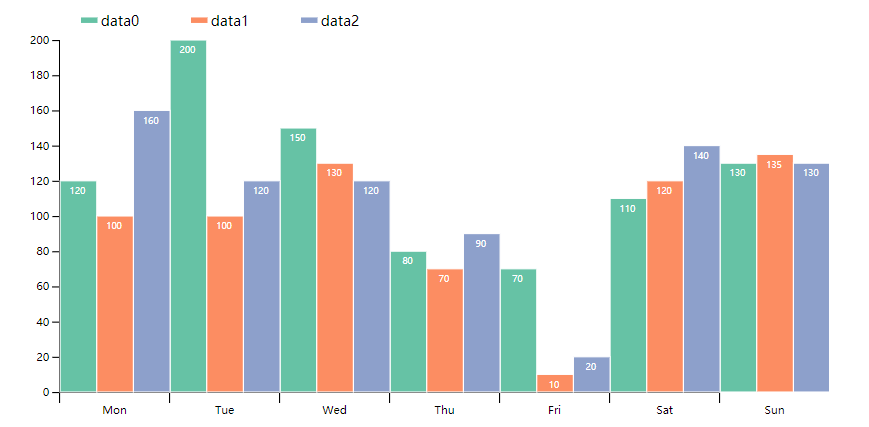

堆叠柱状图
- 使用了
d3.stack()堆叠布局来处理原始数据,然后作图。
<!DOCTYPE html>
<html>
<head>
<meta charset="UTF-8">
<title>
</title>
</head>
<body>
<div id="test-svg">
</div>
</body>
<script src="https://d3js.org/d3.v5.js">
</script>
<script>
window.onload = function() {
var data = [{
apples: 3840,
bananas: 1920,
cherries: 960,
dates: 400
}, {
apples: 1600,
bananas: 1440,
cherries: 960,
dates: 400
}, {
apples: 640,
bananas: 960,
cherries: 640,
dates: 400
}, {
apples: 320,
bananas: 480,
cherries: 640,
dates: 400
}];
var width = 800,
height = 400,
padding = {
top: 40,
right: 40,
bottom: 40,
left: 40
};
var colors = d3.schemeSet2;
var svg = d3.select("#test-svg")
.append('svg')
.attr('width', width + 'px')
.attr('height', height + 'px');
// 使用堆叠布局处理数据
var stack = d3.stack()
.keys(["apples", "bananas", "cherries", "dates"])
.order(d3.stackOrderNone)
.offset(d3.stackOffsetNone);
var series = stack(data);
// x轴
var xScale = d3.scaleOrdinal()
.domain(series.map(function(d) {
return d.key;
}))
.range([100, 200, 300, 400]);
var xAxis = d3.axisBottom()
.scale(xScale)
.tickSize(10);
svg.append('g')
.call(xAxis)
.attr("transform", "translate(0," + (height - padding.bottom) + ")")
.selectAll("text")
.attr("font-size", "10px")
.attr("dx", "50px");
// 求出y轴最大值
var maxNum = d3.max(series,
function(d) {
return d3.max(d,
function(dd) {
return dd[1];
})
});
// y轴
var yScale = d3.scaleLinear()
.domain([0, maxNum])
.range([height - padding.bottom, padding.top]);
var yAxis = d3.axisLeft()
.scale(yScale)
.ticks(10);
svg.append('g')
.call(yAxis)
.attr("transform", "translate(" + 100 + ",0)");
// 画柱
var bar = svg.selectAll(".bar")
.data(series)
.join("g")
.attr("class", "bar")
.selectAll("rect")
.data(function(d) {
return d;
});
bar.join("rect")
.attr("x", 1)
.attr("width", 100)
.attr("height",
function(d, i) {
return height - yScale(d[1] - d[0]) - padding.bottom;
})
.attr("transform",
function(d, i) {
return "translate(" + xScale(i * 100) + "," + yScale(d[1]) + ")";
})
.attr("stroke", "White")
.attr("fill",
function(d, i) {
return colors[i];
});
bar.join("text")
.attr("dy", ".75em")
.attr("y", 6)
.attr("x", 50)
.attr("text-anchor", "middle")
.attr("font-size", "8px")
.attr("fill", "White")
.text(function(d) {
return d[1] - d[0];
})
.attr("transform",
function(d, i) {
return "translate(" + xScale(i * 100) + "," + yScale(d[1]) + ")";
});
}
</script>
</html>