自学ReatNative(二)HelloWorld和样式
1 helloworld
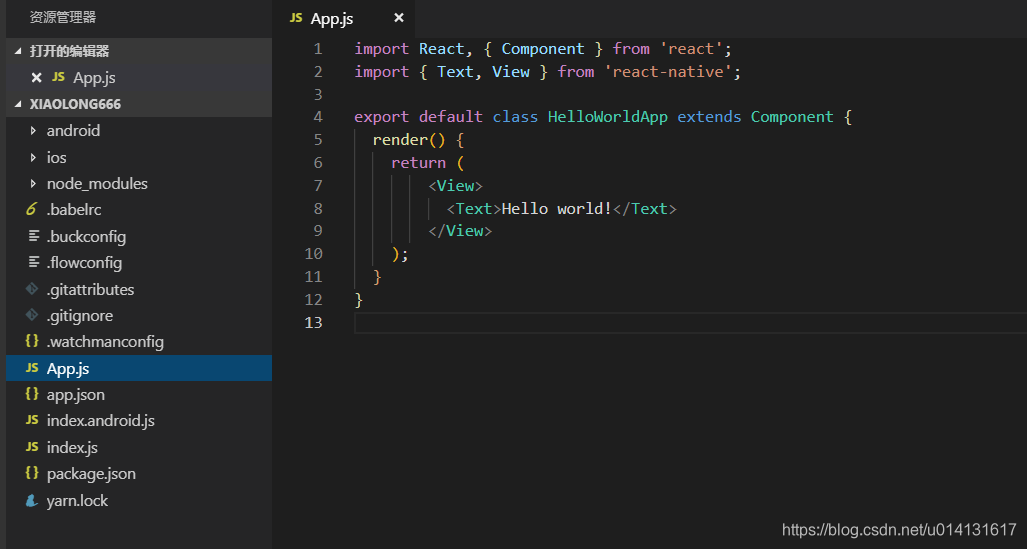
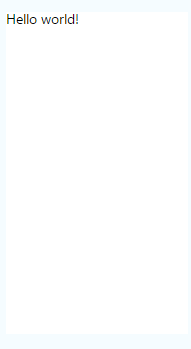
2 样式
在 React Native 中,你并不需要学习什么特殊的语法来定义样式。我们仍然是使用 JavaScript 来写样式。所有的核心组件都接受名为style的属性。这些样式名基本上是遵循了 web 上的 CSS 的命名,只是按照 JS 的语法要求使用了驼峰命名法,例如将background-color改为backgroundColor。
style属性可以是一个普通的 JavaScript 对象。这是最简单的用法,因而在示例代码中很常见。你还可以传入一个数组——在数组中位置居后的样式对象比居前的优先级更高,这样你可以间接实现样式的继承。
import React, { Component } from 'react';
import { AppRegistry, StyleSheet, Text, View } from 'react-native';
export default class LotsOfStyles extends Component {
render() {
return (
<View>
<Text style={styles.red}>just red</Text>
<Text style={styles.bigblue}>just bigblue</Text>
<Text style={[styles.bigblue, styles.red]}>bigblue, then red</Text>
<Text style={[styles.red, styles.bigblue]}>red, then bigblue</Text>
</View>
);
}
}
const styles = StyleSheet.create({
bigblue: {
color: 'blue',
fontWeight: 'bold',
fontSize: 30,
},
red: {
color: 'red',
},
});
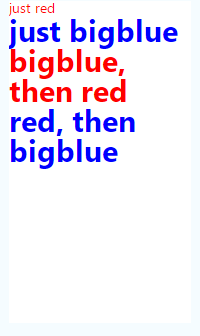
高度宽度
组件的高度和宽度决定了其在屏幕上显示的尺寸。
指定宽高
最简单的给组件设定尺寸的方式就是在样式中指定固定的width和height。React Native 中的尺寸都是无单位的,表示的是与设备像素密度无关的逻辑像素点。
import React, { Component } from 'react';
import { AppRegistry, View } from 'react-native';
export default class FixedDimensionsBasics extends Component {
render() {
return (
<View>
<View style={{width: 50, height: 50, backgroundColor: 'powderblue'}} />
<View style={{width: 100, height: 100, backgroundColor: 'skyblue'}} />
<View style={{width: 150, height: 150, backgroundColor: 'steelblue'}} />
</View>
);
}
}
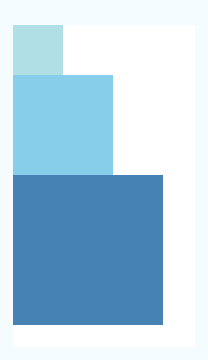
弹性(Flex)宽高
在组件样式中使用flex可以使其在可利用的空间中动态地扩张或收缩。一般而言我们会使用flex:1来指定某个组件扩张以撑满所有剩余的空间。如果有多个并列的子组件使用了flex:1,则这些子组件会平分父容器中剩余的空间。如果这些并列的子组件的flex值不一样,则谁的值更大,谁占据剩余空间的比例就更大(即占据剩余空间的比等于并列组件间flex值的比)。
组件能够撑满剩余空间的前提是其父容器的尺寸不为零。如果父容器既没有固定的width和height,也没有设定flex,则父容器的尺寸为零。其子组件如果使用了flex,也是无法显示的。
import React, { Component } from 'react';
import { AppRegistry, View } from 'react-native';
export default class FlexDimensionsBasics extends Component {
render() {
return (
// 试试去掉父View中的`flex: 1`。
// 则父View不再具有尺寸,因此子组件也无法再撑开。
// 然后再用`height: 300`来代替父View的`flex: 1`试试看?
<View style={{flex: 1}}>
<View style={{flex: 1, backgroundColor: 'powderblue'}} />
<View style={{flex: 2, backgroundColor: 'skyblue'}} />
<View style={{flex: 3, backgroundColor: 'steelblue'}} />
</View>
);
}
}
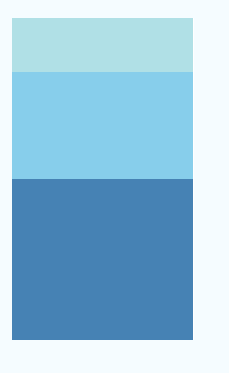
处理文本输入
TextInput是一个允许用户输入文本的基础组件。它有一个名为onChangeText的属性,此属性接受一个函数,而此函数会在文本变化时被调用。另外还有一个名为onSubmitEditing的属性,会在文本被提交后(用户按下软键盘上的提交键)调用。
假如我们要实现当用户输入时,实时将其以单词为单位翻译为另一种文字。我们假设这另一种文字来自某个吃货星球,只有一个单词: 🍕。所以"Hello there Bob"将会被翻译为"🍕🍕🍕"。
import React, { Component } from 'react';
import { AppRegistry, Text, TextInput, View } from 'react-native';
export default class PizzaTranslator extends Component {
constructor(props) {
super(props);
this.state = {text: ''};
}
render() {
return (
<View style={{padding: 10}}>
<TextInput
style={{height: 40}}
placeholder="Type here to translate!"
onChangeText={(text) => this.setState({text})}
/>
<Text style={{padding: 10, fontSize: 42}}>
{this.state.text.split(' ').map((word) => word && '🍕').join(' ')}
</Text>
</View>
);
}
}



