微信小程序-视频弹幕的项目
1.视频播放器
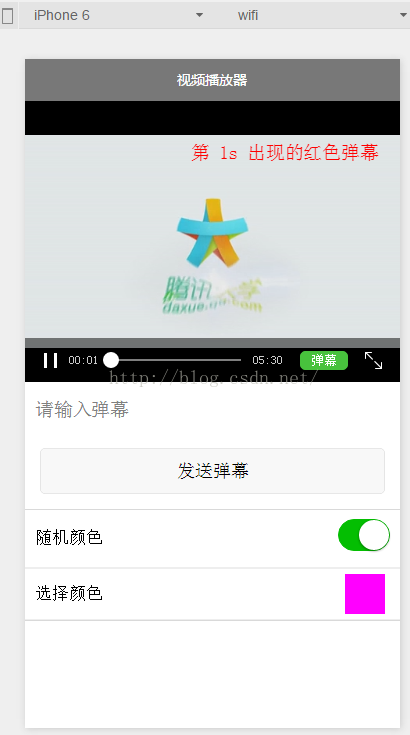
2.选择弹幕颜色

3.弹幕来了...
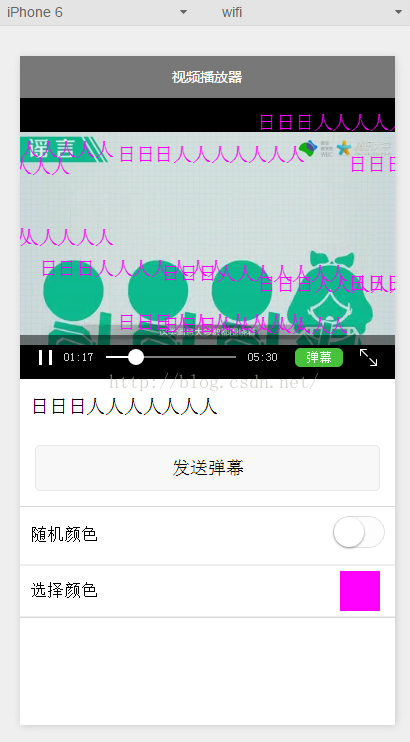
一般微信小程序需要配置.wxml、wxss、js、json文件,所有接下来也是要配置这几个文件,请看下图:
第一: index.wxml
<!--index.wxml-->
<view class="section tc">
<video id="myVideo" style="height:{{videoHeight}}px;width:{{videoWidth}}px" src="http://wxsnsdy.tc.qq.com/105/20210/snsdyvideodownload?filekey=30280201010421301f0201690402534804102ca905ce620b1241b726bc41dcff44e00204012882540400&bizid=1023&hy=SH&fileparam=302c020101042530230204136ffd93020457e3c4ff02024ef202031e8d7f02030f42400204045a320a0201000400" binderror="videoErrorCallback" danmu-list="{{danmuList}}" enable-danmu danmu-btn controls>
</video>
<!-- //enable-danmu 是否展示弹幕 默认值为false
//danmu-btn 是否显示弹幕按钮 默认值为false
//controls 是否显示默认的播放控件(播放/暂停按钮、播放进度、时间) -->
<!-- 输入弹幕的信息 --> <view class="btn-area"> <view class="weui-cell weui-cell_input"> <view class="weui-cell__bd"> <input class="weui-input" placeholder="请输入弹幕" bindblur="bindInputBlur" /> </view> </view> <button style="margin:30rpx;" bindtap="bindSendDanmu">发送弹幕</button> </view> <!-- 随机选择发送弹幕的字体的颜色 --> </view> <view class="weui-cells weui-cells_after-title"> <view class="weui-cell weui-cell_switch"> <view class="weui-cell__bd">随机颜色</view> <view class="weui-cell__ft"> <switch checked bindchange="switchChange" /> </view> </view> </view> <!-- 选择发送弹幕的字体的颜色 --> <view class="colorstyle" bindtap="selectColor"> <text>选择颜色</text> <view style="height:80rpx;width:80rpx;line-height: 100rpx;margin:10rpx;background-color:{{numberColor}}"></view> </view>
第二步:index.wxss
/**index.wxss**/ .weui-cells { position: relative; margin-top: 1.17647059em; background-color: #FFFFFF; line-height: 1.41176471; font-size: 17px; } .weui-cells:before { content: " "; position: absolute; left: 0; top: 0; right: 0; height: 1px; border-top: 1rpx solid #D9D9D9; color: #D9D9D9; } .weui-cells:after { content: " "; position: absolute; left: 0; bottom: 0; right: 0; height: 1px; border-bottom: 1rpx solid #D9D9D9; color: #D9D9D9; } .weui-cells_after-title { margin-top: 0; } .weui-cell__bd { -webkit-box-flex: 1; -webkit-flex: 1; flex: 1; } .weui-cell__ft { text-align: right; color: #999999; } .weui-cell { padding: 10px 10px; position: relative; display: -webkit-box; display: -webkit-flex; display: flex; -webkit-box-align: center; -webkit-align-items: center; align-items: center; } .weui-cell:before { content: " "; position: absolute; top: 0; right: 0; height: 1px; border-top: 1rpx solid #D9D9D9; color: #D9D9D9; left: 15px; } .weui-cell:first-child:before { display: none; } .colorstyle{ border-top: 2px solid #eee; border-bottom: 2px solid #eee; padding-left: 10px; padding-right: 10px; font-size: 17px; line-height: 100rpx; display: flex; flex-direction: row; justify-content:space-between; }
第三步:index.js(最重要)
Page({ inputValue: '', //保存输入框的值 data: { isRandomColor: true,//默认随机 src: '', numberColor: "#ff0000",//默认黑色 danmuList: [ { text: '第 1s 出现的红色弹幕', color: '#ff0000', time: 1 }, { text: '第 2s 出现的绿色弹幕', color: '#00ff00', time: 2 } ] }, onLoad: function () { var _this = this; //获取屏幕宽高 wx.getSystemInfo({ success: function (res) { var windowWidth = res.windowWidth; //video标签认宽度300px、高度225px,设置宽高需要通过wxss设置width和height。 var videoHeight = (225 / 300) * windowWidth//屏幕高宽比 console.log('videoWidth: ' + windowWidth) console.log('videoHeight: ' + videoHeight) _this.setData({ videoWidth: windowWidth, videoHeight: videoHeight }) } }) }, onReady: function (res) { // 使用 wx.createVideoContext 获取 video 标签上下文 context this.videoContext = wx.createVideoContext('myVideo') }, //判断是弹幕的颜色是随机的还是选择的 bindSendDanmu: function () { if (this.data.isRandomColor) { var color = getRandomColor(); } else { var color = this.data.numberColor; } this.videoContext.sendDanmu({ text: this.inputValue, color: color }) }, //视频错误回调的时候 videoErrorCallback: function (e) { console.log('视频错误信息:') console.log(e.detail.errMsg) }, //选择颜色页面 selectColor: function () { wx.navigateTo({ url: '../selectColor/selectColor', success: function (res) { // success }, fail: function () { // fail }, complete: function () { // complete } }) }, //switch是否选中 switchChange: function (e) { this.setData({ isRandomColor: e.detail.value //获取到页面输入框填写的值 }) }, //把输入框的值取出来 bindInputBlur: function (e) { this.inputValue = e.detail.value }, onShow: function () { var _this = this; //从缓存中获取颜色 wx.getStorage({ key: 'numberColor', success: function (res) { console.log(res.data + "numberColor----") _this.setData({ numberColor: res.data, }) } }) }, }) //随机产生一个颜色 function getRandomColor() { let rgb = [] for (let i = 0; i < 3; ++i) { let color = Math.floor(Math.random() * 256).toString(16) color = color.length == 1 ? '0' + color : color rgb.push(color) } return '#' + rgb.join('') }
第四步:创建一个selectColor 网页(page)
selectColor.wxml
<span style="font-size:24px;"><!--selectColor.wxml--> <view class="page"> <view class="page__bd"> <view class="weui-grids"> <block wx:for-items="{{color}}" > <view class="weui-grid" data-number="{{item.number}}" bindtap="selectColor" > <view class="weui-grid__icon" style="background:{{item.number}}"/> </view> </block> </view> </view> </view></span>
selectColor.wxss
/**selectColor.wxss**/ .weui-grids { border-top: 1rpx solid #D9D9D9; border-left: 1rpx solid #D9D9D9; } .weui-grid { position: relative; float: left; padding: 20rpx 20rpx; width: 20%; box-sizing: border-box; border-right: 1rpx solid #D9D9D9; border-bottom: 1rpx solid #D9D9D9; } .weui-grid_active { background-color: #ccc; } .weui-grid__icon { display: block; width: 100rpx; height: 100rpx; margin: 0 auto; box-shadow: 3px 3px 5px #bbb; } .weui-grid__label { margin-top: 5px; display: block; text-align: center; color: #000000; font-size: 14px; white-space: nowrap; text-overflow: ellipsis; overflow: hidden; }
selectColor.js
//selectColor.js //获取应用实例 var app = getApp() Page({ data: { color: [ { key: 1, color: ' 白色 ', number: '#FFFFFF' }, { key: 2, color: ' 红色 ', number: '#FF0000' }, { key: 3, color: ' 绿色 ', number: '#00FF00' }, { key: 4, color: ' 蓝色 ', number: '#0000FF' }, { key: 5, color: ' 牡丹红 ', number: '#FF00FF' }, { key: 6, color: ' 青色 ', number: '#00FFFF' }, { key: 7, color: ' 黄色 ', number: '#FFFF00' }, { key: 8, color: ' 黑色 ', number: '#000000' }, { key: 9, color: ' 海蓝 ', number: '#70DB93' }, { key: 10, color: ' 巧克力色 ', number: '#5C3317' }, { key: 11, color: ' 蓝紫色 ', number: '#9F5F9F' }, { key: 12, color: ' 黄铜色 ', number: '#B5A642' }, { key: 13, color: ' 亮金色 ', number: '#D9D919' }, { key: 14, color: ' 棕色 ', number: '#A67D3D' }, { key: 15, color: ' 青铜色 ', number: '#8C7853' }, { key: 16, color: ' 2号青铜色 ', number: '#A67D3D' }, { key: 17, color: ' 士官服蓝色 ', number: '#5F9F9F' }, { key: 18, color: ' 冷铜色 ', number: '#D98719' }, { key: 19, color: ' 铜色 ', number: '#B87333' }, { key: 20, color: ' 珊瑚红 ', number: '#FF7F00' }, { key: 21, color: ' 紫蓝色 ', number: '#42426F' }, { key: 22, color: ' 深棕 ', number: '#5C4033' }, { key: 23, color: ' 深绿 ', number: '#2F4F2F' }, { key: 24, color: ' 深铜绿色 ', number: '#4A766E' }, { key: 25, color: ' 深橄榄绿 ', number: '#4F4F2F' }, { key: 26, color: ' 深兰花色 ', number: '#9932CD' }, { key: 27, color: ' 深紫色 ', number: '#871F78' }, { key: 28, color: ' 深石板蓝 ', number: '#6B238E' }, { key: 29, color: ' 深铅灰色 ', number: '#2F4F4F' }, { key: 30, color: ' 深棕褐色 ', number: '#97694F' }, { key: 32, color: ' 深绿松石色 ', number: '#7093DB' }, { key: 33, color: ' 暗木色 ', number: '#855E42' }, { key: 34, color: ' 淡灰色 ', number: '#545454' }, { key: 35, color: ' 土灰玫瑰红色 ', number: '#856363' }, { key: 36, color: ' 长石色 ', number: '#D19275' }, { key: 37, color: ' 火砖色 ', number: '#8E2323' }, { key: 38, color: ' 森林绿 ', number: '#238E23' }, { key: 39, color: ' 金色 ', number: '#CD7F32' }, { key: 40, color: ' 鲜黄色 ', number: '#DBDB70' }, { key: 41, color: ' 灰色 ', number: '#C0C0C0' }, { key: 42, color: ' 铜绿色 ', number: '#527F76' }, { key: 43, color: ' 青黄色 ', number: '#93DB70' }, { key: 44, color: ' 猎人绿 ', number: '#215E21' }, { key: 45, color: ' 印度红 ', number: '#4E2F2F' }, { key: 46, color: ' 土黄色 ', number: '#9F9F5F' }, { key: 47, color: ' 浅蓝色 ', number: '#C0D9D9' }, { key: 48, color: ' 浅灰色 ', number: '#A8A8A8' }, { key: 49, color: ' 浅钢蓝色 ', number: '#8F8FBD' }, { key: 59, color: ' 浅木色 ', number: '#E9C2A6' }, { key: 60, color: ' 石灰绿色 ', number: '#32CD32' }, { key: 61, color: ' 桔黄色 ', number: '#E47833' }, { key: 62, color: ' 褐红色 ', number: '#8E236B' }, { key: 63, color: ' 中海蓝色 ', number: '#32CD99' }, { key: 64, color: ' 中蓝色 ', number: '#3232CD' }, { key: 65, color: ' 中森林绿 ', number: '#6B8E23' }, { key: 66, color: ' 中鲜黄色 ', number: '#EAEAAE' }, { key: 67, color: ' 中兰花色 ', number: '#9370DB' }, { key: 68, color: ' 中海绿色 ', number: '#426F42' }, { key: 69, color: ' 中石板蓝色 ', number: '#7F00FF' }, { key: 70, color: ' 中春绿色 ', number: '#7FFF00' }, { key: 71, color: ' 中绿松石色 ', number: '#70DBDB' }, { key: 72, color: ' 中紫红色 ', number: '#DB7093' }, { key: 73, color: ' 中木色 ', number: '#A68064' }, { key: 74, color: ' 深藏青色 ', number: '#2F2F4F' }, { key: 75, color: ' 海军蓝 ', number: '#23238E' }, { key: 76, color: ' 霓虹篮 ', number: '#4D4DFF' }, { key: 77, color: ' 霓虹粉红 ', number: '#FF6EC7' }, { key: 78, color: ' 新深藏青色 ', number: '#00009C' }, { key: 79, color: ' 新棕褐色 ', number: '#EBC79E' }, { key: 80, color: ' 暗金黄色 ', number: '#CFB53B' }, { key: 81, color: ' 橙色 ', number: '#FF7F00' }, ], }, onLoad: function () { }, //点击后关闭选色页面 selectColor: function (e) { var number = e.currentTarget.dataset.number; //获取当前选择的颜色 console.log("number: " + number) try { wx.setStorageSync('numberColor', number) } catch (e) { } wx.navigateBack({ delta: 1, // 回退前 delta(默认为1) 页面 success: function (res) { // success }, fail: function () { // fail }, complete: function () { // complete } }) } })
然后再app.json中配置selectColor页面
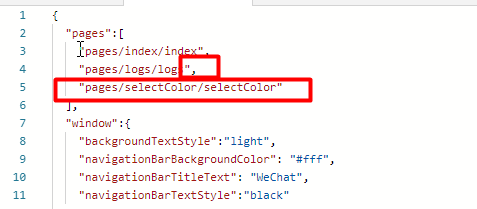
这就大功告成,欢迎各位来吐槽!!!

