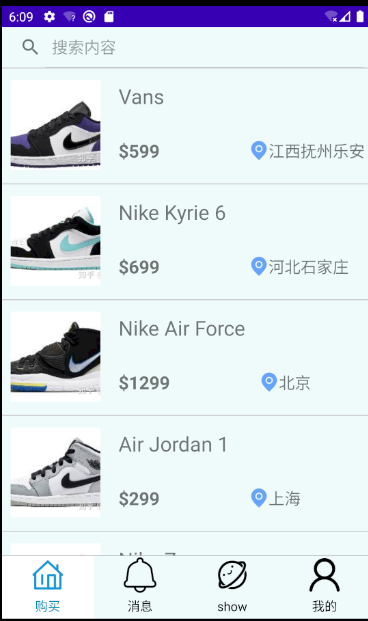day7+第一周 周总结
本周总要是学习android的一些简单布局——LinearLayout, RelativeLayout, FrameLayout
LinearLayout :线性布局
orientation="horizontal"//水平方向
只有水平方向的设置才起作用,垂直方向的设置不起作用。即:left,right,center_horizontal 是生效的。
android:orientation="vertical"//竖直方向
只有垂直方向的设置才起作用,水平方向的设置不起作用。即:top,bottom,center_vertical 是生效的。
RelativeLayout:相对布局,要有参照物,一些重要的属性(这些天我写布局用到的比较重要的属性)
android:layout_below 在某元素的下方
android:layout_above 在某元素的的上方
android:layout_toLeftOf 在某元素的左边
android:layout_toRightOf 在某元素的右边
还有就是一些margin的属性
android:visibility="nvisible":不显示,但保留所占的空间
android:visibility="visible":正常显示
android:visibility="gone":不显示,且不保留所占的空间
实现商品展示
布局代码
<?xml version="1.0" encoding="utf-8"?> <FrameLayout xmlns:android="http://schemas.android.com/apk/res/android" android:layout_width="match_parent" android:layout_height="wrap_content" xmlns:app="http://schemas.android.com/apk/res-auto" android:orientation="vertical" android:background="#EFFBFB"> <RelativeLayout android:id="@+id/ralat" android:layout_width="wrap_content" android:layout_height="match_parent"> <LinearLayout android:id="@+id/line_lay" android:layout_width="match_parent" android:layout_height="45dp" android:orientation="vertical" > <SearchView android:id="@+id/searchView" android:layout_width="match_parent" android:layout_height="wrap_content" android:iconifiedByDefault="false" android:queryHint="搜索内容" /> </LinearLayout> <androidx.recyclerview.widget.RecyclerView android:id="@+id/buy_1" android:layout_below="@+id/line_lay" android:layout_width="match_parent" android:layout_height="wrap_content" /> </RelativeLayout> </FrameLayout>
BuyFragment
package Home; import android.content.Context; import android.os.Bundle; import androidx.fragment.app.Fragment; import androidx.recyclerview.widget.LinearLayoutManager; import androidx.recyclerview.widget.RecyclerView; import android.text.TextUtils; import android.view.LayoutInflater; import android.view.View; import android.view.ViewGroup; import android.widget.ImageView; import android.widget.SearchView; import android.widget.TextView; import com.example.expressdelivery.R; import java.util.List; import Home.Data.Goods; import Home.Data.GoodsFactory; /** * A simple {@link Fragment} subclass. * create an instance of this fragment. */ public class BuyFragment extends Fragment { // TODO: Rename parameter arguments, choose names that match // the fragment initialization parameters, e.g. ARG_ITEM_NUMBER private static final String ARG_PARAM1 = "param1"; private static final String ARG_PARAM2 = "param2"; // TODO: Rename and change types of parameters private String mParam1; private String mParam2; private RecyclerView mRecyc1; private BuyAdapter buyAdapter; private Context mcontext; private SearchView mSearch; private List<Goods> goods; public BuyFragment(Context context) { this.mcontext = context; // Required empty public constructor } public BuyFragment() { } @Override public void onCreate(Bundle savedInstanceState) { super.onCreate(savedInstanceState); if (getArguments() != null) { mParam1 = getArguments().getString(ARG_PARAM1); mParam2 = getArguments().getString(ARG_PARAM2); } } @Override public View onCreateView(LayoutInflater inflater, ViewGroup container, Bundle savedInstanceState) { // Inflate the layout for this fragment View view= inflater.inflate(R.layout.fragment_buy, container, false); goods= GoodsFactory.createMeizis(10); buyAdapter=new BuyAdapter(getActivity(),goods); mRecyc1=(RecyclerView) view.findViewById(R.id.buy_1); mSearch = (SearchView) view.findViewById(R.id.searchView); mSearch.setOnQueryTextListener(new SearchView.OnQueryTextListener() { // 当点击搜索按钮时触发该方法 @Override public boolean onQueryTextSubmit(String query) { return false; } @Override public boolean onQueryTextChange(String newText) { return false; } }); mRecyc1.setLayoutManager(new LinearLayoutManager(getActivity(),LinearLayoutManager.VERTICAL,false)); mRecyc1.setAdapter(buyAdapter); return view; } }
BuyAdapter
package Home; import android.content.Context; import android.view.LayoutInflater; import android.view.View; import android.view.ViewGroup; import android.widget.ImageView; import android.widget.TextView; import android.widget.Toast; import androidx.annotation.NonNull; import androidx.fragment.app.FragmentTransaction; import androidx.recyclerview.widget.RecyclerView; import com.bumptech.glide.Glide; import com.example.expressdelivery.HomeActivity; import com.example.expressdelivery.R; import java.io.File; import java.util.List; import Home.Data.Goods; import Home.Data.Zuoye; public class BuyAdapter extends RecyclerView.Adapter<BuyAdapter.BuyViewHolder>{ private Context mcontext; private List<Goods> goods; private List<Zuoye> Zuoyes; private ImageView imageView2; public BuyAdapter(Context context,List<Goods> goods){ this.mcontext=context; this.goods=goods; } @NonNull @Override public BuyViewHolder onCreateViewHolder(@NonNull ViewGroup parent, int viewType) { return new BuyViewHolder(LayoutInflater.from(mcontext).inflate(R.layout.layout_buy_item,parent,false)); } @Override public void onBindViewHolder(@NonNull BuyViewHolder holder, final int position) { final Goods good=goods.get(position); Glide.with(mcontext) .load(good.getImageUrl()) .into(holder.imageView); holder.itemView.setOnClickListener(new View.OnClickListener() { @Override public void onClick(View v) { Toast.makeText(mcontext,"欢迎来到"+(good.getName())+"商店",Toast.LENGTH_SHORT).show(); DetailFragment detailFragment=new DetailFragment(mcontext,good,position); FragmentTransaction transaction=((HomeActivity)mcontext).getSupportFragmentManager().beginTransaction(); transaction.replace(R.id.fragment_container,detailFragment); transaction.addToBackStack(null); transaction.commit(); } }); holder.textView.setText(good.getName()); holder.textView2.setText("$"+good.getPrice()); holder.textView3.setText(good.getAddress()); } @Override public int getItemCount() { return goods.size(); } class BuyViewHolder extends RecyclerView.ViewHolder{ private TextView textView; private TextView textView2; private ImageView imageView; private TextView textView3; public BuyViewHolder(@NonNull View itemView) { super(itemView); textView=(TextView)itemView.findViewById(R.id.tv_goods_name); textView2=(TextView)itemView.findViewById(R.id.tv_goods_price); textView3=(TextView)itemView.findViewById(R.id.tv_type_size); imageView=(ImageView)itemView.findViewById(R.id.iv_pic); } } }
同时每一个item设计了点击事件进入下个Fragment也就是详情展示
效果图