Prometheus 快速入门教程(六):Spring Boot Actuator 实现应用监控
文章首发于【陈树义】公众号,点击跳转到原文:https://mp.weixin.qq.com/s/YuR_FcYzvzO1rXbnoVYNfg
前面的例子中,我们学习的都是 Prometheus 自身的内容,即监控的都是机器或者系统层面的指标。那么如果我们需要对 Java 应用做监控,例如:监控 JVM 的信息,监控 Spring Bean 的信息。那我们应该怎么实现呢?
从这篇文章开始,我们就开始学习如何去监控 Java 应用的状态信息,并且最终实现自定义业务监控指标的监控。
Spring 监控机制
在学习如何监控 Java 应用之前,我们需要先了解下 SpringBoot 的监控机制。在 Spring 2.x 之前,SpringBoot 使用 Actuator 模块进行监控,而在 Spring 2.x 之后,SpringBoot 使用了 Micrometer 进行监控。
Spring Boot Actuator 模块提供了生产级别的功能,比如健康检查,审计,指标收集,HTTP 跟踪等,帮助我们监控和管理 Spring Boot 应用。这个模块是一个采集应用内部信息暴露给外部的模块,上述的功能都可以通过 HTTP 和 JMX 访问。
在 Spring 2.x 之后,Actuator 使用 Micrometer 与这些外部应用程序监视系统集成。这样一来,只需很少的配置即可轻松集成外部的监控系统。
那什么是 Micrometer 呢?
Micrometer 为 Java 平台上的性能数据收集提供了一个通用的 API,应用程序只需要使用 Micrometer 的通用 API 来收集性能指标即可。Micrometer 会负责完成与不同监控系统的适配工作。这就使得切换监控系统变得很容易。
简单地说,actuator 是真正去采集数据的模块,而 Micrometer 更像是一个适配器,将 actuator 采集到的数据适合给各种监控工具。
Spring Actuator 快速入门
接下来我们快速创建一个简单的项目,来让你明白 Spring Boot Actuator 能做什么。
我们到 Spring Initializr 创建一个名为 spring-web-actuator-demo 的项目,依赖选择:Spring Web、Spring Boot Actuator 即可。
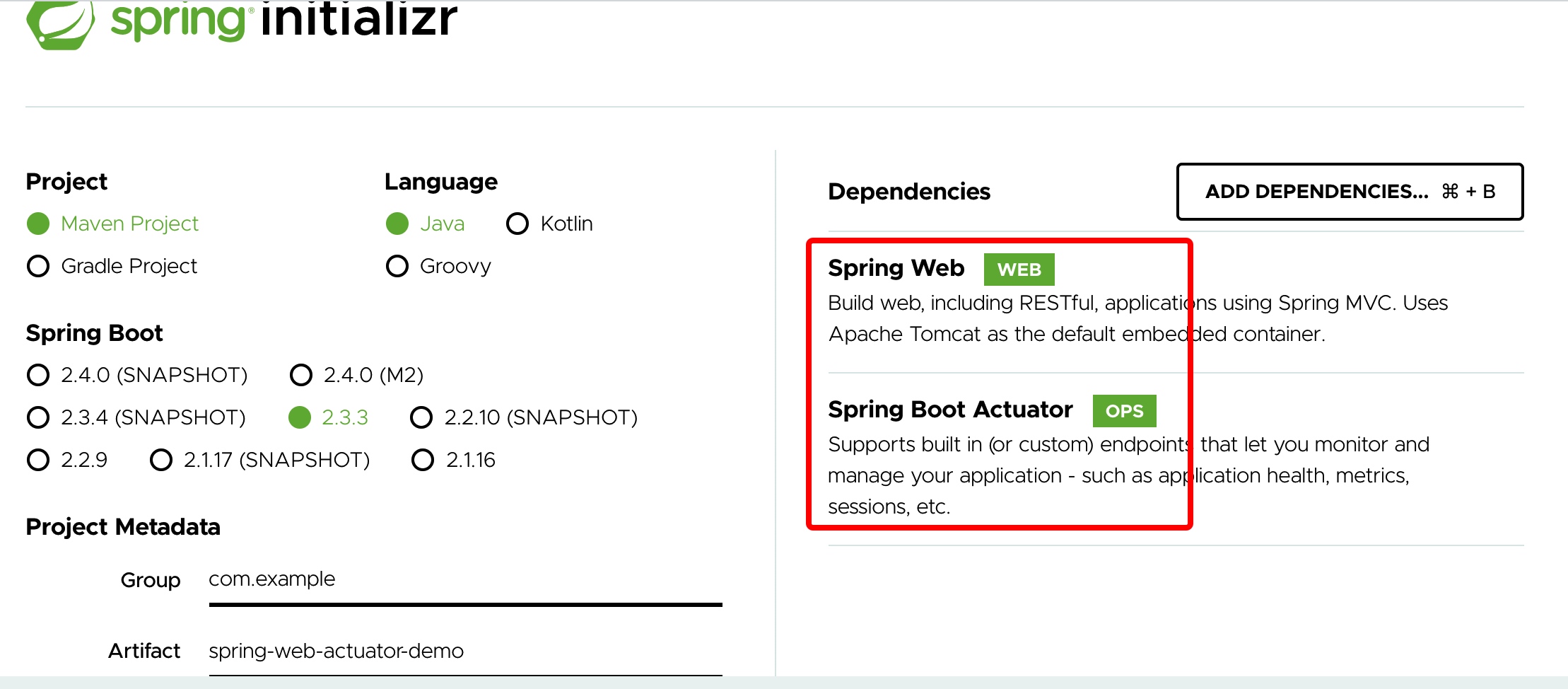
将生成的项目下载下来后打开,查看 pom.xml 文件,可以看到对应的依赖为:
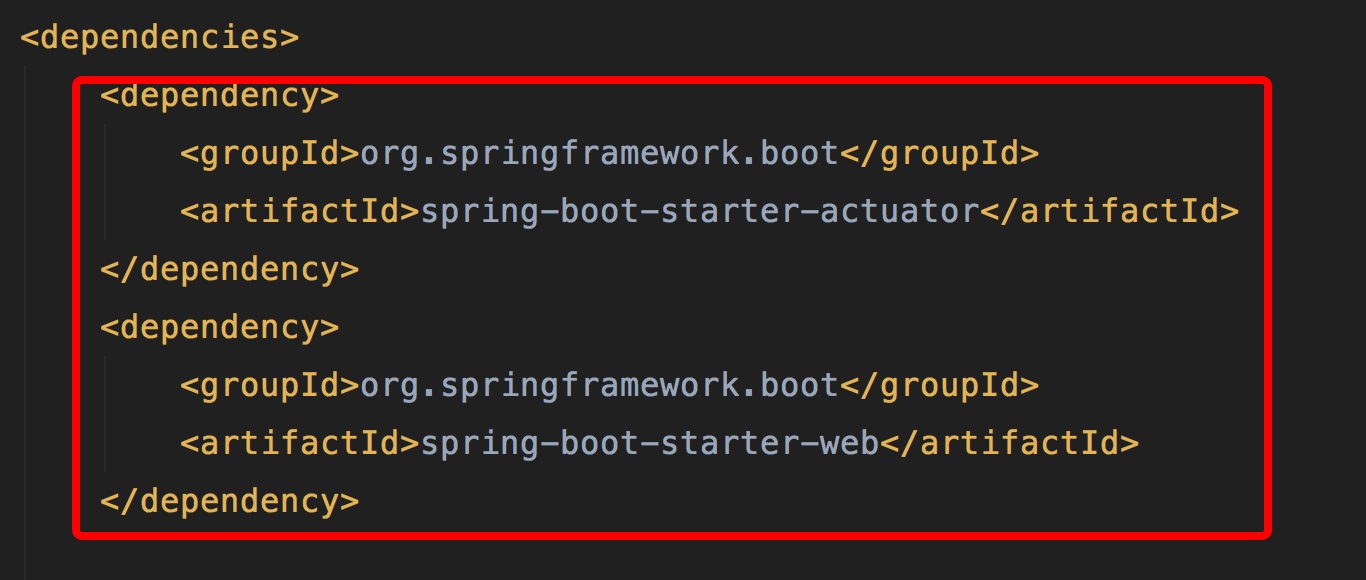
打开项目后,直接运行 SpringWebActuatorDemoApplication.java 文件,正常情况下会使用 8080 端口作为服务端口。

访问 localhost:8080/actuator/health 查看应用的健康状态,正常情况下会返回 UP 信息。
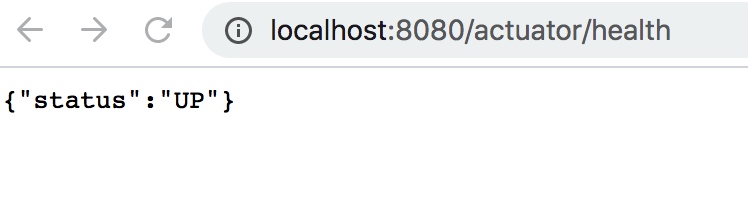
除了提供最基本的健康检查外,actuator 还提供了许多其他的端点(Endpoints)信息。通过这些端点信息,我们可以掌握 99% 的应用状态信息。
文章首发于【陈树义】公众号,点击跳转到原文:https://mp.weixin.qq.com/s/YuR_FcYzvzO1rXbnoVYNfg
端点暴露配置
不同于 Actuator 1.x,Actuator 2.x 的大多数端点默认被禁掉。所以在查看对应端点之前,我们需要做好配置,否则我们是无法访问对应端点的。
我们可以通过以下配置,来配置通过 JMX 和 HTTP 暴露的端点。
| 属性 | 默认值 |
|---|---|
| management.endpoints.jmx.exposure.exclude | |
| management.endpoints.jmx.exposure.include | * |
| management.endpoints.web.exposure.exclude | |
| management.endpoints.web.exposure.include | info, health |
我们可以选择打开所有的监控点,例如:
management.endpoints.web.exposure.include=*
也可以选择打开部分端点,例如下面的配置打开 beans 和 trace 两个端点。
management.endpoints.web.exposure.exclude=beans,trace
Actuator 默认所有的监控点路径都在 /actuator/*,当然如果有需要这个路径也支持定制。例如下面的配置将前缀改成了 monitor,那么访问路径就变成了 /monitor/*。
management.endpoints.web.base-path=/minitor
这里我们在 application.yml 中加入如下配置,默认打开所有端点。
management.endpoints.web.exposure.include=*
接着我们访问地址:localhost:8080/actuator/metrics,可以看到所有的指标地址。
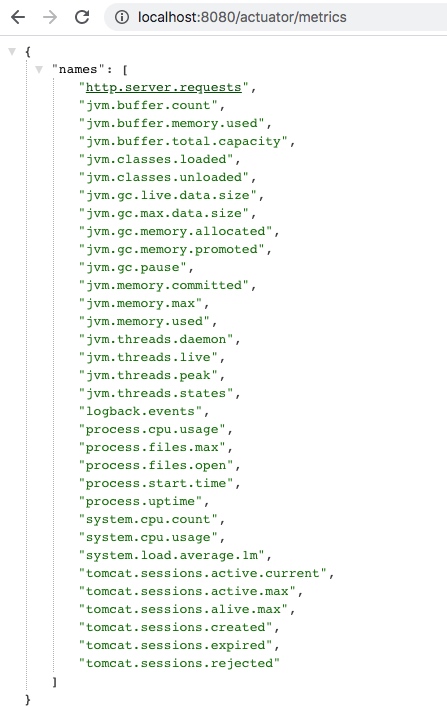
如果我们要查看 process.uptime 指标,那么我们只需要访问 localhost:8080/actuator/metrics/process.uptime,就可以看到具体的信息。
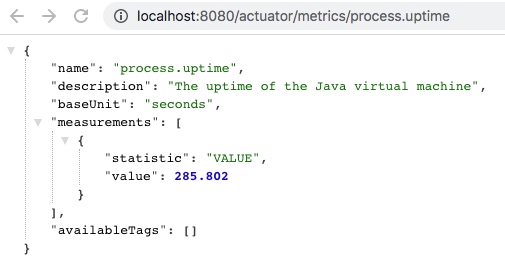
常用端点介绍
Spring Boot Actuator 提供了 Endpoints(端点)给外部来与应用程序进行访问和交互。
例如 /health 端点提供了关于应用健康情况的一些基础信息。/metrics 端点提供了一些有用的应用程序指标(JVM 内存使用、系统 CPU 使用等)。
一般来说,端点可以分为几类:
- 应用配置类:获取应用程序中加载的应用配置、环境变量、自动化配置报告等与 Spring Boot 应用密切相关的配置类信息。
- 度量指标类:获取应用程序运行过程中用于监控的度量指标,比如:内存信息、线程池信息、HTTP 请求统计等。
- 操作控制类:提供了对应用的关闭等操作类功能。
详细的原生端点介绍,请以官网为准,这里就不赘述徒增篇幅。
health端点
/health 端点会聚合你程序的健康指标,来检查程序的健康情况。端点公开的应用健康信息取决于参数 management.endpoint.health.show-details,该属性值可选项为:
| 属性值 | 描述 |
|---|---|
| never | 不展示详细信息,up 或者 down 的状态,默认配置 |
| when-authorized | 详细信息将会展示给通过认证的用户。授权的角色可以通过management.endpoint.health.roles 配置 |
| always | 对所有用户暴露详细信息 |
配置成 always 之后,启动应用,访问 localhost:8080/actuator/health 查看应用的健康状态,正常情况下会返回 UP 信息。
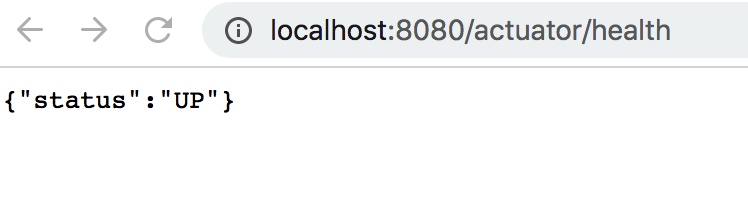
在这里我们看到除了 status 状态之外,并没有其他信息。
这是因为我们应用中并没有其他依赖。当你的项目有依赖对应组件的时候,这些健康指示器就会被自动装配,继而采集对应的信息。
现在我们在 pom.xml 文件中增加 redis 依赖:
<dependency>
<groupId>org.springframework.boot</groupId>
<artifactId>spring-boot-starter-data-redis</artifactId>
</dependency>
接着在 application.yml 中增加如下参数,允许对所有用户暴露详细信息:
management.endpoint.health.show-details=always
最终我们再次访问地址:localhost:8080/actuator/health。从图中我们可以看到 redis 的信息了。
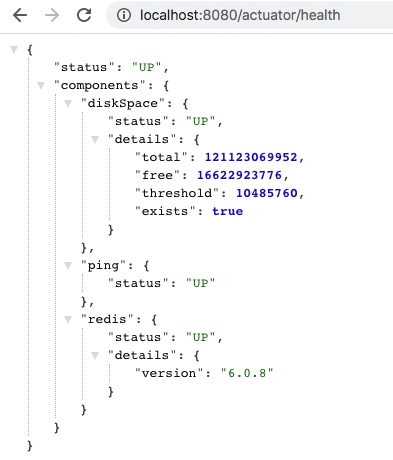
我们也可以通过配置禁用某个组件的健康监测。例如下面的配置禁用了 mongodb 的组件健康监测。
management.health.mongo.enabled: false
文章首发于【陈树义】公众号,点击跳转到原文:https://mp.weixin.qq.com/s/YuR_FcYzvzO1rXbnoVYNfg
或者我们可以禁用所有自动配置的健康指示器:
management.health.defaults.enabled: false
常见的指示器有下面这些:
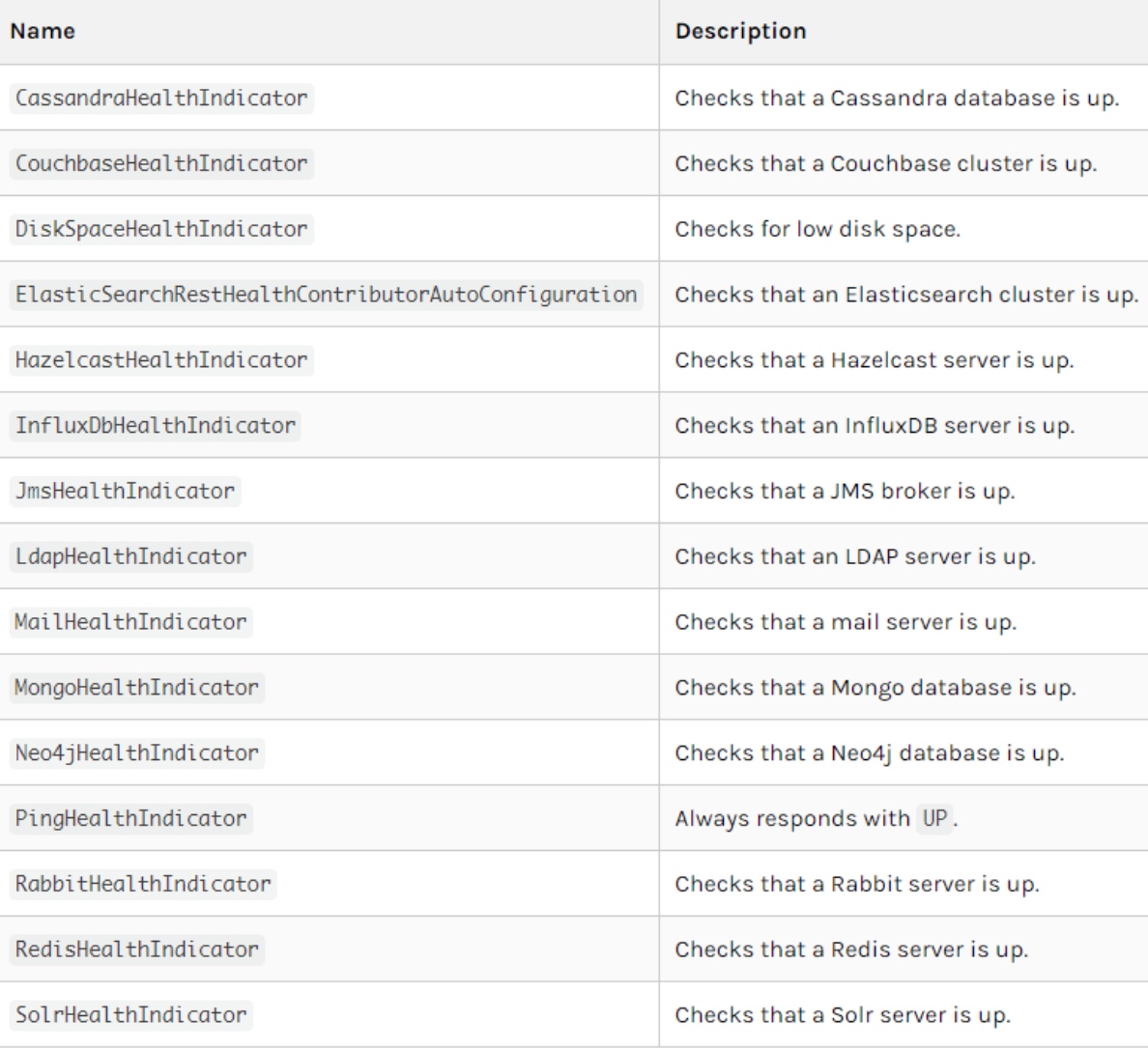
除了使用自动引入的健康指示器之外,我们也可以自定义一个 Health Indicator,只需要实现 HealthIndicator 接口或者继承 AbstractHealthIndicator 类。
例如下面我们创建了一个 CustomHealthIndicator 类,继承了 AbstractHealthIndicator 类,并返回了一些健康信息。
@Component
public class CustomHealthIndicator extends AbstractHealthIndicator {
@Override
protected void doHealthCheck(Health.Builder builder) throws Exception {
// 使用 builder 来创建健康状态信息
// 如果你throw 了一个 exception,那么status 就会被置为DOWN,异常信息会被记录下来
builder.up()
.withDetail("app", "陈树义向你报告:项目很健康哦!")
.withDetail("error", "陈树义向你报告:项目有点问题哦!");
}
}
我们重启应用并访问地址:localhost:8080/actuator/health,我们可以看到自定义的健康信息。

metrics端点
/metrics 端点用来返回当前应用的各类重要度量指标,比如:内存信息、线程信息、垃圾回收信息、tomcat、数据库连接池等。当我们访问:localhost:8080/actuator/metrics 时,会返回 SpringBoot Actuator 的所有可查看端点信息。
{
"names": [
"http.server.requests",
"jvm.buffer.count",
"jvm.buffer.memory.used",
"jvm.buffer.total.capacity",
"jvm.classes.loaded",
"jvm.classes.unloaded",
"jvm.gc.live.data.size",
"jvm.gc.max.data.size",
"jvm.gc.memory.allocated",
"jvm.gc.memory.promoted",
"jvm.gc.pause",
"jvm.memory.committed",
"jvm.memory.max",
"jvm.memory.used",
"jvm.threads.daemon",
"jvm.threads.live",
"jvm.threads.peak",
"jvm.threads.states",
"logback.events",
"process.cpu.usage",
"process.files.max",
"process.files.open",
"process.start.time",
"process.uptime",
"system.cpu.count",
"system.cpu.usage",
"system.load.average.1m",
"tomcat.sessions.active.current",
"tomcat.sessions.active.max",
"tomcat.sessions.alive.max",
"tomcat.sessions.created",
"tomcat.sessions.expired",
"tomcat.sessions.rejected"
]
}
我们可以进一步使用如下格式的 URL 访问到对应的信息:
http://localhost:8080/actuator/metrics/{MetricName}
文章首发于【陈树义】公众号,点击跳转到原文:https://mp.weixin.qq.com/s/YuR_FcYzvzO1rXbnoVYNfg
例如我想访问 system.cpu.count 这个指标,那么我访问这个链接即可:localhost:8080/actuator/metrics/system.cpu.count,返回值为:
{
"name": "system.cpu.count",
"description": "The number of processors available to the Java virtual machine",
"baseUnit": null,
"measurements": [{
"statistic": "VALUE",
"value": 4.0
}],
"availableTags": []
}
loggers端点
/loggers 端点暴露了我们程序内部配置的所有 logger 的信息,我们访问这个链接就可以看到:localhost:8080/actuator/loggers。
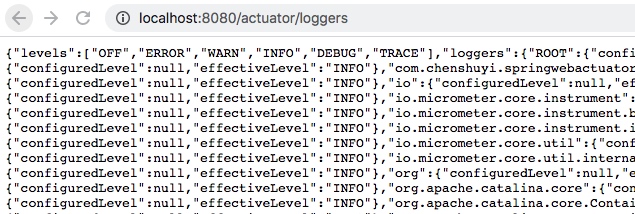
我们也可以通过下述方式访问某一个 logger
http://localhost:8080/actuator/loggers/{name}
例如我想访问 Root Logger,就可以访问这个链接:localhost:8080/actuator/loggers/ROOT,返回信息如下:
{
"configuredLevel": "INFO",
"effectiveLevel": "INFO"
}
info端点
/info 端点可以用来查看配置文件 application.properties 中 info 节点下的配置信息,默认情况下 application.properties 中并没有 info 节点配置,所以当我们访问 localhost:8080/actuator/info 时会访问空 JSON 串。
接下来我们在 application.properties 中增加了如下配置:
info.app.name=actuator-test-demo
info.app.encoding=UTF-8
info.app.java.source=1.8
info.app.java.target=1.8
再次访问 localhost:8080/actuator/info 会返回 info 节点的信息:
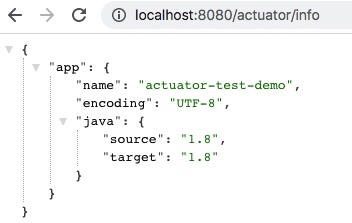
要注意,info 端点只会返回 info 节点下的信息,而不会返回其他节点下的信息。例如我在配置文件中添加如下配置:
student.name=ronald
这时候通过 info 端点是访问不到该配置信息的。
beans端点
/beans 端点会返回 Spring 容器中所有 bean 的别名、类型、是否单例、依赖等信息。
当我们访问 localhost:8080/actuator/beans 时,会返回如下信息:
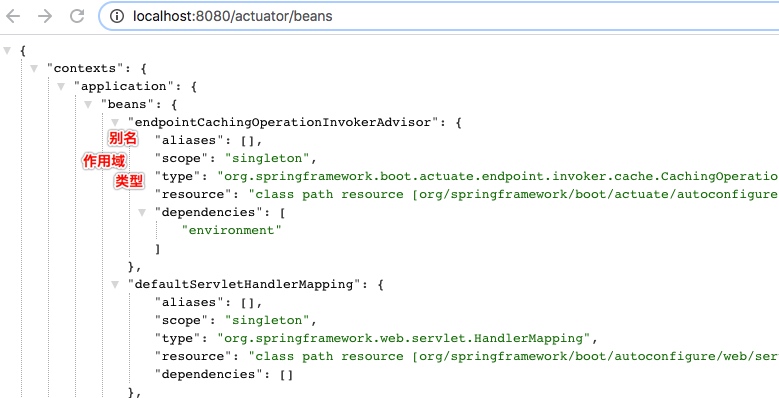
heapdump端点
文章首发于【陈树义】公众号,点击跳转到原文:https://mp.weixin.qq.com/s/YuR_FcYzvzO1rXbnoVYNfg
访问 http://localhost:8080/actuator/heapdump 会自动生成一个 JVM 的堆文件 heapdump。
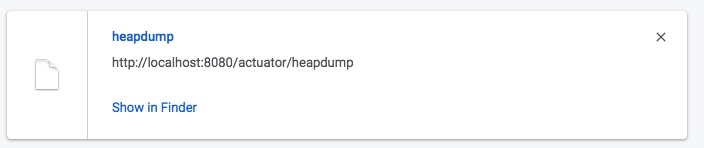
我们可以使用 JDK 自带的 JVM 监控工具 VisualVM 打开此文件查看内存快照。
threaddump端点
访问 localhost:8080/actuator/threaddump 会返回应用的线程信息,包括线程名、线程 ID、线程的状态、是否等待锁资源、线程堆栈等信息。
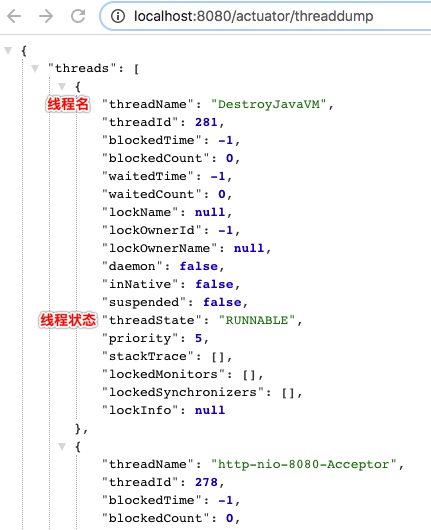
shutdown端点
这个端点属于操作控制类端点,可以优雅关闭 Spring Boot 应用。要使用这个功能首先需要在配置文件中开启:
management.endpoint.shutdown.enabled=true
由于 shutdown 接口默认只支持 POST 请求,我们启动 Demo 项目,向 http://localhost:8080/actuator/shutdown 发起 POST 请求。
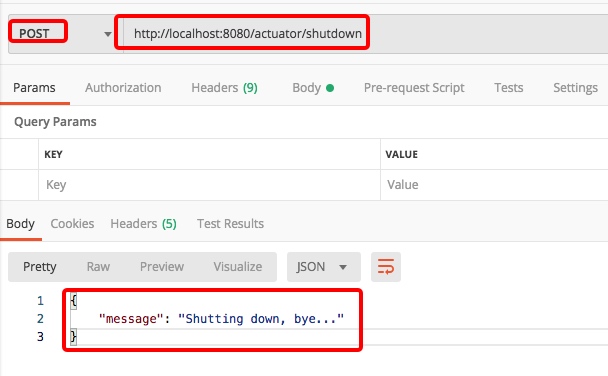
远程操作相对来说比较危险,所以一般在线上都不会开启这个端点。
使用 Prometheus + Grafana 实现监控
上面我们用 actuator 暴露应用本身的线程、bean 等信息,但是这些信息还是独立于 Prometheus 之外的。下面我们将介绍如何将 SpringBoot Actuator 与 Prometheus 结合起来。
我们同样从 Spring Initializr 创建一个名为 spring-web-prometheus-demo 的项目,选取的依赖包括:
- Spring Web
- Spring Boot Actuator
- Prometheus
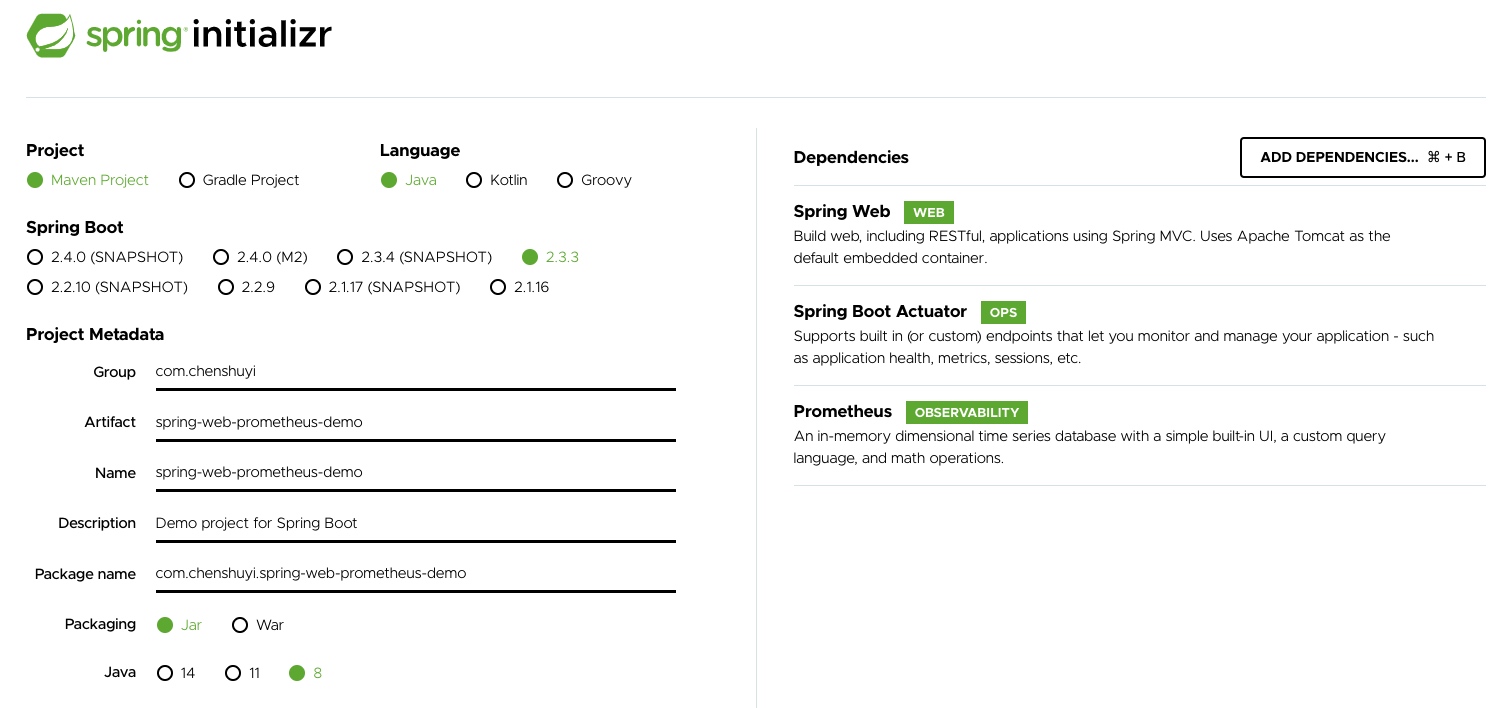
其实和上面的项目的区别是多了一个 Prometheus 包。
<dependency>
<groupId>io.micrometer</groupId>
<artifactId>micrometer-registry-prometheus</artifactId>
<scope>runtime</scope>
</dependency>
项目打开后,在 application.properties 中加入如下配置,打开相关的端口。
management.endpoint.metrics.enabled=true
management.endpoints.web.exposure.include=*
management.endpoint.prometheus.enabled=true
management.metrics.export.prometheus.enabled=true
接着启动项目,访问 localhost:8080/actuator/prometheus 可以看到 SpringBoot 的应用信息都以 Prometheus 的标准形式输出了。

下面我们使用 Grafana官网 - Dashboards 模块 中的「JVM(Micrometer)」图表模板来展示应用的各项指标。点击 JVM (Micrometer) dashboard for Grafana | Grafana Labs 可以获取到 dashboard 的 ID 为:4701。
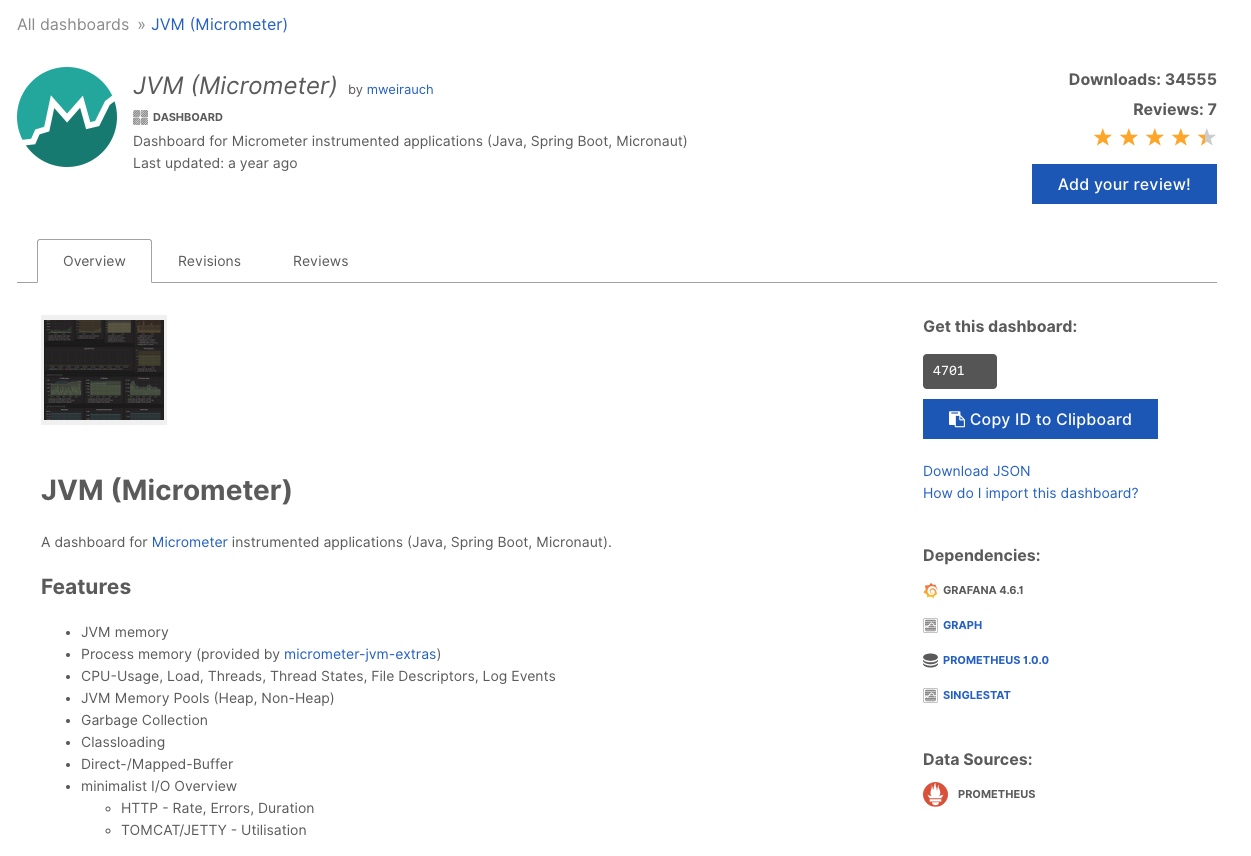
接着我们在 Grafana 页面点击「Import」菜单进入导入设置页面。

我们进入「Import」页面,填入模板的 ID,并点击「Load」按钮。

系统会自动读取模板 ID 对应的信息并显示在页面上。你需要选择模板的数据源,这里我选择了「Prometheus」数据源,也就是本文应用所在的数据源。
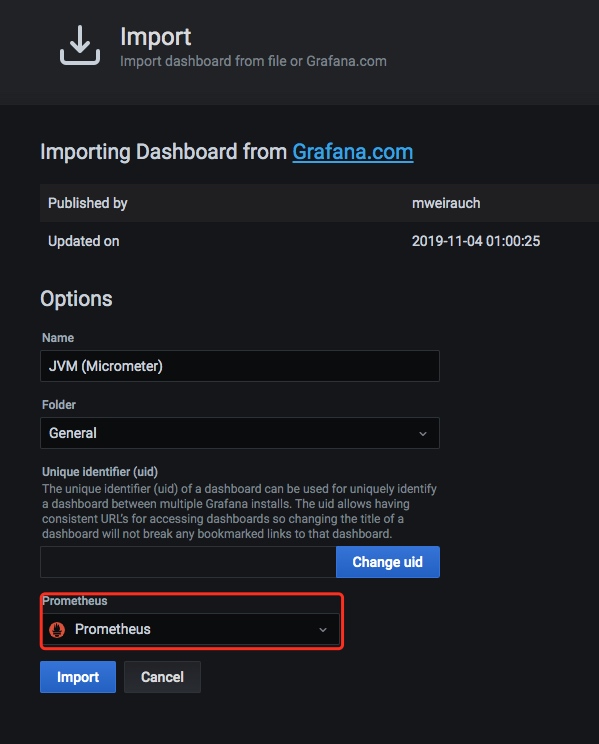
设置完毕后点击「Import」按钮,则进入到看板页面。
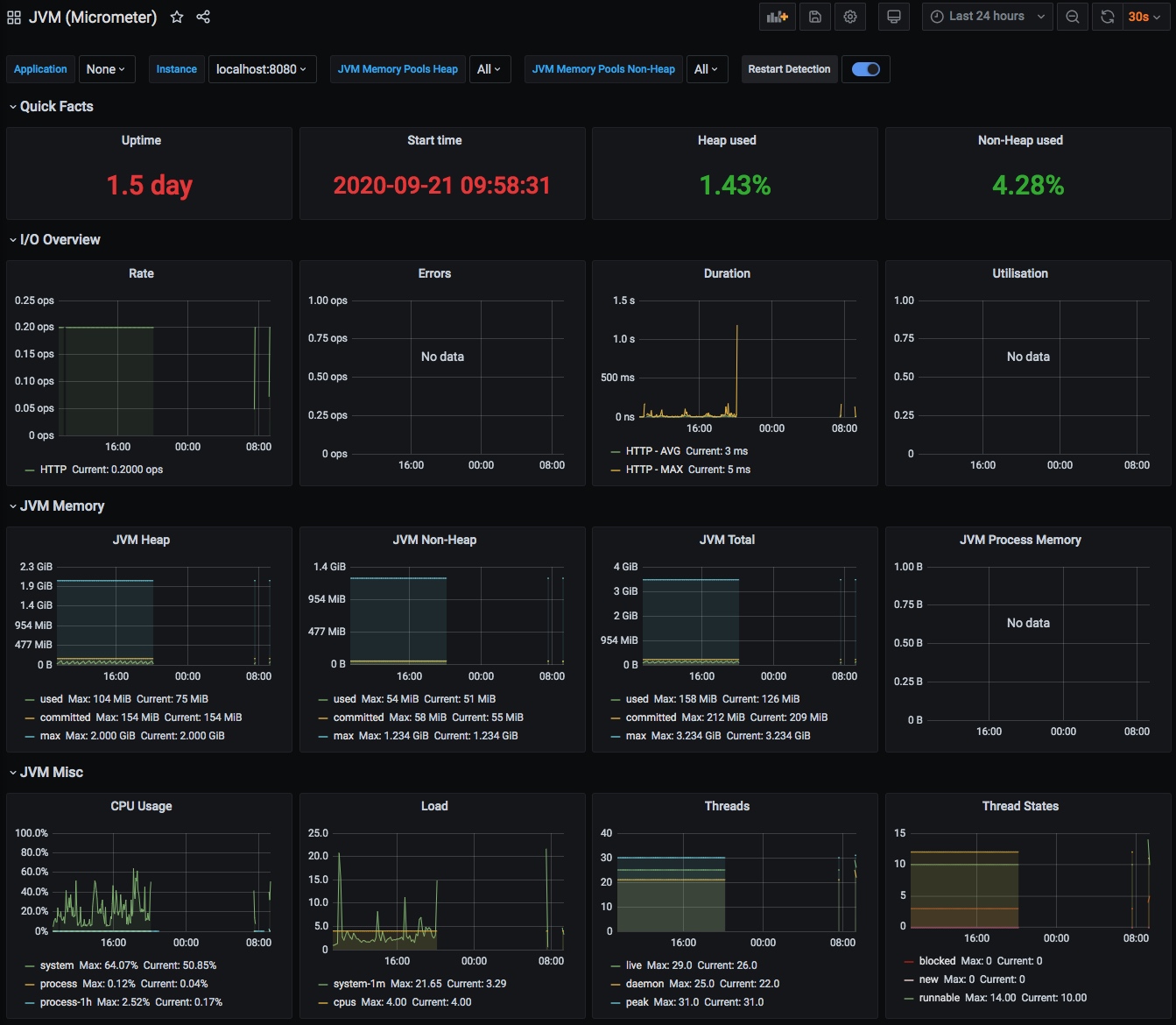
从看板我们可以看到许多信息,例如:应用启动持续时间、应用启动时间、堆的使用率、CPU 使用率等信息。
文章首发于【陈树义】公众号,点击跳转到原文:https://mp.weixin.qq.com/s/YuR_FcYzvzO1rXbnoVYNfg
总结
通过这篇文章,我们了解到 Spring 是利用 Spring Boot Actuator 进行监控指标收集的。与此同时,我们用一个极简单的例子讲解了如何进行应用监控。接着,我们讲解了 Spring Boot Actuator 的端点暴露配置以及常见的端点信息。最后,我们使用一个 Grafana 的模板将这些信息都展示在 Grafana 面板上。
看到这里,我们已经掌握了 Prometheus 监控的 80% 内容了。但是如果我们有一些业务指标需要监控,我们应该如何实现呢?这将是下一篇文章将要讲解的内容,敬请期待!
参考资料
- Spring Boot Actuator: Production-ready Features
- Spring Boot Actuator 模块 详解:健康检查,度量,指标收集和监控 | Richard Code Studio
- Spring Boot 微服务应用集成 Prometheus + Grafana 实现监控告警 - 掘金
文章首发于【陈树义】公众号,点击跳转到原文:https://mp.weixin.qq.com/s/YuR_FcYzvzO1rXbnoVYNfg



 浙公网安备 33010602011771号
浙公网安备 33010602011771号