TabLayout+ViewPager2+Fragment实现页面切换
如图:
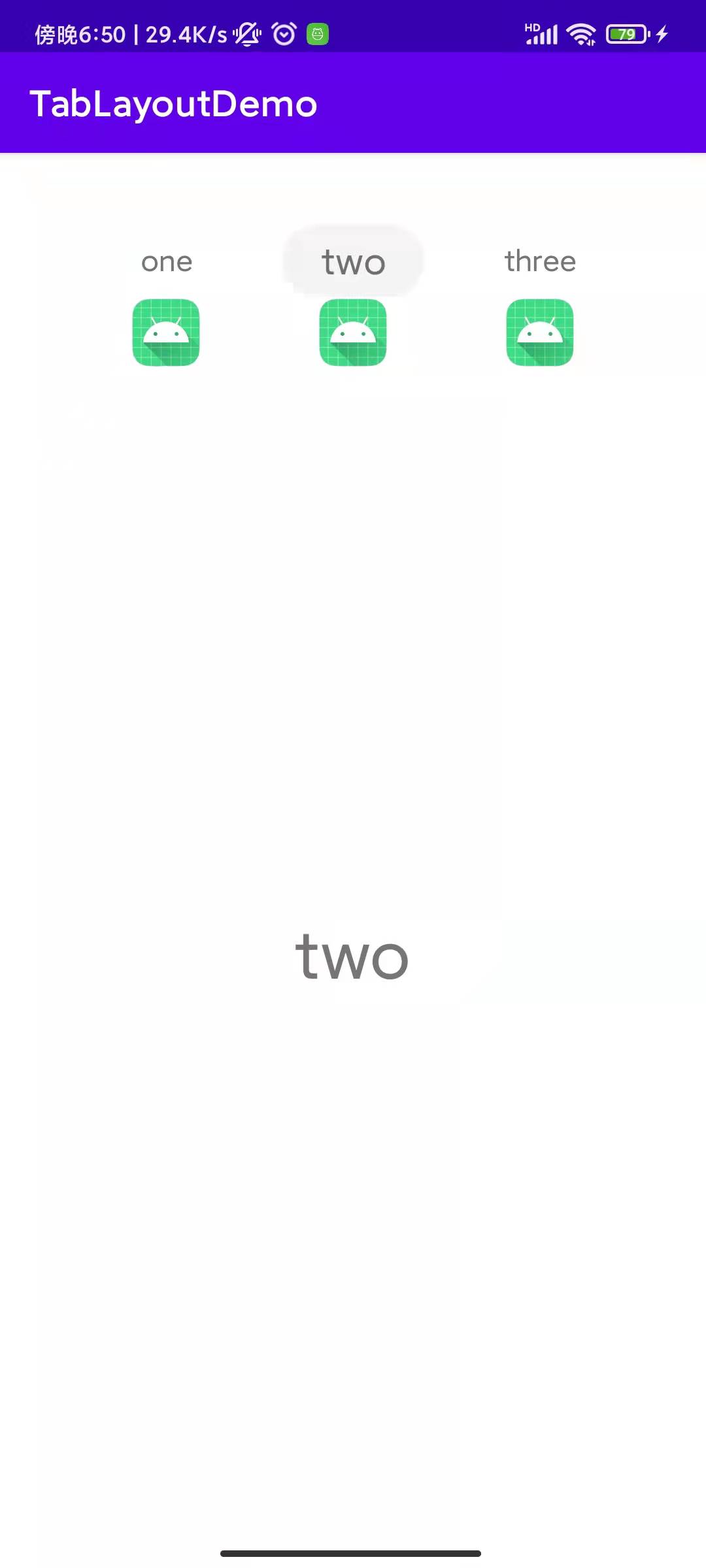
1、activity_main.xml
<?xml version="1.0" encoding="utf-8"?>
<androidx.constraintlayout.widget.ConstraintLayout
xmlns:android="http://schemas.android.com/apk/res/android"
xmlns:tools="http://schemas.android.com/tools"
android:layout_width="match_parent"
android:layout_height="match_parent"
xmlns:app="http://schemas.android.com/apk/res-auto"
tools:context=".MainActivity">
<com.google.android.material.tabs.TabLayout
android:id="@+id/tab_layout"
android:layout_width="wrap_content"
android:layout_height="wrap_content"
app:tabIndicator="@color/transparent"
app:tabRippleColor="@color/transparent"
app:tabIndicatorColor="@color/transparent"
app:tabBackground="@color/transparent"
app:tabIndicatorFullWidth="false"
style="@style/CustomTabLayout"
app:layout_constraintStart_toStartOf="parent"
app:layout_constraintEnd_toEndOf="parent"
app:layout_constraintTop_toTopOf="parent">
</com.google.android.material.tabs.TabLayout>
<androidx.viewpager2.widget.ViewPager2
android:id="@+id/view_pager"
android:layout_width="0dp"
android:layout_height="0dp"
app:layout_constraintStart_toStartOf="parent"
app:layout_constraintEnd_toEndOf="parent"
app:layout_constraintTop_toBottomOf="@id/tab_layout"
app:layout_constraintBottom_toBottomOf="parent">
</androidx.viewpager2.widget.ViewPager2>
</androidx.constraintlayout.widget.ConstraintLayout>
2、创建适配器继承 FragmentStateAdapter
package com.example.tablayoutdemo
import androidx.fragment.app.Fragment
import androidx.fragment.app.FragmentManager
import androidx.lifecycle.Lifecycle
import androidx.viewpager2.adapter.FragmentStateAdapter
class GuideViewPagerAdapter (fragmentManager: FragmentManager, lifecycle: Lifecycle) : FragmentStateAdapter(fragmentManager,lifecycle){
override fun getItemCount(): Int {
return 3
}
override fun createFragment(position: Int): Fragment {
return when (position) {
0 -> {
OneFragment()
}
1 -> {
TwoFragment()
}
2 -> {
ThreeFragment()
}
else -> {
OneFragment()
}
}
}
}
3、MainActivity
package com.example.tablayoutdemo
import androidx.appcompat.app.AppCompatActivity
import android.os.Bundle
import android.util.Log
import android.view.LayoutInflater
import android.widget.TextView
import androidx.constraintlayout.widget.ConstraintLayout
import androidx.viewpager2.widget.ViewPager2
import com.google.android.material.tabs.TabLayout
import com.google.android.material.tabs.TabLayoutMediator
class MainActivity : AppCompatActivity() {
private lateinit var guideViewPagerAdapter: GuideViewPagerAdapter
override fun onCreate(savedInstanceState: Bundle?) {
super.onCreate(savedInstanceState)
setContentView(R.layout.activity_main)
val tabLayout = findViewById<TabLayout>(R.id.tab_layout)
val viewPager = findViewById<ViewPager2>(R.id.view_pager)
guideViewPagerAdapter = GuideViewPagerAdapter(supportFragmentManager, lifecycle)
viewPager.adapter = guideViewPagerAdapter
TabLayoutMediator(tabLayout,viewPager){ tab, position ->
val inflater = LayoutInflater.from(tab.parent?.context)
val binding = inflater.inflate(R.layout.tab_item_indicator, tab.view, false)
Log.i("打印11:","$position")
val tvName = binding.findViewById<TextView>(R.id.tv_name)
if (position == 0){
tvName.text = "one"
tvName.setTextSize(20F)
tvName.setBackgroundResource(R.drawable.btn_select)
}else if (position == 1){
tvName.text = "two"
}else if (position == 2){
tvName.text = "three"
}
tab.customView = binding
}.attach()
tabLayout.addOnTabSelectedListener(object : TabLayout.OnTabSelectedListener{
override fun onTabSelected(tab: TabLayout.Tab?) {
val customView = tab?.customView as ConstraintLayout
val tvName = customView.findViewById<TextView>(R.id.tv_name)
tvName.setTextSize(20F)
Log.i("打印222:","${tab?.position}")
/*if (tab?.position == 0){
tvName.text = "one"
}else if (tab!!.position == 1){
tvName.text = "two"
}else if (tab!!.position == 2){
tvName.text = "three"
}*/
tvName.setBackgroundResource(R.drawable.btn_select)
}
override fun onTabUnselected(tab: TabLayout.Tab?) {
val customView = tab?.customView as ConstraintLayout
val tvName = customView.findViewById<TextView>(R.id.tv_name)
Log.i("打印333:","${tab?.position}")
/* if (tab?.position == 0){
tvName.text = "one"
}else if (tab!!.position == 1){
tvName.text = "two"
}else if (tab!!.position == 2){
tvName.text = "three"
}*/
tvName.setTextSize(16F)
tvName.setBackgroundResource(R.drawable.btn_select_no)
}
override fun onTabReselected(tab: TabLayout.Tab?) {
val customView = tab?.customView as ConstraintLayout
val tvName = customView.findViewById<TextView>(R.id.tv_name)
Log.i("打印444:","${tab?.position}")
/*if (tab?.position == 0){
tvName.text = "one"
}else if (tab!!.position == 1){
tvName.text = "two"
}else if (tab!!.position == 2){
tvName.text = "three"
}*/
tvName.setTextSize(18F)
tvName.setBackgroundResource(R.drawable.btn_select)
}
})
}
}
4、tab_item_indicator.xml
<?xml version="1.0" encoding="utf-8"?>
<androidx.constraintlayout.widget.ConstraintLayout xmlns:android="http://schemas.android.com/apk/res/android"
android:layout_width="match_parent"
android:layout_height="match_parent"
xmlns:app="http://schemas.android.com/apk/res-auto">
<TextView
android:id="@+id/tv_name"
android:layout_width="80dp"
android:layout_height="40dp"
android:text=""
android:gravity="center"
android:textSize="16sp"
app:layout_constraintStart_toStartOf="parent"
app:layout_constraintEnd_toEndOf="parent"
app:layout_constraintTop_toTopOf="parent"
app:layout_constraintBottom_toBottomOf="parent"></TextView>
<ImageView
android:id="@+id/iv_img"
android:src="@mipmap/ic_launcher"
android:layout_width="40dp"
android:layout_height="40dp"
app:layout_constraintStart_toStartOf="parent"
app:layout_constraintEnd_toEndOf="parent"
app:layout_constraintTop_toBottomOf="@id/tv_name"></ImageView>
</androidx.constraintlayout.widget.ConstraintLayout>
5、btn_select
<?xml version="1.0" encoding="utf-8"?>
<shape xmlns:android="http://schemas.android.com/apk/res/android"
android:shape="rectangle">
<!--填充色-->
<!--<solid android:color="#FF409DFE"></solid>-->
<solid android:color="#F4F4F4"></solid>
<!-- 矩形的边线 -->
<!-- <stroke android:color="#4B4B4B"
android:width="0.5dp"></stroke>-->
<!--圆角大小-->
<corners
android:bottomRightRadius="20dp"
android:topRightRadius="20dp"
android:topLeftRadius="20dp"
android:bottomLeftRadius="20dp"></corners>
<!--android:radius="10dp"-->
<!--android:topLeftRadius="7dp"
android:bottomLeftRadius="7dp"-->
</shape>
6、btn_select_no
<?xml version="1.0" encoding="utf-8"?>
<shape xmlns:android="http://schemas.android.com/apk/res/android"
android:shape="rectangle">
<!--填充色-->
<!--<solid android:color="#FF409DFE"></solid>-->
<solid android:color="#FFFFFF"></solid>
<!--<!– 矩形的边线 –>
<stroke android:color="#4B4B4B"
android:width="0.5dp"></stroke>-->
<!--圆角大小-->
<corners
android:bottomRightRadius="20dp"
android:topRightRadius="20dp"
android:topLeftRadius="20dp"
android:bottomLeftRadius="20dp"></corners>
<!--android:radius="10dp"-->
<!--android:topLeftRadius="7dp"
android:bottomLeftRadius="7dp"-->
</shape>
7、styles.xml
<?xml version="1.0" encoding="utf-8"?>
<resources>
<style name="CustomTabLayout" parent="Widget.Design.TabLayout">
<item name="tabGravity">center</item>
<item name="tabMode">fixed</item>
<item name="tabIndicatorFullWidth">false</item>
<item name="android:background">@null</item>
<item name="tabIconTint">@null</item>
<item name="tabMaxWidth">@dimen/design_tab_max_width</item>
<item name="tabIndicatorAnimationDuration">@integer/design_tab_indicator_anim_duration_ms</item>
<item name="tabIndicatorColor">@color/transparent</item>
<item name="tabIndicatorGravity">bottom</item>
<item name="tabIndicatorAnimationMode">linear</item>
<item name="tabIndicator">@color/transparent</item>
<item name="tabPaddingStart">12dp</item>
<item name="tabPaddingEnd">12dp</item>
<item name="tabTextAppearance">@style/TextAppearance.Design.Tab</item>
<item name="tabTextColor">@null</item>
<item name="tabRippleColor">@color/transparent</item>
<item name="tabUnboundedRipple">false</item>
</style>
</resources>
完成



