Android中实现一个可拖动的悬浮按钮,点击弹出菜单的功能
如图:
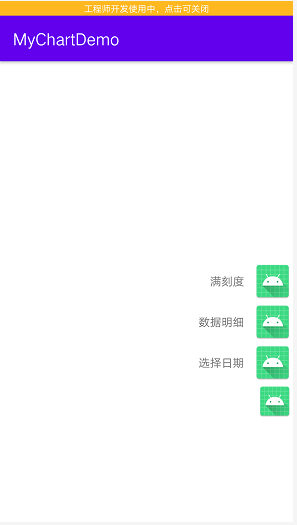
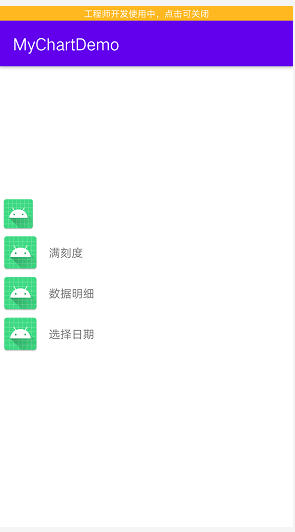
实现思路
通过重写控件的onTouchEvent方法监听触摸效果
通过View的setX()和setY()方法实现移动
使用属性动画实现边缘吸附效果
手指按下
首先是处理手指按压下的事件,这里我们把拖拽标识符设置为false并记录当前点击的屏幕坐标。然后我们在移动事件处
手指移动
这里我们把拖拽标识符设置为true,因为手指移动了。然后我们需要计算手指移动了多少偏移量
//计算手指移动了多少 int dx=rawX-lastX; int dy=rawY-lastY;
而后的两行代码表示控件需要移动的具体距离,后面有一个简单的边缘检测计算。最终通过调用setX以及setY方法实现控件的移动
手指松开
这里如果是拖拽动作我们才需要处理自己的逻辑否则直接跳过即可。在这里我们首先恢复了按钮的按压效果,在源代码中找到setPressed(boolean)方法,这是处理按钮点击效果用的,在这里当手指松开后我们需要恢复按钮原来的效果。然后在判断控件需要往哪边吸附,吸附的过程就是做属性动画而已,原理还是不断的改变setX方法让按钮靠边移动
代码区
关于自定义的拖拽View (核心部分)
继承类(均可实现拖拽)
有的继承AppCompatImageView下的ImageView
有的继承FloatingActionButton(如果继承此类需要导入以下依赖)
compile 'com.android.support:design:26.1.0' implementation 'com.android.support:appcompat-v7:26.1.0'
DragFloatActionButton (Kotlin版)
package com.example.mychartdemo
import android.animation.ObjectAnimator
import android.annotation.SuppressLint
import android.content.Context
import android.util.AttributeSet
import android.util.Log
import android.view.MotionEvent
import android.view.ViewGroup
import android.view.animation.DecelerateInterpolator
import android.widget.ImageView
//https://blog.csdn.net/qq_20451879/article/details/87876673
//效果可以
@SuppressLint("AppCompatCustomView")
class DragFloatActionButton : ImageView {
private var parentHeight: Int = 0
private var parentWidth: Int = 0
constructor(context: Context?) : super(context)
constructor(context: Context?, attrs: AttributeSet?) : super(context, attrs)
constructor(context: Context?, attrs: AttributeSet?, defStyleAttr: Int) : super(context, attrs, defStyleAttr)
private var lastX: Int = 0
private var lastY: Int = 0
public var isDrag: Boolean = false
public var isRight: Boolean = false
public var isTop: Boolean = true
public var isCanMove: Boolean = true
override fun onTouchEvent(event: MotionEvent): Boolean {
val rawX = event.rawX.toInt()
val rawY = event.rawY.toInt()
Log.i("打印X轴、Y轴坐标:","rawX:$rawX ,rawY: $rawY")
if (!isCanMove){//不可移动
return super.onTouchEvent(event)
}
when (event.action and MotionEvent.ACTION_MASK) {
MotionEvent.ACTION_DOWN -> {
isPressed = true
isDrag = false
parent.requestDisallowInterceptTouchEvent(true)
lastX = rawX
lastY = rawY
val parent: ViewGroup
if (getParent() != null) {
parent = getParent() as ViewGroup
parentHeight = parent.height
parentWidth = parent.width
}
}
MotionEvent.ACTION_MOVE -> {
isDrag = !(parentHeight <= 0 || parentWidth === 0)
/*if (parentHeight <= 0 || parentWidth === 0) {
isDrag = false
} else {
isDrag = true
}*/
val dx = rawX - lastX
val dy = rawY - lastY
//这里修复一些华为手机无法触发点击事件
val distance = Math.sqrt((dx * dx + dy * dy).toDouble()).toInt()
if (distance == 0) {
isDrag = false
} else {
var x = x + dx
var y = y + dy
//检测是否到达边缘 左上右下
x = if (x < 0) 0F else if (x > parentWidth - width) (parentWidth - width).toFloat() else x
y = if (getY() < 0) 0F else if (getY() + height > parentHeight) (parentHeight - height).toFloat() else y
setX(x)
setY(y)
lastX = rawX
lastY = rawY
Log.i("aa", "isDrag=" + isDrag + "getX=" + getX() + ";getY=" + getY() + ";parentWidth=" + parentWidth)
}
}
MotionEvent.ACTION_UP -> if (!isNotDrag()) {
//恢复按压效果
isPressed = false
//Log.i("getX="+getX()+";screenWidthHalf="+screenWidthHalf);
if (rawX >= parentWidth / 2) {
//靠右吸附
animate().setInterpolator(DecelerateInterpolator())
.setDuration(500)
.xBy(parentWidth - width - x)
.start()
isRight = true
} else {
//靠左吸附
val oa = ObjectAnimator.ofFloat(this, "x", x, 0F)
oa.interpolator = DecelerateInterpolator()
oa.duration = 500
oa.start()
isRight = false
}
//判断是否位于上半部分
isTop = rawY <= parentHeight/2
Log.i("打印是否位于顶部:",""+isTop)
}
}
//如果是拖拽则消s耗事件,否则正常传递即可。
return !isNotDrag() || super.onTouchEvent(event)
}
private fun isNotDrag(): Boolean {
return !isDrag && (x == 0f || x == (parentWidth - width).toFloat())
}
}
主布局文件
<?xml version="1.0" encoding="utf-8"?>
<LinearLayout xmlns:android="http://schemas.android.com/apk/res/android"
xmlns:tools="http://schemas.android.com/tools"
android:layout_width="match_parent"
android:layout_height="match_parent"
android:orientation="vertical"
tools:context=".MainActivity3">
<com.example.mychartdemo.DragFloatActionButton
android:layout_width="45dp"
android:layout_height="45dp"
android:id="@+id/img_btn"
android:src="@mipmap/ic_launcher"></com.example.mychartdemo.DragFloatActionButton>
</LinearLayout>
MainActivity
package com.example.mychartdemo
import android.graphics.drawable.BitmapDrawable
import android.os.Bundle
import android.util.Log
import android.view.View
import android.widget.ImageView
import android.widget.PopupWindow
import android.widget.RadioGroup
import androidx.appcompat.app.AppCompatActivity
import com.example.mychartdemo.databinding.ActivityMain3Binding
class MainActivity : AppCompatActivity(),View.OnClickListener{
private var popupWindow: PopupWindow? = null
private lateinit var binding: ActivityMain3Binding
override fun onCreate(savedInstanceState: Bundle?) {
super.onCreate(savedInstanceState)
binding = ActivityMain3Binding.inflate(layoutInflater)
setContentView(binding.root)
binding.imgBtn.setOnClickListener {
if (popupWindow == null) {
initPopWindow()
//设置不可拖动
binding.imgBtn.isCanMove = false
} else if (popupWindow != null && popupWindow?.isShowing == true) {
popupWindow?.dismiss()
popupWindow = null
//设置可拖动
binding.imgBtn.isCanMove = true
}
}
}
private fun initPopWindow() {
var view: View? = null
if(binding.imgBtn.isRight){
view = View.inflate(this, R.layout.popwindow_view, null)
}else{
view = View.inflate(this, R.layout.popwindow_left_view, null)
}
val popimg_1: ImageView = view.findViewById<ImageView>(R.id.popimg_1)
popimg_1.setOnClickListener(this)
val popimg_2: ImageView = view.findViewById<ImageView>(R.id.popimg_2)
popimg_2.setOnClickListener(this)
val popimg_3: ImageView = view.findViewById<ImageView>(R.id.popimg_3)
popimg_3.setOnClickListener(this)
popupWindow = PopupWindow(
view,
DensityUtil.dip2px(this, 160F),
RadioGroup.LayoutParams.WRAP_CONTENT
)
popupWindow?.setTouchable(true) //设置可以点击
popupWindow?.setOutsideTouchable(false) //点击外部关闭
// popupWindow.setBackgroundDrawable(new ColorDrawable());//设置背景
// popupWindow.setBackgroundDrawable(new ColorDrawable());//设置背景
popupWindow?.setBackgroundDrawable(BitmapDrawable())
if (binding.imgBtn.isTop){
Log.i("打印是否位于顶部111:",""+binding.imgBtn.isTop)
popupWindow?.showAsDropDown(binding.imgBtn)
}else{
if(binding.imgBtn.isRight){
Log.i("打印是否位于顶部222:",""+binding.imgBtn.isTop)
popupWindow?.showAsDropDown(binding.imgBtn)
}else{
Log.i("打印是否位于顶部3333:",""+binding.imgBtn.isTop)
popupWindow?.showAsDropDown(binding.imgBtn,0,DensityUtil.dip2px(this,-200F))
}
}
}
override fun onClick(v: View) {
when (v.id) {
R.id.popimg_1 -> {
if (popupWindow != null) {
popupWindow?.dismiss()
popupWindow = null
//设置可拖动
binding.imgBtn.isCanMove = true
Log.i("点击了","111")
}else{
Log.i("点击了","2222")
}
}
R.id.popimg_2 -> {
if (popupWindow != null) {
popupWindow?.dismiss()
popupWindow = null
//设置可拖动
binding.imgBtn.isCanMove = true
}
}
R.id.popimg_3 -> {
if (popupWindow != null) {
popupWindow?.dismiss()
popupWindow = null
//设置可拖动
binding.imgBtn.isCanMove = true
}
}
}
}
}
popwindow_view 布局文件
<?xml version="1.0" encoding="utf-8"?>
<LinearLayout xmlns:android="http://schemas.android.com/apk/res/android"
android:layout_width="match_parent"
android:layout_height="match_parent"
android:orientation="vertical">
<LinearLayout
android:layout_width="match_parent"
android:layout_height="50dp"
android:orientation="horizontal">
<TextView
android:layout_width="0dp"
android:layout_weight="1"
android:layout_height="match_parent"
android:text="满刻度"
android:gravity="center|right"
android:paddingRight="10dp"></TextView>
<ImageView
android:layout_width="50dp"
android:layout_height="50dp"
android:src="@mipmap/ic_launcher"
android:id="@+id/popimg_1"></ImageView>
</LinearLayout>
<LinearLayout
android:layout_width="match_parent"
android:layout_height="50dp"
android:orientation="horizontal">
<TextView
android:layout_width="0dp"
android:layout_weight="1"
android:layout_height="match_parent"
android:text="数据明细"
android:gravity="center|right"
android:paddingRight="10dp"></TextView>
<ImageView
android:layout_width="50dp"
android:layout_height="50dp"
android:src="@mipmap/ic_launcher"
android:id="@+id/popimg_2"></ImageView>
</LinearLayout>
<LinearLayout
android:layout_width="match_parent"
android:layout_height="50dp"
android:orientation="horizontal">
<TextView
android:layout_width="0dp"
android:layout_weight="1"
android:layout_height="match_parent"
android:text="选择日期"
android:gravity="center|right"
android:paddingRight="10dp"></TextView>
<ImageView
android:layout_width="50dp"
android:layout_height="50dp"
android:src="@mipmap/ic_launcher"
android:id="@+id/popimg_3"></ImageView>
</LinearLayout>
</LinearLayout>
popwindow_left_view 左边布局文件
<?xml version="1.0" encoding="utf-8"?>
<LinearLayout xmlns:android="http://schemas.android.com/apk/res/android"
android:layout_width="match_parent"
android:layout_height="match_parent"
android:orientation="vertical">
<LinearLayout
android:layout_width="match_parent"
android:layout_height="50dp"
android:orientation="horizontal">
<ImageView
android:layout_width="50dp"
android:layout_height="50dp"
android:src="@mipmap/ic_launcher"
android:id="@+id/popimg_1"></ImageView>
<TextView
android:layout_width="0dp"
android:layout_weight="1"
android:layout_height="match_parent"
android:text="满刻度"
android:gravity="center|left"
android:paddingLeft="10dp"></TextView>
</LinearLayout>
<LinearLayout
android:layout_width="match_parent"
android:layout_height="50dp"
android:orientation="horizontal">
<ImageView
android:layout_width="50dp"
android:layout_height="50dp"
android:src="@mipmap/ic_launcher"
android:id="@+id/popimg_2"></ImageView>
<TextView
android:layout_width="0dp"
android:layout_weight="1"
android:layout_height="match_parent"
android:text="数据明细"
android:gravity="center|left"
android:paddingLeft="10dp"></TextView>
</LinearLayout>
<LinearLayout
android:layout_width="match_parent"
android:layout_height="50dp"
android:orientation="horizontal">
<ImageView
android:layout_width="50dp"
android:layout_height="50dp"
android:src="@mipmap/ic_launcher"
android:id="@+id/popimg_3"></ImageView>
<TextView
android:layout_width="0dp"
android:layout_weight="1"
android:layout_height="match_parent"
android:text="选择日期"
android:gravity="center|left"
android:paddingLeft="10dp"></TextView>
</LinearLayout>
</LinearLayout>
完成
参考于:https://blog.csdn.net/qq_20451879/article/details/87876673



