EasyTest-接口自动化测试平台部署上线问题记录
部署环境
云服务器:Ubuntu Server 16.04.1 LTS 64位
python 主要包版本:
python 3.5.2
Django 2.0.3
BeautifulReport 0.0.9
celery 3.1.25
celery-with-redis 3.0
colorlog 4.0.2
crypto 1.4.1
ddt 1.2.1
django-celery 3.2.2
django-redis 4.0.0
gevent 1.4.0
greenlet 0.4.15
gunicorn 19.9.0
ipython 7.5.0
matplotlib 3.0.0
Pillow 6.0.0
pip 19.1.1
pycrypto 2.6.1
PyMySQL 0.9.3
qrcode 6.1
redis 2.10.6
requests 2.22.0
问题
1.为什么使用python3.5?
ubuntu使用python3.6在安装uwsgi的时候,老是报错,然后还么有找到原因...
2.定时任务运行报错:
1>.TypeError: can only concatenate tuple (not "NoneType") to tuple;
版本问题 需要 django-celery 3.1.17 celery 3.1.25 celery-with-redis 3.0; https://github.com/stanleylst/ansibleUI/issues/2
2>.TypeError: __init__() missing 1 required positional argument: 'on_delete';
django2.0 on_delete 是必须的 ; https://blog.csdn.net/qq_38038143/article/details/80286187
3>.AttributeError: type object 'BaseCommand' has no attribute 'option_list';
升级django-celery 到3.2.2 解决 ; https://chowyi.com/Django-1-10-celery-worker-%E5%90%AF%E5%8A%A8%E6%8A%A5%E9%94%99/
3.django2.2/mysql ImproperlyConfigured: mysqlclient 1.3.13 or newer is required; you have 0.9.3;
django版本问题,降级到diango 2.2 往下就可以了;
4. You need tcl 8.5 or newer in order to run the Redis test.
安装redis时报的错,升级tcl即可; https://www.cnblogs.com/Security-Darren/p/4381932.html
5.nginx负载均衡设置时,命名不能用下划线;
upstream myApp {
server 127.0.0.1:9000;
}
6.BeautifulReport模块;
result.report(filename=now + 'report.html', description=readConfig.title, log_path=report_path);
log_path 参数需要替换成 report_dir 参数
7.redis.exceptions.ResponseError: MISCONF Redis is configured to save RDB snapshots, but is currently not able to persist on disk. Commands that may modify the data set are disabled. Please check Redis logs for details about the error;
redis-cli 输入 config set stop-writes-on-bgsave-error no https://www.jianshu.com/p/3aaf21dd34d6
8.locust 守护进程; 要带小括号 (locust -f base/performance.py --master &) https://www.cnblogs.com/maoxianfei/p/7987217.html
启动slave 运行性能测试 locust -f base/performance.py --slave --master-host=129.28.187.64
9.定时任务守护进程 django-celery supervisor http://yshblog.com/blog/165
supervisord.conf
[program:celery.worker]
;指定运行目录
directory=/home/ubuntu/EasyTest/
;运行目录下执行命令
command=python manage.py celery worker --loglevel=info --logfile /home/ubuntu/EasyTest/celery_logs/celery_worker.log
;启动设置
numprocs=1 ;进程数
autostart=true ;当supervisor启动时,程序将会自动启动
autorestart=true ;自动重启
;停止信号,默认TERM
;中断:INT (类似于Ctrl+C)(kill -INT pid),退出后会将写文件或日志(推荐)
;终止:TERM (kill -TERM pid)
;挂起:HUP (kill -HUP pid),注意与Ctrl+Z/kill -stop pid不同
;从容停止:QUIT (kill -QUIT pid)
stopsignal=INT
;输出日志
stdout_logfile=/home/ubuntu/EasyTest/celery_logs/celery_worker.log
stdout_logfile_maxbytes=10MB ;默认最大50M
stdout_logfile_backups=10 ;日志文件备份数,默认为10
;错误日志
redirect_stderr=false ;为true表示禁止监听错误
stderr_logfile=/home/ubuntu/EasyTest/celery_logs/celery_worker_err.log
stderr_logfile_maxbytes=10MB
stderr_logfile_backups=10
[program:celery.beat]
;指定运行目录
directory=/home/ubuntu/EasyTest/
;运行目录下执行命令
command=celery -A EasyTest beat -l info --loglevel info --logfile /home/ubuntu/EasyTest/celery_logs/celery_beat.log
;启动设置
numprocs=1 ;进程数
autostart=true ;当supervisor启动时,程序将会自动启动
autorestart=true ;自动重启
;停止信号
stopsignal=INT
启动和关闭supervisor
启动supervisor输入如下命令,使用具体的配置文件执行:
supervisord -c supervisord.conf
关闭supervisord需要通过supervisor的控制器:
supervisorctl -c supervisord.conf shutdown
重启supervisord也是通过supervisor的控制器:
supervisorctl -c supervisord.conf reload
10.django 匿名用户限制;
装饰器 @login_required
11.异常页面配置 400 403 404 500 https://zhuanlan.zhihu.com/p/38006919
12.gunicorn配置;
启动命令:gunicorn -c gunicorn-config.py EasyTest.wsgi:application
gunicorn-config.py
# !/usr/bin/env python
# coding=utf-8
from multiprocessing import cpu_count
bind = '127.0.0.1:9000'
daemon = True # 守护进程
workers = cpu_count() * 2
worker_class = 'gevent'
forwarded_allow_ips = '*'
# 维持TCP链接
keepalive = 6
timeout = 65
graceful_timeout = 10
worker_connections = 65535
# log
capture_output = True
loglevel = 'info'
accesslog = "/tmp/EasyTest_access.log" #访问日志文件的路径
errorlog = "/tmp/EasyTest_error.log"
13.nginx配置;
nginx启动命令:sudo /usr/local/nginx/sbin/nginx
nginx.conf
#user nobody;
worker_processes 4;
#error_log logs/error.log;
#error_log logs/error.log notice;
#error_log logs/error.log info;
pid logs/nginx.pid;
worker_rlimit_nofile 65535;
events {
use epoll;
multi_accept on;
worker_connections 10240;
}
http {
sendfile on;
tcp_nopush on;
tcp_nodelay on;
keepalive_timeout 65;
types_hash_max_size 2048;
include mime.types;
default_type application/octet-stream;
server_names_hash_bucket_size 128;
client_header_buffer_size 128k;
log_format main '$remote_addr - $remote_user [$time_local] "$request" '
'$status $body_bytes_sent "$http_referer" '
'"$http_user_agent" "$http_x_forwarded_for"';
#access_log logs/access.log main;
# keepalive_timeout 0;
gzip on;
gzip_disable "msie6";
gzip_vary on;
gzip_proxied any;
gzip_comp_level 6;
gzip_buffers 16 8k;
gzip_http_version 1.1;
gzip_types text/plain text/css application/json application/x-javascript text/xml application/xml application/xml+rss text/javascript;
upstream myApp {
server 127.0.0.1:9000;
}
server {
listen 80 ;
server_name 129.28.187.64;
#charset koi8-r;
charset utf-8;
access_log /home/ubuntu/EasyTest/logs/access.log main;
error_log /home/ubuntu/EasyTest/logs/error.log;
location = /favicon.ico {
empty_gif;
access_log off;
}
location /media/ {
root /home/ubuntu/EasyTest/;
expires 30d;
access_log off;
}
location /static/ {
alias /var/static/static/;
}
location / {
root html;
index index.html index.htm;
proxy_set_header X-Forwarded-For $proxy_add_x_forwarded_for;
proxy_connect_timeout 300s;
proxy_send_timeout 300s;
proxy_read_timeout 300s;
proxy_redirect off;
proxy_pass http://myApp;
}
}
}
14.supervisord启动报错; Error: Another program is already listening on a port that one of our HTTP servers is configured to use. Shut this program down first before starting supervisord.
ps -ef | grep supervisord 杀掉进程,重新启动;
15.ubuntu--matplotlib显示中文; https://blog.csdn.net/jeff_liu_sky_/article/details/54023745
下载simhei.ttf中文字体,放入 .virtualenvs/env/lib/python3.5/site-packages/matplotlib/mpl-data/fonts/ttf 中;
代码中设置
import matplotlib as mpl
from matplotlib import pyplot as plt
mpl.rcParams[u'font.sans-serif'] = ['simhei']
mpl.rcParams['axes.unicode_minus'] = False
plt.title(u'测试用例运行结果')
16.mysql数据库保存时报错:django.db.utils.InternalError: (1153, "Got a packet bigger than 'max_allowed_packet' bytes")
插入数据库数据过大导致; https://stackoverflow.com/questions/93128/mysql-error-1153-got-a-packet-bigger-than-max-allowed-packet-bytes
在mysql中执行:set global net_buffer_length=1000000; set global max_allowed_packet=1000000000;
17.安装jenkins;
sudo apt-get install openjdk-8-jdkwget -q -O - https://pkg.jenkins.io/debian/jenkins.io.key | sudo apt-key add -
sudo sh -c 'echo deb https://pkg.jenkins.io/debian-stable binary/ > /etc/apt/sources.list.d/jenkins.list'
sudo apt-get update
sudo apt-get install jenkins
执行 sudo apt-get install jenkins 时,可能会遇到各种小问题,可能是python2和python3不兼容,按照提示,修改py源码内容即可;
jenkins 密码:/var/lib/jenkins/secrets/initialAdminPassword
service jenkins start 开始
service jenkins restart 重启
service jenkins stop 停止
service jenkins status 查看状态
18.jenkins 重启 django + gunicorn 项目:
shell重启项目脚本# !/bin/sh
sudo cp -Rf /var/lib/jenkins/workspace/django-EasyTest/* /home/ubuntu/project/
source /home/ubuntu/.virtualenvs/env/bin/activate
PROCESS=`ps -e | grep gunicorn | awk '{printf "%d\n", $1}'`
echo $PROCESS
for i in $PROCESS
do
echo "Kill the gunicorn process [ $i ]"
sudo kill -9 $i
done
cd /home/ubuntu/
echo 'stop server finish!'
sleep 2s
cd /home/ubuntu/project/
gunicorn -c /home/ubuntu/project/gunicorn-config.py EasyTest.wsgi:application
echo 'start server success!!!'
exit 0
issues:
shell 中启动python虚拟环境:
source /home/ubuntu/.virtualenvs/env/bin/activate
source: not found
原因: ls -l `which sh` 提示/bin/sh -> dash
这说明是用dash来进行解析的。
改回方法:
命令行执行:sudo dpkg-reconfigure dash
在界面中选择no
再ls -l `which sh` 提示/bin/sh -> bash
19.防火墙
https://www.cnblogs.com/sweet521/p/5733466.html
sudo apt-get install ufw
sudo ufw enable
sudo ufw default deny sudo ufw enable|disable
sudo ufw allow 端口 运行访问端口
指定用户组操作文件
sudo chown ubuntu:ubuntu -R EasyTest/logs/
20. OSError: [Errno 28] No space left on device
df -h
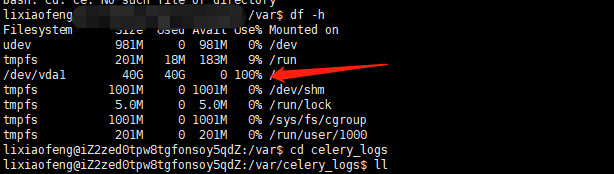
inode耗尽导致No space left on device;
解决:删除 var的一个子目录下一些没用的临时文件和日志文件;通过删除大量的小文件得以解决
删除jenkins日志文件,然后正常了呢!
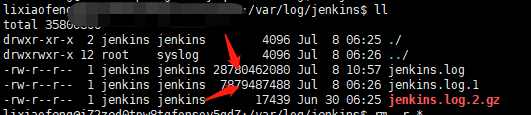
21.修改admin和flower返回平台路径
admin:/home/lixiaofeng/.virtualenvs/env/lib/python3.5/site-packages/simpleui/templates/admin/index.html
flower:/home/lixiaofeng/.virtualenvs/env/lib/python3.5/site-packages/flower/templates/navbar.html
22.数据库迁移,提示 django.db.utils.InternalError: (1054, "Unknown column 'base_report.report_path' in 'field list'")
django_migrations 表中会有每次执行的记录,可以通过修改这些记录解决;
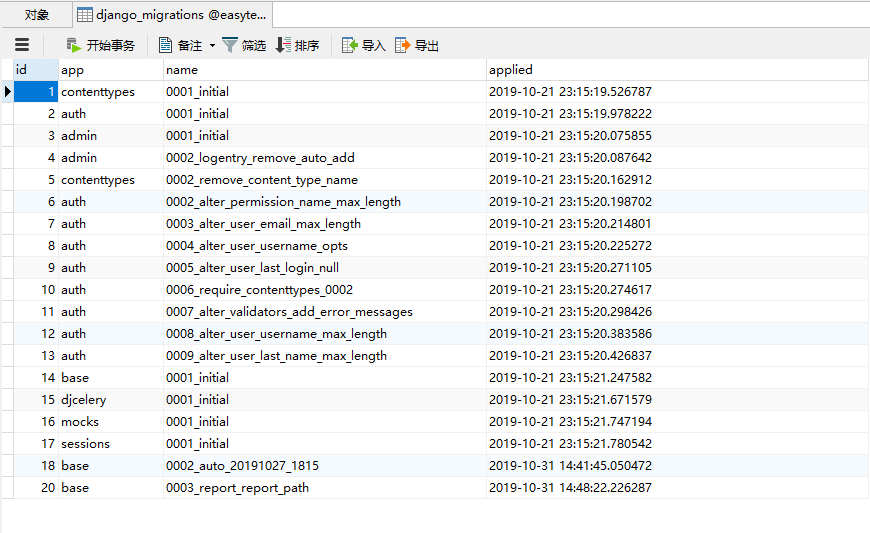
23. 一台服务器实现负载均衡
复制一份代码到别目录,修改 gunicorn-config.py,修改bind 参数 端口为9001;
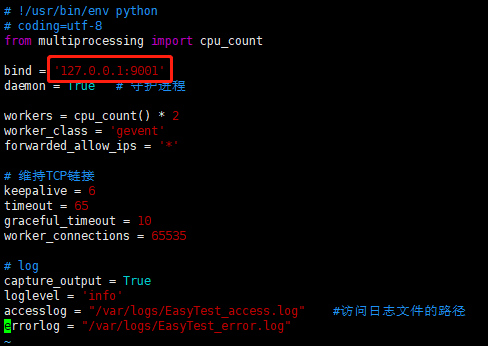
修改nginx.conf;
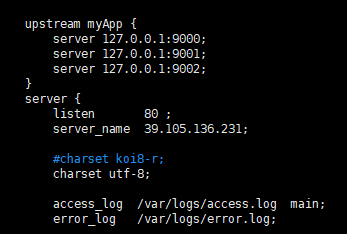
然后重启nginx和gunicorn;




