apache2_fastcgi_python
1. 前言
之前有用的是apache2 + python + jon模块下的cgi, fcgi. 该框架搭建的服务器我没有找到能够让python程序持久运行的方法(作为一个服务).
最近看了篇文档, 使apache2 + python + fastcgi搭建服务器. 这篇文档介绍的十分的详细.
我在实践的过程中发现有些问题, 在这里记录一下防止以后配置时出错.
2. 问题
下图是截图文档的内容, 开始我是按照黄匡和白框这样配置的, 发现并不能如我所愿的在浏览器上调用接口.
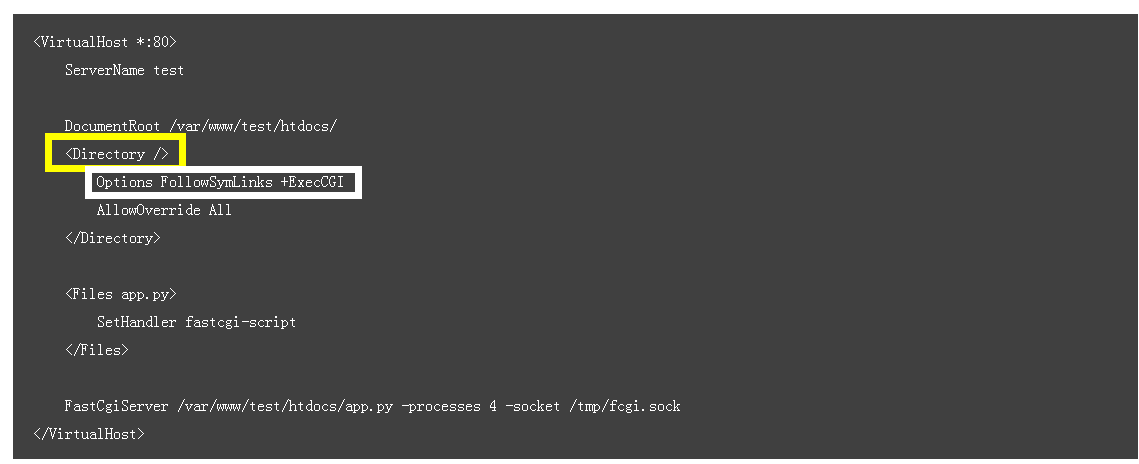
后来把那两行配置改成了了如下这样, 就可以了, Directory后面跟的路径和上面DecumentRoot的路径一样. Options在设置的时候, 我发现+号和没+号的不能同时设置(可能我没找到正确的方法). 所以我就把白框里面的加号给去掉了. 配置成如下便可以正常运行了.
<Directory /var/www/test/htdocs/> Options FollowSymLinks ExecCGI
还有个问题是带端口的静态模式, 配置好后重启apache2会发现python程序并没有起来, 看apache2错误日志发现启动时, 提示端口已经被占用, 但是我换一个空闲的端口, 仍是提示这样, 这个我目前并没有找到解决的办法.

3. 原文档
下面是我从原文档整篇复制过来的, 防止原文档链接失效(https://www.electricmonk.nl/docs/apache_fastcgi_python/apache_fastcgi_python.html)
Apache, FastCGI and Python
Ferry Boender
Oct 16, 2017 (last updated Jan 19, 2019)
Preface
FastCGI is a hybrid solution to serving web applications written in a wide variety of programming languages. It sits somewhere between CGI, which spawns a new instance of the web application for each request, and the various web server modules (such as mod_php, mod_python and mod_wsgi) which take care of pre-spawning a pool of interpreters and web applications from within the web server, which will then handle requests.
FastCGI, too, can take care of spawning a pool of web application instances to handle requests. It can also facilitate communications between a web server and an external, already running web application. Unlike CGI, FastCGI does not spawn a new process for each request, and unlike the various web server modules it is not completely embedded within the web server. Instead it uses TCP/IP or Unix sockets to communicate to the web application. This makes it possible to create advanced setups such as spreading out requests over multiple servers, limiting web applications’ rights and system resources using the standard Unix tool-set, etc.
FastCGI is available for a large range of web servers, is fast and is powerful and versatile in its capabilities. It is however not well documented, nor easy to set up. This document covers the basic idea behind FastCGI, setting up FastCGI for Apache (v2) and hooking it up to a simple Python web application. Such a light-weight setup, which requires nothing more than a FastCGI Python library, can provide an alternative Python web development environment for people who feel that the Python web development frameworks (Django, Pylons, TurboGears and even Web.py) are too bloated.
For the lazy
This chapter is for the lazy, those in a hurry and those who just want to get things running. It is much less in-depth, and if anything fails, you’ll have to read the rest of this document. It also only covers the Static FastCGI mode. If you have no idea what that means… hey, I’m not the lazy one. Read the rest of this document ;-)
Assumptions:
- You are using Debian/Ubuntu.
- The Document Root is
/var/www/test/htdocs.- The web server runs as user
www-data, groupwww-data.- You will be running in static FastCGI mode.
Here we go:
Install Apache mod_fastcgi and enable it. For Debian/Ubuntu:
# apt-get install libapache2-mod-fastcgi # a2enmod fastcgiModify your Virtual Host configuration:
<VirtualHost *:80> ServerName test DocumentRoot /var/www/test/htdocs/ <Directory /> Options FollowSymLinks +ExecCGI AllowOverride All </Directory> <Files app.py> SetHandler fastcgi-script </Files> FastCgiServer /var/www/test/htdocs/app.py -processes 4 -socket /tmp/fcgi.sock </VirtualHost>Install Flup, which contians a Python FastCGI server library:
# pip install flupCreate a file
/var/www/test/htdocs/app.py, and put the following in it:#!/usr/bin/python from flup.server.fcgi import WSGIServer def app(environ, start_response): start_response('200 OK', [('Content-Type', 'text/html')]) return('''<html> <head> <title>Hello World!</title> </head> <body> <h1>Hello world!</h1> </body> </html>''') if __name__ == "__main__": WSGIServer(app, bindAddress = '/tmp/fcgi.sock').run()Change its permissions and ownership/group:
# chmod 755 /var/www/test/htdocs/app.py # chown www-data:www-data /var/www/test/htdocs/app.pyMake sure no old sockets remain:
# rm /tmp/fcgi.sockRestart Apache:
# /etc/init.d/apache2 restartSurf to
http://test/app.py.You should now see the
Hello World!message. If not, check the ‘Troubleshooting’ chapter, of read the rest of this document for help on troubleshooting FastCGI problems.FastCGI basics
Time to cover some basics. You will need an understanding of how FastCGI works, in order to make educated guesses about problems during setup.
CGI v.s. FastCGI
Let’s look at standard CGI, and how it works.
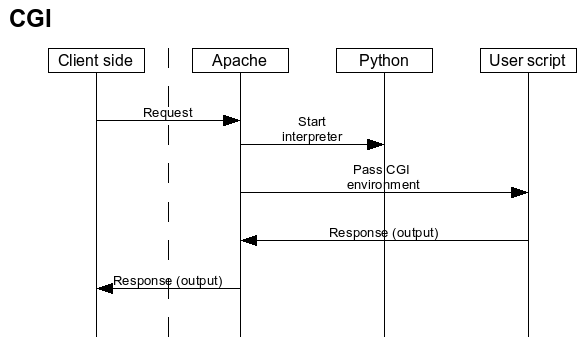
Request flow for CGI
In figure 1, we see the flow of a request for a CGI script from the client-side. Apache receives the request, starts the appropriate interpreter (in our case Python), and passes the request information to the Python script as parameters and through the shell environment. The scripts reads this information, act accordingly and responds to Apache by writing information to its Standard Output file descriptor. Apache takes this information and creates an appropriate response to send to the client-side.
Now let’s look at FastCGI.
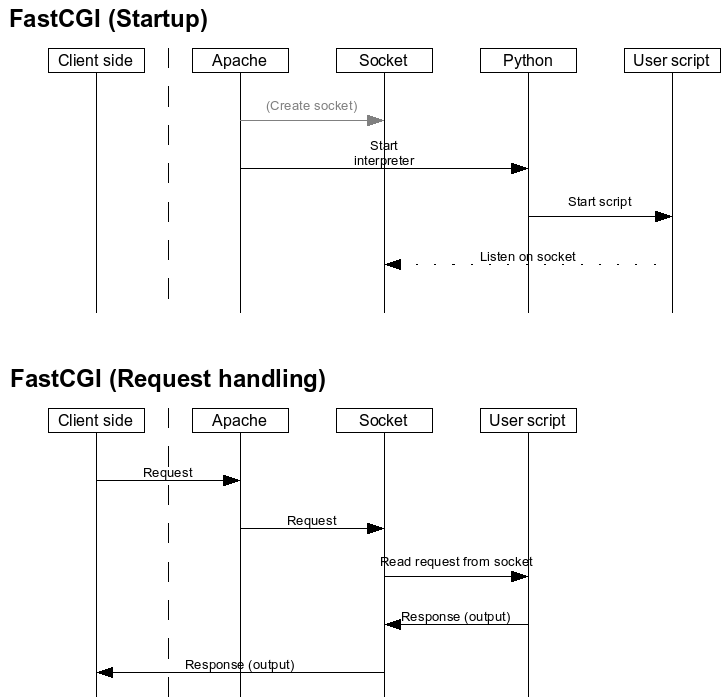
Request flow for FastCGI
When Apache starts, FastCGI determines which mode it should run in (more on these later):
- Dynamic
- Static
- External
FastCGI then sets up communication methods if required (for instance, a socket) and starts zero, one or more instances of your FastCGI application. This, again, depends on the mode it runs in. The FastCGI application then also determines which mode it is running in, and sets up communications with the FastCGI server.
As soon as a request comes in, FastCGI parses the request and passes the request information to the application. The Python script reads the request from FastCGI and handles it. It responds to Apache by writing information to the socket/Standard Out. Apache takes this information and creates an appropriate response to send to the client-side. Meanwhile, the script starts listening on the socket for the next request.
As you can see, in the FastCGI scenario the interpreter(s) only has to be started once; when Apache is started. The web script stays alive, and processes requests from the socket directly. Not having to start a new interpreter for each request means means a lot of startup overhead is removed.
FastCGI modes of operation
mod_fastcgi in Apache can operate in three modes:
- Dynamic
- Static
- External
In the Dynamic mode, FastCGI spawns a process manager (PM) and FastCGI will then wait for incoming connections. As soon as a connection comes in, it spawns the Python interpreter which will start your script. Depending on the configuration, the started application may then be used to handle other requests, or it will be killed off by the PM. The PM may start more than one instance of your program if more connections come in.
In Static mode, Apache’s FastCGI spawns a PM at startup, which takes care of spawning the Python interpreters (which, in turn, start your web application). The PM will start a fixed (but configurable) amount of Python interpreters to handle requests.
In the External mode, FastCGI does nothing to start your Python web application. It assumes it is already started. This is more a kind of proxying mode, and your script will have to take care of spawning multiple processes or threads itself.
FastCGI methods of communicating
Next to those three modes of operating, mod_fastcgi can communicate with your script in three distinct ways:
- STDIN Socket
- Domain Socket
- TCP/IP Socket
The STDIN Socket method is used in Dynamic mode. FastCGI communicates with your application using the Standard In (STDIN) file descriptor of your application, which should be transformed to a socket by your Python FastCGI library.
The Domain Socket method can be used in both Static and External mode. FastCGI will communicate using a named unix domain socket on the filesystem (
/tmp/fcgi.sockby default, but this depends on the FastCgiIpcDir configuration directive and other settings). A domain socket is a special file to which two processes can both connect. Anything sent to the socket is then received by the other process. Domain sockets are faster than TCP/IP sockets, as they incur much less overhead. In Static mode, the PM will automatically create the socket. In External mode, the socket will not be created by the PM, but is assumed to already exist. This is because your external FastCGI web application is already supposed to run, and it should have created the socket itself. FastCGI merely connects to it.The TCP/IP Socket method unsurprisingly uses a TCP/IP socket to connect to the application, and can be used by the Static and External methods. All one has to do is specify the
-hostoption (External), or the-port(Static) option. Communicating with a web application on a remote host is only possible in External mode.Here’s a small recap of the run modes and communication methods:
STDIN Socket Domain Socket TCP/IP Socket Remote app PM starts app Dynamic Y N N N Y Static N Y Y N Y External N Y Y Y N Client internals
Figure 3 shows what the flow looks like inside the actual FastCGI Python web application:
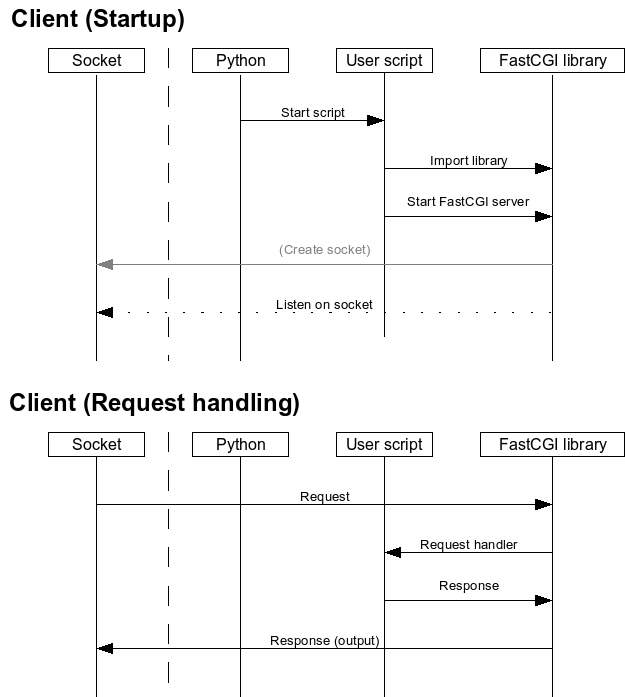
Startup and Request flow for FastCGI client
When running in Static/Dynamic mode, Apache/FastCGI will start several interpreters to handle your request. In External mode, you should start the application yourself. Once the application starts, it loads the FastCGI Python library, which will create a socket (or transform STDIN to a socket) if required and starts to listen on it for incoming requests.
For each incoming request, the FastCGI Python library reads the request, does some housekeeping, and then passes the request to your application’s request handler. The request handler then further handles the request, and returns a response, which the FastCGI library will return to Apache/FastCGI through the socket.
Setup
Now that you understand the basic workings of FastCGI, it is time to move on to setting it up. This chapter will discuss how to setup FastCGI, and how to debug it.
Install and prepare FastCGI
The first thing to do is to install the FastCGI Apache module.
For Debian and Ubuntu machines, this is as easy as:
# apt-get install libapache2-mod-fastcgiFor other Operating Systems, look for an Apache FastCGI package in your package repository and install it. If no package exists for your OS, you can download and compile the FastCGI module yourself for Apache. Look in the
docs/directory within the archive for instructions.Make sure the module is enabled in apache:
# a2enmod fastcgi This module is already enabled!Now edit a virtual host configuration file to enable CGI programs. You will have to look for a
<Directory />directive (or some other<Directory >directive), and modify it. Let’s assume our virtual host configuration is defined in/etc/apache2/sites-available/testand looks like this:DocumentRoot /var/www/test/htdocs/ <Directory /> Options FollowSymLinks AllowOverride All </Directory>Change the
Optionssetting, and add+ExecCGIto it, resulting in:DocumentRoot /var/www/test/htdocs/ <Directory /> Options FollowSymLinks +ExecCGI AllowOverride All </Directory>This enables CGI execution for scripts in or below the root web directory of the virtual host. In my setup, this is
/var/www/test/htdocs/. This doesn’t yet mean that any script below that directory will be handled as a FastCGI script. We’ll come to that later. Now restart Apache:# /etc/init.d/apache restartYou can verify that FastCGI is working properly by looking for a running process named
fcgi-pm:# ps auxf | grep fcgi-pm www-data 32767 0.0 0.2 S 21:39 0:00 \_ /usr/sbin/fcgi-pm -k startYou should see a line similar to the last one in the output of that command.
Setup a FastCGI script
Before we can continue our FastCGI setup, we need an actual FastCGI application. For this article, we’ll create our own simple application. The application you may be trying to get to work with FastCGI might be completely different. In that case, consult the appropriate documentation for setting up that application with FastCGI, or simply continue with this example script so you at least know FastCGI is working properly.
Okay, install Flup, which is a bunch of different wrappers around WSGI servers. Amongst them is a a Python FastCGI server library.
# pip install flupAlternatively, if you don’t have (or want) pip, you can just download it from https://pypi.python.org/pypi/flup/1.0.
Create a new file
/var/www/test/htdocs/app.py, and put the following in it:#!/usr/bin/python from flup.server.fcgi import WSGIServer def app(environ, start_response): start_response('200 OK', [('Content-Type', 'text/html')]) return('''<html> <head> <title>Hello World!</title> </head> <body> <h1>Hello world!</h1> </body> </html>''') if __name__ == "__main__": WSGIServer(app, bindAddress = '/tmp/fcgi.sock').run()Important: The last line of the script will ‘need to be changed for each different mode you wish to run in’! What the line should be will be explained further along.
Important: Correct the ownership and permissions for the file
app.py. The file should be owned by the web server user (www-dataon Debian/Ubuntu systems) and should be executable by the web server user (Mode755):# chown www-data:www-data /var/www/test/htdocs/app.py # chmod 755 /var/www/test/htdocs/app.pyTest the script by running it on the command-line:
# /var/www/test/htdocs/app.pyThe application will now create a socket at
/tmp/fcgi.sockif it does not exist already and start its main loop. It will then wait for connections to the socket and handle them. Make sure the application shows no errors, and that the socket at/tmp/fcgi.sockexists. The application will not exit automatically, as it is waiting for requests. It is supposed to do this.Now you can stop the application by pressing Ctrl-C. After stopping the application you have to remove the created socket, or you will run into problems later on:
# rm /tmp/fcgi.sockIf everything worked as expected, we can now continue to set up FastCGI so that it will call your script.
Setup FastCGI to handle the script
We can’t actually call any scripts yet, since we haven’t let FastCGI know what it should run and how it should run it. So first we’ll tell FastCGI which scripts it should treat as FastCGI scripts. Edit the virtual host configuration again, and add the following section:
<Files app.py> SetHandler fastcgi-script </Files>This tells FastCGI that the script
app.pyin the document root (/var/www/test/htdocs) is a FastCGI script. Now all that remains is to tell FastCGI how it should handle this script. As you’ve read earlier in this document, there are various ways of running FastCGI applications: Static mode, Dynamic mode, and External mode.Dynamic mode
For Dynamic mode, you will have to change the last line of
app.pyto:fcgi.WSGIServer(app).run()This is basically all you have to do. You should now be able to call your application at the url
http://test/app.py. FastCGI will spawn an interpreter once a request comes in, and your application should handle it.Static mode with socket
In static mode with a socket, FastCGI’s Process Manager creates a socket and then spawns a fixed amount of Python interpreters and scripts. The number of interpreters will not change, even if there are more requests than the amount can handle. The number of interpreters started depends on the
-processesparameter value. The default is oneinterpreter. If you want the script to be run in static mode, first change the last line ofapp.pyto:WSGIServer(app, bindAddress = '/tmp/fcgi.sock').run()Now, add the following to the virtual host configuration:
FastCgiServer /var/www/test/htdocs/app.py -processes 4 -socket /tmp/fcgi.sockRestart Apache, and it should automatically spawn four instances of your application. There may be a slight delay before all four processes have been started. You can check that things are correct by issuing the following command:
# ps axf ... 7746 ? Ss 0:00 /usr/sbin/apache2 -k start 7747 ? S 0:00 \_ /usr/sbin/fcgi-pm -k start 7748 ? S 0:00 | \_ /usr/bin/python /var/www/test/htdocs/app.py 7758 ? S 0:00 | \_ /usr/bin/python /var/www/test/htdocs/app.py 7760 ? S 0:00 | \_ /usr/bin/python /var/www/test/htdocs/app.py 7761 ? S 0:00 | \_ /usr/bin/python /var/www/test/htdocs/app.py 7753 ? S 0:00 \_ /usr/sbin/apache2 -k start 7754 ? S 0:00 \_ /usr/sbin/apache2 -k start 7755 ? S 0:00 \_ /usr/sbin/apache2 -k start 7756 ? S 0:00 \_ /usr/sbin/apache2 -k start 7757 ? S 0:00 \_ /usr/sbin/apache2 -k startYou can now point your browser to the URL
http://test/app.py(in our case), and you should see theHello World!message.Static mode with port
In Static mode with a port, FastCGI’s PM spawns a fixed amount of Python interpreters. To run in Static mode with a port, change the last line of
app.pyto:WSGIServer(app, bindAddress = ('127.0.0.1', 8080)).run()You may want to change the port, but you shouldn’t change the IP, or your application will be available to the entire network. Since Static mode does not support remote hosts anyway, this is an avoidable security issue.
Next, add the following to the virtual host configuration:
FastCgiServer /var/www/test/htdocs/app.py -processes 4 -port 8080And restart Apache. You can now point your browser to the URL
http://test/app.py(in our case), and you should see theHello World!message.External mode with socket
In the external mode, we must first shut down Apache, and make sure the socket is no longer on the filesystem, or our application will not be able to properly connect to it:
# /etc/init.d/apache2 stop # rm /tmp/fcgi.sockNext, change the last line of
app.pyto:WSGIServer(app, bindAddress = '/tmp/fcgi.sock').run()Now, we modify our Apache virtual host configuration, and add the following line:
FastCgiExternalServer /var/www/test/htdocs/app.py -socket /tmp/fcgi.sockBefore we start our application, we have to make sure we are running it as the same user as our web server. In our case, this is
www-data, so we must su to www-data, or the web server will not be able to connect to our socket, and will receive aPermission Deniederror.Now we start our application:
# su - www-data $ /var/www/test/htdocs/app.pyNext we start Apache:
# /etc/init.d/apache2 startWe can now open the URL in our browser:
http://test/app.py, and we should see theHello World!message.External mode with hostname/port
In the external mode with hostname/port, we must first shut down Apache, and make sure the socket is no longer on the filesystem, or our application will not be able to properly connect to it:
# /etc/init.d/apache2 stop # rm /tmp/fcgi.sockNext, change the last line of
app.pyto:WSGIServer(app, bindAddress = ('10.1.1.1', 8080)).run()Change the IP and port to the IP of the machine which will run your application and the port on which your application will run on.
Now we start our application on the remote host:
# su - www-data $ /var/www/test/htdocs/app.pyNext we start Apache:
# /etc/init.d/apache2 startWe can now open the URL in our browser:
http://test/app.py, and we should see theHello World!message.Troubleshooting
Generic troubleshooting
There are basically two best ways to troubleshoot FastCGI problems. The first is to check if the FastCGI application you are trying to run actually works. If there are syntax errors in the script, or if the interpreter cannot be found, there will be no error logging, so be careful in making sure the script is correct.
If running in Static/Dynamic mode, make sure Apache and the script are not running. Now start Apache, and verify that the socket
/tmp/fcgi.sockis correctly created:# ls -la /tmp/fcgi.sock srwxr-xr-x 1 www-data www-data 0 Feb 2 17:34 /tmp/fcgi.sockIf the socket is not being created, FastCGI may not have been setup correctly.
Also check that FastCGI has spawned the Process Manager and at least one instance of your script (Static/Dynamic mode):
# ps auxf .. 6928 ? Ss 0:00 /usr/sbin/apache2 -k start 6929 ? S 0:00 \_ /usr/sbin/fcgi-pm -k start 6933 ? S 0:00 | \_ /usr/bin/python /var/www/test/htdocs/app.py 6934 ? S 0:00 \_ /usr/sbin/apache2 -k start 6935 ? S 0:00 \_ /usr/sbin/apache2 -k startIf the Process Manager (
fcgi-pmprocess) is not running, something is wrong with either your FastCGI installation or theFastCgiServerorFastCgiConfigdirective.If running in External mode, verify you are running the script as the proper user:
# ps auxf | grep apache www-data 7605 0.0 0.2 0:00 \_ /usr/sbin/apache2 -k start # ps auxf | grep app.py www-data 7911 0.2 0.3 0:00 \_ /usr/bin/python ./app.pyBefore running the script, make sure there is no socket file in
/tmp/fcgi.sock. Start your script, and verify that it has created the socket with the correct persmissions and ownerships:# ls -la /tmp/fcgi.sock srwxr-xr-x 1 www-data www-data 0 Feb 2 17:34 /tmp/fcgi.sockThe owner and group should match the username and group of the Apache sub-processes and the socket permissions should allow reading and writing from and to the socket by both the Apache user, and your application.
Common logfile errors
FastCGI does its best to log errors to the various log files when problems occur. Errors end up in the custom log file for your virtual host (if defined) or in the global error log (
/var/log/apache/error.log). If you can’t find any errors, but your application still fails, check every log file you can for possible clues.Sometimes the errors FastCGI logs are rather cryptic. Here are some of the more common errors, and how to possibly resolve them.
(13)Permission denied: FastCGI: failed to connect to server "/var/www/test/htdocs/app.py": connect() failed FastCGI: incomplete headers (0 bytes) received from server "/var/www/test/htdocs/app.py"FastCGI cannot connect to the application socket because it does not have the correct ownership or permissions. This usually happens in external mode, when the application you are trying to run creates the socket itself. Make sure you are running the application as the web server user and that the web server can read and write from and to the socket. Sometimes the socket will not be removed by Apache or your application, and it will have the wrong permissions. Your application can’t overwrite the socket with a correct one, and fails silently. Make sure to remove any socket files before starting Apache:
No such file or directory: FastCGI: failed to connect to server "/var/www/test/htdocs/app.py": connect() failedFastCGI tried to start the script you gave as a parameter to the
FastCgiServerorFastCgiExternalServerdirective, but it did probably does not exist, or couldn’t be started correct.FastCGI: "ExecCGI Option" is off in this directory: /app.pyThe ExecCGI option has not been enabled for the directory in which you are trying to run the script. Make sure you have enabled it (see chapter ‘Install and Prepare FastCGI’).
FastCGI: server "/var/www/test/htdocs/app.py" stderr: SOME TEXTThere is something wrong with your script, and this is its output. Fix the script.
FastCGI: comm with (dynamic) server "/var/www/test/htdocs/app.py" aborted: (first read) idle timeout (30 sec)For some reason FastCGI was not able to communicate with your Python script. Possible reasons include a faulty socket (write permission denied or wrong ownership or group), failure in your script to correctly read from the socket or incorrect reading from the socket.
Introduction to Python development via FastCGI
WSGI
Now that we’ve set up FastCGI, we can use the default Python cgi module to handle stuff for us in much the same way as we could a normal CGI program. The only difference is that our environment isn’t passed in through the normal Operating System environment, but through the
environmentparameter. The other parameter our main method receives is thestart_responseparameter. As we’ve seen, our main method looks like this:def app(environ, start_response): start_response('200 OK', [('Content-Type', 'text/html')]) return('SOME OUTPUT')This method is known as a WSGI middleware, because it’s function definition has the
environandstart_responseparameters. You can find a whole range of middleware functions on the Internet, from error handling to complete form parsing middleware. The various Python web development frameworks also offer a lot of interesting middleware, much of which can easily be ripped out of the frameworks they come with and be reused in your own application. This way you can mix and match your own custom framework for exactly that goal you had in mind.Some of the more interesting middlewares and frameworks that offer nice middleware are:
- Paste http://pythonpaste.org: Paste is a collection of WSGI middleware which can be used to build your own framework. The Pylons framework (http://pylonshq.com/) uses Paste at its core. You can re-use parts of Paste if you want to build your own framework.
- WebOb http://pythonpaste.org/webob/: WebOb provides objects for HTTP requests and responses. Specifically it does this by wrapping the WSGI request environment and response status/headers/app_iter(body). The request and response objects provide many conveniences for parsing HTTP request and forming HTTP responses.
- Beaker http://beaker.groovie.org/: Beaker is light WSGI middleware layer that provides sessions.
- Werkzeug http://werkzeug.pocoo.org/: Werkzeug started as a simple collection of various utilities for WSGI applications and has become one of the most advanced WSGI utility modules. It includes a powerful debugger, full featured request and response objects, HTTP utilities to handle entity tags, cache control headers, HTTP dates, cookie handling, file uploads, a powerful URL routing system and a bunch of community contributed addon modules.
You can find a whole collection of WSGI middleware at http://wsgi.org/wsgi/Middleware_and_Utilities.
Basic handling
If you do not want to rely on heavy framework middleware, you can easily use the CGI module that comes with Python to do basic web development. A quick example:
def app(environ, start_response): remote = cgi.FieldStorage(environ['wsgi.input'], environ=environ) name = 'Doe' if 'name' in remote: name = remote.get_first('name') start_response('200 OK', [('Content-Type', 'text/html')]) return('Hello. Your name is %s' % (cgi.escape(name))) WSGIServer(app, bindAddress = '/tmp/fcgi.sock').run()If we now enter the URL
http://test/app.py?name=John, our example will output:Hello. Your name is JohnFurther reading
Here are some links to documents relevant to Apache mod_fastcgi and other assorted FastCGI readings:
- http://www.fastcgi.com/mod_fastcgi/docs/mod_fastcgi.html
Apache mod_fastcgi documentation. Contains a fairly nontransparent description of how FastCGI works, but also has valuable documentation on the parameters for each Apache directive.- http://www.fastcgi.com/devkit/doc/fcgi-spec.html
The official FastCGI Specification. This does a reasonable job of explaining how FastCGI works, but it does not explain all the different modes that Apache’s mod_fastcgi can run in. It is also rather technical (and you thought this document was already too technical didn’t you?).- http://www.fastcgi.com/docs/faq.html
The FastCGI Frequently Asked Questions.- http://www.fastcgi.com/drupal/node/6
FastCGI documentation index.About this document
Copyright / License
Copyright (c) 2008-2017, Ferry Boender
This document may be freely distributed, in part or as a whole, on any medium, without the prior authorization of the author, provided that this Copyright notice remains intact, and there will be no obstruction as to the further distribution of this document. You may not ask a fee for the contents of this document, though a fee to compensate for the distribution of this document is permitted. Modifications to this document are permitted, provided that the modified document is distributed under the same license as the original document and no copyright notices are removed from this document. All contents written by an author stays copyrighted by that author. Failure to comply to one or all of the terms of this license automatically revokes your rights granted by this license All brand and product names mentioned in this document are trademarks or registered trademarks of their respective holders.Attributions
I extend my gratitude to the following people who helped during the writing of this document:
- Michiel van Baak for proof-reading.
- Stephan Ubbink for proof-reading.
- Aram Versteeg for proof-reading.
Feedback
All feedback on this document is welcome at .



