【WPF】ComboBox控件
ComboBox控件属性
IsTextSearchEnabled="True":自动补充数据
IsTextSearchCaseSensitive = true;自动补充数据,区分大小写
IsDropDownOpen="True":combobox 下拉框开关
IsEditable就是启用或禁用 ComboBox 的文本框中的文本编辑,让combobox可以输入内容
IsTextSearchEnabled="False"支持下拉列表的搜索过滤功能
SelectedIndex = 0;//设置默认显示的item索引
MaxDropDownHeight="250" 最大下拉框高度,无法显示的的部分,会出现滚动条。
SelectedItem属性返回列表绑定到Item的整个对象。
SelectedValuePath(model中属性)、SelectedValue(Viewmodel中属性)连个是配套使用的。这两者是讲model中的属性和viewmodel中的属性关联起来。
ComboBox附加事件
<ComBox Width="100" Name="SFRName" IsEditable="True" IsTextSearchEnabled = "true" TextBoxBase.TextChanged="SFRName_TextChanged"/>
当IsEditable设置为true时,ComboBox使用TextBox来显示和编辑文本。 TextBox的TextChanged事件是一个冒泡事件-表示它将在元素树中冒泡,因此我们可以在ComboBox本身上进行处理。
ComboBox本身不公开TextChanged事件,可以使用附加事件为其定义处理程序,因此,使用TextBoxBase.TextChanged语法.
另外IsTextSearchEnabled属性可以实现查询.
combobox 输入内容自动打开下拉列表框
popup StaysOpen="False"
TextSearch 类
使用户能够通过键入字符串的前缀来快速访问组中的项。
示例
以下示例创建 ComboBox 包含图像(而不是文本)的控件。 在功能上,示例是相同的。 第一个示例设置 TextPath 集合中 ComboBox 每个项的属性,第二个示例设置 Text 集合中每个项的属性
<ComboBox IsEditable="true" TextSearch.TextPath="Name"> <Image Name="Cat" Source="data\cat.png"/> <Image Name="Dog" Source="data\dog.png"/> <Image Name="Fish" Source="data\fish.png"/> </ComboBox>
其他知识点
BitmapImage 是位图,主要用于支持可扩展应用程序标记语言 (XAML) 语法
给下拉框添加阴影效果
引入命名空间:xmlns:theme="clr-namespace:Microsoft.Windows.Themes;assembly=PresentationFramework.Aero2"
给控件添加引用,这个性能比较好。
例如给Combobox下拉框添加引用效果
阴影样式一
<--! 其他代码-->
<Popup x:Name="PART_Popup" AllowsTransparency="true" Grid.ColumnSpan="2" IsOpen="{Binding IsDropDownOpen, RelativeSource={RelativeSource TemplatedParent}}" Placement="Bottom" PopupAnimation="{DynamicResource {x:Static SystemParameters.ComboBoxPopupAnimationKey}}">
<theme:SystemDropShadowChrome x:Name="shadow"
Color="Transparent"
RenderTransformOrigin ="5,5"
CornerRadius="4"
MinWidth="{Binding ActualWidth, ElementName=templateRoot}"
MaxHeight="{TemplateBinding MaxDropDownHeight}">
<--! Margin="10,10,0,0" 这个是重点,显示左边和上边的阴影,默认左下角就有阴影-->
<Border x:Name="dropDownBorder"
Margin="10,10,0,0"
CornerRadius="4"
Padding="10"
Background="{DynamicResource {x:Static SystemColors.WindowBrushKey}}"
BorderBrush="{DynamicResource {x:Static SystemColors.WindowFrameBrushKey}}" >
<ScrollViewer x:Name="DropDownScrollViewer">
<Grid x:Name="grid" RenderOptions.ClearTypeHint="Enabled">
<Canvas x:Name="canvas" HorizontalAlignment="Left" Height="0" VerticalAlignment="Top" Width="0">
<Rectangle x:Name="opaqueRect" Fill="{Binding Background, ElementName=dropDownBorder}" Height="{Binding ActualHeight, ElementName=dropDownBorder}" Width="{Binding ActualWidth, ElementName=dropDownBorder}"/>
</Canvas>
<ItemsPresenter x:Name="ItemsPresenter" KeyboardNavigation.DirectionalNavigation="Contained" SnapsToDevicePixels="{TemplateBinding SnapsToDevicePixels}"/>
</Grid>
</ScrollViewer>
</Border>
</theme:SystemDropShadowChrome>
</Popup>
<--! 其他代码-->
效果如下:
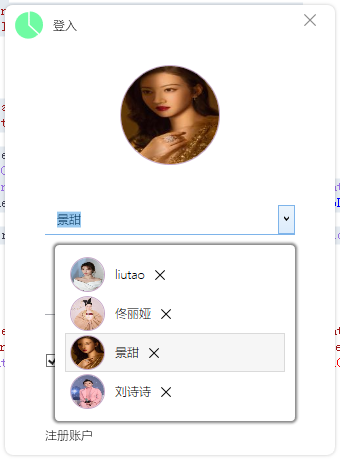
阴影样式二
Margin="8,8,-2,-2" 这个是重点 控制阴影,显示左边和上边的阴影,调整左下角的阴影。
<--! 其他代码-->
<Popup x:Name="PART_Popup" AllowsTransparency="true" Grid.ColumnSpan="2" IsOpen="{Binding IsDropDownOpen, RelativeSource={RelativeSource TemplatedParent}}" Placement="Bottom" PopupAnimation="{DynamicResource {x:Static SystemParameters.ComboBoxPopupAnimationKey}}">
<theme:SystemDropShadowChrome x:Name="shadow"
Color="Transparent"
RenderTransformOrigin ="5,5"
CornerRadius="4"
MinWidth="{Binding ActualWidth, ElementName=templateRoot}"
MaxHeight="{TemplateBinding MaxDropDownHeight}">
<--! Margin="8,8,-2,-2" 这个是重点 控制阴影,显示左边和上边的阴影,调整左下角的阴影-->
<Border x:Name="dropDownBorder"
Margin="8,8,-2,-2"
CornerRadius="4"
Padding="10"
Background="{DynamicResource {x:Static SystemColors.WindowBrushKey}}"
BorderBrush="{DynamicResource {x:Static SystemColors.WindowFrameBrushKey}}" >
<ScrollViewer x:Name="DropDownScrollViewer">
<Grid x:Name="grid" RenderOptions.ClearTypeHint="Enabled">
<Canvas x:Name="canvas" HorizontalAlignment="Left" Height="0" VerticalAlignment="Top" Width="0">
<Rectangle x:Name="opaqueRect" Fill="{Binding Background, ElementName=dropDownBorder}" Height="{Binding ActualHeight, ElementName=dropDownBorder}" Width="{Binding ActualWidth, ElementName=dropDownBorder}"/>
</Canvas>
<ItemsPresenter x:Name="ItemsPresenter" KeyboardNavigation.DirectionalNavigation="Contained" SnapsToDevicePixels="{TemplateBinding SnapsToDevicePixels}"/>
</Grid>
</ScrollViewer>
</Border>
</theme:SystemDropShadowChrome>
</Popup>
<--! 其他代码-->
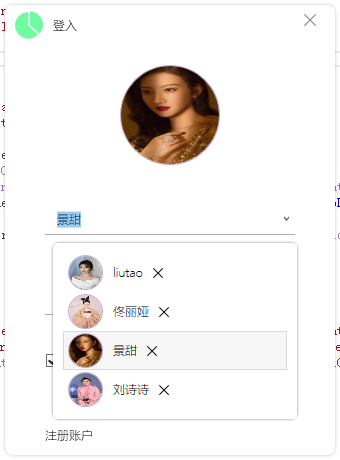
功能应用
(1)绑定SelectedItem
可以通过selecteditem的变更跟新信息。
viewmodel
public UserInfoViewModel SelectedItem { get { return selectedItem; } set { SetProperty(ref selectedItem, value); if (value!=null) { //更新用户头像 userInfo.Photo = value.UserInfoClone.Photo; OnPropertyChanged("UserImage"); //更新用户名 UserName = value.UserInfoClone.Name; OnPropertyChanged("UserName"); //更新记住密码 IsRememberPassword = value.UserInfoClone.IsRememberPassword; } else { //选择项目为空,则删除已经选择的项,清空用户头像、记住密码 IsRememberPassword = false; userInfo.Photo = null; OnPropertyChanged("UserImage");//之所有这样写是因为 userInfo.Photo return; return; } } }
view
<ComboBox Style="{DynamicResource ComboBoxStyle1}" Name="uerlist" Height="30" BorderThickness="0,0,0,1" ItemsSource="{Binding UserInfoList}" IsEditable="True" SelectedItem="{Binding SelectedItem}" MaxDropDownHeight="250" VerticalContentAlignment="Center" Padding="10,0,0,0" IsTextSearchEnabled="True" Margin="20,0,20,10" >
(2)SelectedValuePath 、SelectedValue
SelectedValuePath(model中属性)、SelectedValue(Viewmodel中属性)连个是配套使用的。这两者是讲model中的属性和viewmodel中的属性关联起来。
View
<ComboBox Margin="-16,3,0,5" Grid.Row="1" Grid.Column="2" Grid.ColumnSpan="2" Name="cboxLocationKeyword" ItemsSource="{Binding LocationSource,Mode=OneWay}" SelectedValuePath="ID" DisplayMemberPath="Info" SelectedItem="{Binding SelectLocation}" />
ViewModel
public class LocationRoad { public int ID { set; get; } public string Code { set; get; } public string Info { set; get; } } // /// 当ComboBox选中项更改时发生 /// private LocationRoad _selectLocation; public LocationRoad SelectLocation { get { return this._selectLocation; } set { this._selectLocation = value; if (this.PropertyChanged != null) PropertyChanged(this, new PropertyChangedEventArgs("SelectLocation")); } } private ObservableCollection _locationRoad = null; public ObservableCollection LocationSource { get { if (this._locationRoad == null) { this._locationRoad = new ObservableCollection() { new LocationRoad() { ID = 1, Code = "NGQ", Info = "南岗区" }, new LocationRoad() { ID = 2, Code = "DLQ", Info = "道里区" }, new LocationRoad() { ID = 3, Code = "DWQ", Info = "道外区" }, new LocationRoad() { ID = 4, Code = "PFQ", Info = "平房区" }, new LocationRoad() { ID = 5, Code = "XFQ", Info = "香坊区" }, }; } return this._locationRoad; } set { this._locationRoad = value; if (this.PropertyChanged != null) PropertyChanged(this, new PropertyChangedEventArgs("LocationSource")); } }
(3)Combobox 下拉项 切换
下面是下拉框的重点代码,其他代码没列出。
view
<Window x:Class="LYFWPFUI.MVVM.Views.LoginView" xmlns="http://schemas.microsoft.com/winfx/2006/xaml/presentation" xmlns:x="http://schemas.microsoft.com/winfx/2006/xaml" xmlns:d="http://schemas.microsoft.com/expression/blend/2008" xmlns:mc="http://schemas.openxmlformats.org/markup-compatibility/2006" xmlns:cus="clr-namespace:LYFWPFUI.Theme.CustomeControls" xmlns:local="clr-namespace:LYFWPFUI.MVVM.Views" xmlns:b="http://schemas.microsoft.com/xaml/behaviors" mc:Ignorable="d" Background="{x:Null}" WindowStartupLocation="CenterScreen" WindowStyle="None" AllowsTransparency="True" MinHeight="460" MinWidth="340" MaxWidth="280" MaxHeight="380" Style="{StaticResource RegisterWindowStyle}" Title="登入" Height="380" Width="280"> <Window.Resources> <ControlTemplate x:Key="displayErrorMsgFomatte"> <StackPanel> <!-- Placeholder for the TextBox itself --> <AdornedElementPlaceholder x:Name="textBox"/> <ItemsControl ItemsSource="{Binding}"> <ItemsControl.ItemTemplate> <DataTemplate> <TextBlock Text="{Binding ErrorContent}" Foreground="Red"/> </DataTemplate> </ItemsControl.ItemTemplate> </ItemsControl> </StackPanel> </ControlTemplate> </Window.Resources> <Grid> <Grid.RowDefinitions> <RowDefinition Height="auto" /> <RowDefinition/> <RowDefinition Height="auto"/> </Grid.RowDefinitions> <Border Margin="20,20,20,20" Width="100" Height="100" Grid.Row="0" BorderThickness="1" CornerRadius="50" ClipToBounds="True" BorderBrush="#c5a6c8"> <Border.Background> <ImageBrush ImageSource="{Binding UserImage}"/> </Border.Background> </Border> <StackPanel Grid.Row="1" Margin="20,20,20,0" Background="White"> <ComboBox Style="{DynamicResource ComboBoxStyle1}" Name="uerlist" Height="30" BorderThickness="0,0,0,1" ItemsSource="{Binding UserInfoList}" SelectedValue="{Binding UserName}" SelectedValuePath="UserName" IsEditable="True" SelectedItem="{Binding SelectedItem}" MaxDropDownHeight="250" VerticalContentAlignment="Center" Text="{Binding UserName}" Padding="10,0,0,0" IsTextSearchEnabled="True" Margin="20,0,20,10" > <ComboBox.ItemTemplate> <DataTemplate > <Grid HorizontalAlignment="Stretch"> <Grid.ColumnDefinitions> <ColumnDefinition Width="45"/> <ColumnDefinition Width="*"/> <ColumnDefinition Width="40"/> </Grid.ColumnDefinitions> <Border VerticalAlignment="Center" HorizontalAlignment="Left" Margin="0,0,10,0" Grid.Column="0" BorderThickness="1" Width="35" Height="35" CornerRadius="20" BorderBrush="#c5a6c8"> <Border.Background> <ImageBrush ImageSource="{Binding UserImage}"/> </Border.Background> </Border> <TextBlock HorizontalAlignment="Stretch" Text="{Binding UserName}" VerticalAlignment="Center" Grid.Column="1"></TextBlock> <Button HorizontalAlignment="Stretch" VerticalAlignment="Stretch" x:Name="closebtn" Width="30" Command="{Binding ClearLocalLoginRecordCommand}" Grid.Column="2" Height="30" ToolTip="删除本地登入记录" Style="{DynamicResource DeleteButtonStyle}" Tag="{Binding RelativeSource={RelativeSource Mode=FindAncestor, AncestorType={x:Type Window}}}" > </Button> </Grid> </DataTemplate> </ComboBox.ItemTemplate> <b:Interaction.Triggers> <b:EventTrigger EventName="SelectionChanged"> <b:InvokeCommandAction Command="{Binding UpdataCommand}" > <b:InvokeCommandAction.CommandParameter> <MultiBinding Converter="{StaticResource MultiBindingConverter}"> <Binding ElementName="password"/> <Binding ElementName="uerlist"/> </MultiBinding> </b:InvokeCommandAction.CommandParameter> </b:InvokeCommandAction> </b:EventTrigger> </b:Interaction.Triggers> </ComboBox> <cus:PasswordBoxBingable Height="30" x:Name="password" VerticalAlignment="Stretch" Password="{Binding Password,Mode=TwoWay}" VerticalContentAlignment="Stretch" Foreground="Black" Hint="请输入密码" Validation.ErrorTemplate="{StaticResource displayErrorMsgFomatte}" Margin="20,40,20,10"></cus:PasswordBoxBingable> <TextBlock Margin="20,0,20,5" Foreground="Red" Text="{Binding ErrorMessage}"></TextBlock> <Grid Margin="20,0" Height="40"> <CheckBox VerticalAlignment="Center" IsChecked="{Binding IsRememberPassword}">记住密码</CheckBox> <Button Background="#1ed3ac" FontWeight="Bold" Foreground="White" Cursor="Hand" Width="80" Height="38" Command="{Binding LoginCommand}" HorizontalAlignment="Right" >登入 <Button.Style> <Style TargetType="{x:Type Button}"> <Setter Property="Template"> <Setter.Value> <ControlTemplate TargetType="{x:Type Button}"> <Border Padding="{TemplateBinding Padding}" Name="border" Width="{TemplateBinding Width}" Background="{TemplateBinding Background}" BorderBrush="#1ed3ac" BorderThickness="1" CornerRadius="4"> <TextBlock Name="txt" VerticalAlignment="Center" HorizontalAlignment="Center">登入</TextBlock> </Border> <ControlTemplate.Triggers> <Trigger Property="IsPressed" Value="true"> <Setter TargetName="txt" Property="Padding" Value="2,2,0,0"/> </Trigger> </ControlTemplate.Triggers> </ControlTemplate> </Setter.Value> </Setter> </Style> </Button.Style> </Button> </Grid> </StackPanel> <WrapPanel Margin="20,0" Grid.Row="2" > <Button Grid.Row="2" Height="60" Width="90" Padding="20,10" HorizontalAlignment="Left" Command="{Binding NewRegisterCommand}" Cursor="Hand" Background="Transparent" BorderThickness="0"> <Button.Style x:Uid="dd"> <Style TargetType="{x:Type Button}"> <Setter Property="Template"> <Setter.Value> <ControlTemplate TargetType="{x:Type Button}"> <Border Name="border" Padding="{TemplateBinding Padding}" Width="{TemplateBinding Width}" Background="{TemplateBinding Background}" BorderBrush="#1ed3ac" VerticalAlignment="{TemplateBinding VerticalAlignment}" BorderThickness="{TemplateBinding BorderThickness}" CornerRadius="4"> <TextBlock x:Name="txt" VerticalAlignment="Center" HorizontalAlignment="Center">注册账户</TextBlock> </Border> <ControlTemplate.Triggers> <Trigger Property="IsPressed" Value="true"> <Setter TargetName="txt" Property="Margin" Value="2,2,0,0"/> </Trigger> </ControlTemplate.Triggers> </ControlTemplate> </Setter.Value> </Setter> </Style> </Button.Style> 注册账户 </Button> <Button Grid.Row="2" Padding="20,0" Height="60" Width="90" HorizontalAlignment="Left" Command="{Binding NewRegisterCommand}" Cursor="Hand" Background="Transparent" BorderThickness="0"> <Button.Style x:Uid="dd"> <Style TargetType="{x:Type Button}"> <Setter Property="Template"> <Setter.Value> <ControlTemplate TargetType="{x:Type Button}"> <Border Name="border" Padding="{TemplateBinding Padding}" Width="{TemplateBinding Width}" Background="{TemplateBinding Background}" BorderBrush="#1ed3ac" VerticalAlignment="{TemplateBinding VerticalAlignment}" BorderThickness="{TemplateBinding BorderThickness}" CornerRadius="4"> <TextBlock x:Name="txt" VerticalAlignment="Center" HorizontalAlignment="Center"> 找回密码</TextBlock> </Border> <ControlTemplate.Triggers> <Trigger Property="IsPressed" Value="true"> <Setter TargetName="txt" Property="Margin" Value="2,2,0,0"/> </Trigger> </ControlTemplate.Triggers> </ControlTemplate> </Setter.Value> </Setter> </Style> </Button.Style> 注册账户 </Button> </WrapPanel> </Grid> </Window>
viewmodel
using System; using System.Collections.Generic; using System.Collections.ObjectModel; using System.Collections.Specialized; using System.IO; using System.Linq; using System.Net; using System.Runtime.InteropServices; using System.Security; using System.Security.Principal; using System.Text; using System.Threading; using System.Threading.Tasks; using System.Windows; using System.Windows.Controls; using System.Windows.Data; using System.Windows.Input; using System.Windows.Media; using System.Windows.Media.Imaging; using CommunityToolkit.Mvvm.ComponentModel; using CommunityToolkit.Mvvm.Input; using LinMVVMTools.ViewModel; using LYFWPFUI.Command; using LYFWPFUI.Help; using LYFWPFUI.MVVM.Models; using LYFWPFUI.MVVM.Views; using LYFWPFUI.Repositories; using LYFWPFUI.Theme.CustomeControls; using Microsoft.Extensions.DependencyInjection; namespace LYFWPFUI.MVVM.ViewModels { internal sealed partial class LoginViewModel : ViewModelBaseN { //构造函数 public LoginViewModel() { macloaction = ComputerInfo.DiskID;//获取硬盘 iuserInfoRepository = App.Current.Services.GetService<IUserInfoRepository>(); userInfo = (UserInfo)App.Current.Services.GetService(typeof(UserInfo)); users = iuserInfoRepository.Find(coputerinfo => coputerinfo.DiskID == macloaction);//获取本地登入记录 IsActive = true; } //字段 private IUserInfoRepository? iuserInfoRepository; private UserInfo? userInfo; private UserInfo? userInfoClone; private List<UserInfo>? users; //确定本机 获取登入下拉列表列表 private string macloaction; ObservableCollection<UserInfoViewModel> userInfoList; public ObservableCollection<UserInfoViewModel> UserInfoList { get { if (userInfoList is null && users.Count > 0) { userInfoList = new ObservableCollection<UserInfoViewModel>(); userInfoList.CollectionChanged += this.OnUserInfoListChanged; CreateNewCustomer(); return userInfoList; } else { return userInfoList; } } } private void OnUserInfoListChanged(object? sender, NotifyCollectionChangedEventArgs e) { if (e.NewItems != null && e.NewItems.Count != 0) foreach (UserInfoViewModel uservm in e.NewItems) uservm.DeletLocalCountHandler += this.OnUservmClose; if (e.OldItems != null && e.OldItems.Count != 0) foreach (UserInfoViewModel uservm in e.OldItems) uservm.DeletLocalCountHandler -= this.OnUservmClose; } //方法 /// <summary> /// 删除本地用户登入记录 /// </summary> /// <param name="sender"></param> /// <param name="e"></param> private void OnUservmClose(object? sender, EventArgs e) { UserInfoViewModel uservm = sender as UserInfoViewModel; ///删除本地用户登入记录 UserInfoList.Remove(uservm); users.Remove(uservm.UserInfoClone); uservm.Dispose(); } void CreateNewCustomer() { foreach (var user in users) { var uservm = new UserInfoViewModel(user); UserInfoList.Add(uservm); this.SetActiveWorkspace(uservm); } } private void SetActiveWorkspace(UserInfoViewModel uservm) { var viewlist = (ListCollectionView)(CollectionViewSource.GetDefaultView(userInfoList)); if (viewlist != null) viewlist.MoveCurrentTo(uservm); } [RelayCommand] private void NewRegister(object item) { RegisterView registerView =(RegisterView) App.Current.Services.GetService(typeof(RegisterView)); registerView.Show(); } [RelayCommand(CanExecute = nameof(CanLogin))] private void Login(object item) { bool isexistUser = iuserInfoRepository.Contains(UserName); if ( isexistUser == false) { //如果用户不存在 ErrorMessage = "用户名或密码错误"; return; } //用户存在,开始验证密码 var user = iuserInfoRepository.Get( UserName); IntPtr inP1 = Marshal.SecureStringToBSTR(password);//inP为secureStr的句柄 string ps1 = Marshal.PtrToStringBSTR(inP1);//ss="A" Marshal.ZeroFreeBSTR(inP1);//释放BSTR指针 var cyptopass = CryptoHelper.HMACMD5Crypto(ps1, user.Salt); if (ps1 == "############" || cyptopass == user.Password ) { //登入成功 } else { ErrorMessage = "用户名或密码错误"; return; } } private bool CanLogin(object item) { return true; } //属性 private string errorMessage; public string ErrorMessage { get => errorMessage; set { SetProperty(ref errorMessage, value); } } [ObservableProperty] private Visibility viewVisibility; private SecureString password = new(); public SecureString Password { get { return password; // CurrentUserInfoViewModel == null ? null : CurrentUserInfoViewModel.Password; } set { SetProperty(ref password, value); } } public string UserName { get => userInfo.Name; set { /* //==================重点============================ if (value != "LYFWPFUI.MVVM.ViewModels.UserInfoViewModel") 就是因为这一句,才正常运行的 如果不加这一句代码,Combobox文本框,不管如何选择,都将显示LYFWPFUI.MVVM.ViewModels.UserInfoViewModel 文本。 Combobox必须配置 SelectedValue="{Binding UserName}"(viewmodel)\SelectedValuePath="UserName"(model) */ if (value != "LYFWPFUI.MVVM.ViewModels.UserInfoViewModel") { SetProperty(userInfo.Name, value, userInfo, (item, m) => item.Name = m); } } } private ImageSource userImage; public ImageSource UserImage { get { if (userInfo.Photo == null) return null; //不能使用using 那样会把图片释放,导致图片不能显示出来。 BitmapImage image = new BitmapImage(); image.BeginInit(); image.StreamSource = new MemoryStream(userInfo.Photo); image.EndInit(); image.Freeze();//冻结减少内存消耗。 return image; } } private UserInfoViewModel selectedItem; public UserInfoViewModel SelectedItem { get { return selectedItem; } set { SetProperty(ref selectedItem, value); if (value != null) { //更新用户头像 userInfo.Photo = value.UserInfoClone.Photo; OnPropertyChanged("UserImage"); //更新用户名 UserName = value.UserInfoClone.Name; //更新记住密码 IsRememberPassword = value.UserInfoClone.IsRememberPassword; } else { //删除已经选择的项,清空用户头像、 、记住密码 IsRememberPassword = false; userInfo.Photo = null; OnPropertyChanged("UserImage");//之所有这样写是因为 userInfo.Photo return; return; } } } public bool IsRememberPassword { get => userInfo.IsRememberPassword; set { SetProperty(userInfo.IsRememberPassword, value, userInfo, (user, m) => user.IsRememberPassword = m); } } /// <summary> /// 根据选择下拉框中的项,显示 密码 /// 因为要传入参数,所以不能写在SelectedItem属性中 /// </summary> /// <param name="obj"></param> [RelayCommand] private void Updata(object[] obj) { SecureString secureStrings = new(); /// 省略 } } }
效果
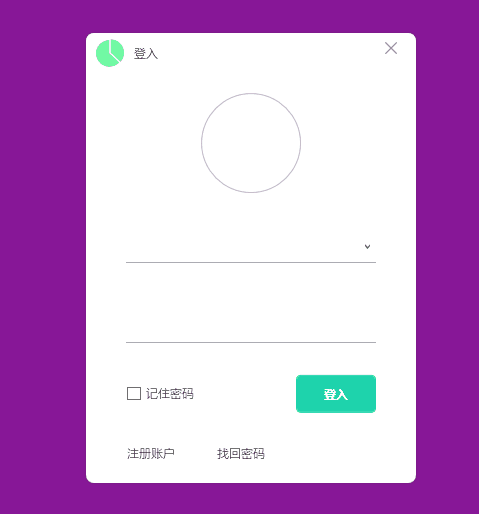
ComboBox控件重要Event
1、DropDownOpened
下拉框打开时发生。通常在用于获取下拉列表数据。
2、LostMouseCapture
当 ComboBox的IsEditable="true"时, 当这个元素失去鼠标选取时发生.LostMouseCapture事件表示 当这个元素失去鼠标选取时发生。当用户点击ComboboxItem后发生LostMouseCapture事件,该事件发生在MouseLeftButtonUp之后。
3、DropDownClosed
该事件发生在LostMouseCapture事件之后。






【推荐】国内首个AI IDE,深度理解中文开发场景,立即下载体验Trae
【推荐】编程新体验,更懂你的AI,立即体验豆包MarsCode编程助手
【推荐】抖音旗下AI助手豆包,你的智能百科全书,全免费不限次数
【推荐】轻量又高性能的 SSH 工具 IShell:AI 加持,快人一步
· 终于写完轮子一部分:tcp代理 了,记录一下
· 震惊!C++程序真的从main开始吗?99%的程序员都答错了
· 别再用vector<bool>了!Google高级工程师:这可能是STL最大的设计失误
· 单元测试从入门到精通
· 【硬核科普】Trae如何「偷看」你的代码?零基础破解AI编程运行原理
2021-11-20 【windows安全性 之访问控制】 访问控制 详细解说
2021-11-20 Windows三种文件系统:NTFS、FAT32、FAT16的区别
2021-11-20 Windows系统架构