Xamarin.Android再体验之简单的登录Demo
一、前言
在空闲之余,学学新东西
二、服务端的代码编写与部署
这里采取的方式是MVC+EF返回Json数据,(本来是想用Nancy来实现的,想想电脑太卡就不开多个虚拟机了,用用IIS部署也好)
主要是接受客户端的登陆请求,服务器端返回请求的结果
这里的内容比较简单不在啰嗦,直接上代码了:
1 using System.Linq; 2 using System.Web.Mvc; 3 namespace Catcher.AndroidDemo.EasyLogOn.Service.Controllers 4 { 5 public class UserController : Controller 6 { 7 public ActionResult LogOn(string userName, string userPwd) 8 { 9 bool result = IsAuth(userName,userPwd); 10 ReturnModel m = new ReturnModel(); 11 if (result) 12 { 13 m.Code = "00000"; 14 m.Msg = "Success"; 15 } 16 else 17 { 18 m.Code = "00001"; 19 m.Msg = "Failure"; 20 } 21 return Json(m, JsonRequestBehavior.AllowGet); 22 } 23 public bool IsAuth(string name, string pwd) 24 { 25 using (Models.DBDemo db = new Models.DBDemo()) 26 { 27 int count = db.UserInfo.Count(u=>u.UserName==name&&u.UPassword==pwd); 28 return count == 1 ? true : false; 29 } 30 } 31 } 32 public class ReturnModel 33 { 34 public string Code { get; set; } 35 public string Msg { get; set; } 36 } 37 }
发布,测试一下是否可行
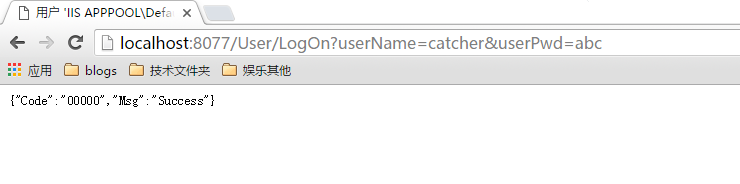
OK
三、客户端(Android)的编码实现
既然是登录,肯定有两个文本框和一个登陆按钮啦~
登录之后又要有什么呢,显示一下欢迎就够了,放一个TextView
下面就来布局一下(左边是Main.axml,右边是User.axml)
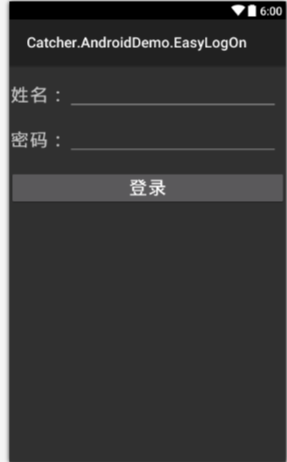
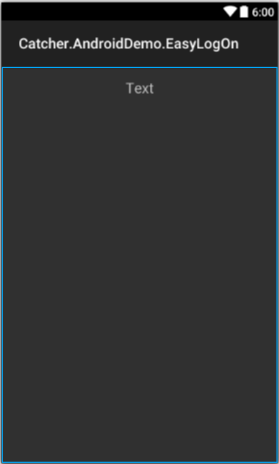
具体的布局代码如下:
Main.axml
1 <?xml version="1.0" encoding="utf-8"?> 2 <RelativeLayout xmlns:android="http://schemas.android.com/apk/res/android" 3 android:orientation="vertical" 4 android:layout_width="fill_parent" 5 android:layout_height="fill_parent"> 6 <LinearLayout 7 android:orientation="horizontal" 8 android:minWidth="25px" 9 android:minHeight="80px" 10 android:layout_marginTop="20dp" 11 android:layout_width="match_parent" 12 android:layout_height="wrap_content" 13 android:id="@+id/linearLayoutForName"> 14 <TextView 15 android:text="姓名:" 16 android:layout_width="81.5dp" 17 android:layout_height="match_parent" 18 android:id="@+id/textViewName" 19 android:textAllCaps="true" 20 android:textSize="25dp" 21 android:textStyle="bold" 22 android:gravity="center" /> 23 <EditText 24 android:layout_width="291.0dp" 25 android:layout_height="match_parent" 26 android:id="@+id/txtName" /> 27 </LinearLayout> 28 <LinearLayout 29 android:orientation="horizontal" 30 android:minWidth="25px" 31 android:minHeight="80px" 32 android:layout_width="match_parent" 33 android:layout_height="wrap_content" 34 android:layout_below="@id/linearLayoutForName" 35 android:layout_marginTop="20dp" 36 android:id="@+id/linearLayoutForPwd"> 37 <TextView 38 android:text="密码:" 39 android:layout_width="81.5dp" 40 android:layout_height="match_parent" 41 android:id="@+id/textViewPwd" 42 android:textAllCaps="true" 43 android:textSize="25dp" 44 android:textStyle="bold" 45 android:gravity="center" /> 46 <EditText 47 android:layout_width="291.0dp" 48 android:layout_height="match_parent" 49 android:id="@+id/txtPwd" 50 android:inputType="textPassword" /> 51 </LinearLayout> 52 <Button 53 android:text="登录" 54 android:layout_width="match_parent" 55 android:layout_height="wrap_content" 56 android:layout_marginTop="20dp" 57 android:layout_below="@id/linearLayoutForPwd" 58 android:id="@+id/btnLogin" 59 android:textAllCaps="true" 60 android:textSize="25dp" 61 android:textStyle="bold" 62 android:gravity="center" /> 63 </RelativeLayout>
User.axml
1 <?xml version="1.0" encoding="utf-8"?> 2 <LinearLayout xmlns:android="http://schemas.android.com/apk/res/android" 3 android:orientation="vertical" 4 android:layout_width="match_parent" 5 android:layout_height="match_parent" 6 android:minWidth="25px" 7 android:minHeight="25px"> 8 <TextView 9 android:text="Text" 10 android:layout_width="match_parent" 11 android:layout_height="wrap_content" 12 android:id="@+id/tvInfo" 13 android:minHeight="60dp" 14 android:gravity="center" 15 android:textSize="20dp" /> 16 </LinearLayout>
主要是是相对布局与线性布局的结合
布局好了,就该编写实现代码了!!
MainActivity.cs
主要就是接收用户的输入,进行判断和校验,通过的就跳转到下一页面。这里面还用到了一点网络请求。
因为是演示,所以是一大堆代码。。。
里面有用到json的解析,用的是Newtonsoft.Joson,当然,写法不规范,不要吐槽。
1 using Android.App; 2 using Android.Content; 3 using Android.OS; 4 using Android.Widget; 5 using Newtonsoft.Json; 6 using System; 7 using System.IO; 8 using System.Net; 9 namespace Catcher.AndroidDemo.EasyLogOn 10 { 11 [Activity(Label = "简单的登录Demo", MainLauncher = true, Icon = "@drawable/icon")] 12 public class MainActivity : Activity 13 { 14 protected override void OnCreate(Bundle bundle) 15 { 16 base.OnCreate(bundle); 17 // Set our view from the "main" layout resource 18 SetContentView(Resource.Layout.Main); 19 EditText myName = FindViewById<EditText>(Resource.Id.txtName); 20 EditText myPwd = FindViewById<EditText>(Resource.Id.txtPwd); 21 Button login = FindViewById<Button>(Resource.Id.btnLogin); 22 login.Click += delegate 23 { 24 string name = myName.Text; 25 string pwd = myPwd.Text; 26 if (string.IsNullOrEmpty(name) || string.IsNullOrEmpty(pwd)) 27 { 28 Toast.MakeText(this, "请输入用户名和密码!!", ToastLength.Long).Show(); 29 return; 30 } 31 else 32 { 33 string loginUrl = string.Format("http://192.168.1.102:8077/User/LogOn?userName={0}&userPwd={1}", name, pwd); 34 var httpReq = (HttpWebRequest)HttpWebRequest.Create(new Uri(loginUrl)); 35 var httpRes = (HttpWebResponse)httpReq.GetResponse(); 36 if (httpRes.StatusCode == HttpStatusCode.OK) 37 { 38 string result = new StreamReader(httpRes.GetResponseStream()).ReadToEnd(); 39 result = result.Replace("\"", "'"); 40 ReturnModel s = JsonConvert.DeserializeObject<ReturnModel>(result); 41 if (s.Code == "00000") 42 { 43 var intent = new Intent(this, typeof(UserActivity)); 44 intent.PutExtra("name", name); 45 StartActivity(intent); 46 } 47 else 48 { 49 Toast.MakeText(this, "用户名或密码不正确!!", ToastLength.Long).Show(); 50 return; 51 } 52 } 53 } 54 }; 55 } 56 } 57 public class ReturnModel 58 { 59 public string Code { get; set; } 60 public string Msg { get; set; } 61 } 62 }
下面就是跳转之后的页面了,就是从MainActivity传过来的用户名显示在TextView那里。
1 using Android.App; 2 using Android.Content; 3 using Android.OS; 4 using Android.Widget; 5 namespace Catcher.AndroidDemo.EasyLogOn 6 { 7 [Activity(Label = "用户首页")] 8 public class UserActivity : Activity 9 { 10 protected override void OnCreate(Bundle savedInstanceState) 11 { 12 base.OnCreate(savedInstanceState); 13 // Create your application here 14 SetContentView(Resource.Layout.User); 15 TextView info = FindViewById<TextView>(Resource.Id.tvInfo); 16 string name = Intent.GetStringExtra("name"); 17 info.Text = name + "欢迎您的到来!" ; 18 } 19 } 20 }
然后就OK了,是不是也很Easy呢。
下面来看看效果
什么都不输入的时候,输入错误的时候,输入正确的时候
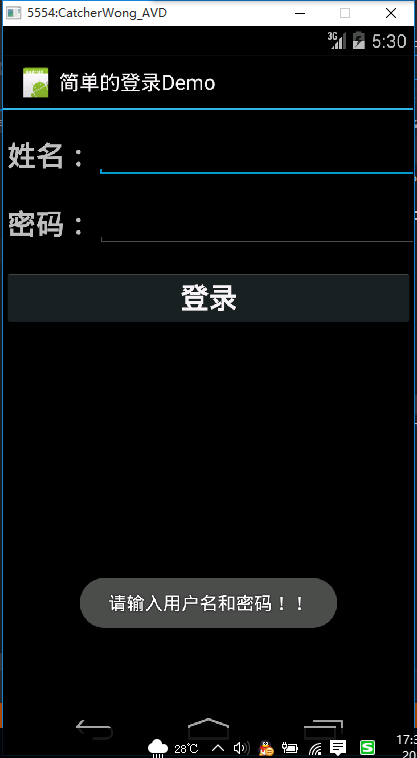
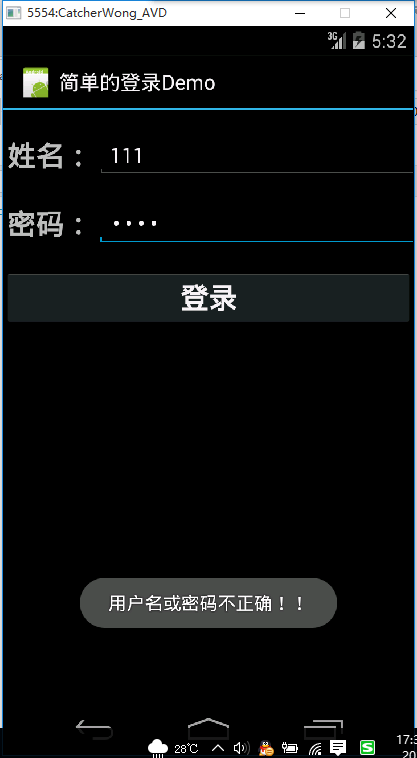
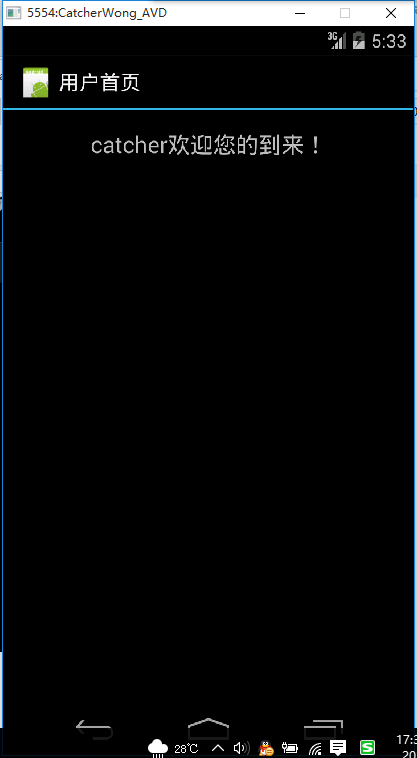
如果想生成apk文件的话,需要将模式调整为Release模式!!!
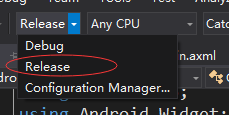
四、总结对比
跟原生的Android开发(Java)相比,有很多相似的地方也有很多细节区别,适应就好。
做这个Demo的时候,编写界面的时候貌似没发现有智能提示,不知道有没有处理的好办法!
需要注意的是,这个Demo在数据的传输过程中并没有进行加解密的处理,这是不可取的!
其他的话,就两个字的感觉,方便。
最后附上这个Demo的代码:
https://github.com/hwqdt/Demos/tree/master/src/Catcher.AndroidDemo


 用VS2015做的一个简单的Android登录Demo
用VS2015做的一个简单的Android登录Demo






【推荐】国内首个AI IDE,深度理解中文开发场景,立即下载体验Trae
【推荐】编程新体验,更懂你的AI,立即体验豆包MarsCode编程助手
【推荐】抖音旗下AI助手豆包,你的智能百科全书,全免费不限次数
【推荐】轻量又高性能的 SSH 工具 IShell:AI 加持,快人一步
· 如何编写易于单元测试的代码
· 10年+ .NET Coder 心语,封装的思维:从隐藏、稳定开始理解其本质意义
· .NET Core 中如何实现缓存的预热?
· 从 HTTP 原因短语缺失研究 HTTP/2 和 HTTP/3 的设计差异
· AI与.NET技术实操系列:向量存储与相似性搜索在 .NET 中的实现
· 周边上新:园子的第一款马克杯温暖上架
· Open-Sora 2.0 重磅开源!
· 分享 3 个 .NET 开源的文件压缩处理库,助力快速实现文件压缩解压功能!
· Ollama——大语言模型本地部署的极速利器
· [AI/GPT/综述] AI Agent的设计模式综述