Nancy之静态文件处理
今天我们来谈谈Nancy中的静态文件(JavaScript,CSS等)该如何处理。
在前面的Demo中,我们也已经用到了这一块的内容,
但并没有深入理解,只是停留在使用的层面上。
在进入今天的正题之前,我们先来简单看看我们熟悉的ASP.NET MVC中是如何管理我们项目中的这些静态文件呢?
其实当我们新建一个MVC的项目时,已经生成了一个“模板”让我们参考,
这个“模板”就是App_Start下面的 BundleConfig.cs
1 public class BundleConfig 2 { 3 // For more information on bundling, visit http://go.microsoft.com/fwlink/?LinkId=301862 4 public static void RegisterBundles(BundleCollection bundles) 5 { 6 bundles.Add(new ScriptBundle("~/bundles/jquery").Include( 7 "~/Scripts/jquery-{version}.js")); 8 bundles.Add(new ScriptBundle("~/bundles/jqueryval").Include( 9 "~/Scripts/jquery.validate*")); 10 // Use the development version of Modernizr to develop with and learn from. Then, when you're 11 // ready for production, use the build tool at http://modernizr.com to pick only the tests you need. 12 bundles.Add(new ScriptBundle("~/bundles/modernizr").Include( 13 "~/Scripts/modernizr-*")); 14 bundles.Add(new ScriptBundle("~/bundles/bootstrap").Include( 15 "~/Scripts/bootstrap.js", 16 "~/Scripts/respond.js")); 17 bundles.Add(new StyleBundle("~/Content/css").Include( 18 "~/Content/bootstrap.css", 19 "~/Content/site.css")); 20 } 21 }
其中的ScriptBundle和StyleBundle分别是用于管理js和css的类,这两个类都是继承了Bundle这个类!
它位于System.Web.Optimization程序集,如果想要用这个功能,记得添加引用喔!
那我们要怎么使用这个呢?
现在假设在根目录下面有css和js两个文件夹,里面分别存放着Style1.css、Style2.css和js1.js、js2.js
下面就来看看怎么把它交于Bundle管理
1 bundles.Add(new ScriptBundle("~/bundles/js").Include( 2 "~/js/js1.js", 3 "~/js/js2.js")); 4 bundles.Add(new StyleBundle("~/bundles/css").Include( 5 "~/css/Style1.css", 6 "~/css/Style2.css"));
1 @Styles.Render("~/bundles/css") 2 @Scripts.Render("~/bundles/js")
是不是很方便呢!更多关于Bundle的内容可以参考
因为它不是我们今天的主要内容,只是拿来与Nancy中的静态文件处理形成对比,便于我们的理解。
下面就来看看Nancy中的静态文件怎么处理。
为了演示的方便,这里仅使用css。
先看看具体的使用,然后再简单分析其内部的实现。
一、新建一个空的asp.net应用程序
在这个应用程序中添加我们需要的引用,这里可以根据前面介绍的,
按自己喜欢的方式、方法来添加Nancy相关的引用
二、建立Modules
老规矩:Modules文件夹、HomeModule.cs
1 public class HomeModule : NancyModule 2 { 3 public HomeModule() 4 { 5 Get["/"] = _ => 6 { 7 return View["index"]; 8 }; 9 10 Get["/default"] = _ => 11 { 12 return View["default"]; 13 }; 14 15 Get["/custom"] = _ => 16 { 17 return View["custom"]; 18 }; 19 20 Get["/other"] = _ => 21 { 22 return View["other"]; 23 }; 24 25 Get["/sub"] = _ => 26 { 27 return View["sub"]; 28 }; 29 } 30 }
三、新建content、assets、other三个文件夹,以及在assets文件夹下面新建一个sub文件夹用于存放样式表
四、分别添加一些简单的样式在这些文件夹中
content下面的sytle.css内容如下
1 body {background-color:#00ffff;} 2 p {font-size:xx-large; }
assets和other下面的style.css内容如下
1 body {background-color:#00ffff;} 2 p {font-size:xx-large;color:#ff0000;}
assets/sub下面 的style.css内容如下
1 body {background-color:#808080;} 2 p {font-size:xx-large;color:#ff0000;}
五、添加Views
老规矩:Views文件夹、Home文件夹
添加 index.html、default.html、custom.html、other.html、sub.html 五个页面

1 <!DOCTYPE html> 2 <html> 3 <head> 4 <title>index</title> 5 <meta charset="utf-8" /> 6 </head> 7 <body> 8 <a href="/default">page with default convention</a><br /> 9 <a href="/custom">page with custom convention</a><br /> 10 <a href="/other">page without custom convention</a><br /> 11 <a href="/sub">page sub</a> 12 </body> 13 </html>

1 <!DOCTYPE html> 2 <html> 3 <head> 4 <title>default</title> 5 <meta charset="utf-8" /> 6 <link href="../../content/style.css" rel="stylesheet" /> 7 </head> 8 <body> 9 <p>这是引用 /content/sytle.css 的页面(默认的convention配置)</p> 10 </body> 11 </html>

1 <!DOCTYPE html> 2 <html> 3 <head> 4 <title>custom</title> 5 <meta charset="utf-8" /> 6 <link href="../../assets/style.css" rel="stylesheet" /> 7 </head> 8 <body> 9 <p>这是引用 /assets/style.css 的页面(自定义Convention配置)</p> 10 </body> 11 </html>

1 <!DOCTYPE html> 2 <html> 3 <head> 4 <title>other</title> 5 <meta charset="utf-8" /> 6 <link href="../../other/style.css" rel="stylesheet" /> 7 </head> 8 <body> 9 <p>这是引用 /other/style.css 的页面(没有Convention配置)</p> 10 </body> 11 </html>

1 <!DOCTYPE html> 2 <html> 3 <head> 4 <title>sub</title> 5 <meta charset="utf-8" /> 6 <link href="../../assets/sub/style.css" rel="stylesheet" /> 7 </head> 8 <body> 9 <p>这是引用 /assets/sub/style.css 的页面(自定义Convention配置,子文件夹测试)</p> 10 </body> 11 </html>
六、在"引导程序"中配置Convention(至关重要的一步)
新建DemoBootstrapper.cs,使其继承DefaultNancyBootstrapper并且override我们的ConfigureConventions
1 public class DemoBootstrapper : DefaultNancyBootstrapper 2 { 3 protected override void ConfigureConventions(NancyConventions nancyConventions) 4 { 5 base.ConfigureConventions(nancyConventions); 6 nancyConventions.StaticContentsConventions.Add(StaticContentConventionBuilder.AddDirectory("assets")); 7 } 8 }
七、运行结果
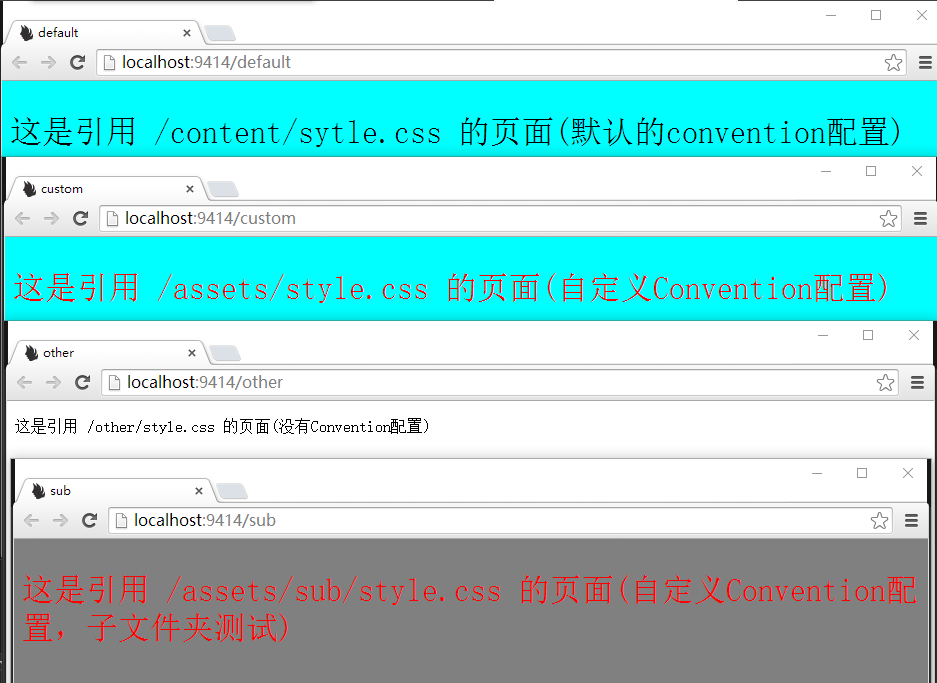
八、结果分析与探讨
1、default.html 用的样式是在content下面的,能正常加载样式!
2、custom.html用的样式是在assets下面的,能正常加载样式!
3、other.html用的样式是在other下面的,不能正常加载样式!!
4、sub.html用的样式是在assets/sub下面的,能正常加载样式!
很明显,结果有点出乎我们的意料,我们在Convetion的配置中,只配置了一项!
就是对assets文件夹进行了处理。其他都没有手动配置!
但是在content下面的样式是能够正常显示的!!而other下面的是不能正常显示的!!assets的子文件夹sub的样式也正常显示!!
这个给人貌似不是很合理的感觉。
看看Network的内容会发现other下面的样式表不是不能正常加载那么简单,而是直接给个404!!!

那我们就深入的去看看这里面到底发生了什么事吧!
fork一份Nancy的源码,clone到本地,来看看个所以然。(其实上面的例子我就是在源码上面添加的一个Demo)
首先看看我们今天的主题Conventions下面的东西
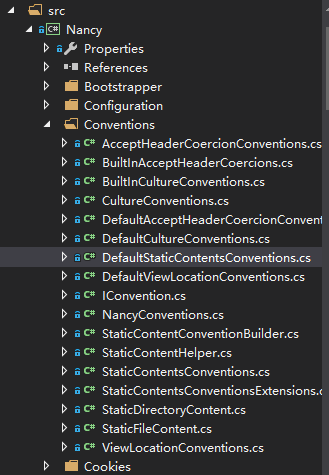
其中从名字就可以看出跟我们今天的主题静态文件,相关的就有7个!!
但这并不是我们的出发点,我们的出发点是下面这个!
1 protected override void ConfigureConventions(NancyConventions nancyConventions) 2 { 3 base.ConfigureConventions(nancyConventions); 4 nancyConventions.StaticContentsConventions.Add(StaticContentConventionBuilder.AddDirectory("assets")); 5 }
Convention的配置指引着我们要先去看看NancyConvetions这个类
在其构造方法中调用了 BuildDefaultConventions 这个方法
1 /// <summary> 2 /// Initializes a new instance of the <see cref="NancyConventions"/> class. 3 /// </summary> 4 public NancyConventions() 5 { 6 this.BuildDefaultConventions(); 7 }
这就很明显的告诉我们,无论如何,它都会有默认的Conventions!!而且看了里面的实现
会发现,默认的Convention还不仅仅是一个!!而是包含多个。这里我们仅探讨关于静态文件的。
1 private void BuildDefaultConventions() 2 { 3 var defaultConventions = 4 AppDomainAssemblyTypeScanner.TypesOf<IConvention>(ScanMode.OnlyNancy); 5 this.conventions = defaultConventions 6 .Union(AppDomainAssemblyTypeScanner.TypesOf<IConvention>(ScanMode.ExcludeNancy)) 7 .Select(t => (IConvention)Activator.CreateInstance(t)); 8 foreach (var convention in this.conventions) 9 { 10 convention.Initialise(this); 11 } 12 }
现在我们就该去找关于静态文件的默认Convetion
发现刚才的7个相关中,有一个DefaultStaticContentsConventions
它实现了IConvention接口(Nancy中基本都是接口化编程,很Nice!!)。
其中的初始化方法中
1 public void Initialise(NancyConventions conventions) 2 { 3 conventions.StaticContentsConventions = new List<Func<NancyContext, string, Response>> 4 { 5 StaticContentConventionBuilder.AddDirectory("Content") 6 }; 7 }
是不是跟我们自定义配置几乎相差无几!!我想看到AddDirectory的参数"Content",大家也应该都知道了
为什么我们的content下面的样式,没有配置都能正常加载(我去,它默认都是content,能不正常加载么。。)
里面的StaticContentConventionBuilder又是何方神圣呢?
这个是静态基于目录的帮助类

里面有两个主要的方法 AddDirectory和AddFile ,都是返回Func<NancyContext, string, Response>类型的东东。
看名字都已经知道大概实现了什么东西,一个基于某个目录,一个基于某个单独的文件。
这里需要注意一下这两个方法的参数!
还有一些其他的东西是用于拼接目录和处理Cache的。
把这几个重要的类看了一下,是不是对这个静态文件的默认配置也清晰了不少呢?
然后对自定义Convetion配置的理解也是类似的,所以这里就不再累赘了。
从"引导程序"的ConfigureConventions中可以知道,无论我们自定义多少个Convetion,
都是要添加到StaticContentsConventions这个集合中的。
九、简单总结
ConfigureConventions 与 BundleConfig 都是用于处理静态文件的,有相同之处,也有各自的特点。
在项目开发过程中,我们可能会根据习惯把css、javascript这些静态文件放在自己喜欢的位置,
但是在Nancy中这个的处理需要十分注意的是,只要我们没有将css和javascript文件放在content中时,就一定要记得在Convention中进行配置!
否则页面死活不是我们期待的那样。。。。
所以我个人感觉这块内容不是很友好,一旦不小心忘了配置,而且发现页面样式不对,首先想到的是不是样式的路径写错了
而不会直接考虑到Nancy的Convention配置这一层面。
为此,提醒各位使用Nancy的朋友,并建议各位:只要您的项目用到了静态文件,请务必要override我们的ConfigureConventions !!


 Nancy中关于静态文件(Js、css等)的处理
Nancy中关于静态文件(Js、css等)的处理







【推荐】国内首个AI IDE,深度理解中文开发场景,立即下载体验Trae
【推荐】编程新体验,更懂你的AI,立即体验豆包MarsCode编程助手
【推荐】抖音旗下AI助手豆包,你的智能百科全书,全免费不限次数
【推荐】轻量又高性能的 SSH 工具 IShell:AI 加持,快人一步
· 如何编写易于单元测试的代码
· 10年+ .NET Coder 心语,封装的思维:从隐藏、稳定开始理解其本质意义
· .NET Core 中如何实现缓存的预热?
· 从 HTTP 原因短语缺失研究 HTTP/2 和 HTTP/3 的设计差异
· AI与.NET技术实操系列:向量存储与相似性搜索在 .NET 中的实现
· 周边上新:园子的第一款马克杯温暖上架
· Open-Sora 2.0 重磅开源!
· 分享 3 个 .NET 开源的文件压缩处理库,助力快速实现文件压缩解压功能!
· Ollama——大语言模型本地部署的极速利器
· [AI/GPT/综述] AI Agent的设计模式综述