驱动版本与库文件不匹配(Failed to initialize NVML: Driver/library version mismatch)导致nvidia驱动无法运行的解决思路(不重启)
发现nvidia-smi没法用了,但是之前启动的训练进程还没挂,尝试通过不重启进程、显卡、服务器的条件下解决问题。
-
使用nvidia-smi命令时提示报错:Failed to initialize NVML: Driver/library version mismatch。提示驱动版本与库文件不匹配
-
使用命令查看nvidia相关的安装记录
cat /var/log/dpkg.log | grep nvidia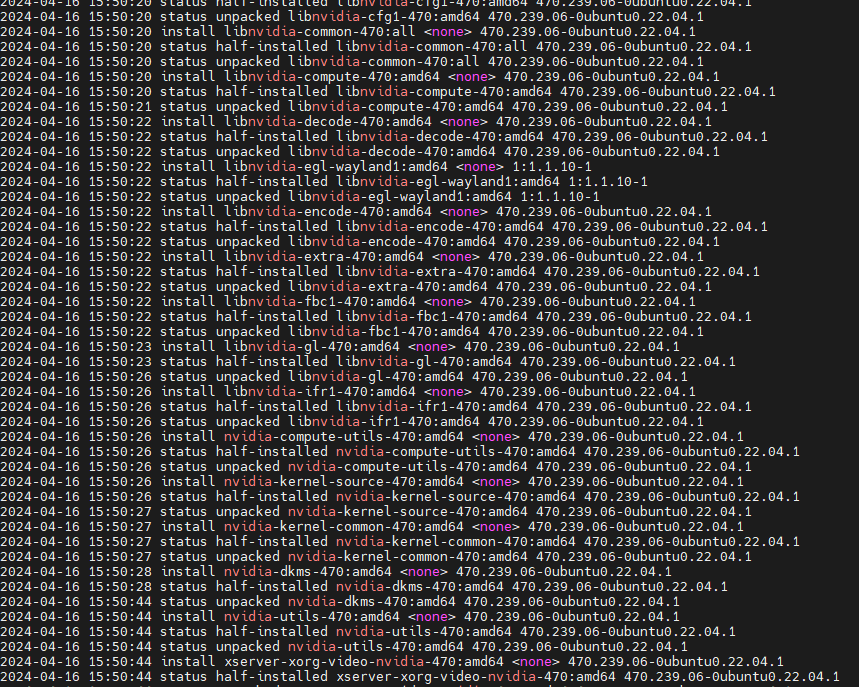
发现确实存在对现有的NVIDIA相关的库文件进行改动的记录,可能是他人安装驱动失败的结果。
-
根据命令的结果,查找到现有驱动的版本
cat /proc/driver/nvidia/versionNVRM version: NVIDIA UNIX x86_64 Kernel Module 535.54.03 Tue Jun 6 22:20:39 UTC 2023
GCC version: gcc version 12.3.0 (Ubuntu 12.3.0-1ubuntu1~23.04)
(现有目前的GCC版本也对不上号了,需要切换)
使用如下命令后,输入对应版本的数字并按回车,直接切换即可sudo update-alternatives --config gcc> $ sudo update-alternatives --config gcc [sudo] password for test: There are 2 choices for the alternative gcc (providing /usr/bin/gcc). Selection Path Priority Status ------------------------------------------------------------ 0 /usr/bin/gcc-10 10 auto mode * 1 /usr/bin/gcc-10 10 manual mode 2 /usr/bin/gcc-9 9 manual mode Press <enter> to keep the current choice[*], or type selection number: -
查找并对应版本的驱动的安装包
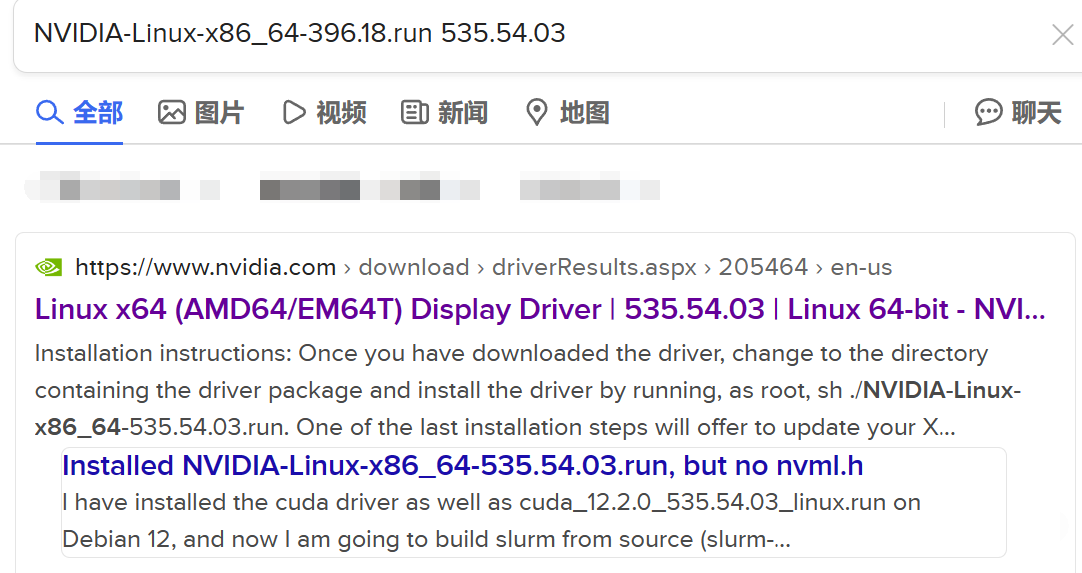
-
使用--no-kernel-modules配置,来运行.run文件,实现只安装驱动核心以外的部分来对库文件等部分进行更新
sudo sh NVIDIA-Linux-x86_64-535.54.03.run --no-kernel-modules -
试用nvidia-smi命令,问题成功解决,并且原有进程依然存在,在没有重启和关闭GPU相关的进程的的前提下解决了问题。
安装选项可参考参考链接2,下面问题的选项可选NoWould you like to run the nvidia-xconfig utility to automatically update your X configuration file so that the NVIDIA X driver will be used when you restart X?
Any pre-existing X configuration file will be backed up.
Yes No



