jenkins+git+docker实验环境的搭建
持续集成(c/i)的实验环境
git/harbor服务器 ip 192.168.200.132
docker服务器 ip 192.168.200.149
Jenkins服务器 ip 192.168.200.150
工具与版本要求
centos 7.5_x86
maven 3.5
tomcat 8
jdk 1.8
jenkins 2.6
docker -ce 18.09.0
查看实验环境
[root@harbor ~]# cat /etc/redhat-release CentOS Linux release 7.5.1804 (Core) [root@harbor ~]# uname -r 3.10.0-862.el7.x86_64
开始部署harbor
[root@harbor ~]# ls
anaconda-ks.cfg docker-compose harbor-offline-installer-v1.5.0.tgz
#创建ca证书
[root@harbor ~]# mkdir -p /data/ssl
[root@harbor ~]# cd /data/ssl/
[root@harbor ssl]# which openssl
/usr/bin/openssl
[root@harbor ssl]# openssl req -newkey rsa:4096 -nodes -sha256 -keyout ca.key -x509 -days 365 -out ca.crt
Generating a 4096 bit RSA private key
.......................................................................................................................................++
...................++
writing new private key to 'ca.key'
-----
You are about to be asked to enter information that will be incorporated
into your certificate request.
What you are about to enter is what is called a Distinguished Name or a DN.
There are quite a few fields but you can leave some blank
For some fields there will be a default value,
If you enter '.', the field will be left blank.
-----
Country Name (2 letter code) [XX]:CN
State or Province Name (full name) []:Beijing
Locality Name (eg, city) [Default City]:Beijing
Organization Name (eg, company) [Default Company Ltd]:yunjisuan
Organizational Unit Name (eg, section) []:yunjisuan
Common Name (eg, your name or your server's hostname) []:www.yunjisuan.com
Email Address []:
[root@harbor ssl]#
#生成证书请求
[root@harbor ssl]# openssl req -newkey rsa:4096 -nodes -sha256 -keyout www.yunjisuan.com.key -out www.yunjisuan.com.csr
Generating a 4096 bit RSA private key
...................................................++
.........................................++
writing new private key to 'www.yunjisuan.com.key'
-----
You are about to be asked to enter information that will be incorporated
into your certificate request.
What you are about to enter is what is called a Distinguished Name or a DN.
There are quite a few fields but you can leave some blank
For some fields there will be a default value,
If you enter '.', the field will be left blank.
-----
Country Name (2 letter code) [XX]:CN
State or Province Name (full name) []:Beijing
Locality Name (eg, city) [Default City]:Beijing
Organization Name (eg, company) [Default Company Ltd]:yunjisuan
Organizational Unit Name (eg, section) []:yunjisuan
Common Name (eg, your name or your server's hostname) []:www.yunjisuan.com
Email Address []:
Please enter the following 'extra' attributes
to be sent with your certificate request
A challenge password []:
An optional company name []:
[root@harbor ssl]#
#生成主机注册表的证书
[root@harbor ssl]# openssl x509 -req -days 365 -in www.yunjisuan.com.csr -CA ca.crt -CAkey ca.key -CAcreateserial -out www.yunjisuan.com.crt
Signature ok
subject=/C=CN/ST=Beijing/L=Beijing/O=yunjisuan/OU=yunjisuan/CN=www.yunjisuan.com
Getting CA Private Key
[root@harbor ssl]#
#查看生成的证书
[root@harbor ssl]# ls
ca.crt ca.key ca.srl www.yunjisuan.com.crt www.yunjisuan.com.csr www.yunjisuan.com.key
#信任自签发的证书
[root@harbor ssl]# cp www.yunjisuan.com.crt /etc/pki/ca-trust/source/anchors/
[root@harbor ssl]# update-ca-trust enable
[root@harbor ssl]# update-ca-trust extract
#关闭selinux
[root@harbor ssl]# setenforce 0
#查看selinux的状态
[root@harbor ssl]# sestatus
#安装docker
[root@harbor ssl]# yum -y install yum-utils device-mapper-persistent-data 1vm2 wget
[root@harbor yum.repos.d]# wget http://mirrors.aliyun.com/docker-ce/linux/centos/docker-ce.repo
[root@harbor yum.repos.d]# yum -y install docker-ce
[root@harbor yum.repos.d]# systemctl start docker
[root@harbor yum.repos.d]# vim /etc/docker/daemon.json
[root@harbor yum.repos.d]# cat /etc/docker/daemon.json
{
"registry-mirrors":[ "https://registry.docker-cn.com" ]
}
[root@harbor yum.repos.d]# systemctl daemon-reload
[root@harbor yum.repos.d]# systemctl restart docker
[root@harbor yum.repos.d]# docker version
Client:
Version: 18.09.0
API version: 1.39
Go version: go1.10.4
Git commit: 4d60db4
Built: Wed Nov 7 00:48:22 2018
OS/Arch: linux/amd64
Experimental: false
Server: Docker Engine - Community
Engine:
Version: 18.09.0
API version: 1.39 (minimum version 1.12)
Go version: go1.10.4
Git commit: 4d60db4
Built: Wed Nov 7 00:19:08 2018
OS/Arch: linux/amd64
Experimental: false
#搭建harbor,先复制证书
[root@harbor ssl]# cd /data/ssl/
[root@harbor ssl]# mkdir -p /etc/ssl/harbor
[root@harbor ssl]# cp /data/ssl/www.yunjisuan.com.key /etc/ssl/harbor/
[root@harbor ssl]# cp /data/ssl/www.yunjisuan.com.crt /etc/ssl/harbor/
#harbor的现在地址
[root@harbor install]# wget http://harbor.orientsoft.cn/harbor-v1.5.0/harbor-offline-installer-v1.5.0.tgz
#安装harbor
[root@harbor install]# cd ~
[root@harbor ~]# tar xf harbor-offline-installer-v1.5.0.tgz -C /data/install/
[root@harbor ~]# cd /data/install/harbor/
[root@harbor harbor]# cp harbor.cfg{,.bak}
[root@harbor harbor]# cat -n harbor.cfg | sed -n '7p;11p;23p;24p;68p'
7 hostname = www.yunjisuan.com
11 ui_url_protocol = https
23 ssl_cert = /etc/ssl/harbor/www.yunjisuan.com.crt
24 ssl_cert_key = /etc/ssl/harbor/www.yunjisuan.com.key
68 harbor_admin_password = Harbor12345
[root@harbor harbor]#
#安装docker-compose命令
[root@harbor harbor]# cd ~
[root@harbor ~]# chmod +x docker-compose
[root@harbor ~]# mv docker-compose /usr/bin/
[root@harbor ~]# which docker-compose
/usr/bin/docker-compose
#启动harbor
[root@harbor ~]# cd /data/install/harbor/
[root@harbor harbor]# ./install.sh --with-clair
给其他服务器下发信任证书
[root@harbor ~]# scp /data/ssl/www.yunjisuan.com.crt 192.168.200.149:/etc/pki/ca-trust/source/anchors/ The authenticity of host '192.168.200.149 (192.168.200.149)' can't be established. ECDSA key fingerprint is SHA256:gm/RhqGrfDo5Rgcr/LmBAaqPv6tmni7cRpXjGEWZQpg. ECDSA key fingerprint is MD5:ae:f6:0b:6e:80:96:67:cf:bd:e8:f5:b5:c4:e0:da:11. Are you sure you want to continue connecting (yes/no)? yes Warning: Permanently added '192.168.200.149' (ECDSA) to the list of known hosts. root@192.168.200.149's password: www.yunjisuan.com.crt 100% 1931 5.9KB/s 00:00 [root@harbor ~]# scp /data/ssl/www.yunjisuan.com.crt 192.168.200.150:/etc/pki/ca-trust/source/anchors/ The authenticity of host '192.168.200.150 (192.168.200.150)' can't be established. ECDSA key fingerprint is SHA256:gm/RhqGrfDo5Rgcr/LmBAaqPv6tmni7cRpXjGEWZQpg. ECDSA key fingerprint is MD5:ae:f6:0b:6e:80:96:67:cf:bd:e8:f5:b5:c4:e0:da:11. Are you sure you want to continue connecting (yes/no)? yes Warning: Permanently added '192.168.200.150' (ECDSA) to the list of known hosts. root@192.168.200.150's password: www.yunjisuan.com.crt 100% 1931 19.5KB/s 00:00 [root@harbor ~]#
让另两个服务器立即生效并且映射域名,重启docker
[root@docker ~]# update-ca-trust enable [root@docker ~]# update-ca-trust extract [root@docker ~]# echo "192.168.200.132 www.yunjisuan.com" >> /etc/hosts [root@docker ~]# systemctl restart docker
[root@jenkins ~]# update-ca-trust enable [root@jenkins ~]# update-ca-trust extract [root@jenkins ~]# echo "192.168.200.132 www.yunjisuan.com" >> /etc/hosts [root@jenkins ~]# systemctl restart docker
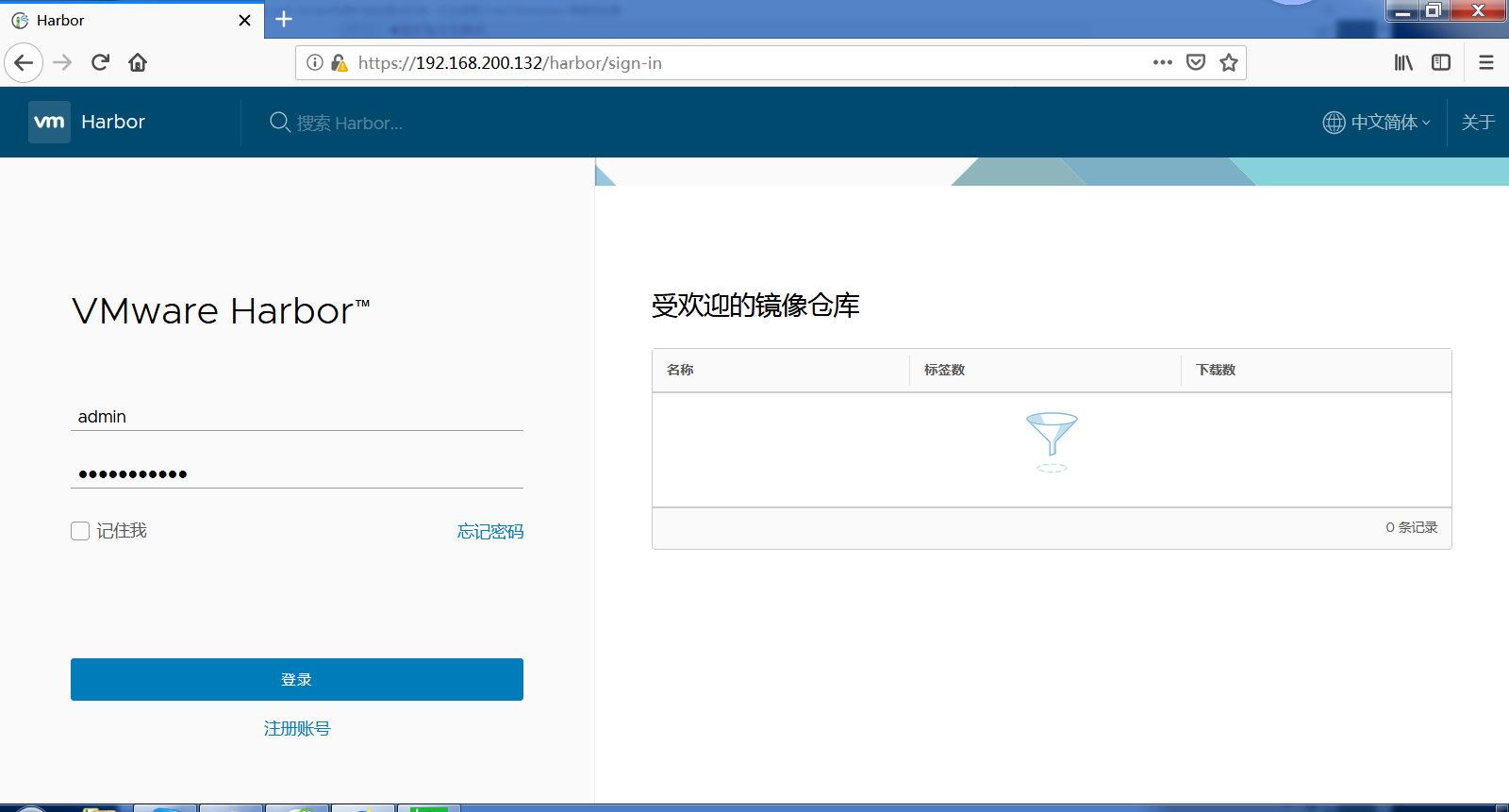
部署git在harbor上和Jenkins上
[root@harbor harbor]# yum -y install git
[root@harbor harbor]# useradd git [root@harbor harbor]# echo "123123" | passwd --stdin git Changing password for user git. passwd: all authentication tokens updated successfully.
#在harbor上的git用户下创建仓库
[root@harbor ~]# su - git
Last login: Thu Dec 20 18:34:32 CST 2018 on pts/0
[git@harbor ~]$ mkdir solo.git
[git@harbor ~]$ cd solo.git/
[git@harbor solo.git]$ git --bare init
Initialized empty Git repository in /home/git/solo.git/
[git@harbor solo.git]$ ls
branches config description HEAD hooks info objects refs
[git@harbor solo.git]$
在Jenkins上安装git
[root@jenkins ~]# yum -y install git
#用git下载solo的bao
[root@jenkins ~]# git clone https://github.com/b3log/solo.git
[root@jenkins ~]# cd solo/
[root@jenkins solo]# ls
CHANGE_LOGS.html Dockerfile LICENSE pom.xml README_zh_CN.md
docker-compose.yml gulpfile.js package.json README.md src
#创建用于提交的git目录
[root@jenkins solo]# mkdir -p /code
[root@jenkins solo]# cd /code/
[root@jenkins code]# git clone root@192.168.200.132:/home/git/solo.git
Cloning into 'solo'...
The authenticity of host '192.168.200.132 (192.168.200.132)' can't be established.
ECDSA key fingerprint is SHA256:gm/RhqGrfDo5Rgcr/LmBAaqPv6tmni7cRpXjGEWZQpg.
ECDSA key fingerprint is MD5:ae:f6:0b:6e:80:96:67:cf:bd:e8:f5:b5:c4:e0:da:11.
Are you sure you want to continue connecting (yes/no)? yes
Warning: Permanently added '192.168.200.132' (ECDSA) to the list of known hosts.
root@192.168.200.132's password:
warning: You appear to have cloned an empty repository.
[root@jenkins code]# ls
solo
[root@jenkins code]# ls solo/
[root@jenkins code]#
#将solo项目的代码通过git上床到harbo服务器
[root@jenkins solo]# cd solo/
[root@jenkins solo]# git add .
[root@jenkins solo]# git commit -m "all"
[root@jenkins solo]# git config --global user.email "493115250@qq.com" #第一次提交会报错,需要告诉git全局变量,邮箱和使用者
[root@jenkins solo]# git config --global user.name "suge" #第一次提交会报错,需要告诉git全局变量,邮箱和使用者
[root@jenkins solo]# git commit -m "all"
[root@jenkins solo]# git push origin master
root@192.168.200.132's password:
Counting objects: 2099, done.
Compressing objects: 100% (2044/2044), done.
Writing objects: 100% (2099/2099), 27.44 MiB | 12.93 MiB/s, done.
Total 2099 (delta 367), reused 0 (delta 0)
To root@192.168.200.132:/home/git/solo.git
* [new branch] master -> master
#修改SOLo的配置文件,并再次上传
[root@jenkins solo]# cd /code/solo/src/main/resources/
[root@jenkins resources]# vim latke.properties
[root@jenkins resources]# cat -n latke.properties | sed -n '29p;31p'
29 serverHost=192.168.200.149 #修改成docker的ip
31 serverPort=8888 #监听端口
[root@jenkins resources]# cd /code/solo/
[root@jenkins solo]# git add .
[root@jenkins solo]# git commit -m "latke"
[master 82250cf] latke
1 file changed, 2 insertions(+), 2 deletions(-)
[root@jenkins solo]# git push origin master
root@192.168.200.132's password:
Counting objects: 11, done.
Compressing objects: 100% (6/6), done.
Writing objects: 100% (6/6), 534 bytes | 0 bytes/s, done.
Total 6 (delta 3), reused 0 (delta 0)
To root@192.168.200.132:/home/git/solo.git
705030c..82250cf master -> master
[root@jenkins solo]#
在docker服务器上安装jdk。先不需要设置环境变量
[root@docker ~]# ls anaconda-ks.cfg jdk-8u45-linux-x64.tar.gz [root@docker ~]# tar xf jdk-8u45-linux-x64.tar.gz -C /usr/local/
在Jenkins服务器上安装Jenkins镜像
[root@jenkins ~]# ls anaconda-ks.cfg apache-tomcat-8.0.46.tar.gz jdk-8u45-linux-x64.tar.gz apache-maven-3.5.0-bin.tar.gz docker-compose solo [root@jenkins ~]# tar xf jdk-8u45-linux-x64.tar.gz -C /usr/local/ #因为是镜像的所有不用设置环境变量 [root@jenkins ~]# tar xf apache-maven-3.5.0-bin.tar.gz -C /usr/local/
#创建Jenkins的镜像dockerfile
[root@jenkins ~]# mkdir -p dockerfile/jenkins
[root@jenkins ~]# cd dockerfile/jenkins/
[root@jenkins jenkins]# vim Dockerfile
[root@jenkins jenkins]# cat Dockerfile #下的Jenkins镜像是Ubuntu的
FROM jenkins
USER root
RUN echo "" > /etc/apt/sources.list.d/jessie-backports.list && \
wget http://mirrors.163.com/.help/sources.list.jessie -O /etc/apt/sources.list
RUN /usr/bin/apt-get update && /usr/bin/apt-get install -y git libltdl-dev
Jenkins的容器的数据目录我们需要在宿主机上挂载,以免丢失
Jenkins需要的jdk我们也在宿主机上安装
Jenkins构建java代码的maven我们也安装在宿主机上
Jenkins需要docker支持镜像
Jenkins需要免秘钥交换拉取git代码,我们需要挂载本地的密匙
#进行免秘钥分发
[root@jenkins jenkins]# ssh-keygen Generating public/private rsa key pair. Enter file in which to save the key (/root/.ssh/id_rsa): Enter passphrase (empty for no passphrase): Enter same passphrase again: Your identification has been saved in /root/.ssh/id_rsa. Your public key has been saved in /root/.ssh/id_rsa.pub. The key fingerprint is: SHA256:tlI4gYrpwQsCX+6DdsnphBl3QFldtkB/tlRQtmCAfJQ root@jenkins The key's randomart image is: +---[RSA 2048]----+ | .o.+o+=o+o+ | | ... ++Eo + . | |. + . .o + . | |o+ + . o + . | |=o+ o + S . | |+ oO + + . | | o= O . . | | . + . . | | . | +----[SHA256]-----+ [root@jenkins jenkins]# ssh-copy-id -i ~/.ssh/id_rsa.pub git@192.168.200.132 /usr/bin/ssh-copy-id: INFO: Source of key(s) to be installed: "/root/.ssh/id_rsa.pub" /usr/bin/ssh-copy-id: INFO: attempting to log in with the new key(s), to filter out any that are already installed /usr/bin/ssh-copy-id: INFO: 1 key(s) remain to be installed -- if you are prompted now it is to install the new keys git@192.168.200.132's password: Number of key(s) added: 1 Now try logging into the machine, with: "ssh 'git@192.168.200.132'" and check to make sure that only the key(s) you wanted were added. [root@jenkins jenkins]# ssh git@192.168.200.132 Last login: Thu Dec 20 18:34:53 2018 [git@harbor ~]$ exit logout
#启动镜像
[root@jenkins jenkins]# docker build -t jenkins:1 .
[root@jenkins jenkins]# docker run -dit --name jenkins -p 8080:8080 -v /var/jenkins_home/:/var/jenkins_home/ -v /usr/local/apache-maven-3.5.0/:/usr/local/maven -v /usr/local/jdk1.8.0_45/:/usr/local/jdk -v /var/run/docker.sock:/var/run/docker.sock -v /usr/bin/docker:/usr/bin/docker -v ~/.ssh/:/root/.ssh jenkins:1
利用浏览器登陆Jenkins,提取密码的命令如下:
[root@jenkins jenkins]# docker exec jenkins cat /var/jenkins_home/secrets/initialAdminPassword 67a7a47315314a76bcae06ee790309a4
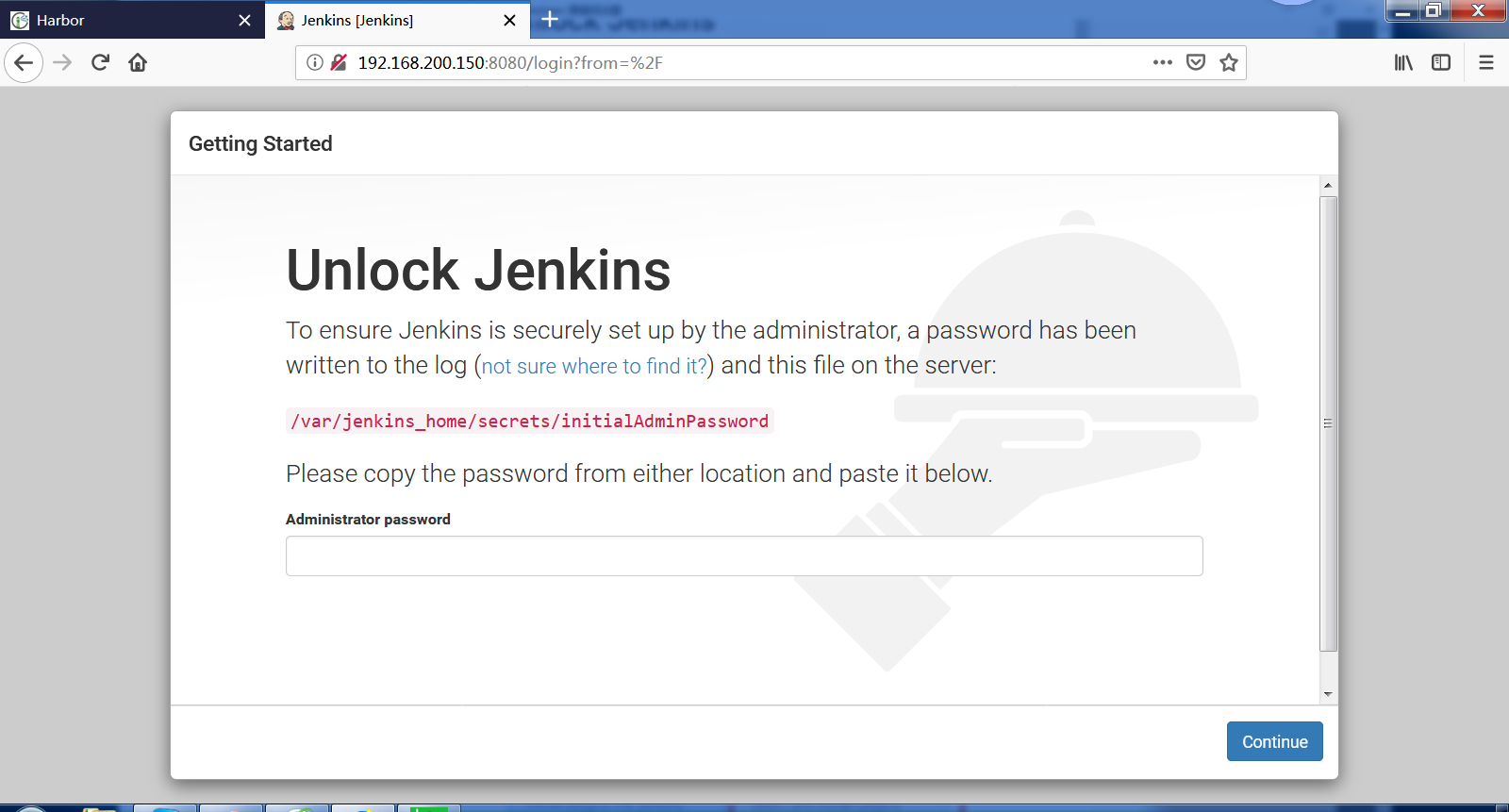
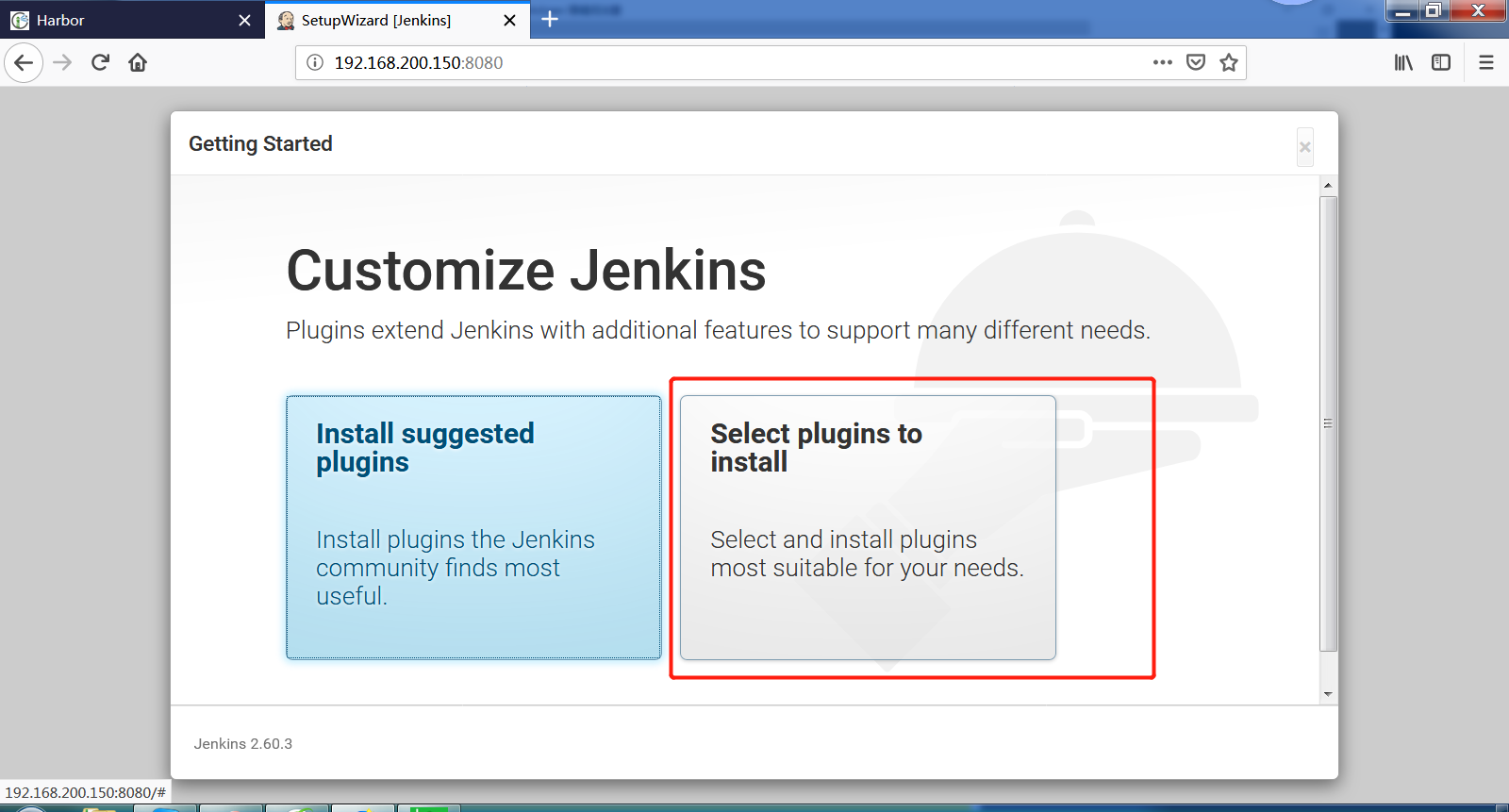
由于不好选,我们所有的插件都装一遍
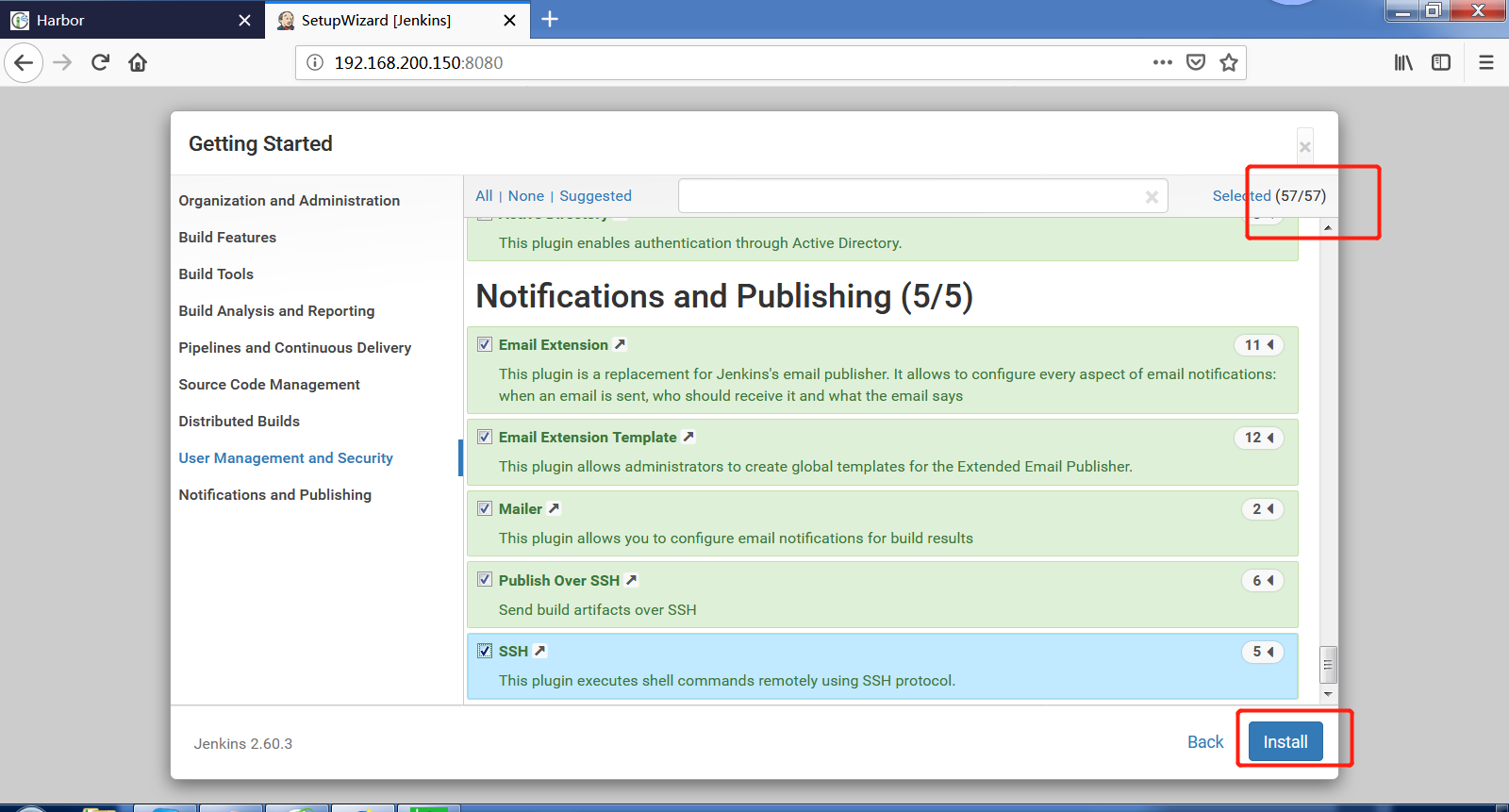

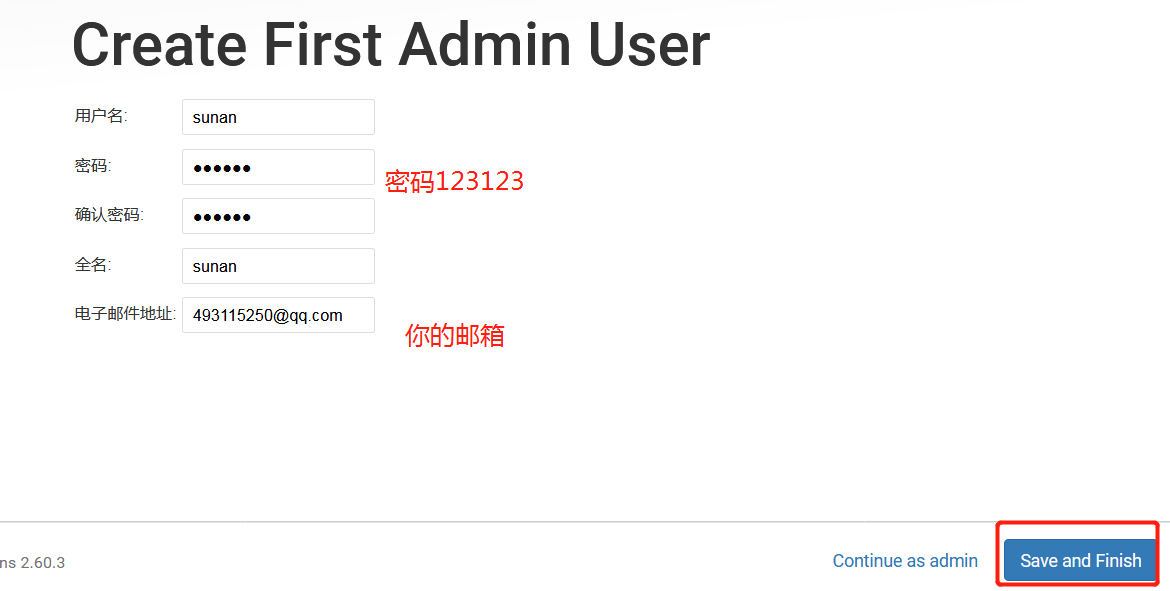
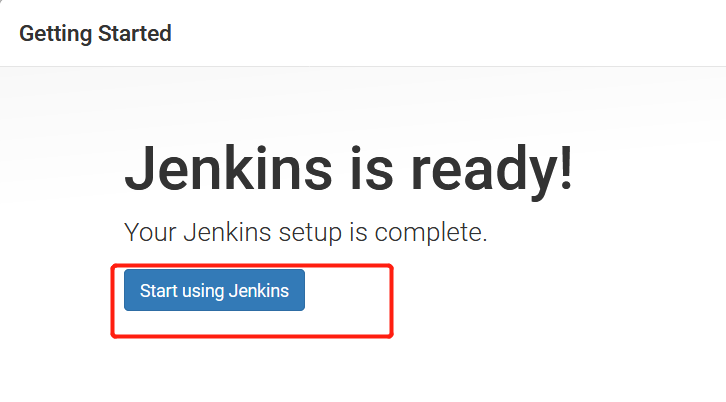
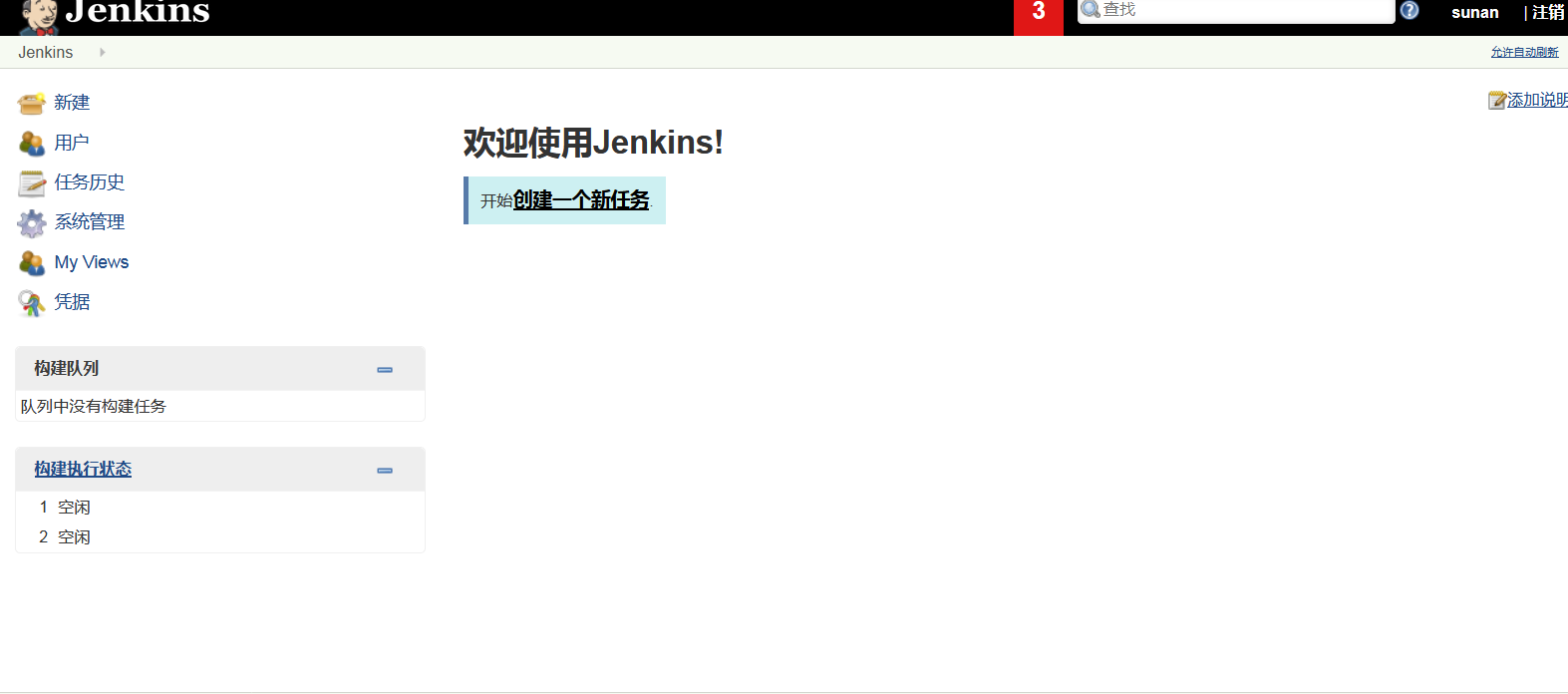
我们现在创建一个可以运行solo的代码的tomcat的镜像
[root@jenkins jenkins]# mkdir -p /root/dockerfile/solo [root@jenkins jenkins]# cd /root/dockerfile/solo/ [root@jenkins solo]# vim Dockerfile
[root@jenkins solo]# cat Dockerfile
FROM centos:7
MAINTAINER www.yunjisuan.com
RUN /usr/bin/yum -y install unzip iproute
ENV JAVA_HOME /usr/local/jdk
ADD apache-tomcat-8.0.46.tar.gz /usr/local
RUN mv /usr/local/apache-tomcat-8.0.46 /usr/local/tomcat
WORKDIR /usr/local/tomcat
EXPOSE 8080
ENTRYPOINT ["./bin/catalina.sh","run"]
[root@jenkins solo]# ls
apache-tomcat-8.0.46.tar.gz Dockerfile
[root@jenkins solo]# docker build -t tomcat:v1 .
[root@jenkins solo]# docker images
REPOSITORY TAG IMAGE ID CREATED SIZE
tomcat v1 eba33a67bb74 2 minutes ago 302MB
jenkins 1 60f11a4065d4 43 minutes ago 738MB
centos 7 1e1148e4cc2c 2 weeks ago 202MB
jenkins latest cd14cecfdb3a 5 months ago 696MB
#测试登陆harbor私有参考,用docker登陆
[root@jenkins solo]# docker login -uadmin -pHarbor12345 www.yunjisuan.com
WARNING! Using --password via the CLI is insecure. Use --password-stdin.
WARNING! Your password will be stored unencrypted in /root/.docker/config.json.
Configure a credential helper to remove this warning. See
https://docs.docker.com/engine/reference/commandline/login/#credentials-store
Login Succeeded
#推送镜像到harbor仓库(如果推送失败,查看docker是否登陆,或者查看ca证书)
[root@jenkins solo]# docker tag tomcat:v1 www.yunjisuan.com/library/tomcat:v1
[root@jenkins solo]# docker push www.yunjisuan.com/library/tomcat:v1
The push refers to repository [www.yunjisuan.com/library/tomcat]
68c3eb65b757: Pushed
ff448c703734: Pushed
5a25c30f7a36: Pushed
071d8bd76517: Pushed
v1: digest: sha256:1e7203c1caeace697e8057f9b69f70e20dc744e1fea9ff9c36e9fd8c6720188f size: 1163
[root@jenkins solo]#
查看镜像仓库有没有
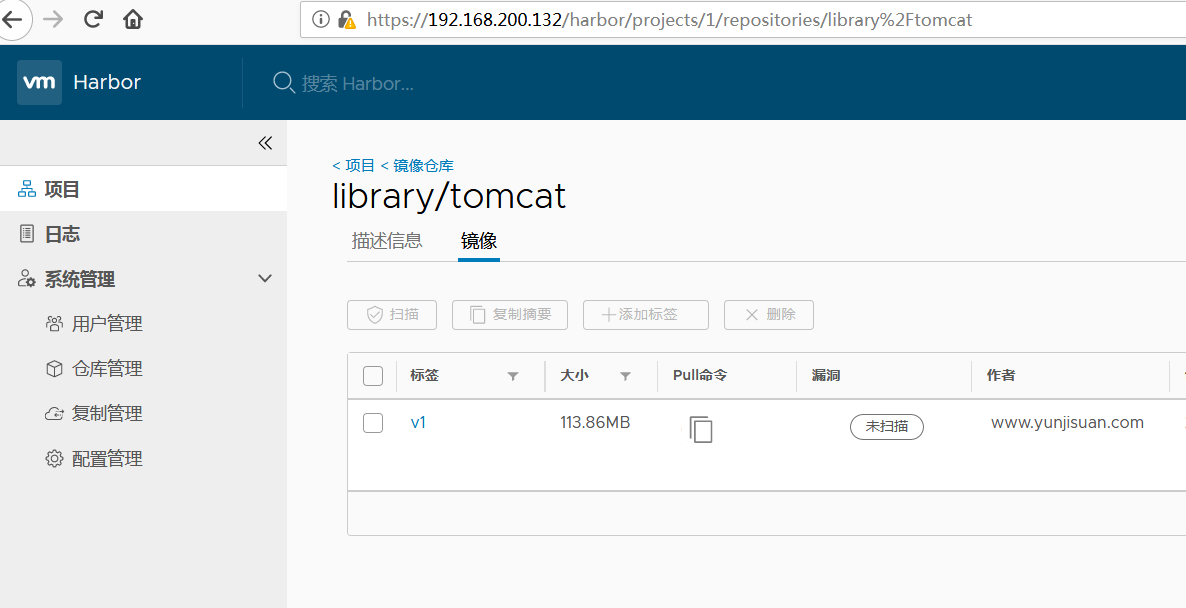
已经测试成功,现在开始配置Jenkins

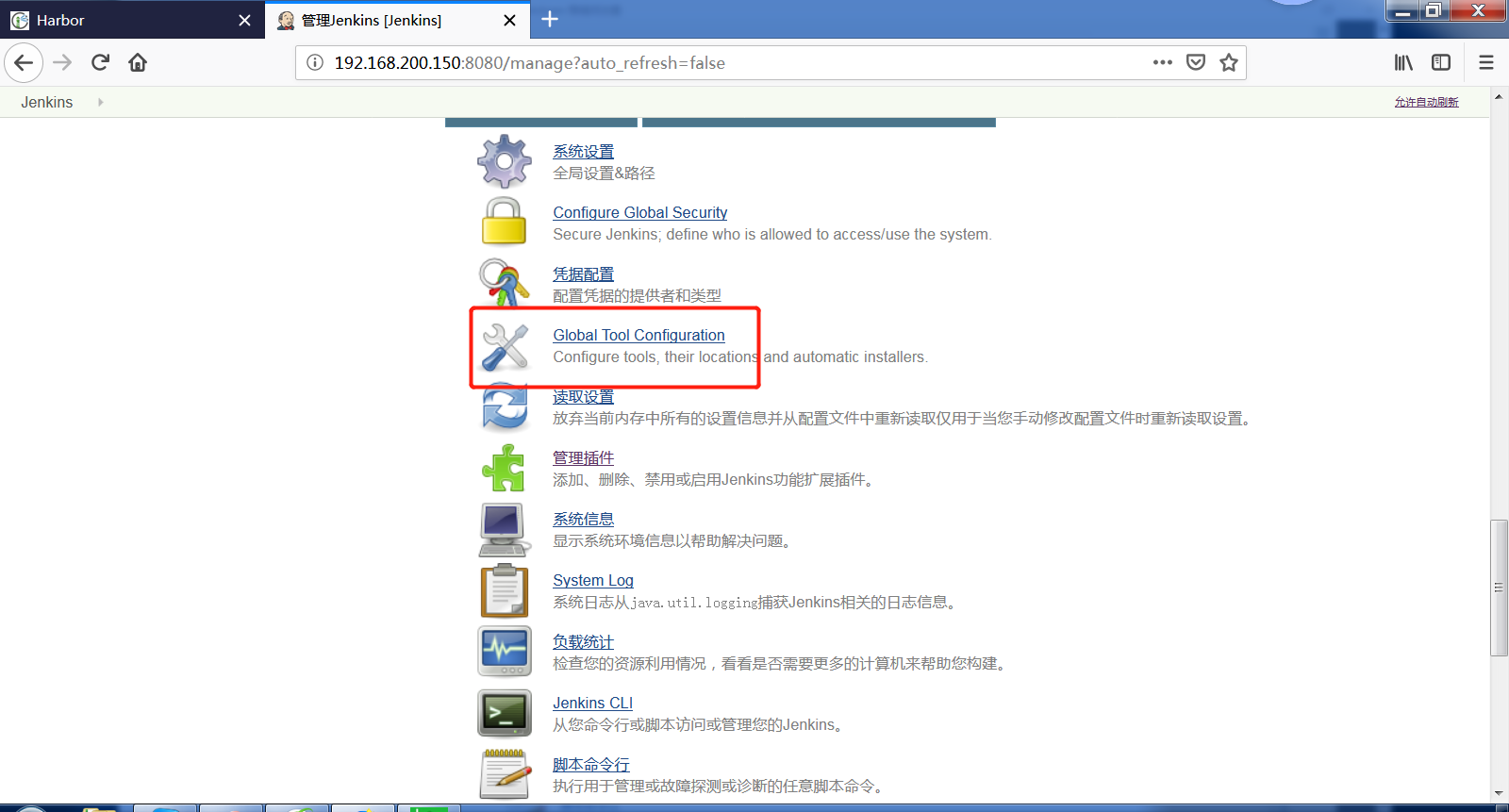
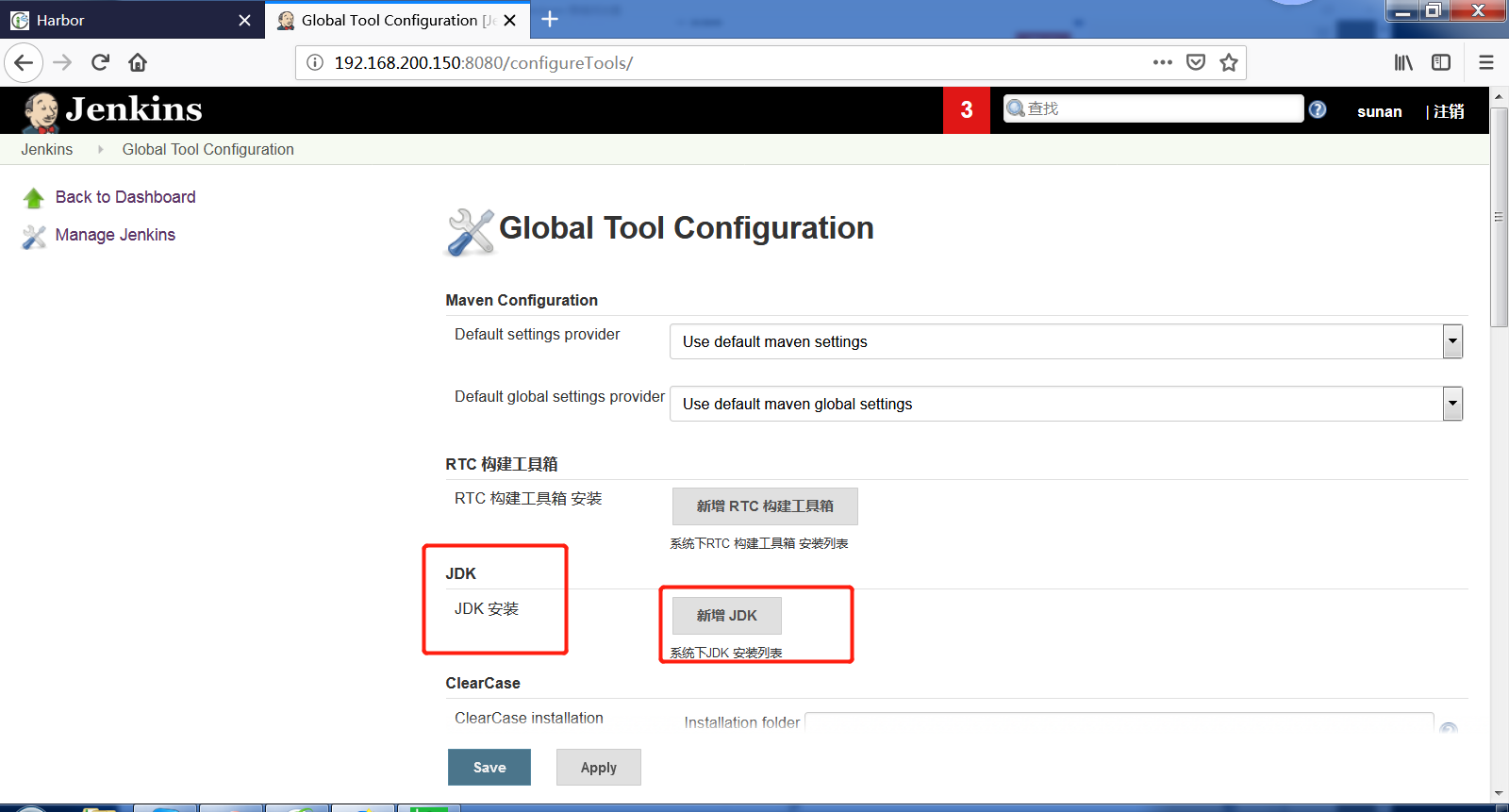

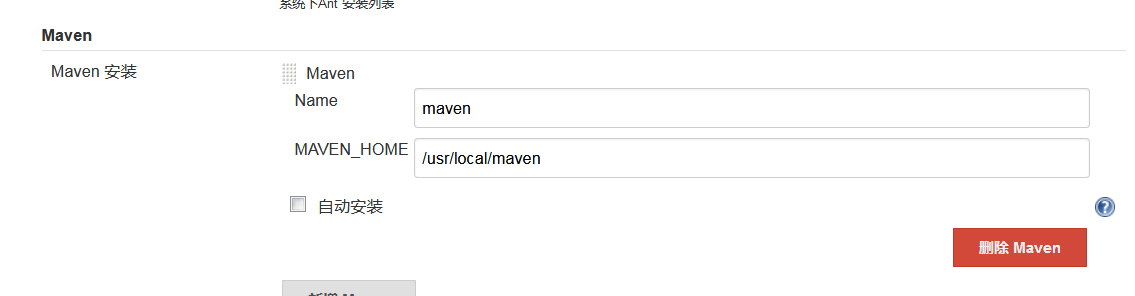
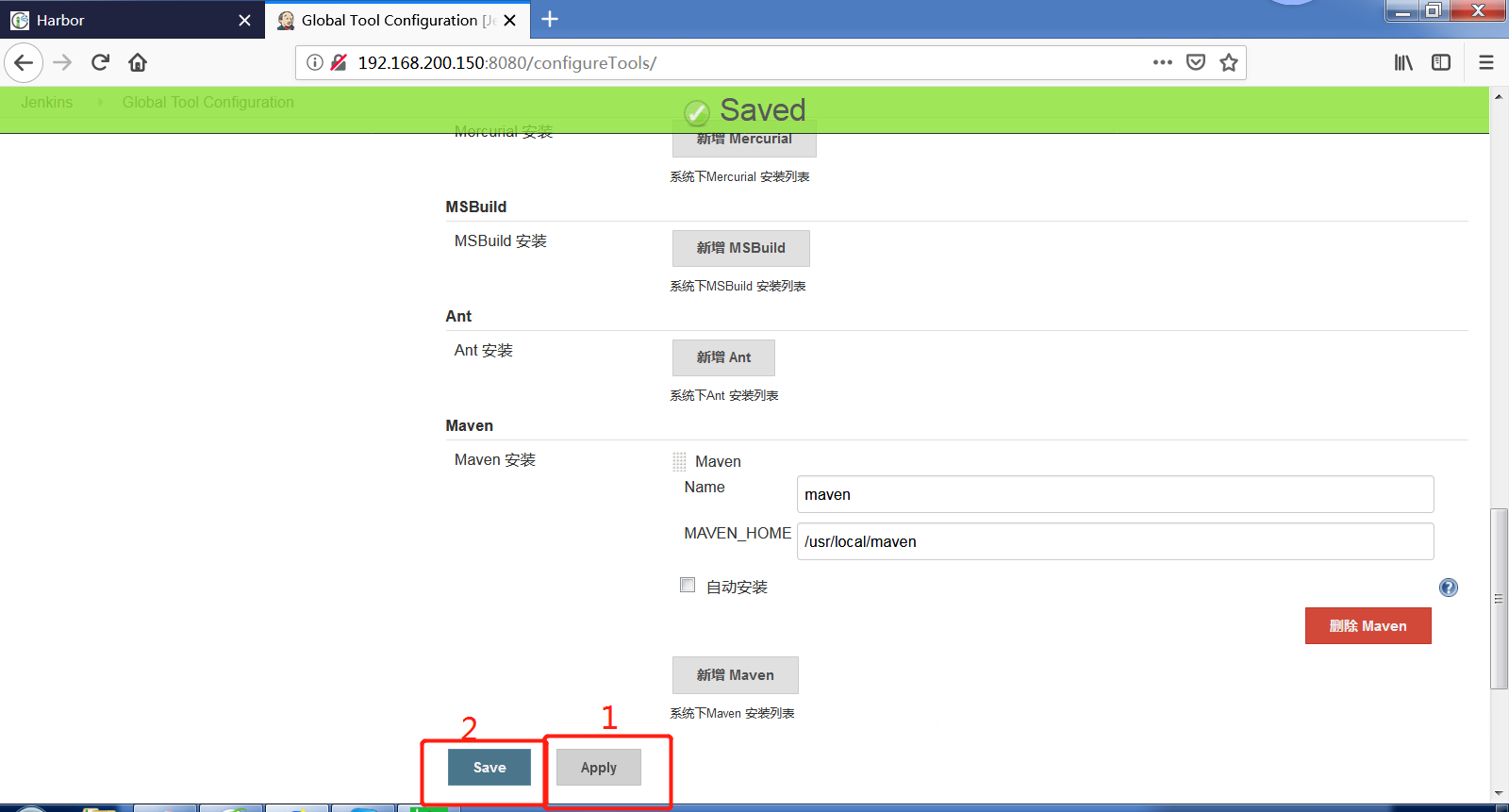
设置Jenkins和docker的ssh免秘钥连接
[root@jenkins solo]# ll ~/.ssh/ total 12 -rw-------. 1 root root 1679 Dec 20 20:19 id_rsa -rw-r--r--. 1 root root 394 Dec 20 20:19 id_rsa.pub -rw-r--r--. 1 root root 177 Dec 20 18:54 known_hosts [root@jenkins solo]# ssh-copy-id root@192.168.200.149 /usr/bin/ssh-copy-id: INFO: Source of key(s) to be installed: "/root/.ssh/id_rsa.pub" The authenticity of host '192.168.200.149 (192.168.200.149)' can't be established. ECDSA key fingerprint is SHA256:gm/RhqGrfDo5Rgcr/LmBAaqPv6tmni7cRpXjGEWZQpg. ECDSA key fingerprint is MD5:ae:f6:0b:6e:80:96:67:cf:bd:e8:f5:b5:c4:e0:da:11. Are you sure you want to continue connecting (yes/no)? yes /usr/bin/ssh-copy-id: INFO: attempting to log in with the new key(s), to filter out any that are already installed /usr/bin/ssh-copy-id: INFO: 1 key(s) remain to be installed -- if you are prompted now it is to install the new keys root@192.168.200.149's password: Number of key(s) added: 1 Now try logging into the machine, with: "ssh 'root@192.168.200.149'" and check to make sure that only the key(s) you wanted were added. [root@jenkins solo]# ssh root@192.168.200.149 Last login: Sat Dec 22 11:43:47 2018 from 192.168.200.1 [root@docker ~]# exit
给Jenkins添加秘钥在web页面上
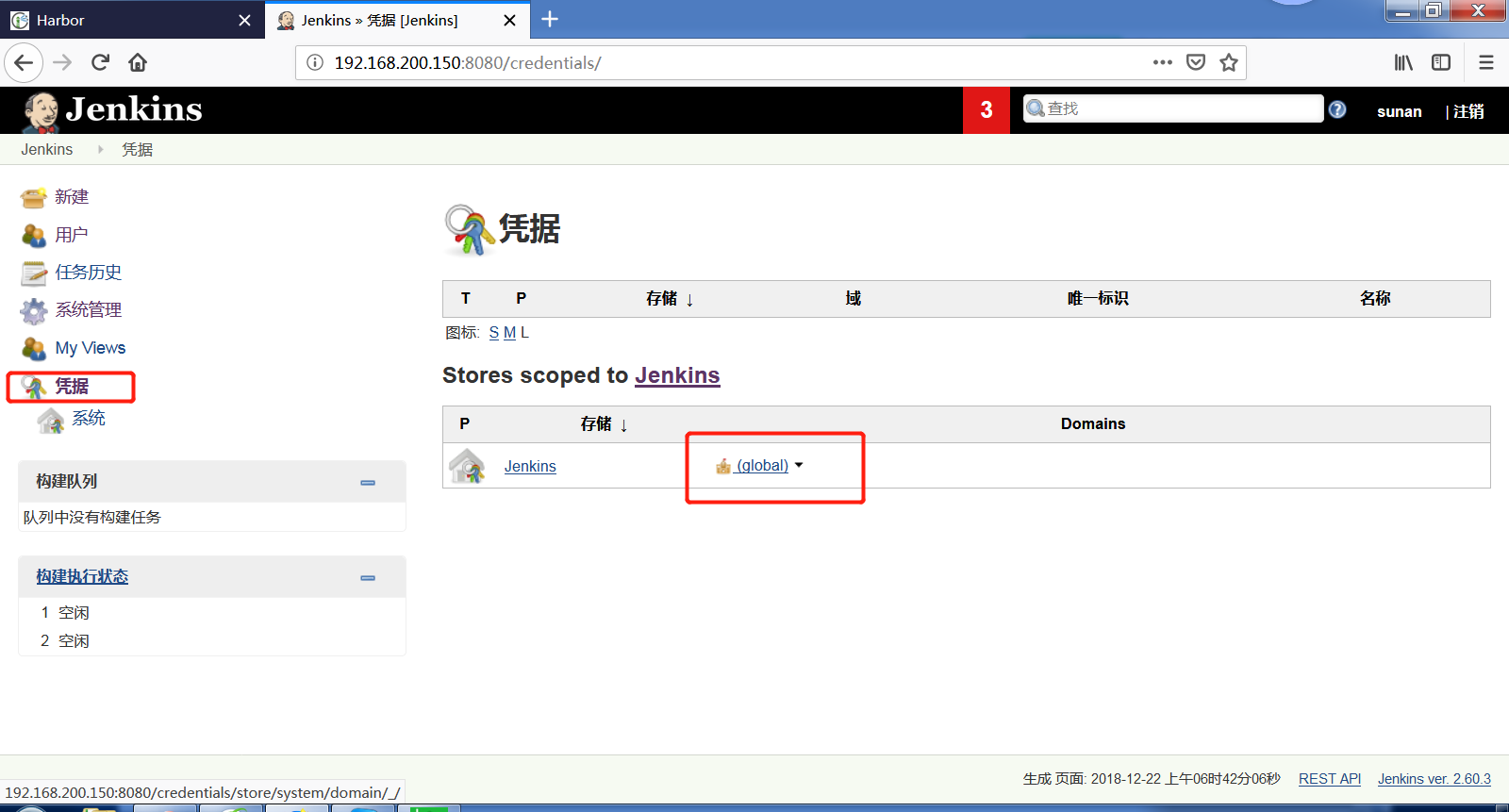
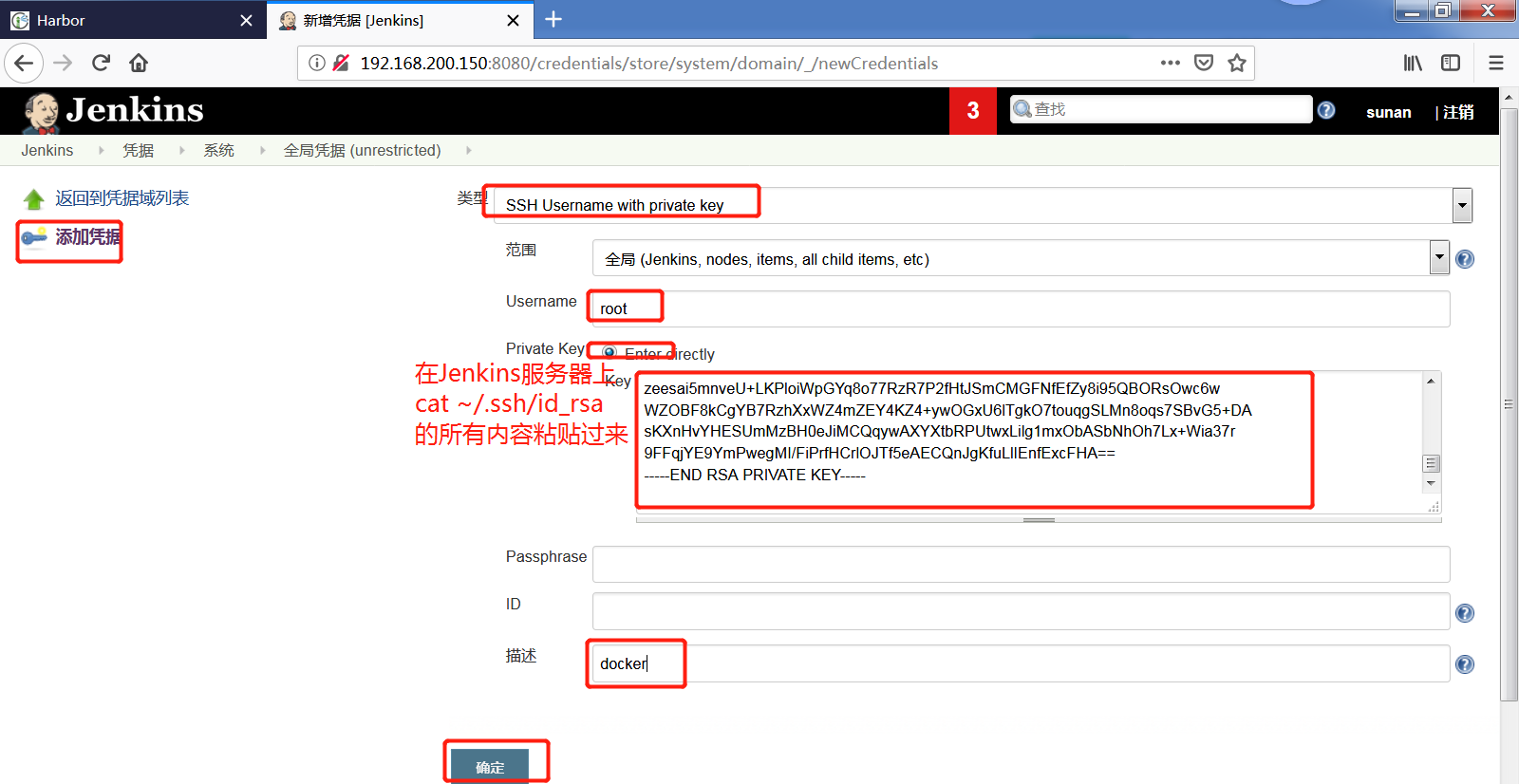
[root@jenkins solo]# cat ~/.ssh/id_rsa -----BEGIN RSA PRIVATE KEY----- MIIEpAIBAAKCAQEAyzG46DWQfUOpgoyaKPAYRsqYSdjqsaFHlQRO94Oo0y7anL1l 3EnCgGXkfnrQWgE9HKPQuiY00VFvfihOC1xUBd/N6I4F3pIF54vLCpSxbl477ibL HgW/k8S4UQqihe+FTY1gOwiTxQREOqTCx0Gn0iXvWt/hP1AWeGy39u0+1Npg6yrs x+9OWygYswHv4CrMKgzrxsIozOiw4+y+OmDbKcRwGAo+M1fbo+0Ryc/3rAq7Kmdi CDm7V91kOs9t0DdvB7v5ZRXn4O9vFWqS1kORHGOssVuFVKbrLJCiPaT4YD3CI1KB CSjBwOXJ7ur2YQWnIVuKJdiBMZL1C5JVjwEOzQIDAQABAoIBAQC/OsZY08BuA3XO hWC4Um2mghict2b5UV264tkmnGQQjDH1/VGV5l0E1eAbIJ5hdnT7NTjFWBuxO0EA rBH3Iyd4d86jpLXlZ+vipG+sP5BU3J7uXNggIyzPdv44VxfpkSgVeo4sQMBBVOiZ gGJHgITehBElpzmnikn7f+YKn/DYBBatE7Wom79aJ/hVfdZBDykjZR4Agh4wTAd1 CqbqGL0rR/E7Eh3vbYnGB/fWdqaVY7hmcQkzo6jqTLGLzJ/1f74KzbwR/lSrLm6E ljw9MYnXk7Knfqxlw+t6bC87xb6kr3B85X3ULkR8RwLtR+smOjTd2GYnJHz1t/yr 8iMRHVUBAoGBAPqNNNjW6T7VEKo/MLHw2w9Bt6qdjgN38CLfd0fh0JY+bMWfncUg /NQawezKMWaYICqB8pKhUf3MucwALK+BpQwa/ky7pnJOLnpKjXDKeiOIcHYOx/sH V4QDAbfRXq4GwQTX3dYrsRjcq8e6QjLqvTIItioDLfAed3n8qEEhCWMhAoGBAM+c 4e+p/jMYQM+P0yb6dD7ktFBWSXGZ9gpfdtUIzInvaejmPAGpQa5TKYJ+LVe1TFZT Mn5YssbOy5YRle+ISoiI/rGm6QCaeCGZFBmW6lzhL6UgiGrH1Y+6kItO6MSEJYwb 35vGYaaKPnHa9iUzEjJFhnQihcJEPPMNU1ODaGItAoGBAIQDkNvL6NvNYdmCMAMh 2Bpi0wZXu7MCKAoH2o6KYeA4BhHetz9d0Tlk29cK9hqLfy9GhuxRiaUDkMX3NZRH 6BHHy0Pc/6dsoDqZO4s5dD9yrWbXBPG0fZ02BFq5O3zQXDVUFDO7k7V42B4Fesnf O064nlrmj/bb5rHkuTaP1KVhAoGAZkCobrfVASlS0mfN4Ya9NjTCMkctSQxBR/6Y snfw9Ya7LQAoUdEhDlDbQvAOOQKMJIA5gE0DUDONxc3HgQApZXHDr4+7dpad0D5q zeesai5mnveU+LKPloiWpGYq8o77RzR7P2fHtJSmCMGFNfEfZy8i95QBORsOwc6w WZOBF8kCgYB7RzhXxWZ4mZEY4KZ4+ywOGxU6lTgkO7touqgSLMn8oqs7SBvG5+DA sKXnHvYHESUmMzBH0eJiMCQqywAXYXtbRPUtwxLilg1mxObASbNhOh7Lx+Wia37r 9FFqjYE9YmPwegMI/FiPrfHCrlOJTf5eAECQnJgKfuLlIEnfExcFHA== -----END RSA PRIVATE KEY-----
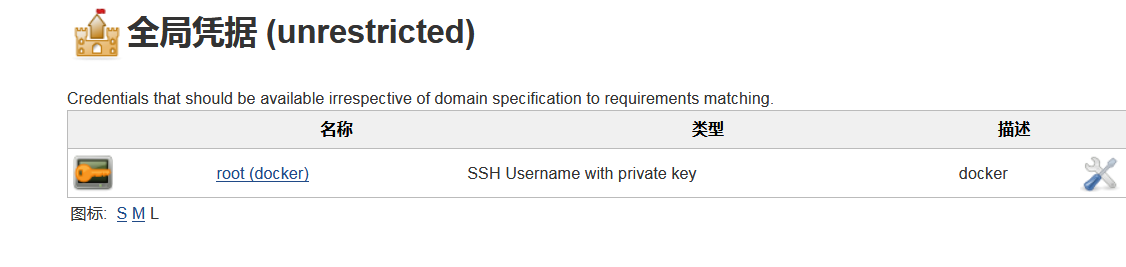
添加怎么连接docker在系统管理里边
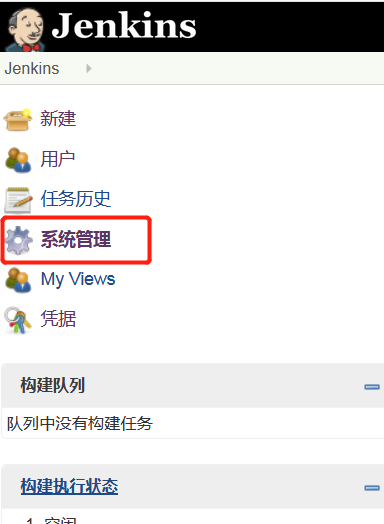

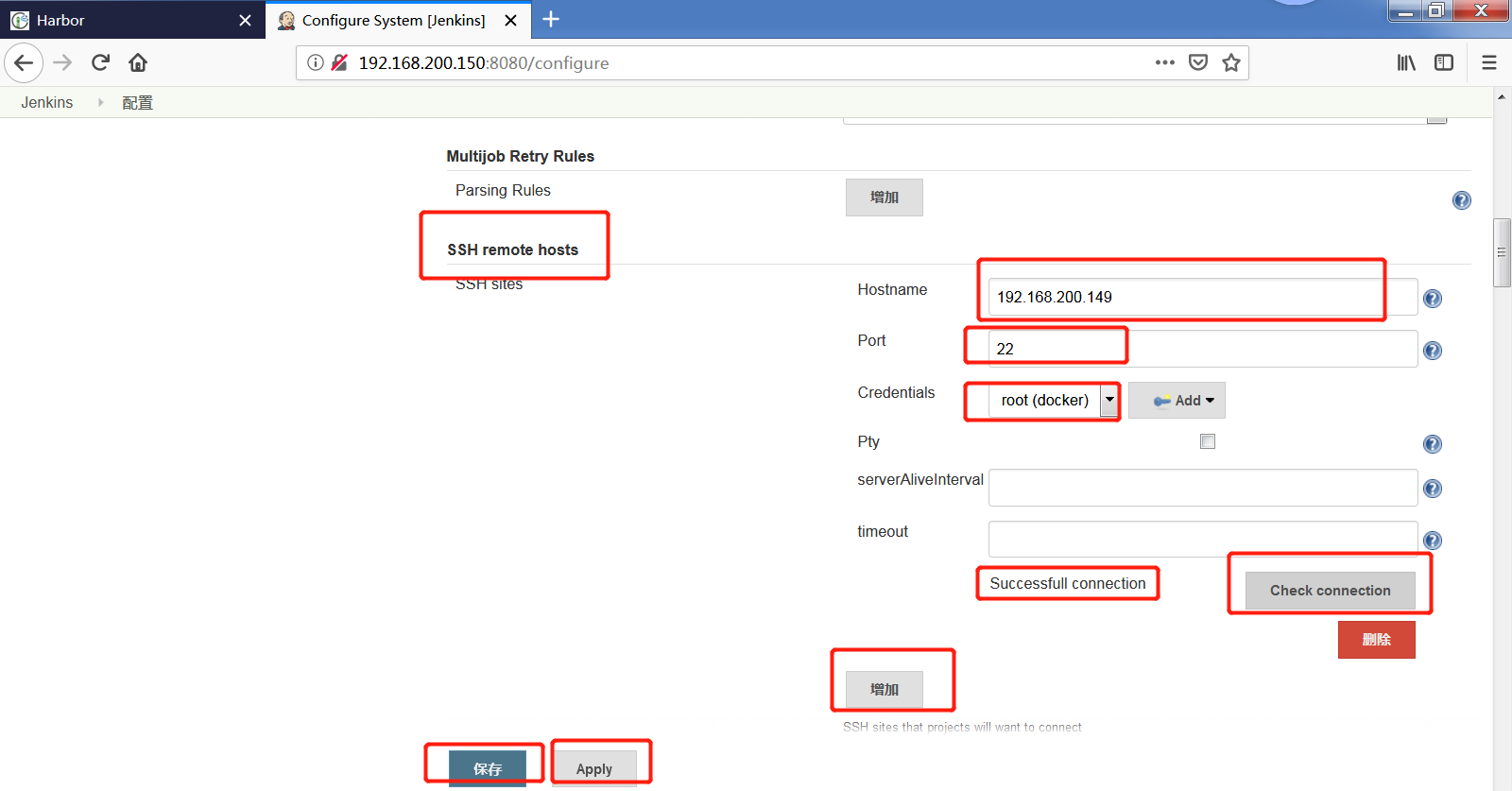
Jenkins创建项目
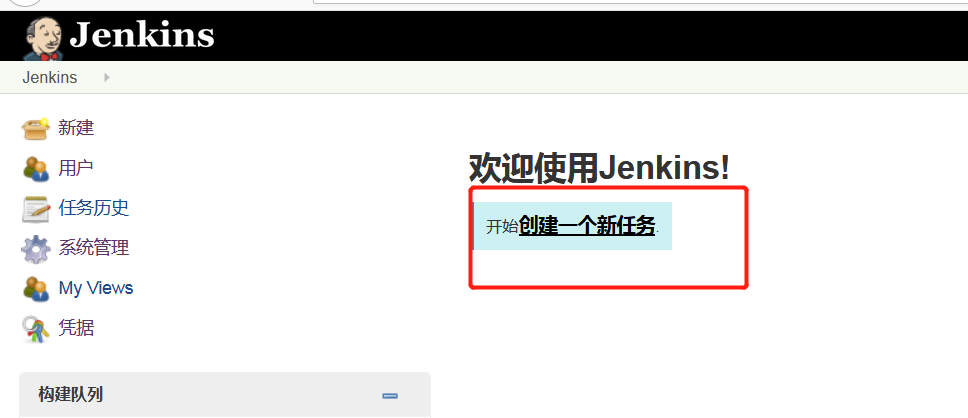
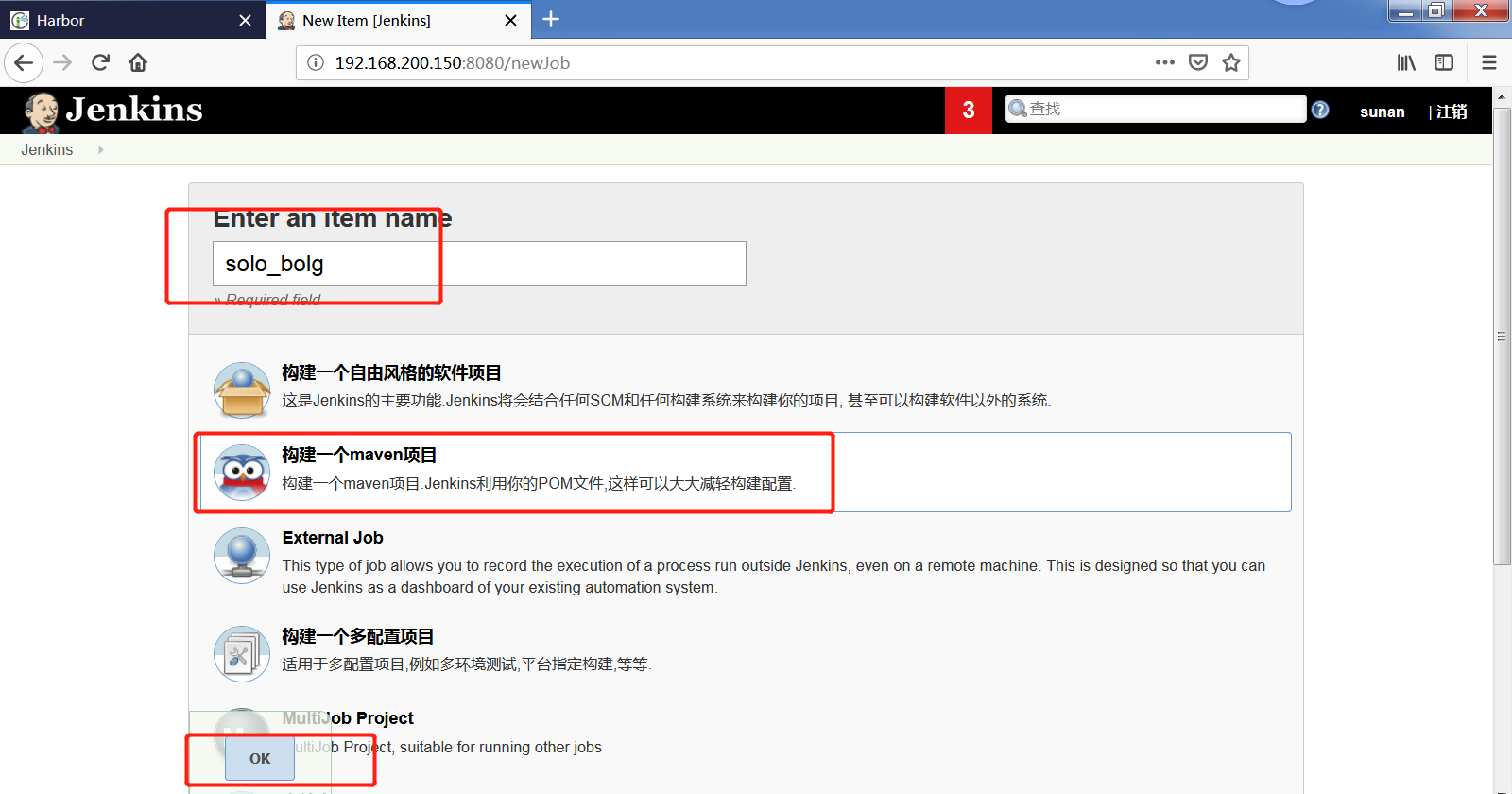

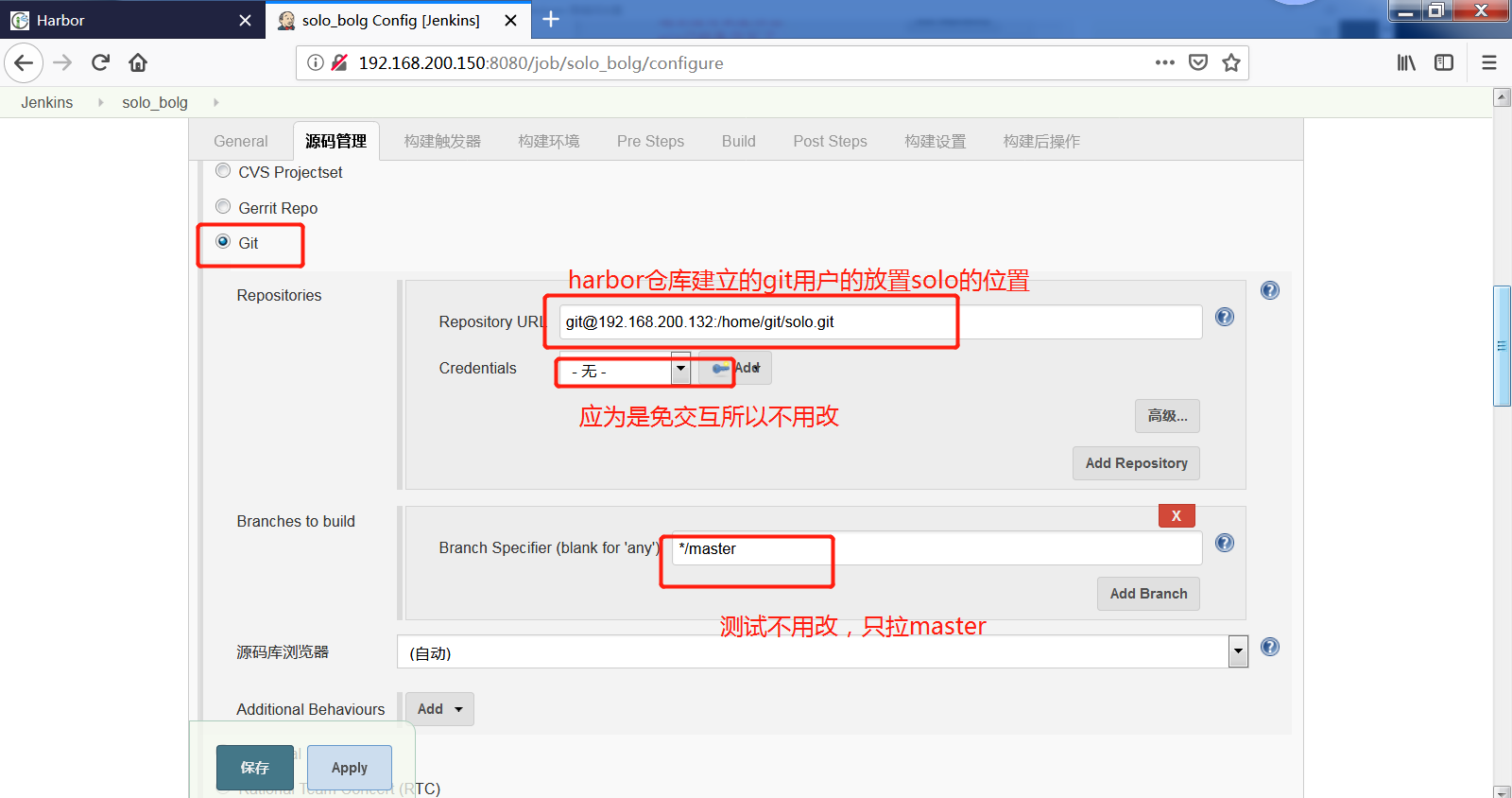
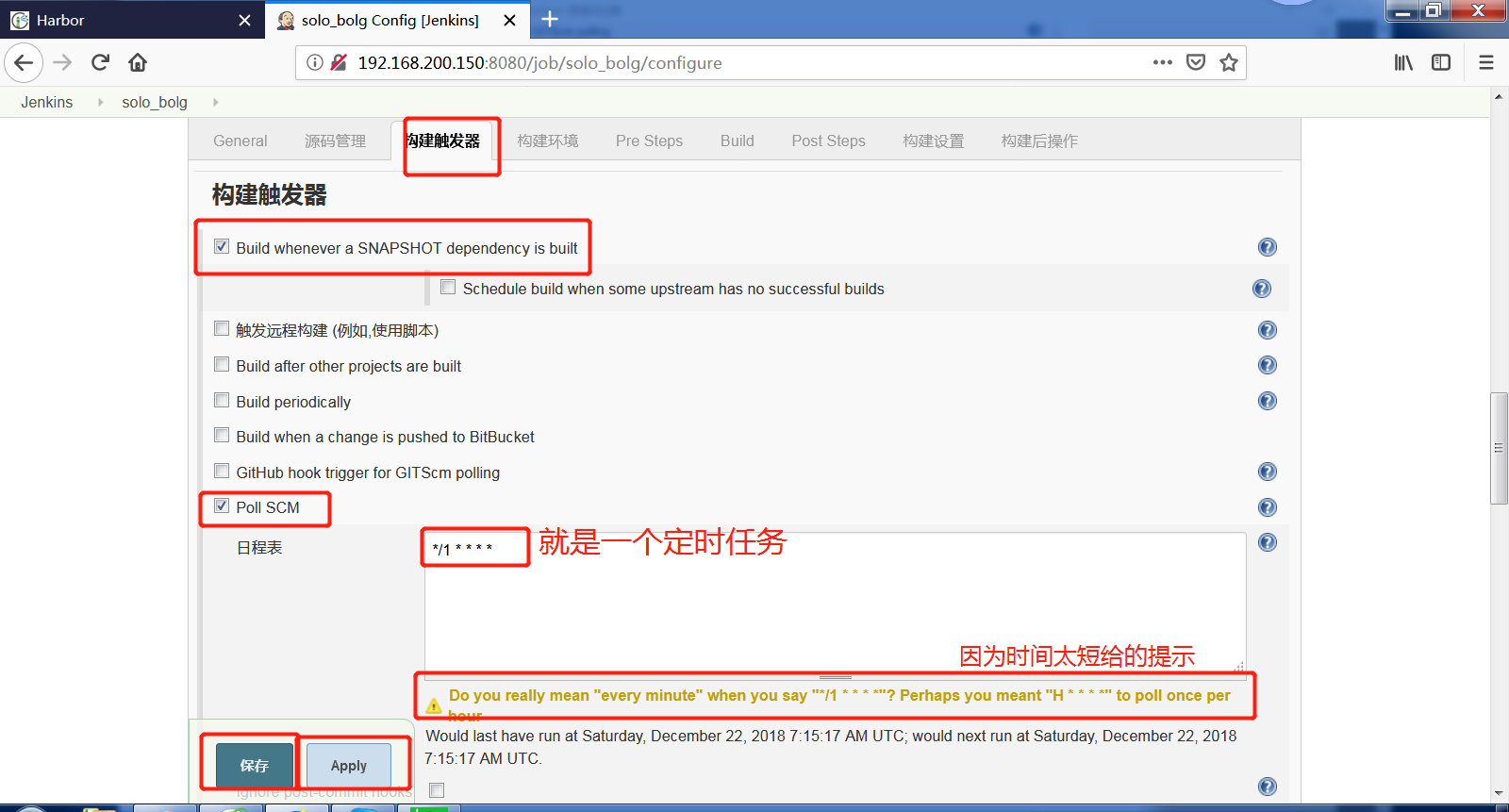
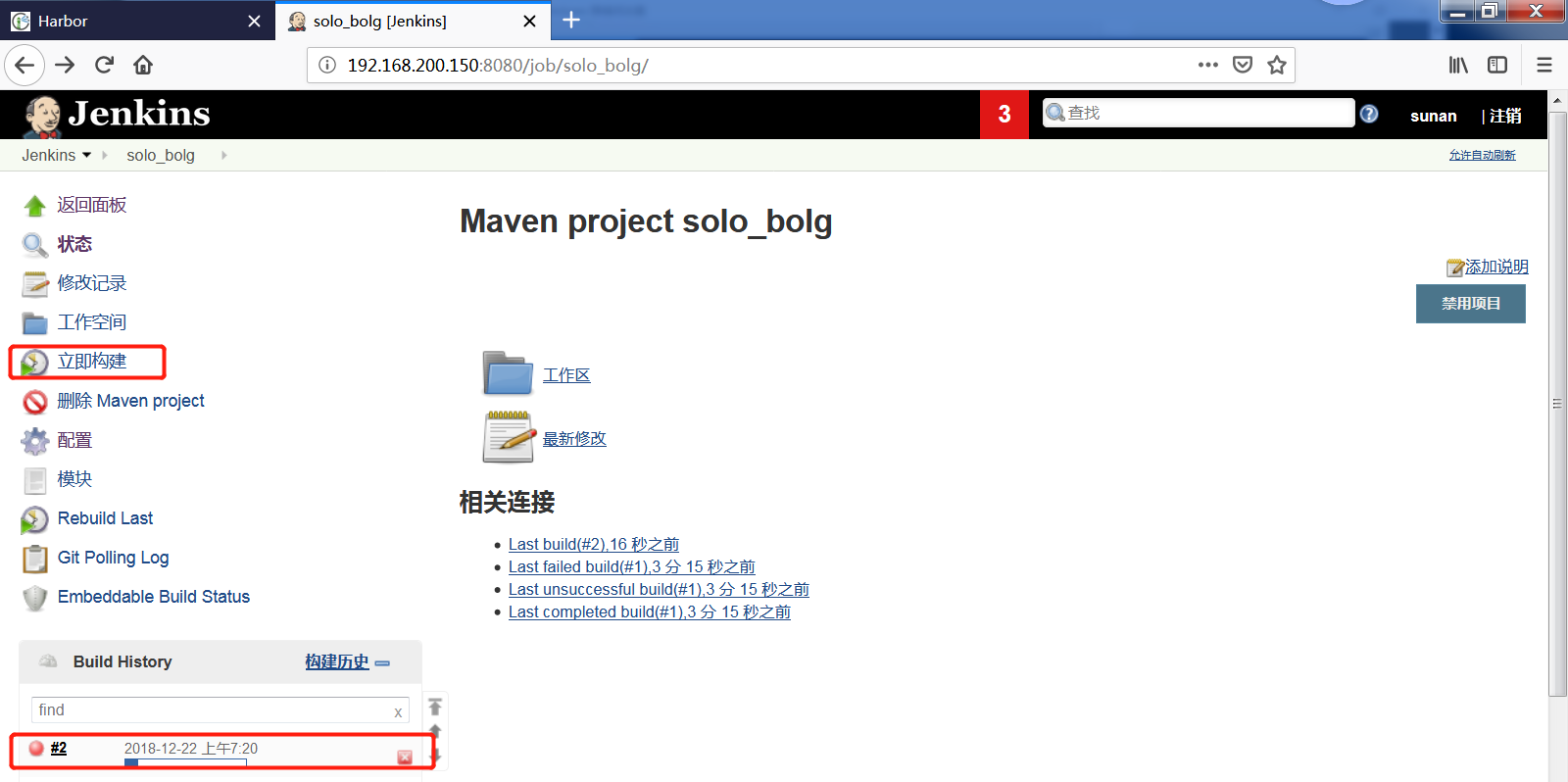
构建过程中的目录在Jenkins上看
[root@jenkins solo]# cd /var/jenkins_home/workspace/ [root@jenkins workspace]# ls solo_bolg [root@jenkins workspace]# cd solo_bolg/ [root@jenkins solo_bolg]# l -bash: l: command not found [root@jenkins solo_bolg]# ls CHANGE_LOGS.html Dockerfile LICENSE pom.xml README_zh_CN.md target docker-compose.yml gulpfile.js package.json README.md src [root@jenkins solo_bolg]# cd target/ [root@jenkins target]# ls classes generated-sources generated-test-sources maven-status test-classes
所以利用maven构建的java的源代码实际上就是生成可以在tomcat等容器中运行的warbao,现在我们重新修改一下项目配置,增加post steps(构建之后的操作)其实,构建之后,我们只需要通过脚本将warbao封装进一个tomcat的镜像中,然后推送到harbor里即可
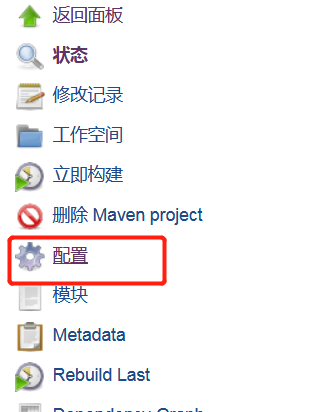
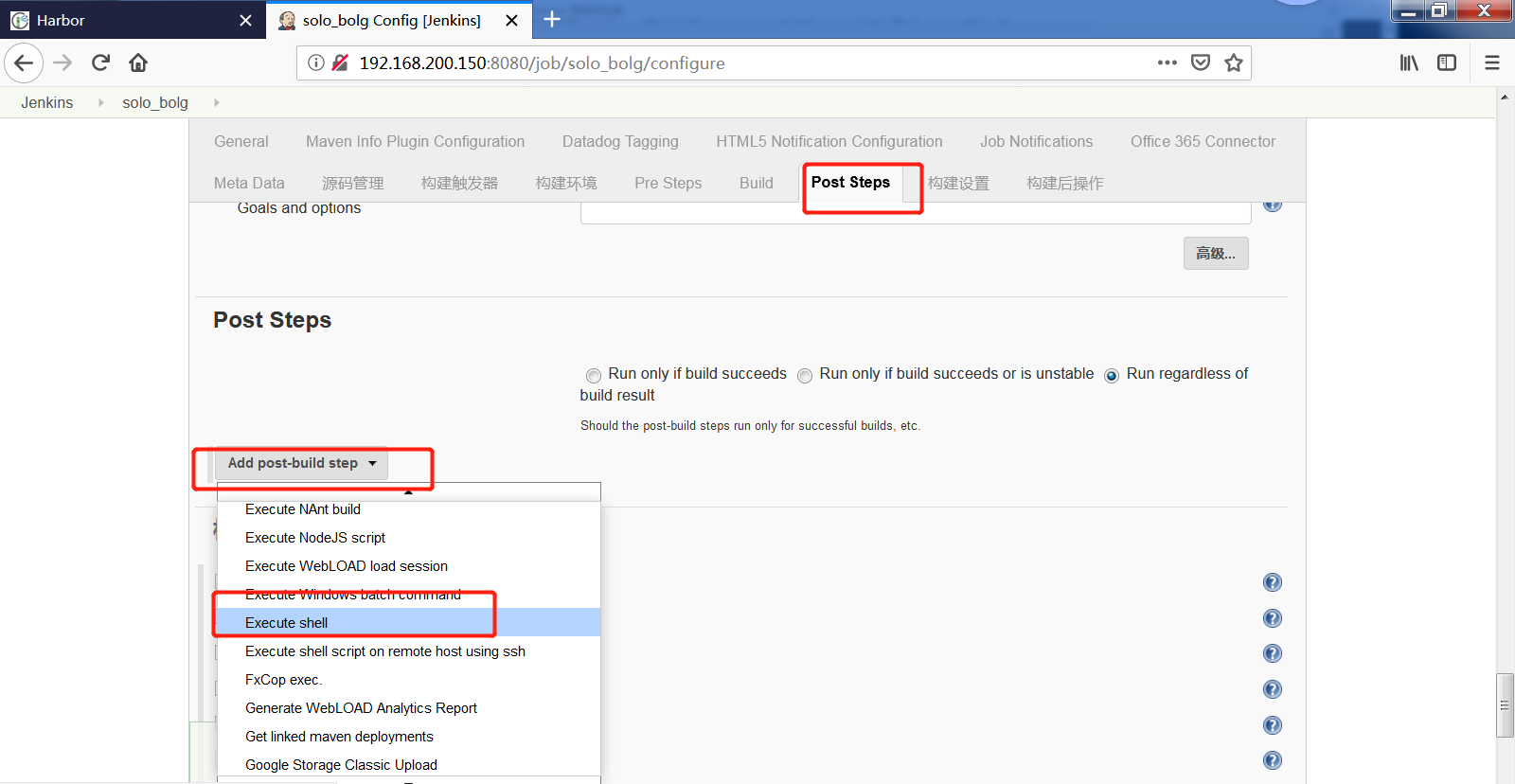
cd $WORKSPACE car > Dockerfile << fof FROM www.yunjisuan.com/library/tomcat:v1 MAINTAINER www.yunjisuan.com COPY target/solo.war /tmp/ROOT.war RUN rm -rf /usr/local/tomcat/webapps/* &&\ unzip /tmp/ROOT.war -d /usr/local//tomcat/webapps/ROOT && \ rm-f /tmp/ROOT.war WORKDIR /usr/local/tomcat EXPOSE 8080 ENTRYPOINT ["./bin/catalina.sh","run"] fof docker build -t www.yunjisuan.com/library/solo:v1 . docker login -uadmin -pHarbor12345 www.yunjisuan.com docker push www.yunjisuan.com/library/solo:v1
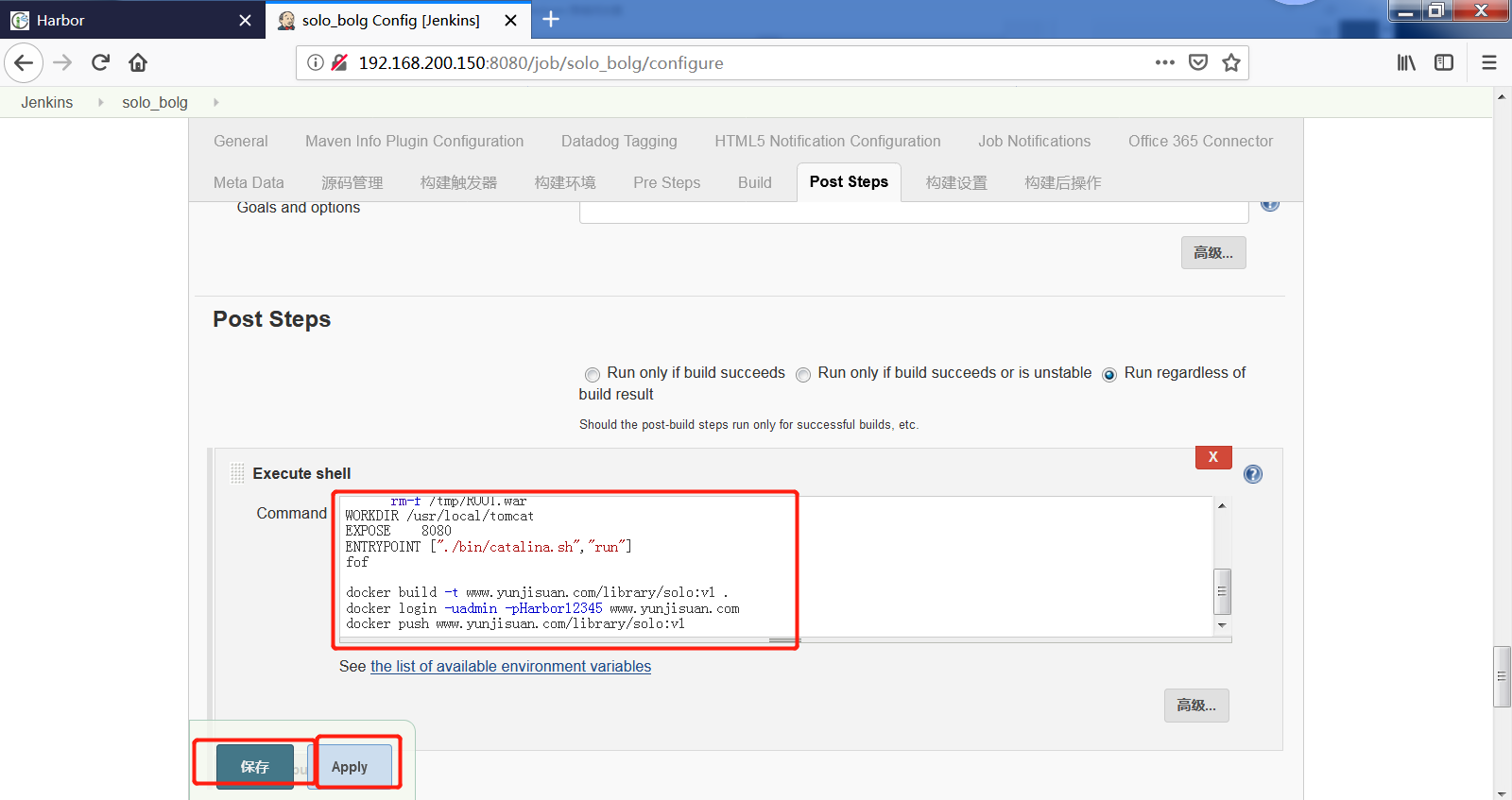
测试构建成功后,我们继续在添加管理发送给docker服务器,
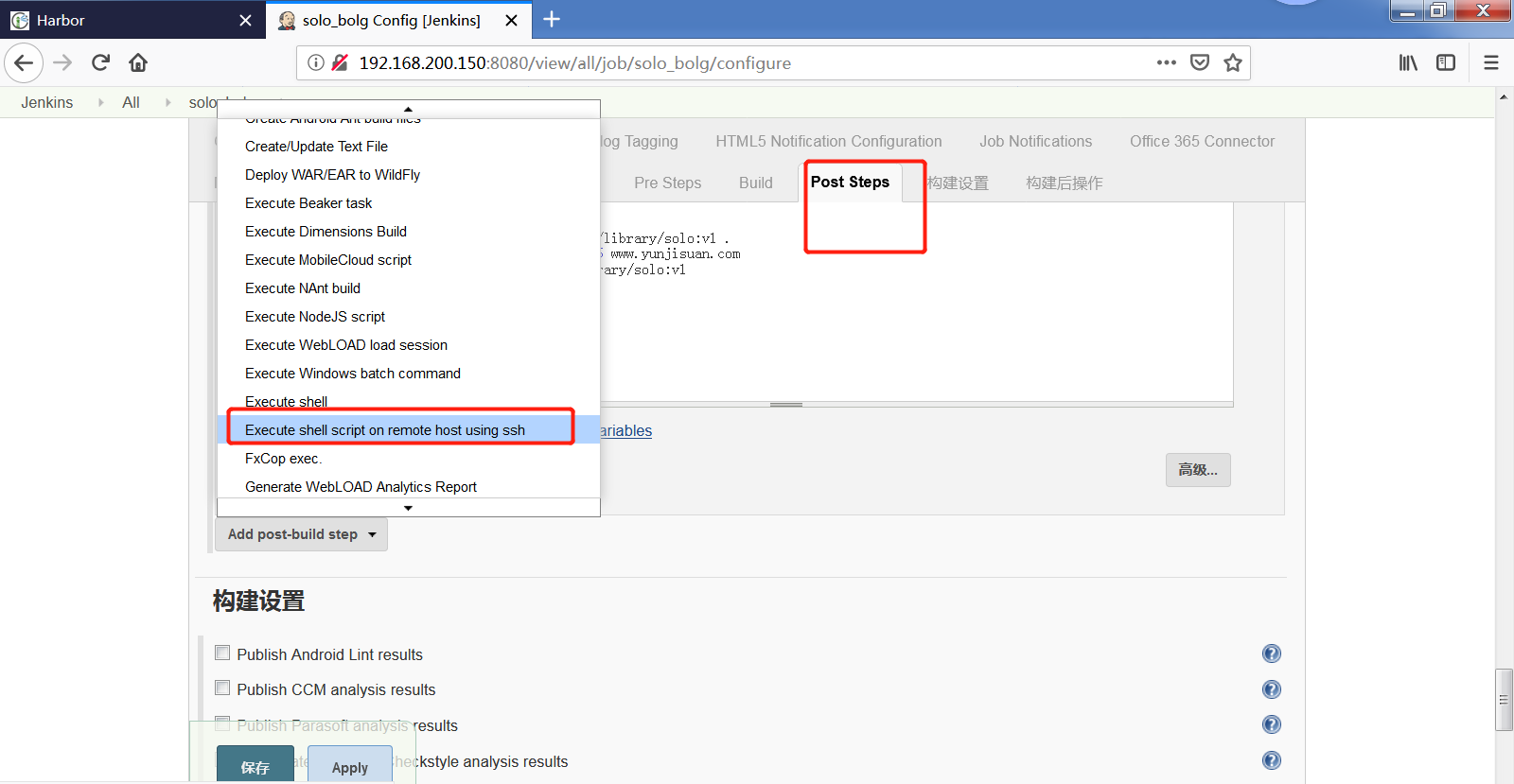
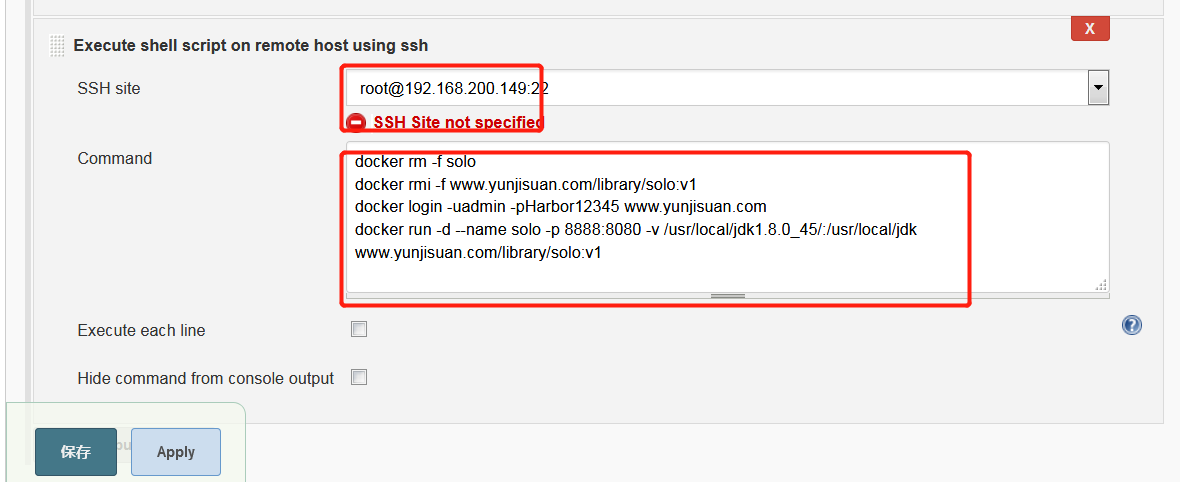
docker rm -f solo docker rmi -f www.yunjisuan.com/library/solo:v1 docker login -uadmin -pHarbor12345 www.yunjisuan.com docker run -d --name solo -p 8888:8080 -v /usr/local/jdk1.8.0_45/:/usr/local/jdk www.yunjisuan.com/library/solo:v1



