《selenium2 python 自动化测试实战》(10)——下拉框和alert
# coding: utf-8
from selenium import webdriver
from selenium.webdriver.common.action_chains import ActionChains
from time import sleep
# 去掉"Chrome正受到自动测试软件的控制。"
options = webdriver.ChromeOptions()
options.add_argument('disable-infobars')
driver = webdriver.Chrome(chrome_options=options)
driver.get("https://www.baidu.com/")
# 鼠标移动到设置
ActionChains(driver).move_to_element(driver.find_element_by_xpath(".//*[@id='u1']/a[8]")).perform()
sleep(2)
driver.find_element_by_xpath(".//*[@id='wrapper']/div[6]/a[1]").click()
sleep(2)
# 修改每页显示条数--1、定位到下拉框
driver.find_element_by_xpath(".//*[@id='nr']").click()
# 点击下拉框选项
driver.find_element_by_xpath(".//*[@id='nr']/option[2]").click()
sleep(2)
# 点击保存设置
driver.find_element_by_xpath(".//*[@id='gxszButton']/a[1]").click()
sleep(2)
alert = driver.switch_to.alert
print alert.text
alert.accept()
对于下拉框最简单的处理就是两次定位——先定位下拉框->点击,弹出下拉框内容->定位下拉框里面的选项。
上面代码后面的弹出框就是alert(提醒),可以先driver.switch_to.alert切换到alert,然后:
-
alert.text ——打印alert内容
-
alert.accept() ——点击确定
-
alert.dismiss() ——点击取消(如果有)
微信公众号搜索“自动化测试实战”或扫描下方二维码添加关注~~~
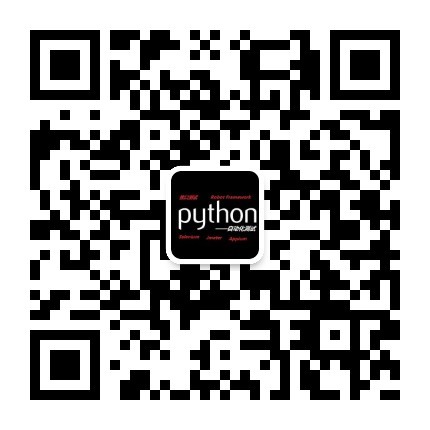


 浙公网安备 33010602011771号
浙公网安备 33010602011771号