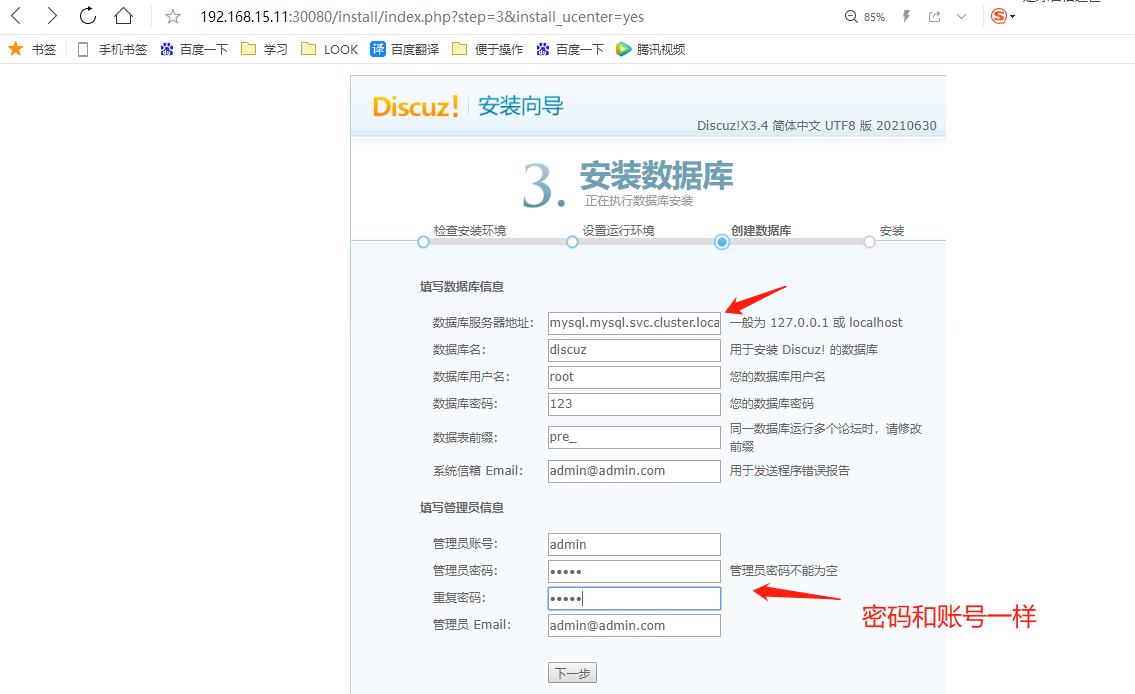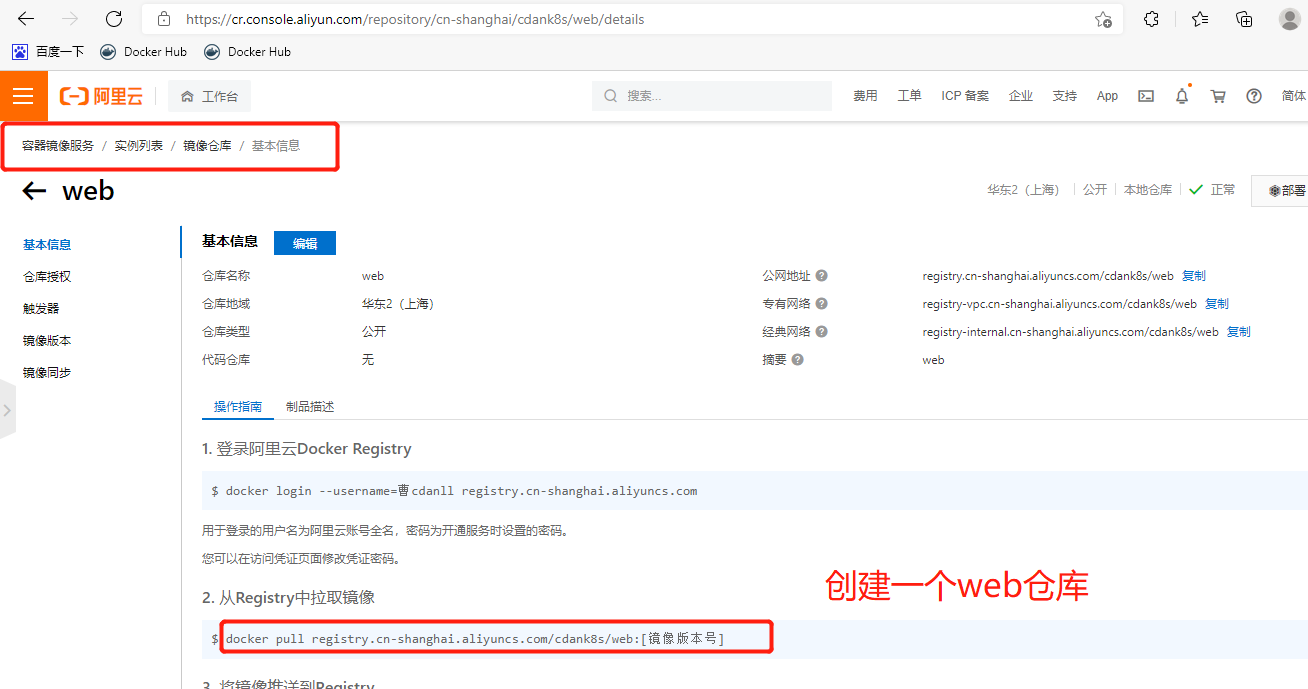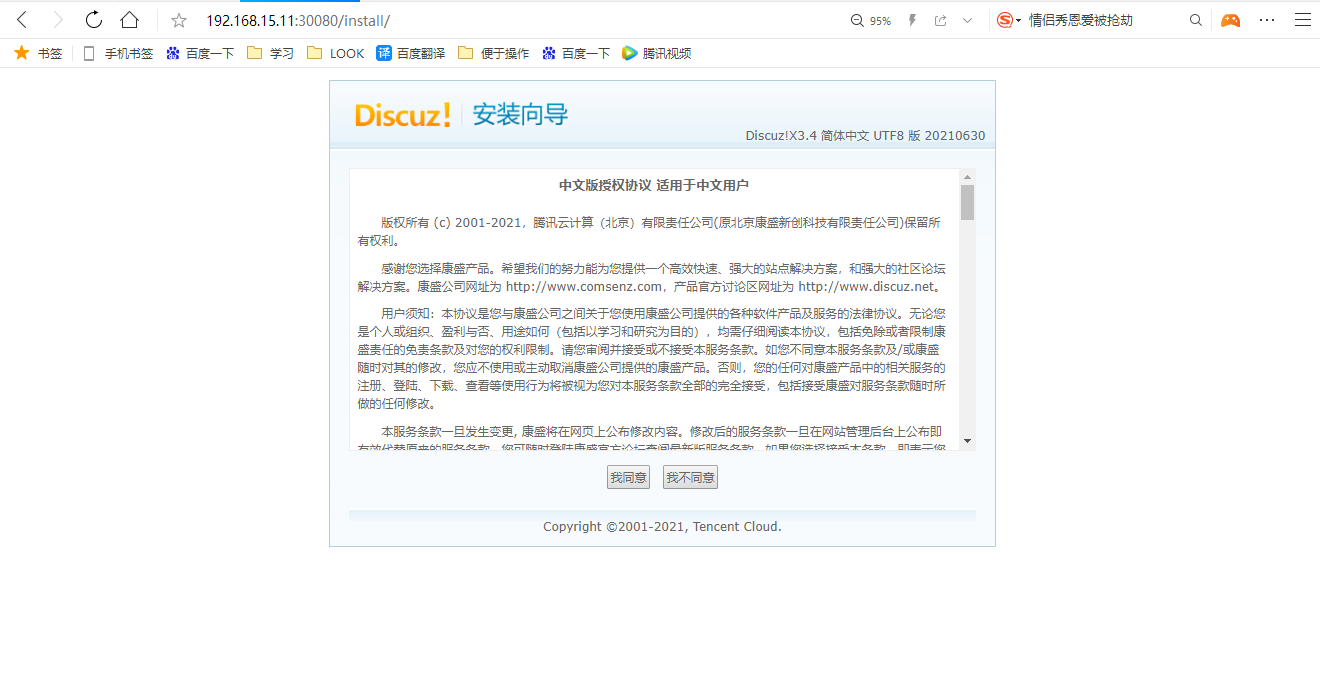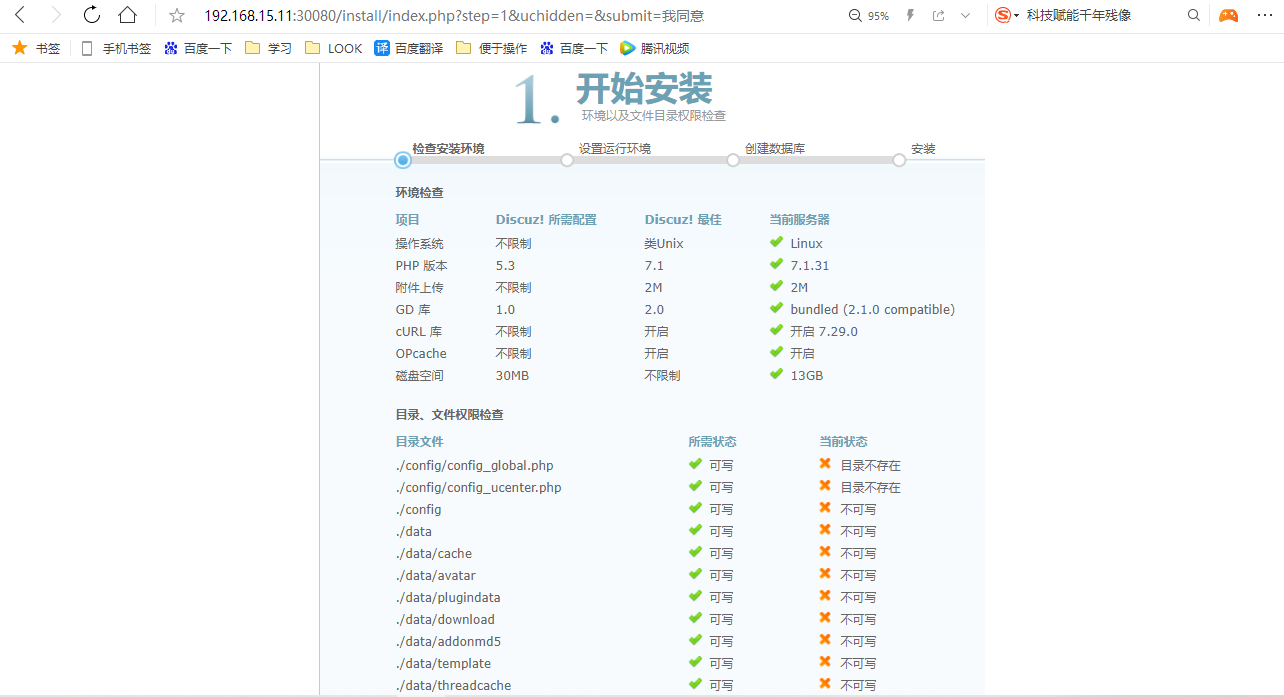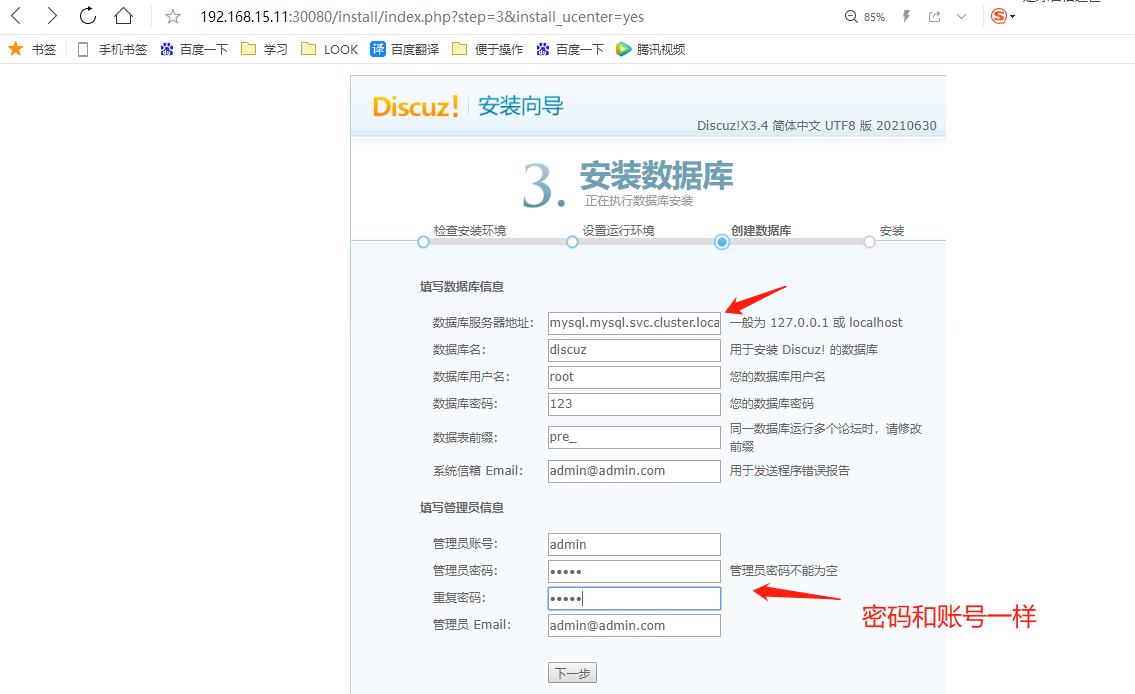1.准备nginx文件,构建为镜像
1、创建目录
[root@docter ~]# mkdir /blog/{php,nginx,mysql}
[root@docter ~]# cd /blog/nginx/
2、编写nginx的dockerfile文件
[root@docter nginx]# cat Dockerfile
FROM nginx
ADD nginx.conf /etc/nginx/nginx.conf
ADD default.conf /etc/nginx/conf.d/default.conf
RUN groupadd www -g 666 && \
useradd www -u 666 -g 666 -M -r -s /sbin/nologin
ADD discuz /usr/share/nginx/html
RUN chown -R www.www /usr/share/nginx/html
WORKDIR /usr/shar/nginx/html
EXPOSE 80 443
CMD nginx -g "daemon off;"
3、编写nginx的default.conf 文件
[root@docter nginx]# cat default.conf
server {
listen 80;
listen [::]:80;
server_name localhost;
root /usr/share/nginx/html;
location / {
index index.php index.html index.htm;
}
location ~ \.php$ {
root /usr/share/nginx/html;
fastcgi_pass php:9000;
fastcgi_index index.php;
fastcgi_param SCRIPT_FILENAME $document_root$fastcgi_script_name;
include fastcgi_params;
}
}
3、编辑nginx配置文件
[root@docker1 nginx]# vim nginx.conf
user www;
worker_processes auto;
error_log /var/log/nginx/error.log notice;
pid /var/run/nginx.pid;
events {
worker_connections 1024;
}
http {
include /etc/nginx/mime.types;
default_type application/octet-stream;
log_format main '$remote_addr - $remote_user [$time_local] "$request" '
'$status $body_bytes_sent "$http_referer" '
'"$http_user_agent" "$http_x_forwarded_for"';
access_log /var/log/nginx/access.log main;
sendfile on;
#tcp_nopush on;
keepalive_timeout 65;
gzip on;
include /etc/nginx/conf.d/*.conf;
4.上传discuz包
#上传,解压,只留upload,改名为discuz
[root@k8s-m-01 nginx]# ll
total 16
-rw-r--r-- 1 root root 449 Aug 14 14:38 default.conf
-rw-r--r-- 1 root root 325 Aug 14 14:38 Dockerfile
-rw-r--r-- 1 root root 607 Aug 14 14:39 nginx.conf
drwxr-xr-x 13 root root 4096 Mar 22 19:44 upload
5、构建镜像
#在阿里云上面,先创建一个命名空间,再拉取镜像
[root@k8s-m-01 nginx]# docker build -t registry.cn-shanghai.aliyuncs.com/cdank8s/web:discuz-nginx-v1 .
#登录阿里云的本地仓库
[root@k8s-m-01 nginx]# docker login registry.cn-hangzhou.aliyuncs.com
Username: danlleee
Password:
WARNING! Your password will be stored unencrypted in /root/.docker/config.json.
Configure a credential helper to remove this warning. See
https://docs.docker.com/engine/reference/commandline/login/#credentials-store
Login Succeeded
#把镜像上传到阿里云
[root@k8s-m-01 nginx]# docker push registry.cn-hangzhou.aliyuncs.com/cdan-web/discuz:nginx-v1
The push refers to repository [registry.cn-hangzhou.aliyuncs.com/cdan-web/discuz]
c87af564398a: Pushed
34ef6b102470: Pushed
9300c38069e5: Pushed
733dccb30fd7: Pushed
314140127be1: Pushed
fea76014ff25: Pushed
e3135447ca3e: Pushed
b85734705991: Pushed
988d9a3509bb: Pushed
59b01b87c9e7: Pushed
7c0b223167b9: Pushed
814bff734324: Pushed
nginx-v1: digest: sha256:c3fbc64e02bbde6dfeed60316db15f0614b603c56637f3e2dbce6a2e8c83525c size: 2823
#测试启动
[root@k8s-m-01 nginx]# docker run -d --name nginx registry.cn-hangzhou.aliyuncs.com/cdan-web/discuz:nginx-v1
[root@k8s-m-01 nginx]# docker ps -a | grep nginx
11b38bc51294 registry.cn-shanghai.aliyuncs.com/cdank8s/web:discuz-v1 "/docker-entrypoint.…" 27 seconds ago Exited (1) 27 seconds ago nginx
[root@k8s-m-01 nginx]# docker exec -it 11b38bc51294 bash
Error response from daemon: Container 11b38bc51294484e5c1f86110e2b01c68a36db683e4cbb3c6190c5392269d9bd is not running
[root@k8s-m-01 nginx]# ls
default.conf discuz Dockerfile nginx.conf
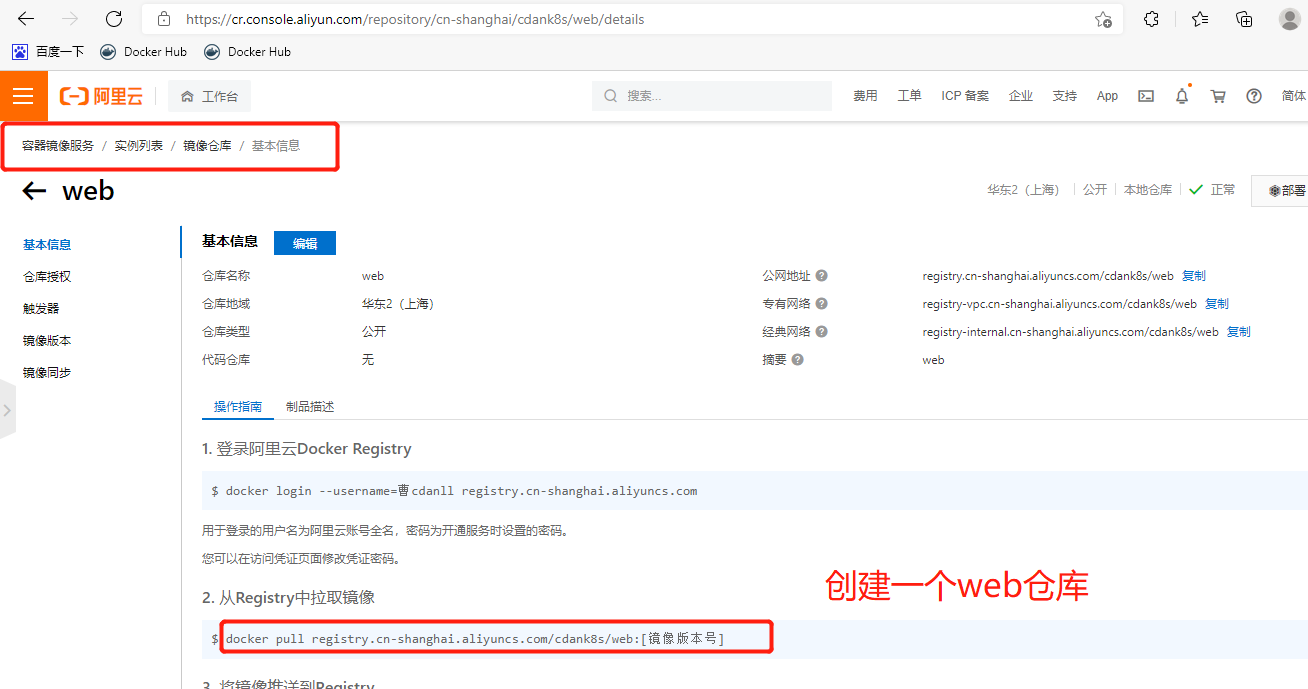
2.构建php镜像
#上传php包
[root@k8s-m-01 php]# ll
total 19436
drwxr-xr-x 13 root root 4096 Mar 22 19:44 discuz
-rw-r--r-- 1 root root 327 Aug 14 16:47 Dockerfile
-rw-r--r-- 1 root root 19889622 Apr 28 10:39 php.tar.gz
-rw-r--r-- 1 root root 463 Aug 14 16:39 www.conf
2、上传php.tar.gz
[rook8s-m-01 php]# wget http://www.mmin.xyz:81/package/lnmp/php.tar.gz
#编辑php Dockerfile
[root@docker php]# vim Dockerfile
FROM centos:7
RUN groupadd www -g 666 && \
useradd www -u 666 -g 666 -M -r -s /sbin/nologin
ADD php.tar.gz /tmp
RUN yum -y localinstall /tmp/*.rpm
ADD www.conf /etc/php-fpm.d/
EXPOSE 9000
WORKDIR /usr/share/nginx/html
ADD discuz /usr/share/nginx/html
RUN chown -R www.www /usr/share/nginx/html
CMD php-fpm -F
#discuze复制过来
[root@k8s-m-01 php]# cp ../nginx/discuz/ .
#创建PHP.repo
[root@k8s-m-01 php]# cat www.conf
[www]
user = www
group = www
listen = 9000
request_terminate_timeout = 0
pm = dynamic
pm.max_children = 50
pm.start_servers = 5
pm.min_spare_servers = 5
pm.max_spare_servers = 35
slowlog = /var/log/php-fpm/www-slow.log
php_admin_value[error_log] = /var/log/php-fpm/www-error.log
php_admin_flag[log_errors] = on
php_value[session.save_handler] = files
php_value[session.save_path] = /var/lib/php/session
php_value[soap.wsdl_cache_dir] = /var/lib/php/wsdlcache
#创建镜像
[root@k8s-m-01 php]# docker build -t registry.cn-hangzhou.aliyuncs.com/cdan-web/discuz:php-v1 .
#上传到本地
[root@k8s-m-01 php]# docker push registry.cn-hangzhou.aliyuncs.com/cdan-web/discuz:php-v1
3.pv和pvc环境准备
# 每个节点都安装nfs
yum install nfs-utils -y
# 创建存储目录
[root@m01 wordpress]# mkdir -p /nfs/v{1..9}
[root@m01 wordpress]# cd /nfs/
[root@m01 nfs]# ls
v1 v2 v3 v4 v5 v6 v7 v8 v9
vim /etc/exports
/nfs/v1 192.168.15.0/24(rw,sync,all_squash)
/nfs/v2 192.168.15.0/24(rw,sync,all_squash)
/nfs/v3 192.168.15.0/24(rw,sync,all_squash)
/nfs/v4 192.168.15.0/24(rw,sync,all_squash)
/nfs/v5 192.168.15.0/24(rw,sync,all_squash)
/nfs/v6 192.168.15.0/24(rw,sync,all_squash)
/nfs/v7 192.168.15.0/24(rw,sync,all_squash)
/nfs/v8 192.168.15.0/24(rw,sync,all_squash)
/nfs/v9 192.168.15.0/24(rw,sync,all_squash)
# 启动nfs
[root@m01 nfs]# systemctl enable --now rpcbind nfs
Created symlink from /etc/systemd/system/multi-user.target.wants/nfs-server.service to /usr/lib/systemd/system/nfs-server.service.
# 验证配置
[root@m01 nfs]# showmount -e
Export list for m01:
/nfs/v9 192.168.15.0/24
/nfs/v8 192.168.15.0/24
/nfs/v7 192.168.15.0/24
/nfs/v6 192.168.15.0/24
/nfs/v5 192.168.15.0/24
/nfs/v4 192.168.15.0/24
/nfs/v3 192.168.15.0/24
/nfs/v2 192.168.15.0/24
/nfs/v1 192.168.15.0/24
4.创建yaml配置文件
# 1、编写mysql.yaml
[root@k8s-m-01 discuz]# vim mysql.yaml
kind: Namespace
apiVersion: v1
metadata:
name: mysql
---
kind: Deployment
apiVersion: apps/v1
metadata:
name: mysql
namespace: mysql
spec:
selector:
matchLabels:
app: mysql
template:
metadata:
labels:
app: mysql
spec:
containers:
- name: mysql
image: mysql:5.7
env:
- name: MYSQL_ROOT_PASSWORD
value: "123"
- name: MYSQL_DATABASE
value: discuz
livenessProbe: #存活性检查
exec:
command:
- "/bin/sh"
- "-c"
- "cat /etc/mysql/my.cnf"
initialDelaySeconds: 0
periodSeconds: 3
timeoutSeconds: 1
successThreshold: 1
failureThreshold: 3
readinessProbe:
tcpSocket:
port: 3306
initialDelaySeconds: 30
periodSeconds: 1
timeoutSeconds: 1
successThreshold: 3
failureThreshold: 1
---
kind: Service
apiVersion: v1
metadata:
name: mysql
namespace: mysql
spec:
ports:
- port: 3306
targetPort: 3306
protocol: TCP
name: mysql
selector:
app: mysql
# 2、编写web.yaml
[root@k8s-m-01 discuz]# vim web.yaml
kind: Namespace
apiVersion: v1
metadata:
name: web
---
kind: PersistentVolume #创建pv集群性资源,不需要命名空间
apiVersion: v1
metadata:
name: discuz
labels:
app: discuz
spec:
persistentVolumeReclaimPolicy: Retain #回收策略是默认
nfs:
path: /nfs/v5
server: 192.168.15.11
accessModes: #访问模式
- "ReadWriteMany"
capacity:
storage: 10Gi
---
kind: PersistentVolumeClaim #创建pvc
apiVersion: v1
metadata:
name: discuz
namespace: web
spec:
accessModes:
- "ReadWriteMany"
resources:
requests:
storage: "6Gi"
---
kind: Deployment
apiVersion: apps/v1
metadata:
name: discuz
namespace: web
spec:
replicas: 5 #创建5个副本
selector:
matchLabels:
app: discuz
template:
metadata:
labels:
app: discuz
spec:
containers:
- name: php #第一个必须启php
image: registry.cn-hangzhou.aliyuncs.com/k8sos/web:discuz-php-v1
imagePullPolicy: IfNotPresent #拉取镜像策略
volumeMounts: #挂载存储卷
- mountPath: /usr/share/nginx/html/
name: discuz
- name: nginx
image: registry.cn-hangzhou.aliyuncs.com/k8sos/web:discuz-v1
imagePullPolicy: IfNotPresent
volumeMounts:
- mountPath: /usr/share/nginx/html/
name: discuz
volumes: #存储卷
- name: discuz
persistentVolumeClaim:
claimName: discuz
---
kind: Service
apiVersion: v1
metadata:
name: discuz
namespace: web
spec:
ports:
- port: 80
targetPort: 80 #容器内端口
protocol: TCP
name: http
nodePort: 30080
type: NodePort
selector:
app: discuz
5.生成yaml文件
# 1、生成yaml文件
[root@k8s-m-01 k8s]# kubectl apply -f web.yaml
namespace/web created
persistentvolume/discuz created
persistentvolumeclaim/discuz created
deployment.apps/discuz created
service/discuz created
[root@k8s-m-01 k8s]# kubectl apply -f mysql.yaml
namespace/mysql created
deployment.apps/mysql created
service/mysql created
# 2、查看
[root@k8s-m-01 k8s]# kubectl get pv
NAME CAPACITY ACCESS MODES RECLAIM POLICY STATUS CLAIM STORAGECLASS REASON AGE
discuz 10Gi RWX Retain Bound web/discuz 16s
[root@k8s-m-01 k8s]# kubectl get pvc -n web
NAME STATUS VOLUME CAPACITY ACCESS MODES STORAGECLASS AGE
discuz Bound discuz 10Gi RWX 29s
[root@k8s-m-01 k8s]# kubectl get pod -n web
NAME READY STATUS RESTARTS AGE
discuz-767fcfc577-7gqhd 2/2 Running 0 56s
discuz-767fcfc577-b86lm 2/2 Running 0 55s
discuz-767fcfc577-n29lm 2/2 Running 0 55s
discuz-767fcfc577-vqq2q 2/2 Running 0 56s
discuz-767fcfc577-x7x2w 2/2 Running 0 56s
[root@k8s-m-01 k8s]# kubectl get pod -n mysql
NAME READY STATUS RESTARTS AGE
mysql-6f9b947c9f-bm4d6 1/1 Running 0 3m20s
# 3、IP访问
192.168.15.11:30080 此时是404,没内容
6. 安装数据库
[root@k8s-m-01 ~]# mkdir discuz
[root@k8s-m-01 ~]# cd discuz/
[root@k8s-m-01 discuz]# rz -E
[root@k8s-m-01 discuz]# ll
[root@k8s-m-01 discuz]# unzip Discuz_X3.4_SC_UTF8_20210630.zip
[root@k8s-m-01 discuz]# mv upload/* /nfs/v5/
[root@k8s-m-01 discuz]# ll /nfs/v5/
total 68
-rw-r--r-- 1 root root 2848 Jul 10 20:26 admin.php
drwxr-xr-x 9 root root 135 Jul 10 20:26 api
-rw-r--r-- 1 root root 727 Jul 10 20:26 api.php
drwxr-xr-x 2 root root 23 Jul 10 20:26 archiver
drwxr-xr-x 2 root root 90 Jul 10 20:26 config
-rw-r--r-- 1 root root 1040 Jul 10 20:26 connect.php
-rw-r--r-- 1 root root 106 Jul 10 20:26 crossdomain.xml
... ...
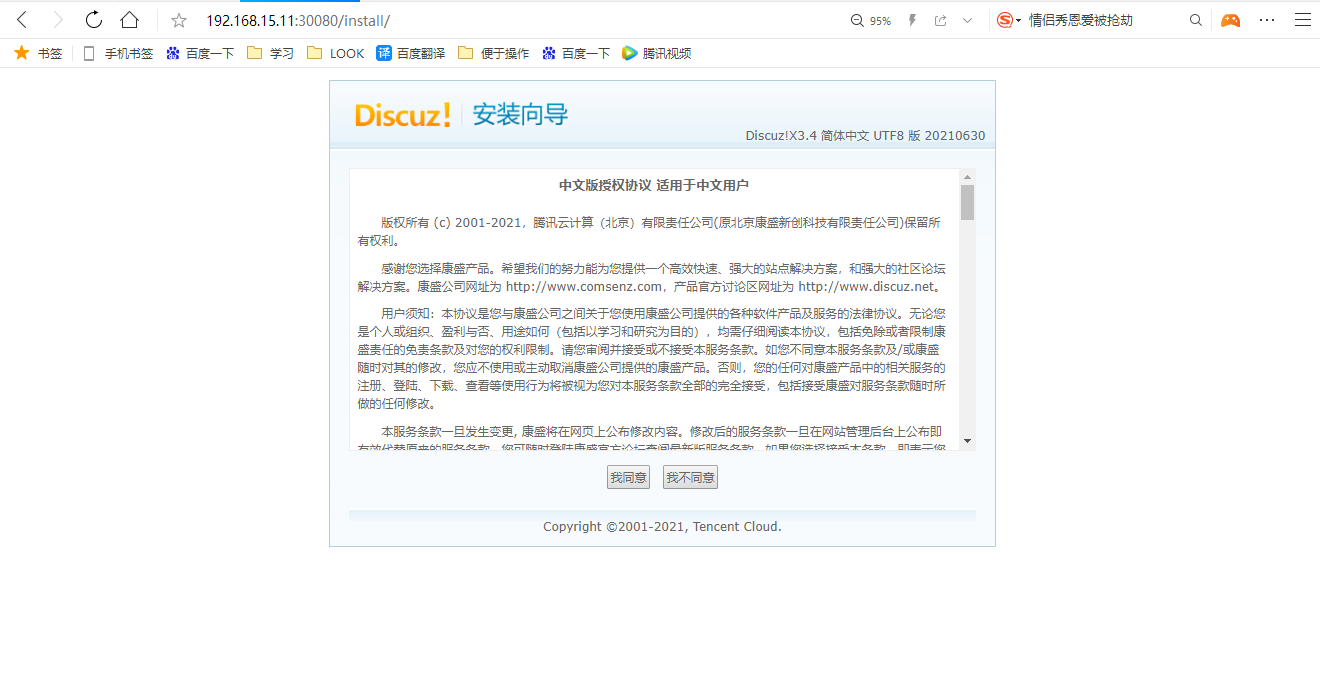
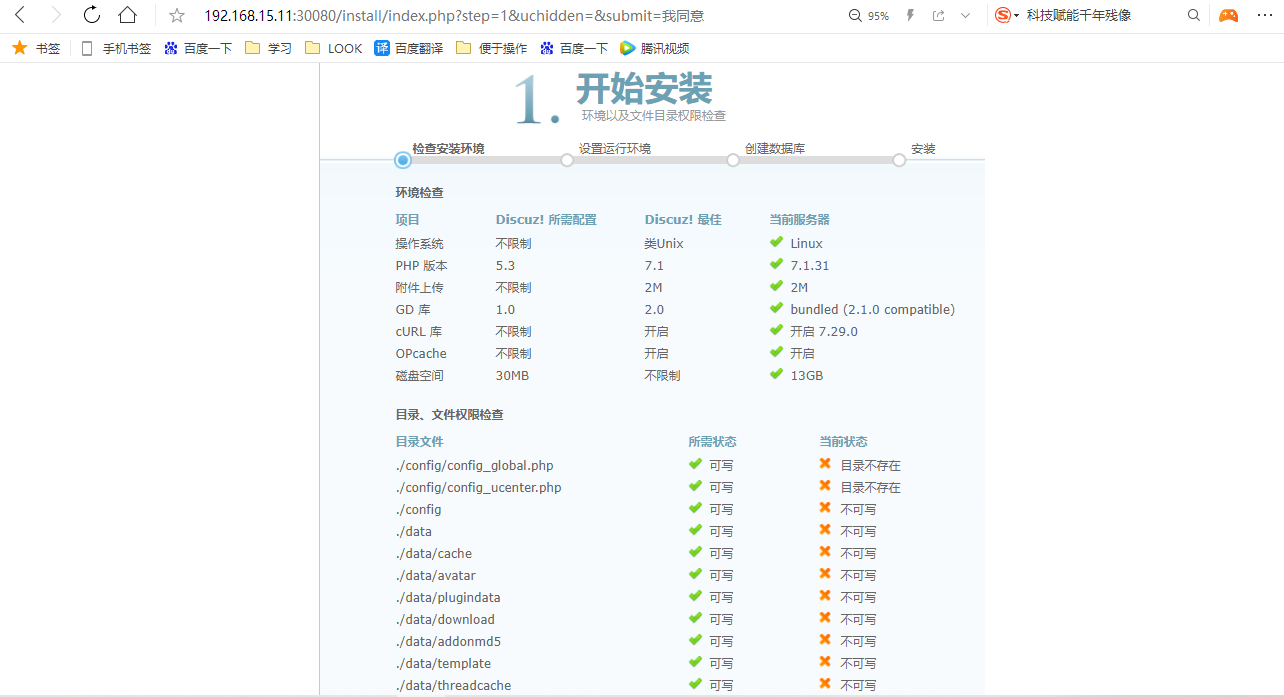
#授权
[root@k8s-m-01 ~]# cd /nfs/v5/
[root@k8s-m-01 v5]# chmod 777 -R config/*
[root@k8s-m-01 v5]# chmod 777 -R data/
[root@k8s-m-01 v5]# chmod 777 -R config/
[root@k8s-m-01 v5]# chmod 777 -R uc_server/*
[root@k8s-m-01 v5]# chmod 777 -R uc_client/*
ok了
#数据库
root@k8s-m-01 v5]# kubectl run test -it --rm --image=busybox:1.28.3
If you don't see a command prompt, try pressing enter.
/ # nslookup mysql.mysql
Server: 10.96.0.10
Address 1: 10.96.0.10 kube-dns.kube-system.svc.cluster.local
Name: mysql.mysql
Address 1: 10.96.54.103 mysql.mysql.svc.cluster.local #数据库服务器地址
#安装即可