Android Studio 配置 androidAnnotations框架详细步骤
第一步:打开app的build.gradle文件
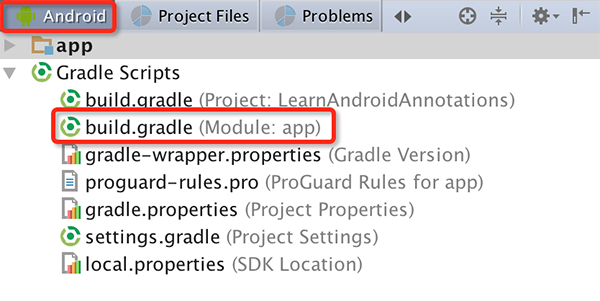
第二步:添加下面红色的部分
apply plugin: 'com.android.application'
android {
compileSdkVersion 22
buildToolsVersion "23.0.2"
defaultConfig {
applicationId "com.cbt.learnandroidannotations"
minSdkVersion 14
targetSdkVersion 22
versionCode 1
versionName "1.0"
}
buildTypes {
release {
minifyEnabled false
proguardFiles getDefaultProguardFile('proguard-android.txt'), 'proguard-rules.pro'
}
}
}
dependencies {
compile fileTree(dir: 'libs', include: ['*.jar'])
testCompile 'junit:junit:4.12'
compile 'com.android.support:appcompat-v7:22.2.1'
compile 'com.github.rey5137:material:1.1.0'
compile 'de.greenrobot:eventbus:2.4.0'
compile 'net.steamcrafted:load-toast:1.0.6'
}
buildscript {
repositories {
mavenCentral()
}
dependencies {
// replace with the current version of the Android plugin
classpath 'com.android.tools.build:gradle:1.1.0'
// the latest version of the android-apt plugin
classpath 'com.neenbedankt.gradle.plugins:android-apt:1.4'
}
}
repositories {
mavenCentral()
mavenLocal()
}
apply plugin: 'android-apt'
def AAVersion = '3.3.1'
dependencies {
apt "org.androidannotations:androidannotations:$AAVersion"
compile "org.androidannotations:androidannotations-api:$AAVersion"
}
apt {
arguments {
androidManifestFile variant.outputs[0].processResources.manifestFile
}
}
第三步:AndroidManifest.xml中每个使用androidAnnotations的Activity名字都要添加_
<activity android:name=".MainActivity_">
<intent-filter>
<action android:name="android.intent.action.MAIN"/>
<category android:name="android.intent.category.LAUNCHER"/>
</intent-filter>
</activity>
<activity android:name=".LoginActivity_"/>
第四步:修改完之后重新build一下项目即可
作者:caobotao
本文版权归作者和博客园共有,欢迎转载,但未经作者同意必须保留此段声明,且在文章页面明显位置给出原文链接,否则保留追究法律责任的权利。
作者:caobotao
本文版权归作者和博客园共有,欢迎转载,但未经作者同意必须保留此段声明,且在文章页面明显位置给出原文连接,否则保留追究法律责任的权利。



