下载vscode
终端中输入code运行
输入sudo apt-get update
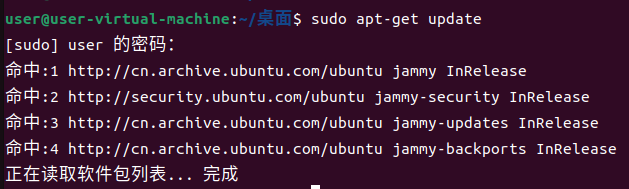
sudo apt-get install gcc

此报错解决方式:
sudo rm /var/lib/dpkg/lock-frontend
参考:
sudo apt-get install g++

sudo apt-get install gdb
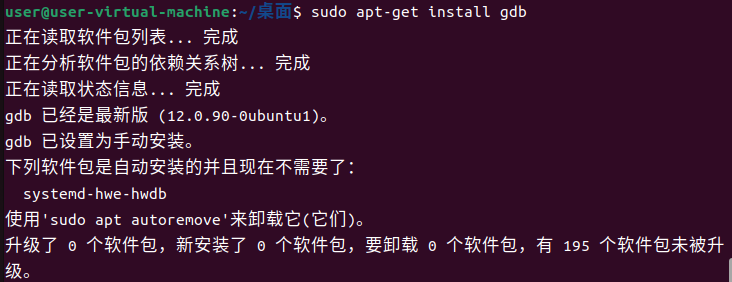
可通过
gcc -v
g++ -v
gdb -v
检验安装是否成功
在vscode中安装c++插件和code runner
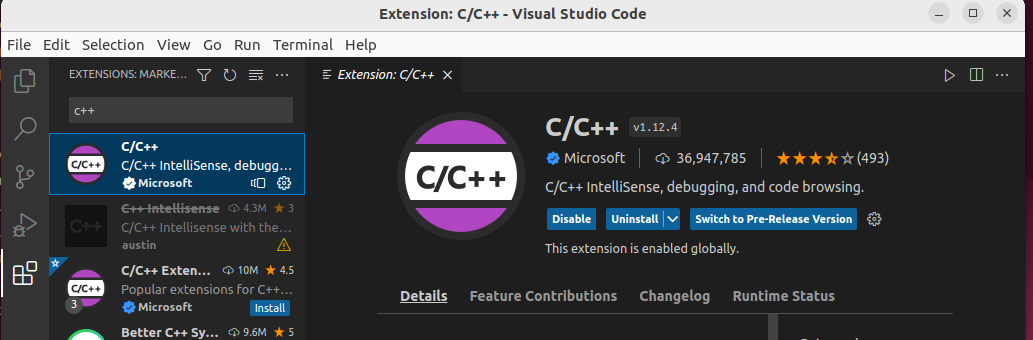
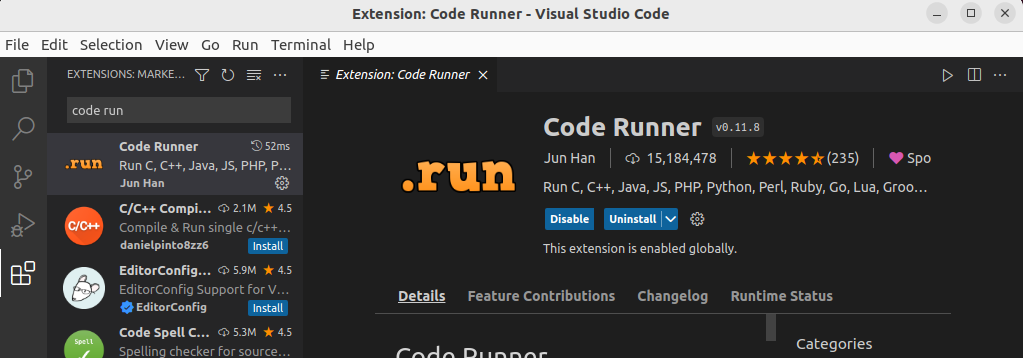
tasks.json告诉vscode如何编译程序
在.vscode文件夹下新建tasks.json
写入如下代码:
{
"version": "2.0.0",
"tasks": [
{
"type": "cppbuild",
"label": "C/C++: g++ build active file",
"command": "/usr/bin/g++",
"args": [
"-g",
"${file}",
"-o",
"${fileDirname}/${fileBasenameNoExtension}"
],
"options": {
"cwd": "${fileDirname}"
},
"problemMatcher": [
"$gcc"
],
"group": {
"kind": "build",
"isDefault": true
},
"detail": "compiler: /usr/bin/g++"
}
]
}
launch.json 文件用于在 Visual Studio Code 中配置调试器
{
// Use IntelliSense to learn about possible attributes.
// Hover to view descriptions of existing attributes.
// For more information, visit: https://go.microsoft.com/fwlink/?linkid=830387
"version": "0.2.0",
"configurations": [
{
"name": "g++ - Build and debug active file",
"type": "cppdbg",
"request": "launch",
"program": "${fileDirname}/${fileBasenameNoExtension}",
"args": [],
"stopAtEntry": false,
"cwd": "${fileDirname}",
"environment": [],
"externalConsole": false,
"MIMode": "gdb",
"setupCommands": [
{
"description": "Enable pretty-printing for gdb",
"text": "-enable-pretty-printing",
"ignoreFailures": true
}
],
"preLaunchTask": "C/C++: g++ build active file",
"miDebuggerPath": "/usr/bin/gdb"
}
]
}
launch.json中部分关键字说明:
program: 指带调试的程序,其值对应程序的路径。在这里设置为"${fileDirname}/${fileBasenameNoExtension}",在本案例中对应“helloworld/helloworld”.
stopAtEntry: 默认情况下,C++拓展不会向源代码添加任何断点,stopAtEntry 值设置为 false。 将stopAtEntry值更改为 true 将使调试器在开始调试时停止在 main 方法上。
参考:
详解Linux下使用vscode编译运行和调试C/C++ - 知乎 (zhihu.com)
(40条消息) Linux/Ubuntu中Vs Code配置C++/C环境_CS_Lee_的博客-CSDN博客_ubuntu vscode配置c++
分类:
杂项





【推荐】国内首个AI IDE,深度理解中文开发场景,立即下载体验Trae
【推荐】编程新体验,更懂你的AI,立即体验豆包MarsCode编程助手
【推荐】抖音旗下AI助手豆包,你的智能百科全书,全免费不限次数
【推荐】轻量又高性能的 SSH 工具 IShell:AI 加持,快人一步
· 分享一个免费、快速、无限量使用的满血 DeepSeek R1 模型,支持深度思考和联网搜索!
· 基于 Docker 搭建 FRP 内网穿透开源项目(很简单哒)
· ollama系列01:轻松3步本地部署deepseek,普通电脑可用
· 25岁的心里话
· 按钮权限的设计及实现