WPF CPU使用率线性表
1.在管理Nuget程序包中下载DynamicDataDisplay
2.XAML代码:
添加命名空间:xmlns:d3="http://research.microsoft.com/DynamicDataDisplay/1.0"
<Window x:Class="WpfCPUDemo.MainWindow"
xmlns="http://schemas.microsoft.com/winfx/2006/xaml/presentation"
xmlns:x="http://schemas.microsoft.com/winfx/2006/xaml"
xmlns:d="http://schemas.microsoft.com/expression/blend/2008"
xmlns:mc="http://schemas.openxmlformats.org/markup-compatibility/2006"
xmlns:local="clr-namespace:WpfCPUDemo"
xmlns:d3="http://research.microsoft.com/DynamicDataDisplay/1.0"
mc:Ignorable="d"
Title="CPU Demo" Height="350" Width="525" Loaded="Window_Loaded">
<Grid>
<Grid.RowDefinitions>
<RowDefinition Height="auto"/>
<RowDefinition Height="*"/>
</Grid.RowDefinitions>
<StackPanel Orientation="Horizontal">
<TextBlock Text="CPU Usage" Margin="20,10,0,0" FontSize="15" FontWeight="Bold"/>
<TextBlock x:Name="cpuUsageText" Margin="10,10,0,0" FontSize="15"/>
</StackPanel>
<d3:ChartPlotter x:Name="plotter" Margin="10,10,20,10" Grid.Row="1">
<d3:ChartPlotter.VerticalAxis>
<d3:VerticalIntegerAxis/>
</d3:ChartPlotter.VerticalAxis>
<d3:ChartPlotter.HorizontalAxis>
<d3:HorizontalIntegerAxis/>
</d3:ChartPlotter.HorizontalAxis>
<d3:Header Content="CPU Performance History"/>
<d3:VerticalAxisTitle Content="Percentage"/>
</d3:ChartPlotter>
</Grid>
</Window>
效果图:
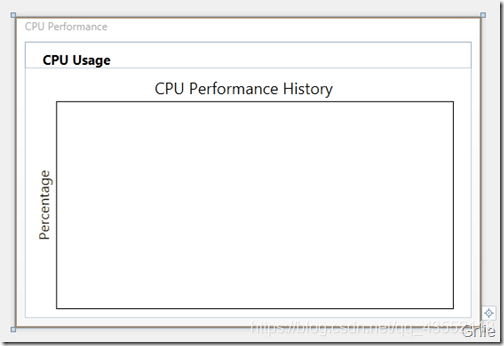
3.MainWindow.xaml.cs代码
using Microsoft.Research.DynamicDataDisplay;
using Microsoft.Research.DynamicDataDisplay.DataSources;
using System;
using System.Collections.Generic;
using System.Diagnostics;
using System.Linq;
using System.Text;
using System.Threading.Tasks;
using System.Windows;
using System.Windows.Controls;
using System.Windows.Data;
using System.Windows.Documents;
using System.Windows.Input;
using System.Windows.Media;
using System.Windows.Media.Imaging;
using System.Windows.Navigation;
using System.Windows.Shapes;
using System.Windows.Threading;
namespace WpfCPUDemo
{
/// <summary>
/// MainWindow.xaml 的交互逻辑
/// </summary>
public partial class MainWindow : Window
{
//通过ObservableDataSource<Point> 动态存储图表坐标点,PerformanceCounter 获取CPU使用率数值,DispatcherTimer 计时器在规定间隔进行取数操作,整型i 作为CPU使用率坐标点的X轴数值。
private ObservableDataSource<Point> datasource = new ObservableDataSource<Point>();
private PerformanceCounter cpuPerformace = new PerformanceCounter();
private DispatcherTimer timer = new DispatcherTimer();
private int i = 0;
public MainWindow()
{
InitializeComponent();
}
private void Window_Loaded(object sender, RoutedEventArgs e)
{
//AddLineGraph 方法将dataSource 中的坐标点绘制到图表中,曲线颜色定义为绿色,粗细设置为2,曲线名称为"Percentage"。设置计时器间隔为1秒,连续执行AnimatedPlot 事件实时绘制新坐标点
plotter.AddLineGraph(datasource, Colors.Green, 2, "Percentage");
timer.Interval = TimeSpan.FromSeconds(1);
timer.Tick += new EventHandler(AnimatedPlot);
timer.IsEnabled = true;
plotter.Viewport.FitToView();
}
//AnimatedPlot 事件用于构造坐标点,通过设置cpuPerformance 相关参数,并使用NextValue() 方法获取当前CPU使用率数据作为Y值,整型i 作为X值。将X、Y值构造为坐标点(Point),并通过异步方式存储在dataSource 中
private void AnimatedPlot(object sender, EventArgs e)
{
cpuPerformace.CategoryName = "Processor";
cpuPerformace.CounterName = "% Processor Time";
cpuPerformace.InstanceName = "_Total";
double x = i;
double y = cpuPerformace.NextValue();
Point point = new Point(x,y);
datasource.AppendAsync(base.Dispatcher, point);
cpuUsageText.Text = String.Format("{0:0}%",y);
i++;
}
}
}
最终效果图:鼠标右键可将图表拷贝到其他文档,鼠标左键拖动图表浏览任意位置曲线数据,鼠标中键可以缩放显示曲线图。
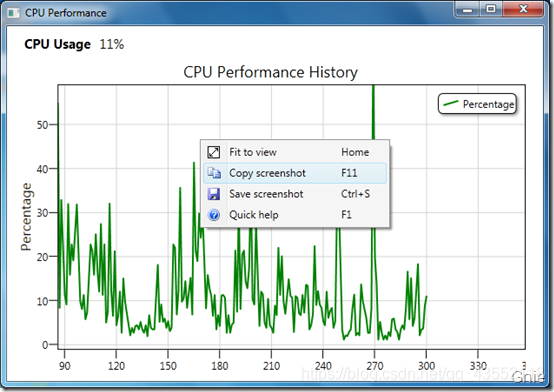
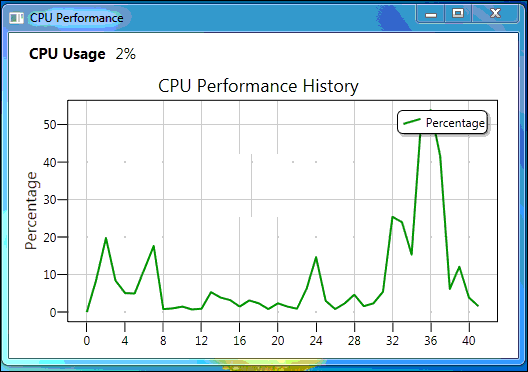
本文转载:https://blog.csdn.net/qq_43552118/article/details/91489912
其他资源参考:



