1、Docker Compose 概述
Compose是一个用于定义和运行多容器Docker应用程序的工具。使用Compose,您可以使用Compose文件来配置应用程序的服务。然后,使用单个命令,您可以从配置中创建并启动所有服务。
Compose非常适合开发,测试和登台环境以及CI工作流程。
(1)官方文档
(2)使用Compose基本上是一个三步过程
- 定义您的应用程序环境,Dockerfile以便可以在任何地方进行复制。
- 定义构成应用程序的服务,docker-compose.yml以便它们可以在隔离环境中一起运行。
- 最后,运行docker-compose up和Compose将启动并运行整个应用程序。
(3)一个 docker-compose.yml 文件案例:
version: '3'
services:
web:
build: .
ports:
- "8888:8888"
redis:
image: "redis:alpine"
有关Compose文件的详细信息,请参阅 Compose文件参考。
(4)Compose具有管理应用程序整个生命周期的命令:
- 启动,停止和重建服务
- 查看正在运行的服务的状态
- 流式传输运行服务的日志输出
- 在服务上运行一次性命令
2、Docker Compose 安装
2.1 安装条件
(1)前提
Docker Compose 依靠Docker Engine 进行任何有意义的工作,因此请确保您已在本地或远程安装Docker Engine,具体取决于您的设置。
要以非root用户身份运行Compose,请参阅以非root用户身份管理Docker。
(2)安装系统(主要讲linux、pip安装)
- Linux
- Mac
- Windows
- 备用安装选项(使用pip安装/安装为容器)
2.2 在Linux系统上安装Compose
(1)下载安装
在gitlab https://github.com/docker/compose/releases 上查询适合自己的版本
我这里下载的是1.23.2 版本
$ sudo curl -L https://github.com/docker/compose/releases/download/1.23.2/docker-compose-Linux-x86_64 -o /usr/local/bin/docker-compose
(2)添加执行权限
$ chmod +x /usr/local/bin/docker-compose
(3)安装完成,查询版本
$ docker-compose --version docker-compose version 1.23.2, build 1110ad01
2.3 备用安装选项(使用pip安装/安装为容器)
2.3.1 使用pip安装
可以使用pypi安装Compose pip。如果你安装使用pip,我们建议你使用 virtualenv,因为许多操作系统都有python系统包与docker-compose依赖项冲突。请参阅virtualenv教程以开始使用。
$ pip install docker-compose
# 如果你没有使用virtualenv $ sudo pip install docker-compose
2.3.2 安装为容器
Compose也可以在一个容器内运行,来自一个小的bash脚本包装器。要将compose安装为容器,请运行此命令。如果此示例已过期,请务必将版本号替换为所需的版本号:
$ sudo curl -L --fail https://github.com/docker/compose/releases/download/{{site.compose_version}}/run.sh -o /usr/local/bin/docker-compose $ sudo chmod +x /usr/local/bin/docker-compose
2.4 Docker Compose 升级
如果从Compose 1.2或更早版本升级,请在升级Compose后删除或迁移现有容器。这是因为,从版本1.3开始,Compose使用Docker标签来跟踪容器,并且需要重新创建容器以添加标签。
如果Compose检测到没有标签创建的容器,它将拒绝运行,因此您最终不会使用两组。如果要继续使用现有容器(例如,因为它们具有要保留的数据卷),可以使用Compose 1.5.x使用以下命令迁移它们:
docker-compose migrate-to-labels 或者,如果您不担心保留它们,可以将它们删除。撰写时创建新的。 docker container rm -f -v myapp_web_1 myapp_db_1 ...
2.5 Docker Compose 卸载
# 正常系统安装卸载: sudo rm /usr/local/bin/docker-compose # pip安装卸载: pip uninstall docker-compose
3、一个完整的Docker Compose 运用演示
3.1 compose 准备
(1)创建compose 工作目录
[root@caicai]# cd /opt [root@caicai]# mkdir composetest [root@caicai]# cd /opt/composetest
(2)在/opt/composetest目录下,创建一个app.py文件,后面在项目目录中调用文件
root@caicai:/opt/composetest# vi app.py
import time import redis from flask import Flask app = Flask(__name__) cache = redis.Redis(host="redis",port=6379) def get_hit_count(): retries = 5 while True: try: return cache.incr("hits") except redis.exceptions.ConnectionError as e: if retries == 0: raise e retries -= 1 time.sleep(0.5) @app.route("/") def hello(): count = get_hit_count() return 'Hello World! I have been seen {} times.\n'.format(count) if __name__ == "__main__": app.run(host="0.0.0.0",port=8888,debug=True)
注:redis是应用程序网络上redis容器的主机名。我们使用Redis的默认端口6379。web服务器采用8888端口
(3)创建requirements.txt文件,安装项目需要的包
root@caicai:/opt/composetest# cat requirements.txt flask redis
3.2 创建Dockerfile,用于启动一个简单的容器
创建一个名为Dockerfile的文件
root@caicai:/opt/composetest# vi Dockerfile FROM python ADD . /code WORKDIR /code RUN pip install --upgrade pip RUN pip install -r requirements.txt CMD ["python","app.py"]
注:从Python映像开始构建映像。详细的dockerfile用法详见:Docker系列--Dockerfile镜像制作详解
- 将当前目录添加.到/code映像中的路径中。
- 将工作目录设置为/code。
- 安装Python依赖项。
- 将容器的默认命令设置为python app.py。
3.3 在Compose文件中定义服务
创建docker-compose.yml项目目录中调用的文件
root@caicai:/opt/composetest# vi docker-compose.yml
version: '3'
services:
web:
build: .
ports:
- "8888:8888"
redis:
image: "redis:alpine"
此Compose文件定义了两个服务,web和redis。该web服务:
- 使用从Dockerfile当前目录中构建的图像。
- 将容器上的公开端口5000转发到主机上的端口8888。我们使用Flask Web服务器的默认端口8888。
该redis服务使用从Docker Hub注册表中提取的公共 Redis映像。
3.4 使用Compose构建并运行您的应用程序
(1)在项目目录中,启动应用程序 docker-compose up
root@caicai:/opt/composetest# docker-compose up /usr/local/lib/python2.7/dist-packages/cryptography/__init__.py:39: CryptographyDeprecationWarning: Python 2 is no longer supported by the Python core team. Support for it is now deprecated in cryptography, and will be removed in a future release. CryptographyDeprecationWarning, Starting composetest_web_1 ... done Starting composetest_redis_1 ... done Attaching to composetest_redis_1, composetest_web_1 redis_1 | 1:C 06 Aug 2020 13:29:46.531 # oO0OoO0OoO0Oo Redis is starting oO0OoO0OoO0Oo redis_1 | 1:C 06 Aug 2020 13:29:46.531 # Redis version=6.0.6, bits=64, commit=00000000, modified=0, pid=1, just started redis_1 | 1:C 06 Aug 2020 13:29:46.531 # Warning: no config file specified, using the default config. In order to specify a config file use redis-server /path/to/redis.conf redis_1 | 1:M 06 Aug 2020 13:29:46.538 * Running mode=standalone, port=6379. redis_1 | 1:M 06 Aug 2020 13:29:46.538 # WARNING: The TCP backlog setting of 511 cannot be enforced because /proc/sys/net/core/somaxconn is set to the lower value of 128. redis_1 | 1:M 06 Aug 2020 13:29:46.538 # Server initialized redis_1 | 1:M 06 Aug 2020 13:29:46.538 # WARNING overcommit_memory is set to 0! Background save may fail under low memory condition. To fix this issue add 'vm.overcommit_memory = 1' to /etc/sysctl.conf and then reboot or run the command 'sysctl vm.overcommit_memory=1' for this to take effect. redis_1 | 1:M 06 Aug 2020 13:29:46.538 # WARNING you have Transparent Huge Pages (THP) support enabled in your kernel. This will create latency and memory usage issues with Redis. To fix this issue run the command 'echo never > /sys/kernel/mm/transparent_hugepage/enabled' as root, and add it to your /etc/rc.local in order to retain the setting after a reboot. Redis must be restarted after THP is disabled. redis_1 | 1:M 06 Aug 2020 13:29:46.540 * Loading RDB produced by version 6.0.6 redis_1 | 1:M 06 Aug 2020 13:29:46.540 * RDB age 81007 seconds redis_1 | 1:M 06 Aug 2020 13:29:46.540 * RDB memory usage when created 0.77 Mb redis_1 | 1:M 06 Aug 2020 13:29:46.540 * DB loaded from disk: 0.002 seconds redis_1 | 1:M 06 Aug 2020 13:29:46.540 * Ready to accept connections web_1 | * Serving Flask app "app" (lazy loading) web_1 | * Environment: production web_1 | WARNING: This is a development server. Do not use it in a production deployment. web_1 | Use a production WSGI server instead. web_1 | * Debug mode: on web_1 | * Running on http://0.0.0.0:8888/ (Press CTRL+C to quit) web_1 | * Restarting with stat web_1 | * Debugger is active! web_1 | * Debugger PIN: 258-073-627
(2)另开一个终端,验证 http://172.17.0.1:8888,成功获取相应
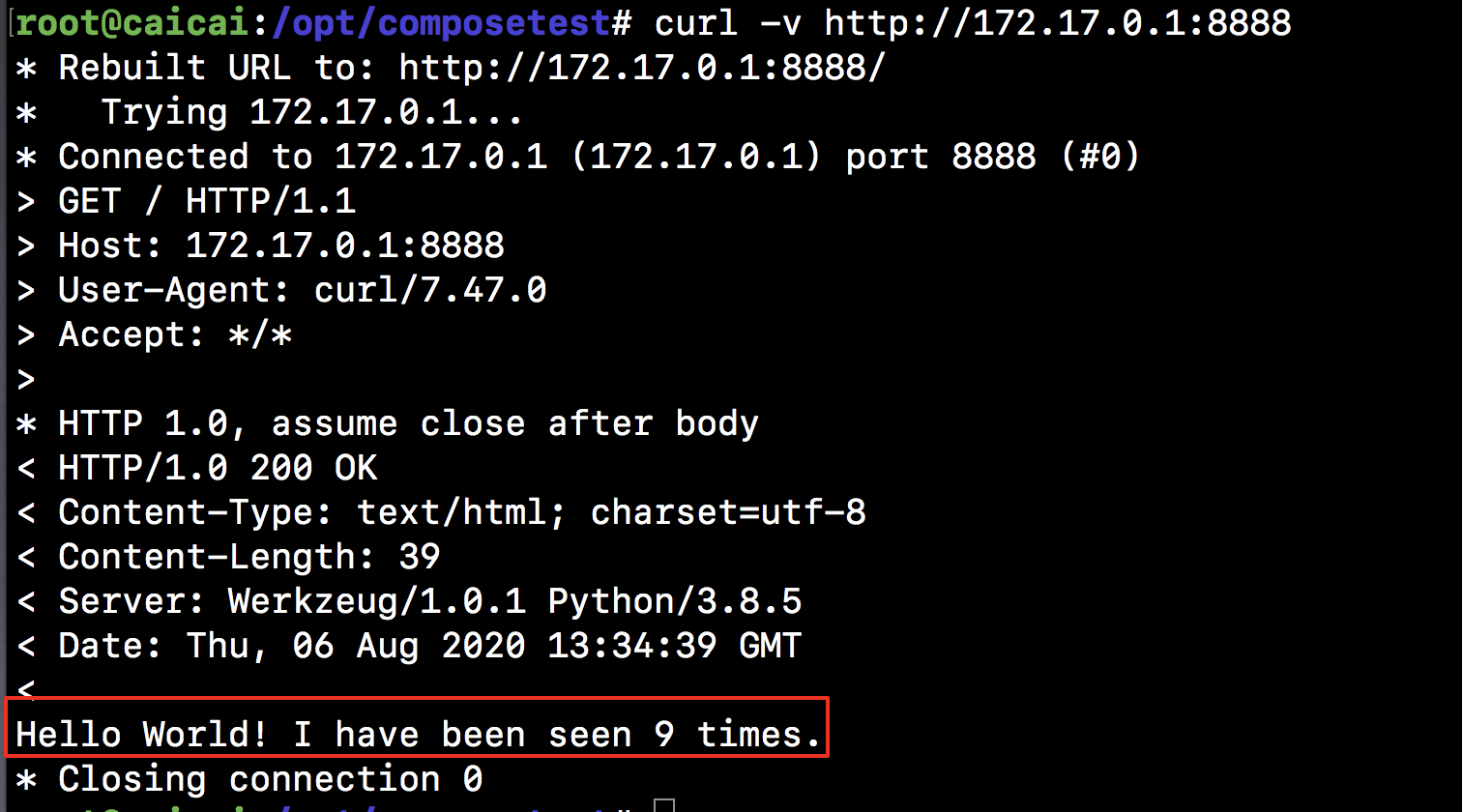
(3)服务器端接收到http请求
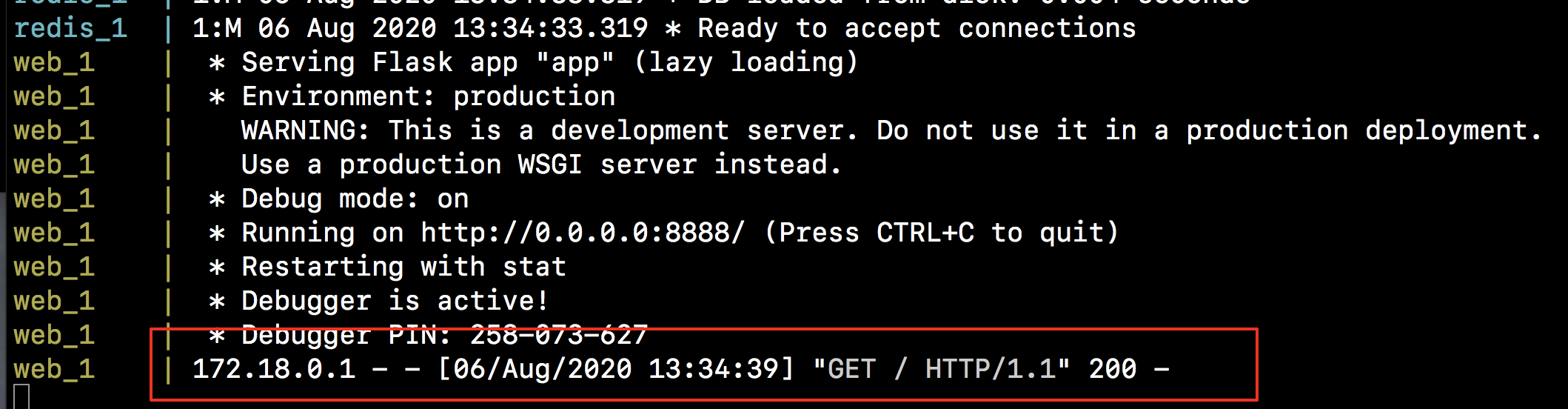
(4)另开一个终端,查看镜像验证和容器验证
root@caicai:/opt/composetest# docker images | grep composetest_web composetest_web latest 69c0dbe9b73c 23 hours ago 892MB root@caicai:/opt/composetest# docker container ps CONTAINER ID IMAGE COMMAND CREATED STATUS PORTS NAMES 767bd1f24a3e composetest_web "python app.py" 23 hours ago Up 4 minutes 0.0.0.0:8888->8888/tcp composetest_web_1 d7e4a094447c redis:alpine "docker-entrypoint.s…" 23 hours ago Up 4 minutes 6379/tcp composetest_redis_1
(5)关闭服务
在新开的终端docker-compose down,或者在启动应用程序的原始终端中按CTRL + C来停止应用程序。
root@caicai:/opt/composetest# docker-compose down /usr/local/lib/python2.7/dist-packages/cryptography/__init__.py:39: CryptographyDeprecationWarning: Python 2 is no longer supported by the Python core team. Support for it is now deprecated in cryptography, and will be removed in a future release. CryptographyDeprecationWarning, Stopping composetest_web_1 ... done Stopping composetest_redis_1 ... done Removing composetest_web_1 ... done Removing composetest_redis_1 ... done Removing network composetest_default
3.5 修改compose 配置,添加存储卷
root@caicai:/opt/composetest# cat docker-compose.yml version: '3' services: web: build: . ports: - "8888:8888" redis: image: "redis:alpine" volumes: - .:/code
注:新volumes密钥将主机上的项目目录(当前目录)/code安装到容器内,允许您动态修改代码,而无需重建映像。
3.6 测试存储卷
(1)重新启动compose
root@caicai:/opt/composetest# docker-compose up /usr/local/lib/python2.7/dist-packages/cryptography/__init__.py:39: CryptographyDeprecationWarning: Python 2 is no longer supported by the Python core team. Support for it is now deprecated in cryptography, and will be removed in a future release. CryptographyDeprecationWarning, Creating network "composetest_default" with the default driver Creating composetest_web_1 ... done Creating composetest_redis_1 ... done Attaching to composetest_redis_1, composetest_web_1 redis_1 | 1:C 06 Aug 2020 14:03:19.010 # oO0OoO0OoO0Oo Redis is starting oO0OoO0OoO0Oo redis_1 | 1:C 06 Aug 2020 14:03:19.012 # Redis version=6.0.6, bits=64, commit=00000000, modified=0, pid=1, just started redis_1 | 1:C 06 Aug 2020 14:03:19.012 # Warning: no config file specified, using the default config. In order to specify a config file use redis-server /path/to/redis.conf redis_1 | 1:M 06 Aug 2020 14:03:19.013 * Running mode=standalone, port=6379. redis_1 | 1:M 06 Aug 2020 14:03:19.014 # WARNING: The TCP backlog setting of 511 cannot be enforced because /proc/sys/net/core/somaxconn is set to the lower value of 128. redis_1 | 1:M 06 Aug 2020 14:03:19.014 # Server initialized redis_1 | 1:M 06 Aug 2020 14:03:19.014 # WARNING overcommit_memory is set to 0! Background save may fail under low memory condition. To fix this issue add 'vm.overcommit_memory = 1' to /etc/sysctl.conf and then reboot or run the command 'sysctl vm.overcommit_memory=1' for this to take effect. redis_1 | 1:M 06 Aug 2020 14:03:19.014 # WARNING you have Transparent Huge Pages (THP) support enabled in your kernel. This will create latency and memory usage issues with Redis. To fix this issue run the command 'echo never > /sys/kernel/mm/transparent_hugepage/enabled' as root, and add it to your /etc/rc.local in order to retain the setting after a reboot. Redis must be restarted after THP is disabled. redis_1 | 1:M 06 Aug 2020 14:03:19.015 * Ready to accept connections web_1 | * Serving Flask app "app" (lazy loading) web_1 | * Environment: production web_1 | WARNING: This is a development server. Do not use it in a production deployment. web_1 | Use a production WSGI server instead. web_1 | * Debug mode: on web_1 | * Running on http://0.0.0.0:8888/ (Press CTRL+C to quit) web_1 | * Restarting with stat web_1 | * Debugger is active! web_1 | * Debugger PIN: 173-495-379
(2)另开一个终端,在宿主机的存储卷上,修改代码
# 修改返回相应结果 return 'Hello World!i am caicai, I have been seen {} times.\n'.format(count)
(3)另开一个终端,验证 http://172.17.0.1:8888,成功获取相应
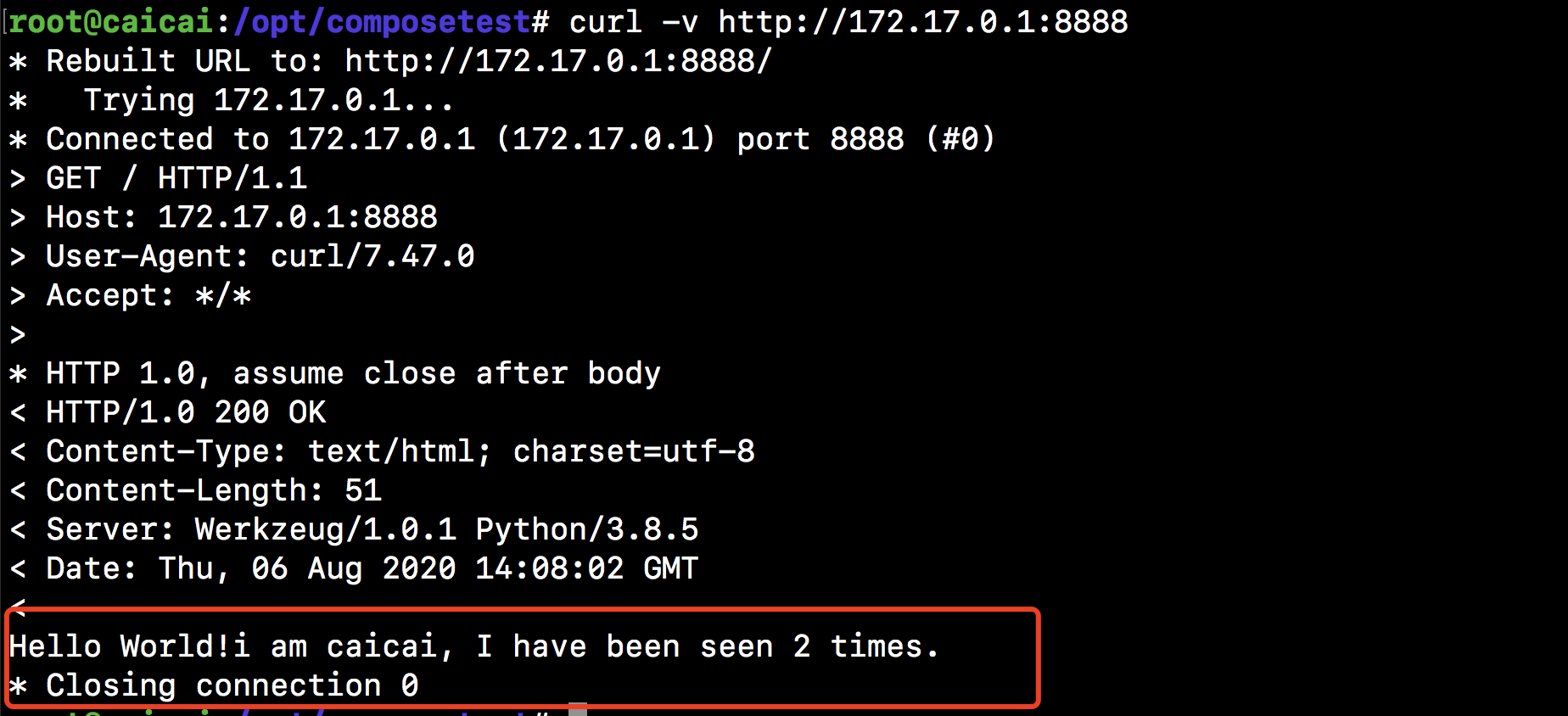
3.7 docker-compose 其他命令
(1)在后台运行服务,-d(用于“分离”模式)
root@caicai:/opt/composetest# docker-compose up -d /usr/local/lib/python2.7/dist-packages/cryptography/__init__.py:39: CryptographyDeprecationWarning: Python 2 is no longer supported by the Python core team. Support for it is now deprecated in cryptography, and will be removed in a future release. CryptographyDeprecationWarning, Creating network "composetest_default" with the default driver Creating composetest_web_1 ... done Creating composetest_redis_1 ... done
(2)使用docker-compose ps以查看当前正在运行的内容
root@caicai:/opt/composetest# docker-compose ps /usr/local/lib/python2.7/dist-packages/cryptography/__init__.py:39: CryptographyDeprecationWarning: Python 2 is no longer supported by the Python core team. Support for it is now deprecated in cryptography, and will be removed in a future release. CryptographyDeprecationWarning, Name Command State Ports ------------------------------------------------------------------------------------- composetest_redis_1 docker-entrypoint.sh redis ... Up 6379/tcp composetest_web_1 python app.py Up 0.0.0.0:8888->8888/tcp
(3)docker-compose run命令允许您为服务运行一次性命令。例如,要查看web服务可用的环境变量 :
root@caicai:/opt/composetest# docker-compose run web env /usr/local/lib/python2.7/dist-packages/cryptography/__init__.py:39: CryptographyDeprecationWarning: Python 2 is no longer supported by the Python core team. Support for it is now deprecated in cryptography, and will be removed in a future release. CryptographyDeprecationWarning, PATH=/usr/local/bin:/usr/local/sbin:/usr/local/bin:/usr/sbin:/usr/bin:/sbin:/bin HOSTNAME=0da4eb00c3ec TERM=xterm LANG=C.UTF-8 GPG_KEY=E3FF2839C048B25C084DEBE9B26995E310250568 PYTHON_VERSION=3.8.5 PYTHON_PIP_VERSION=20.2.1 PYTHON_GET_PIP_URL=https://github.com/pypa/get-pip/raw/5578af97f8b2b466f4cdbebe18a3ba2d48ad1434/get-pip.py PYTHON_GET_PIP_SHA256=d4d62a0850fe0c2e6325b2cc20d818c580563de5a2038f917e3cb0e25280b4d1 HOME=/root
(4)停止服务
root@caicai:/opt/composetest# docker-compose stop /usr/local/lib/python2.7/dist-packages/cryptography/__init__.py:39: CryptographyDeprecationWarning: Python 2 is no longer supported by the Python core team. Support for it is now deprecated in cryptography, and will be removed in a future release. CryptographyDeprecationWarning, Stopping composetest_redis_1 ... done Stopping composetest_web_1 ... done
(5)使用该down 命令完全删除容器。加--volumes 参数还可以删除Redis容器使用的数据卷
root@caicai:/opt/composetest# docker-compose down --volumes /usr/local/lib/python2.7/dist-packages/cryptography/__init__.py:39: CryptographyDeprecationWarning: Python 2 is no longer supported by the Python core team. Support for it is now deprecated in cryptography, and will be removed in a future release. CryptographyDeprecationWarning, Removing composetest_web_run_fac593a582a1 ... done Removing composetest_redis_1 ... done Removing composetest_web_1 ... done Removing network composetest_default
原文参考:http://www.cnblogs.com/along21/



