实现Vue的多页签组件
在之前的博客中 关于vue的多页面标签功能,对于嵌套router-view缓存的最终无奈解决方法 有写过vue的多页签功能的解决方案
可以看到我当时那个多页签的组件还是比较简单 的,只有打开跟关闭功能,后面有不少网友找我,能不能实现刷新当前页,关闭其它页面,关闭左边页面,关闭右边页面的功能。
这几天项目上线后有点时间,把这个多页签组件给完善一下。
直接看效果,增加了右键菜单,分别有重新加载、关闭左边、关闭右边、关闭其他功能。
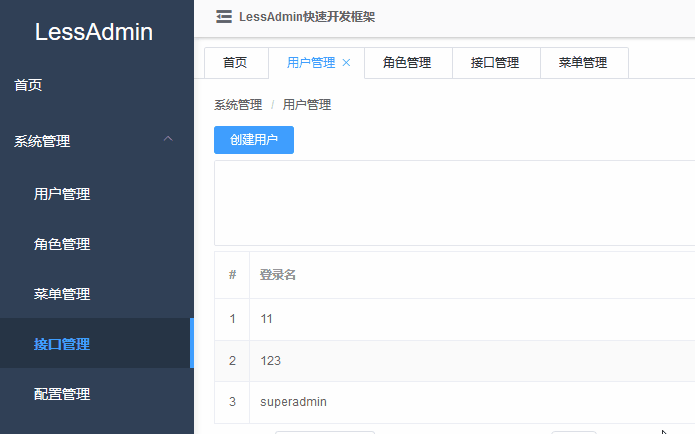
也可以到我的github上看看代码(如果觉得这个组件有用的话,别忘了顺手给个小星星)
代码:https://github.com/Caijt/VuePageTab
演示:https://caijt.github.io/VuePageTab/
我这个多页签组件里面的删除缓存的方法不是使用keep-alive组件自带的include、exculde结合的效果,而是使用暴力删除缓存的方法,这个在上个博客中也有提到,用这种方法的话,可以实现更完整的多页签功能,例如同个路由可以根据参数的不同同时打开不同的页签,也能不用去写那些路由的name值。
先直接看组件代码(里面用了一些element-ui的组件,如果你们不用element-ui的话。可以去掉,自己实现)
<template> <div class="__common-layout-pageTabs"> <el-scrollbar> <div class="__tabs"> <div class="__tab-item" v-for="item in openedPageRouters" :class="{ '__is-active': item.fullPath == $route.fullPath, }" :key="item.fullPath" @click="onClick(item)" @contextmenu.prevent="showContextMenu($event, item)" > {{ item.meta.title }} <span class="el-icon-close" @click.stop="onClose(item)" @contextmenu.prevent.stop="" :style="openedPageRouters.length <= 1 ? 'width:0;' : ''" ></span> </div> </div> </el-scrollbar> <div v-show="contextMenuVisible"> <ul :style="{ left: contextMenuLeft + 'px', top: contextMenuTop + 'px' }" class="__contextmenu" > <li> <el-button type="text" @click="reload()" size="mini"> 重新加载 </el-button> </li> <li> <el-button type="text" @click="closeOtherLeft" :disabled="false" size="mini" >关闭左边</el-button > </li> <li> <el-button type="text" @click="closeOtherRight" :disabled="false" size="mini" >关闭右边</el-button > </li> <li> <el-button type="text" @click="closeOther" size="mini" >关闭其他</el-button > </li> </ul> </div> </div> </template> <script> export default { props: { keepAliveComponentInstance: {}, //keep-alive控件实例对象 blankRouteName: { type: String, default: "blank", }, //空白路由的name值 }, data() { return { contextMenuVisible: false, //右键菜单是否显示 contextMenuLeft: 0, //右键菜单显示位置 contextMenuTop: 0, //右键菜单显示位置 contextMenuTargetPageRoute: null, //右键所指向的菜单路由 openedPageRouters: [], //已打开的路由页面 }; }, watch: { //当路由变更时,执行打开页面的方法 $route: { handler(v) { this.openPage(v); }, immediate: true, }, }, mounted() { //添加点击关闭右键菜单 window.addEventListener("click", this.closeContextMenu); }, destroyed() { window.removeEventListener("click", this.closeContextMenu); }, methods: { //打开页面 openPage(route) { if (route.name == this.blankRouteName) { return; } let isExist = this.openedPageRouters.some( (item) => item.fullPath == route.fullPath ); if (!isExist) { let openedPageRoute = this.openedPageRouters.find( (item) => item.path == route.path ); //判断页面是否支持不同参数多开页面功能,如果不支持且已存在path值一样的页面路由,那就替换它 if (!route.meta.canMultipleOpen && openedPageRoute != null) { this.delRouteCache(openedPageRoute.fullPath); this.openedPageRouters.splice( this.openedPageRouters.indexOf(openedPageRoute), 1, route ); } else { this.openedPageRouters.push(route); } } }, //点击页面标签卡时 onClick(route) { if (route.fullPath !== this.$route.fullPath) { this.$router.push(route.fullPath); } }, //关闭页面标签时 onClose(route) { let index = this.openedPageRouters.indexOf(route); this.delPageRoute(route); if (route.fullPath === this.$route.fullPath) { //删除页面后,跳转到上一页面 this.$router.replace( this.openedPageRouters[index == 0 ? 0 : index - 1] ); } }, //右键显示菜单 showContextMenu(e, route) { this.contextMenuTargetPageRoute = route; this.contextMenuLeft = e.layerX; this.contextMenuTop = e.layerY; this.contextMenuVisible = true; }, //隐藏右键菜单 closeContextMenu() { this.contextMenuVisible = false; this.contextMenuTargetPageRoute = null; }, //重载页面 reload() { this.delRouteCache(this.contextMenuTargetPageRoute.fullPath); if (this.contextMenuTargetPageRoute.fullPath === this.$route.fullPath) { this.$router.replace({ name: this.blankRouteName }).then(() => { this.$router.replace(this.contextMenuTargetPageRoute); }); } }, //关闭其他页面 closeOther() { for (let i = 0; i < this.openedPageRouters.length; i++) { let r = this.openedPageRouters[i]; if (r !== this.contextMenuTargetPageRoute) { this.delPageRoute(r); i--; } } if (this.contextMenuTargetPageRoute.fullPath != this.$route.fullPath) { this.$router.replace(this.contextMenuTargetPageRoute); } }, //根据路径获取索引 getPageRouteIndex(fullPath) { for (let i = 0; i < this.openedPageRouters.length; i++) { if (this.openedPageRouters[i].fullPath === fullPath) { return i; } } }, //关闭左边页面 closeOtherLeft() { let index = this.openedPageRouters.indexOf( this.contextMenuTargetPageRoute ); let currentIndex = this.getPageRouteIndex(this.$route.fullPath); if (index > currentIndex) { this.$router.replace(this.contextMenuTargetPageRoute); } for (let i = 0; i < index; i++) { let r = this.openedPageRouters[i]; this.delPageRoute(r); i--; index--; } }, //关闭右边页面 closeOtherRight() { let index = this.openedPageRouters.indexOf( this.contextMenuTargetPageRoute ); let currentIndex = this.getPageRouteIndex(this.$route.fullPath); for (let i = index + 1; i < this.openedPageRouters.length; i++) { let r = this.openedPageRouters[i]; this.delPageRoute(r); i--; } if (index < currentIndex) { this.$router.replace(this.contextMenuTargetPageRoute); } }, //删除页面 delPageRoute(route) { let routeIndex = this.openedPageRouters.indexOf(route); if (routeIndex >= 0) { this.openedPageRouters.splice(routeIndex, 1); } this.delRouteCache(route.fullPath); }, //删除页面缓存 delRouteCache(key) { let cache = this.keepAliveComponentInstance.cache; let keys = this.keepAliveComponentInstance.keys; for (let i = 0; i < keys.length; i++) { if (keys[i] == key) { keys.splice(i, 1); if (cache[key] != null) { delete cache[key]; } break; } } }, }, }; </script> <style lang="scss"> .__common-layout-pageTabs { .__contextmenu { // width: 100px; margin: 0; border: 1px solid #e4e7ed; background: #fff; z-index: 3000; position: absolute; list-style-type: none; padding: 5px 0; border-radius: 4px; font-size: 14px; color: #333; box-shadow: 1px 1px 3px 0 rgba(0, 0, 0, 0.1); li { margin: 0; padding: 0px 15px; &:hover { background: #f2f2f2; cursor: pointer; } button { color: #2c3e50; } } } $c-tab-border-color: #dcdfe6; position: relative; &::before { content: ""; border-bottom: 1px solid $c-tab-border-color; position: absolute; left: 0; right: 0; bottom: 0; height: 100%; } .__tabs { display: flex; .__tab-item { white-space: nowrap; padding: 8px 6px 8px 18px; font-size: 12px; border: 1px solid $c-tab-border-color; border-left: none; border-bottom: 0px; line-height: 14px; cursor: pointer; transition: color 0.3s cubic-bezier(0.645, 0.045, 0.355, 1), padding 0.3s cubic-bezier(0.645, 0.045, 0.355, 1); &:first-child { border-left: 1px solid $c-tab-border-color; border-top-left-radius: 2px; margin-left: 10px; } &:last-child { border-top-right-radius: 2px; margin-right: 10px; } &:not(.__is-active):hover { color: #409eff; .el-icon-close { width: 12px; margin-right: 0px; } } &.__is-active { padding-right: 12px; border-bottom: 1px solid #fff; color: #409eff; .el-icon-close { width: 12px; margin-right: 0px; margin-left: 2px; } } .el-icon-close { width: 0px; height: 12px; overflow: hidden; border-radius: 50%; font-size: 12px; margin-right: 12px; transform-origin: 100% 50%; transition: all 0.3s cubic-bezier(0.645, 0.045, 0.355, 1); vertical-align: text-top; &:hover { background-color: #c0c4cc; color: #fff; } } } } } </style>
这个组件它需要两个属性,一个是keepAliveComponentInstance(keep-alive的控件实例对象),blankRouteName(空白路由的名称)
为什么我需要keep-alive的控件实例对象呢,因为这个对象里面有两个属性,一个是cache,一个是keys,存储着keep-alive的缓存的数据,有了这个对象,我就能在页签关闭时手动删除缓存。那这个对象怎么获取呢,如下所示,在keep-alive所在的父页面上的mounted事件上进行获取(如果keep-alive跟多页签组件不在同一个父页面,那可能就得借用vuex来传值了)
<template> <div id="app"> <page-tabs :keep-alive-component-instance="keepAliveComponentInstance" /> <div ref="keepAliveContainer"> <keep-alive> <router-view :key="$route.fullPath" /> </keep-alive> </div> </div> </template> <script> import pageTabs from "./components/pageTabs.vue"; export default { name: "App", components: { pageTabs, }, mounted() { if (this.$refs.keepAliveContainer) { this.keepAliveComponentInstance = this.$refs.keepAliveContainer.childNodes[0].__vue__;//获取keep-alive的控件实例对象 } }, data() { return { keepAliveComponentInstance: null, }; } }; </script>
而空白路由的名称,是干什么,主要我要实现刷新当前页面的功能,我们知道vue是不允许跳转到当前页面,那么我就想我先跳转到别的页面,再跳转回回来的页面,不就也实现刷新的效果了。(当然我用的是relpace,所以不会产生历史记录)
注:这个空白路由并不是固定定义在根路由上,需根据多页签组件所在位置,假如你有一个根router-view,还有一个布局组件,这个组件里面也有一个子router-view,多页签组件就在这个布局组件里,那么空白路由就需定义在布局组件对应的路由的children里面了
还有这个组件会根据路由对象的meta对象进行不同的配置,如下所示
let router = new Router({ routes: [ //这个是空白页面,重新加载当前页面会用到 { name: "blank", path: "/blank", }, { path: "/a", component: A, meta: { title: "A页面", //页面标题 canMultipleOpen: true //支持根据参数不同多开不同页签,如果你需要/a跟/a?v=123都分别打开两个页签,请设置为true,否则就只会显示一个页签,后打开的会替换到前打开的页签 } } }





【推荐】国内首个AI IDE,深度理解中文开发场景,立即下载体验Trae
【推荐】编程新体验,更懂你的AI,立即体验豆包MarsCode编程助手
【推荐】抖音旗下AI助手豆包,你的智能百科全书,全免费不限次数
【推荐】轻量又高性能的 SSH 工具 IShell:AI 加持,快人一步
· go语言实现终端里的倒计时
· 如何编写易于单元测试的代码
· 10年+ .NET Coder 心语,封装的思维:从隐藏、稳定开始理解其本质意义
· .NET Core 中如何实现缓存的预热?
· 从 HTTP 原因短语缺失研究 HTTP/2 和 HTTP/3 的设计差异
· 周边上新:园子的第一款马克杯温暖上架
· Open-Sora 2.0 重磅开源!
· 分享 3 个 .NET 开源的文件压缩处理库,助力快速实现文件压缩解压功能!
· Ollama——大语言模型本地部署的极速利器
· DeepSeek如何颠覆传统软件测试?测试工程师会被淘汰吗?