http://www.bootcss.com/p/font-awesome/
集成
将Font Awesome 集成到 Bootstrap 非常容易,还可以被单独使用。
最简单的 Bootstrap + Font Awesome 集成方式
使用这种方式将 Font Awesome 集成到默认的 Bootstrap CSS中。
- 拷贝 Font Awesome 字体目录到你的项目中。
- font-awesome.min.css 文件到你的项目中。
- 打开你的项目中的 font-awesome.min.css 文件并编辑字体路径指向正确的位置。
字体路径是相对于你的 CSS 目录的。
- 在html文档中的
<head>部分,引入 font-awesome.min.css 文件。- <link rel="stylesheet" href="../css/bootstrap.min.css">
- <link rel="stylesheet" href="../css/font-awesome.min.css">
- 在浏览器中打开页面,检查是否正确启用了 Font Awesome!
自定义 Bootstrap + Font Awesome LESS文件的方式进行集成
修改Bootstrap的LESS文件以集成 Font Awesome。
- 拷贝 Font Awesome 字体目录到你的项目中。
- 拷贝 font-awesome.less 文件到 bootstrap/less 目录。
- 打开 bootstrap.less 文件,并将
@import "sprites.less";替换为@import "font-awesome.less"; - 打开你的项目中的 font-awesome.less 文件,并编辑
@FontAwesomePath变量,将其值替换为指向字体文件的正确路径。- @FontAwesomePath: "../font";
字体路径相对于存放编译之后的CSS文件的目录。
- 重新编译Bootstrap的所有 LESS 文件。如果你使用的是less.js脚本动态编译的话就能直接在浏览器中看到效果了。
- 在浏览器中打开页面,检查是否正确启用了 Font Awesome!
自定义 Bootstrap + Font Awesome 集成,并使用 SASS 或 SCSS
我也从未使用过SASS或SCSS,如果源码包中的SCSS或SASS文件有问题的话请通知我。
不使用 Bootstrap?
Font Awesome works just as well without Twitter Bootstrap.
- Copy the Font Awesome font directory into your project.
- Copy font-awesome.less or font-awesome.min.css into your project.
- Open your project's font-awesome.less or font-awesome.min.css and edit the font location to point it to your font directory (see above examples).
- Check out the examples to start using Font Awesome!
需要支持 IE7 浏览器?
Font Awesome supports IE7. If you need it, you have my condolences.
- Get Font Awesome working properly in a modern browser.
- Copy font-awesome-ie7.min.css into your project.
- In the
<head>of your html, reference the location to your font-awesome-ie7.min.css.- <link rel="stylesheet" href="../css/bootstrap.min.css">
- <link rel="stylesheet" href="../css/font-awesome.min.css">
- <!--[if IE 7]>
- <link rel="stylesheet" href="assets/css/font-awesome-ie7.min.css">
- <![endif]-->
- Go complain to whoever decided your project needs IE7 support.
案例
下面的案例大部分都是重用 Bootstrap 文档中的案例。
Use Font Awesome icons in:
- Bulleted lists (like this one)
- Buttons
- Button groups
- Navigation
- Prepended form inputs
- And many more with Custom CSS
New Styles in 3.0
HTML实例
Inline Icons
Place Font Awesome icons just about anywhere with the <i> tag.
- <i class="icon-camera-retro"></i> icon-camera-retro
更大的图标
通过给图标设置 icon-large、icon-2x、 icon-3x 或 icon-4x 样式,可以让图标相对于它所在的容器变得更大。
通过应用 icon-large (增大 33%), icon-2x, icon-3x 或 icon-4x 样式让图标变得更大。
icon-camera-retro
icon-camera-retro
icon-camera-retro
icon-camera-retro
- <p><i class="icon-camera-retro icon-large"></i> icon-camera-retro</p>
- <p><i class="icon-camera-retro icon-2x"></i> icon-camera-retro</p>
- <p><i class="icon-camera-retro icon-3x"></i> icon-camera-retro</p>
- <p><i class="icon-camera-retro icon-4x"></i> icon-camera-retro</p>
Animated Spinner
Use the icon-spin class to get any icon to rotate. Works best with icon-spinner and icon-refresh.
- <i class="icon-spinner icon-spin"></i> Spinner icon when loading content...
CSS3 animations aren't supported in IE7 - IE9.
Bordered & Pulled Icons
Use icon-border and pull-right or pull-left for easy pull quotes or article graphics.
- <i class="icon-quote-left icon-4x pull-left icon-muted"></i>
- Use a few of the new styles together ... lots of new possibilities.
- <i class="icon-flag icon-4x pull-left icon-border"></i>
- Use a few of the new styles together ... lots of new possibilities.
按钮
Font Awesome 图标能够很好的应用于按钮组件中。将图标设置的再大也可以,Bootstrap中的
pull-right、 pull-left 和 icon-spin 样式都可以应用到图标上。
- <a class="btn" href="#">
- <i class="icon-repeat"></i> Reload</a>
- <a class="btn btn-success" href="#">
- <i class="icon-shopping-cart icon-large"></i> Checkout</a>
- <a class="btn btn-large btn-primary" href="#">
- <i class="icon-comment"></i> Comment</a>
- <a class="btn btn-small btn-info" href="#">
- <i class="icon-info-sign"></i> Info</a>
- <a class="btn btn-danger" href="#">
- <i class="icon-trash icon-large"></i> Delete</a>
- <a class="btn btn-small" href="#">
- <i class="icon-cog"></i> Settings</a>
- <a class="btn btn-large btn-danger" href="#">
- <i class="icon-flag icon-2x pull-left"></i>Font Awesome<br>Version 3.0</a>
- <a class="btn btn-primary" href="#">
- <i class="icon-refresh icon-spin"></i> Synchronizing Content...</a>
按钮组
- <div class="btn-group">
- <a class="btn" href="#"><i class="icon-align-left"></i></a>
- <a class="btn" href="#"><i class="icon-align-center"></i></a>
- <a class="btn" href="#"><i class="icon-align-right"></i></a>
- <a class="btn" href="#"><i class="icon-align-justify"></i></a>
- </div>
下拉菜单按钮
- <div class="btn-group open">
- <a class="btn btn-primary" href="#"><i class="icon-user"></i> User</a>
- <a class="btn btn-primary dropdown-toggle" data-toggle="dropdown" href="#"><span class="icon-caret-down"></span></a>
- <ul class="dropdown-menu">
- <li><a href="#"><i class="icon-pencil"></i> Edit</a></li>
- <li><a href="#"><i class="icon-trash"></i> Delete</a></li>
- <li><a href="#"><i class="icon-ban-circle"></i> Ban</a></li>
- <li class="divider"></li>
- <li><a href="#"><i class="i"></i> Make admin</a></li>
- </ul>
- </div>
列表
- Lists
- Buttons
- Button groups
- Navigation
- Prepended form inputs
Easily replace individual bullets.
- <ul class="icons">
- <li><i class="icon-ok"></i> Lists</li>
- <li><i class="icon-ok"></i> Buttons</li>
- <li><i class="icon-ok"></i> Button groups</li>
- <li><i class="icon-ok"></i> Navigation</li>
- <li><i class="icon-ok"></i> Prepended form inputs</li>
- </ul>
导航条
Use Font Awesome icons in navigation to provide helpful visual cues.
- <ul class="nav nav-list">
- <li class="active"><a href="#"><i class="icon-home"></i> Home</a></li>
- <li><a href="#"><i class="icon-book"></i> Library</a></li>
- <li><a href="#"><i class="icon-pencil"></i> Applications</a></li>
- <li><a href="#"><i class="icon-cogs"></i> Settings</a></li>
- </ul>
Prepended form inputs
- <form>
- <div class="input-prepend">
- <span class="add-on"><i class="icon-envelope"></i></span>
- <input class="span2" type="text" placeholder="Email address">
- </div>
- <div class="input-prepend">
- <span class="add-on"><i class="icon-key"></i></span>
- <input class="span2" type="password" placeholder="Password">
- </div>
- </form>
向 Font Awesome 贡献你所创造的图标
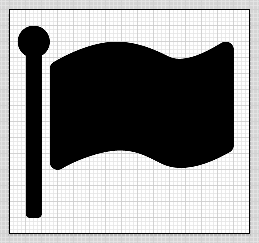
Want to help make Font Awesome even more awesome? Contribute back to the Font Awesome community by designing new pictograms for the set.
If selected, you'll retain the CC-BY license to your pictogram and get attribution right here on the Font Awesome site.
How to Submit New Icons
- Download the icon-flag.pdf template.
- Open the PDF in Adobe Illustrator. You'll notice the file has dimensions of 60x56. This is exactly 4x the max icon size of 15 wide by 14 tall. The template is an example of the flag icon to use as a guide.
- Design your icon. In order to make it into the set, your icon must look pixel perfect. The easiest way to do this is to make sure your line widths in the template are some multiple of 4px. Diagonals are rough, too. Don't split pixels right down the middle, as they blur more when rendering. Zoom out to 25% to get a good idea of how it will render in the font.
- Submit your icon. Drop me an email at dave@davegandy.com. Make sure to use the subject
[Font Awesome] [Icon Contribution] icon-nameand attach your PDF file. If your icon makes it into Font Awesome (I'm keeping a very tight reign on quality), I'll ask what contact info you'd like to use for attribution.
路线图
下面是将来版本更新的计划。
- Easier sub-setting with icon packs.
- More icons. Have any requests? Open an issue in the Font Awesome GitHub project.
- Tricks and tips for super-awesome creative CSS methods, like the star example above.
版权协议
- The Font Awesome font is licensed under the SIL Open Font License - http://scripts.sil.org/OFL.
- Font Awesome CSS, LESS, and SASS files are licensed under the MIT License - http://opensource.org/licenses/mit-license.html.
- The Font Awesome pictograms are licensed under the CC BY 3.0 License - http://creativecommons.org/licenses/by/3.0/
- Attribution is no longer required in Font Awesome 3.0, but much appreciated:
Font Awesome by Dave Gandy - http://fortawesome.github.com/Font-Awesome.
Kyruus
I'm the lead product designer at Kyruus. I wake up every single day excited about my job. Why? Kyruus is going to change healthcare. No exaggeration.
Kyruus is a well-funded, big data healthcare startup in Boston. We believe that the right data at the right time can help doctors make better decisions. We believe data can save lives.
What I love about Kyruus:- Product design. From the top of the organization, Kyruus is committed to product design done right. It's awesome.
- Purpose. Every day, I get to help make the world a better place – a little at a time.
- People. I work with some of the best people I've ever met. More than just smart people. Good people.
Kyruus needs good people. Designers, app developers, big data masters, & interns that get real responsibility. Come work with me.
Interested? Email me.Say Thanks
Hopefully you think Font Awesome is awesome. I've put hundreds of hours into the project to give back to the open source community. If you'd like, here are some ways you can tell me thanks for all my hard work.
Contribute Icons
Contribute icons to make Font Awesome even awesome-er.
Help me buy an iMac
Contribute to a shiny new iMac for me to keep making great icons.
My Amazon Wish List
Or pick something straight from my wish list. Gift cards are great.



