Linux工作环境搭建——deepin系统的使用
上大学的时候就在自己的笔记本上安装过深度操作系统(deepin),当时好像是15.x的版本。毕业后第一家公司是全Mac办公,因在学校期间有过完全Linux环境下的开发体验,上手Mac非常快、非常爽。前段时间换了工作,当前公司用的是台式机。于是,入职当天重装了deepin系统,也就有了此篇博客。随手记录,方便你我他。持续更新~~

deepin最新版本下载
https://www.deepin.org/zh/download/
如何安装deepin
https://www.deepin.org/zh/installation/
当前版本deepin20.2,开箱就内置了很多实用的软件。但作为软件开发人员,还需要安装一些开发中常用的工具与软件。
常用软件安装
sudo apt-get install git -y
sudo apt-get install curl -y
sudo apt-get install zsh -y
sudo apt-get install xsel -y
sudo apt-get install htop -y
Oh My Zsh安装:
https://ohmyz.sh/
Chrome浏览器:
https://dl.google.com/linux/direct/google-chrome-stable_current_amd64.deb
Chrome浏览器常用插件
- Adblock Plus
- Tampermonkey
- JSON Formatter
- Sourcegraph
- Octotree
- GitCodeTree
- XPath Helper
- yuque-helper
- Google翻译
- Proxy SwitchyOmega
下载器:
https://motrix.app/
搜狗输入法:
https://pinyin.sogou.com/linux/
百度输入法:
http://srf.baidu.com/site/guanwang_linux/index.html
JDK:
https://repo.huaweicloud.com/java/jdk/8u202-b08/
https://enos.itcollege.ee/~jpoial/allalaadimised/jdk8/
Python开发环境搭建:
https://www.cnblogs.com/bytesfly/p/python-environment.html
terminal for local shells, SSH and Telnet connections:
https://github.com/Eugeny/tabby
Java反编译图形化工具:
http://java-decompiler.github.io/
JetBrains全家桶:
https://www.jetbrains.com/zh-cn/products/
IntelliJ IDEA:
https://www.jetbrains.com/zh-cn/idea/download/other.html
PyCharm:
https://www.jetbrains.com/pycharm/download/other.html
DataGrip:
https://www.jetbrains.com/zh-cn/datagrip/download/other.html
VSCode:
https://code.visualstudio.com/Download
百度网盘客户端(官方已有Linux版):
https://pan.baidu.com/download/
Free Download Manager(也可以从deepin的应用商店直接安装):
https://www.freedownloadmanager.org/zh/
docker安装
https://wiki.deepin.org/wiki/Docker
另外附上别人已经整理好的安装脚本(实测没毛病, 强烈推荐)
https://gist.github.com/madkoding/3f9b02c431de5d748dfde6957b8b85ff
命令导入OpenVPN文件:
https://github.com/linuxdeepin/dde-control-center/issues/43
https://bbs.deepin.org/post/205870
sudo nmcli connection import type openvpn file your-own-openvpn-profile-config-file.ovpn
此外在deepin的应用商店可方便的安装很多常用软件,比如:
Typora(markdown编辑器)、微信、QQ、WPS、迅雷、Postman、Wireshark、Flameshot(好用的截图工具)、网易云音乐等等
Typora主题:https://theme.typora.io/theme/Drake/
字体:https://www.jetbrains.com/zh-cn/lp/mono/
星火应用商店——致力于丰富Linux生态,取星星之火,可以燎原之意(有一些民间wine打包的应用):
https://www.spark-app.store/
其他:
https://github.com/shadowsocksrr/electron-ssr
https://github.com/Qv2ray/Qv2ray
Windows:https://github.com/2dust/v2rayN
Command汇总
实用
命令行操作剪贴板
# 安装xsel
sudo apt-get install xsel
# 拷贝到剪贴板
cat file.txt | xsel -b
# 从剪贴板粘贴
xsel -b >> example.txt
字体查看
# 查看系统字体
fc-list
# 查看系统中已经安装的中文字体
fc-list :lang=zh
fc-list -q 'Noto Serif CJK SC'
fc-list -q 'WenQuanYi Micro Hei'
常见问题汇总
下面是使用deepin过程中遇到的常见问题汇总。持续更新~~
快捷键冲突
参考:https://www.jianshu.com/p/4bbae666abff
IDEA中有好几个常用的快捷键被deepin系统占用了,非常难受,我是不愿意修改IDEA默认快捷键的(通用的多好哇),所以尝试去修改deepin系统默认快捷键。
# 查看哪些快捷键被占用了,记得用grep过滤
gsettings list-recursively
# 取消Ctrl+Alt+U
gsettings set com.deepin.dde.keybinding.system translation '[]'
修改被系统占用的快捷键Ctrl+Alt+B,这样IDEA中就能happy地使用了。
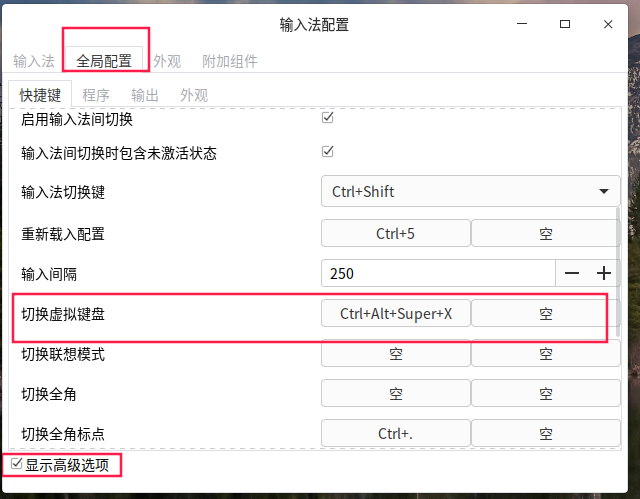
dpkg: 处理软件包 xxx (--configure)时出错
使用apt-get安装某软件包(比如xxx)时失败可能会导致安装其他软件都失败,报错信息大致如下:
dpkg: 处理软件包 xxx (--configure)时出错:
已安装 xxx 软件包 post-installation 脚本 子进程返回错误状态 1
在处理时有错误发生:
xxx
E: Sub-process /usr/bin/dpkg returned an error code (1)
可以用如下方法尝试解决(比如发生错误的软件包是xxx):
# 新建临时目录用作备份
mkdir /tmp/xxx
# 查看xxx软件包信息文件
ls -l /var/lib/dpkg/info/xxx.*
# 把xxx软件包信息移到临时目录
sudo mv /var/lib/dpkg/info/xxx.* /tmp/xxx
# 下面这一步可以不要
sudo apt autoremove xxx
然后再用apt-get安装其他软件。
写在后面
当前只是记录了少许痕迹,随着后续对deepin的深度使用,更多使用建议与问题汇总将记录于此。也欢迎朋友在评论区留言,分享你的常用软件与经验总结!


