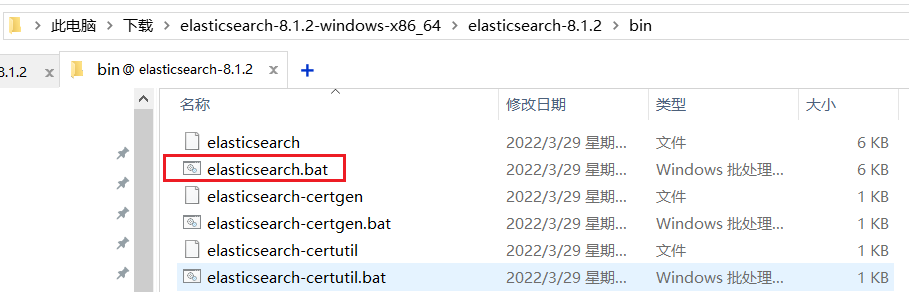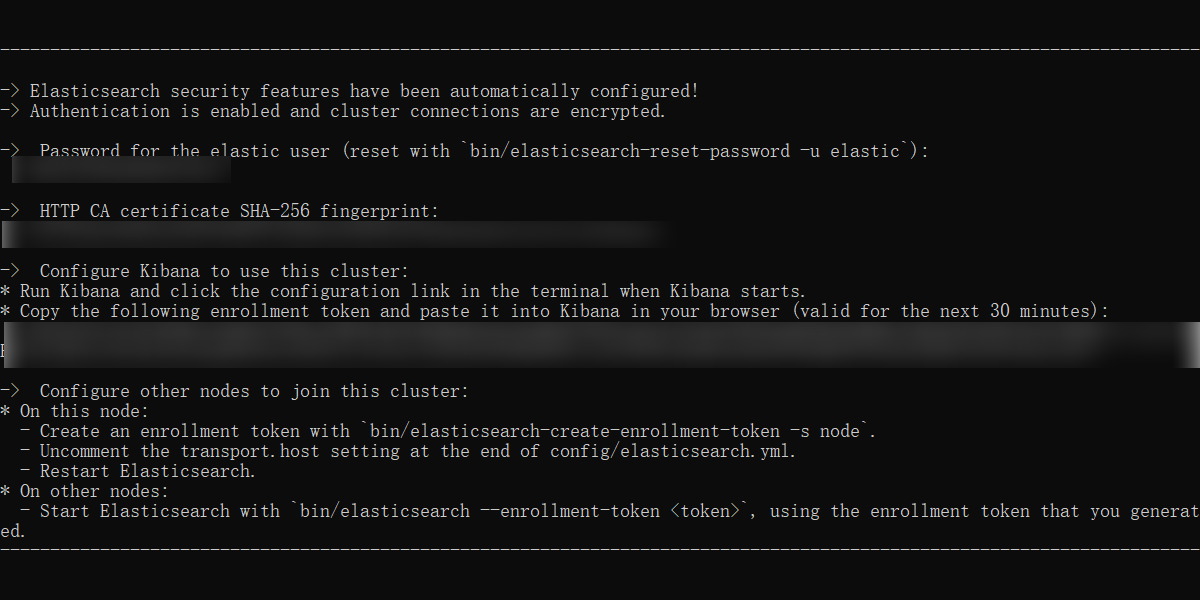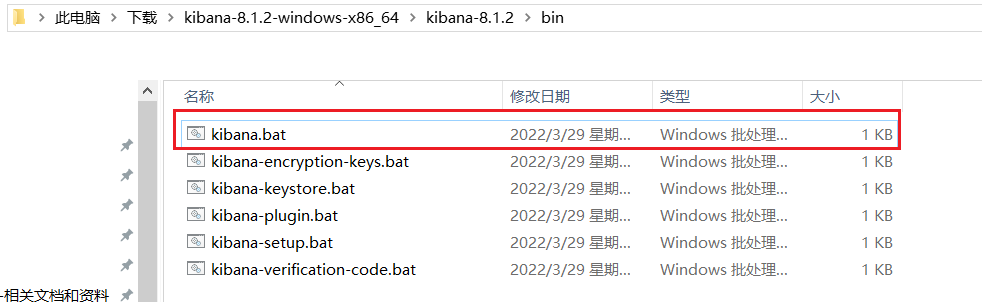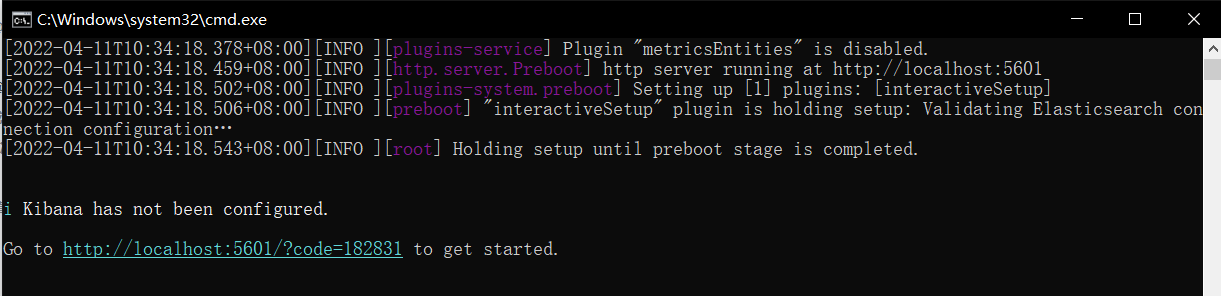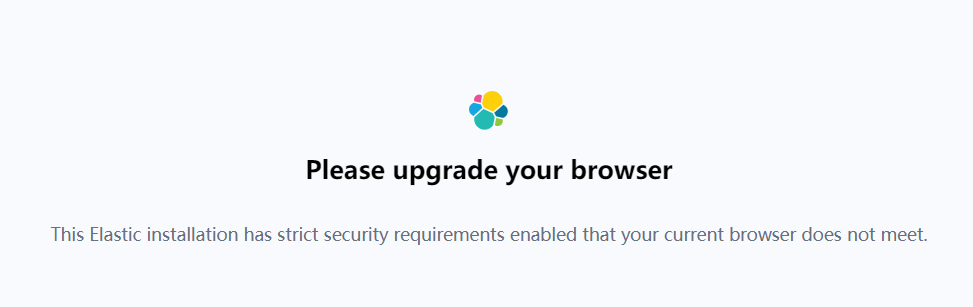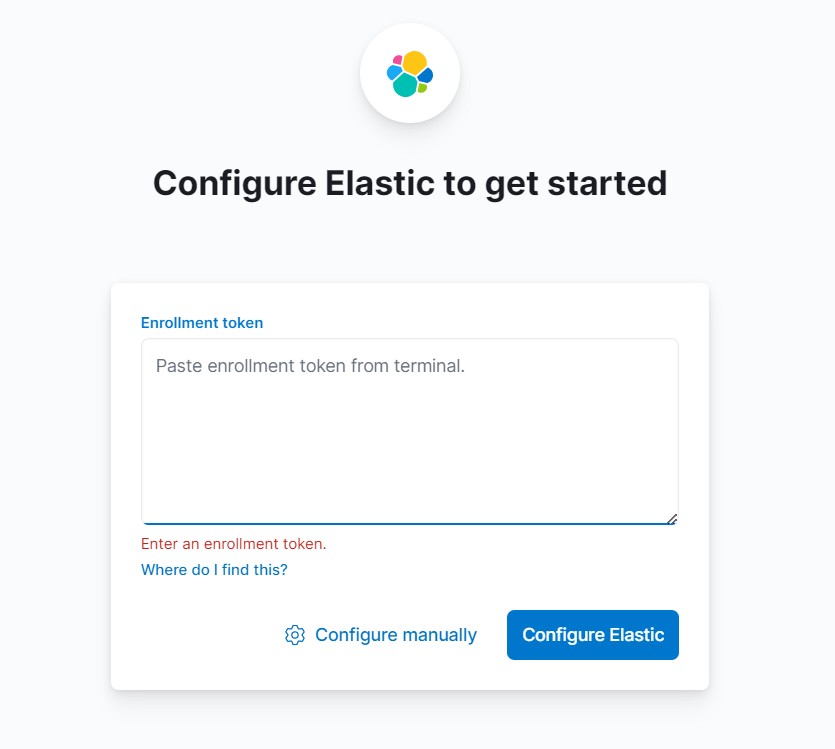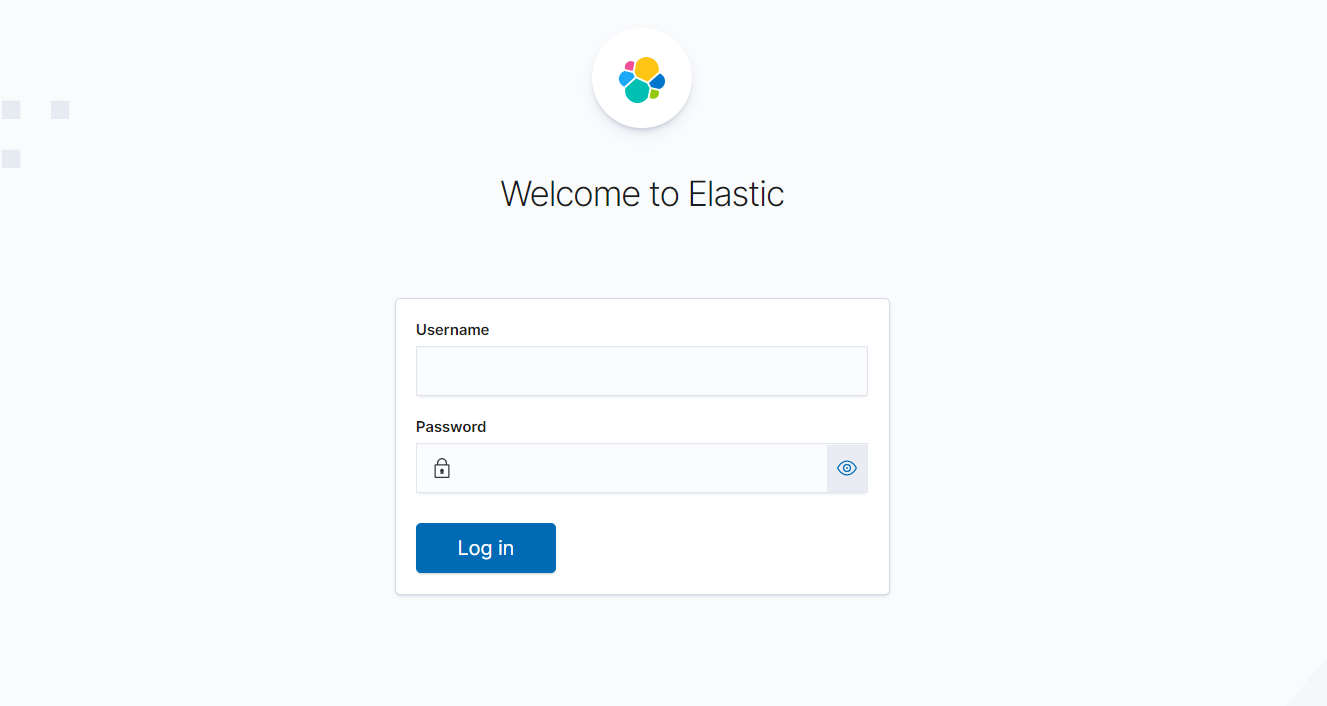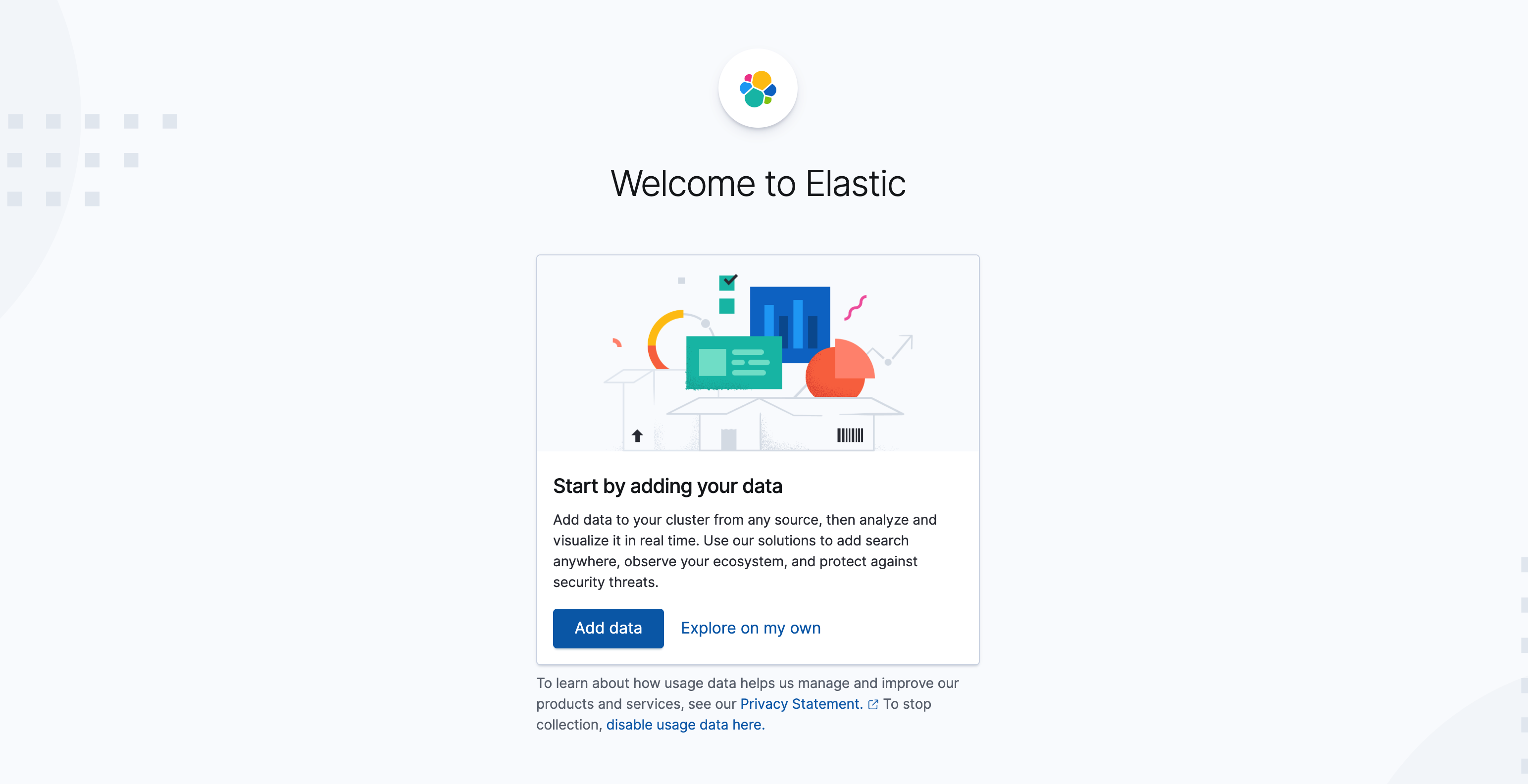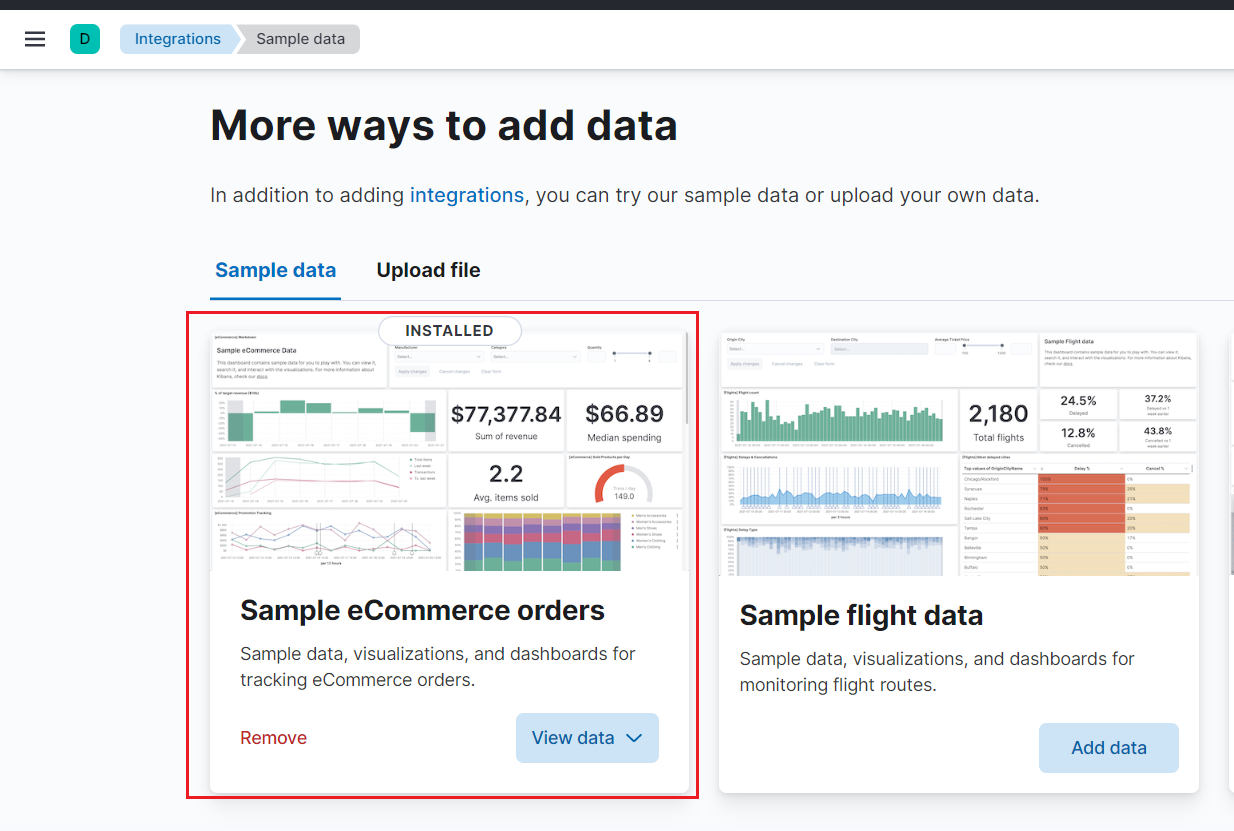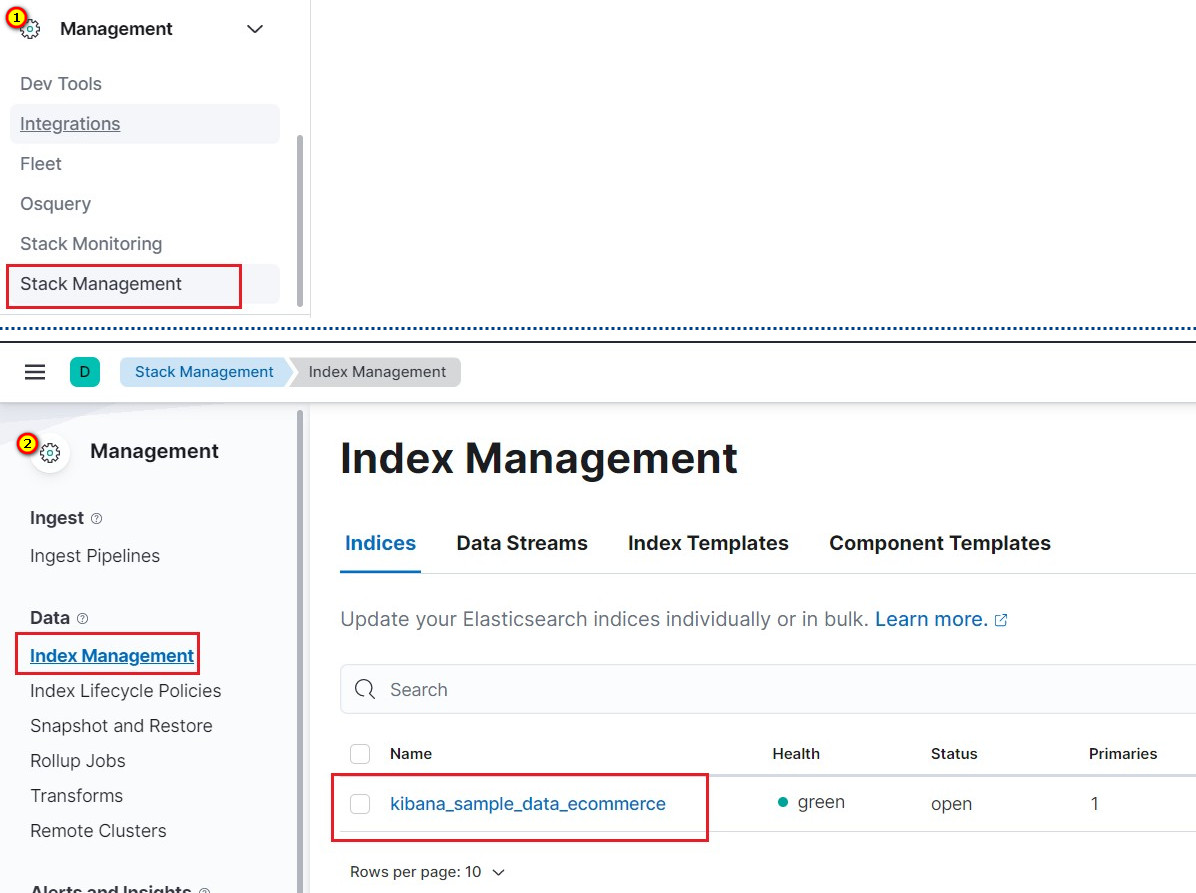Windows 下安装ES 和 Kibana ,以及配置Kibana 和ES的链接(最新版本:8.1.2)
- 📌01、Windows 下安装ES @文档标题
- 1、下载与快速开始
- Download Elasticsearch | Elastic https://www.elastic.co/cn/downloads/elasticsearch
- Quick start | Elasticsearch Guide [8.1] | Elastic https://www.elastic.co/guide/en/elasticsearch/reference/current/getting-started.html
- 2、启动
- 3、启动成功
- 1、下载与快速开始
- 📌02、Windows 下安装Kibana @文档标题
- 1、下载与快速开始
- Download Kibana Free | Get Started Now | Elastic https://www.elastic.co/cn/downloads/kibana
- Quick start | Kibana Guide [8.1] | Elastic https://www.elastic.co/guide/en/kibana/current/get-started.html
- 里面包含如何导入模板数据
- 2、启动与访问:
- 3、访问链接并配置ES
- 1、访问如上链接
- 【遇到报错及解决】This Elastic installation has strict security requirements enabled that your current browser does not meet.
- 1、报错信息:
- Please upgrade your browser
- This Elastic installation has strict security requirements enabled that your current browser does not meet.
- 图片
- 2、报错原因以及解释说明
- [参考: Start the Elastic Stack with security enabled | Elasticsearch Guide [master] | Elastic https://www.elastic.co/guide/en/elasticsearch/reference/master/configuring-stack-security.html#stack-start-with-security ]
- 3、报错解决:
- 使用Edge浏览器可以正常打开
- 1、报错信息:
- 【遇到报错及解决】This Elastic installation has strict security requirements enabled that your current browser does not meet.
- 2、输入ES的Kibana的密钥(之前保存的重要信息)
- 3、输入ES用户名和密码(之前保存的重要信息)
- 图片
- 用户名:elastic
- 1、访问如上链接
- 1、下载与快速开始
- 📌03、使用Kibana @文档标题
- 🍭1、添加示例数据:Add the sample data
- 进入Home页,点击explore on my own (不要点击Add integrations)
- 然后进入如下界面
- 选择第一个数据,然后完成
- 后续步骤看官方教程
- Quick start | Kibana Guide [8.1] | Elastic https://www.elastic.co/guide/en/kibana/current/get-started.html
- 🍭2、如何查看所有索引
- 🍭1、添加示例数据:Add the sample data