QPython实例03-制作【ONE一个】可视化应用
一、前言
QPython 3c在大佬的改进下,拥有了基于sl4a的FullScreenWrapper2全屏框架。文章将用该框架制作我们的可视化应用【ONE一个】。
二、最终效果如下
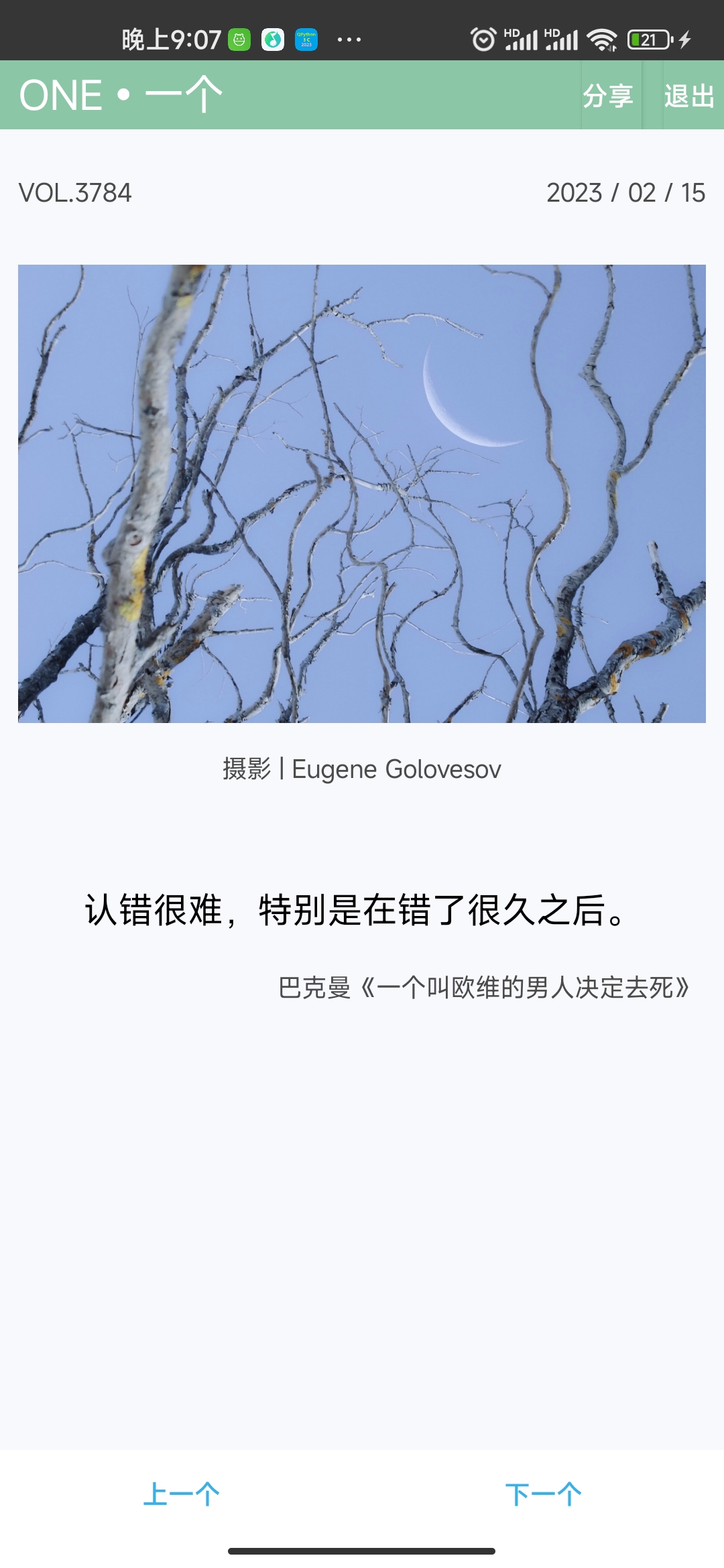
三、准备工作
- AIDE: 使用布局助手生成xml布局代码
- QPython 3C: 使用FullScreenWrapper2制作可视化应用
以上应用在后台回复应用名称即可获取下载链接,如【AIDE】
四、实现思路
- 使用AIDE生成布局代码
- 分析网站获取ONE api
- 使用FullScreenWrapper完成可视化应用
使用AIDE生成布局代码
在aide新建项目,在app/src/main/res/layout下新建xml,点击右上角的图片按钮进入设计界面,按照以下进行设计,在qpython中展示可能需要做调整。
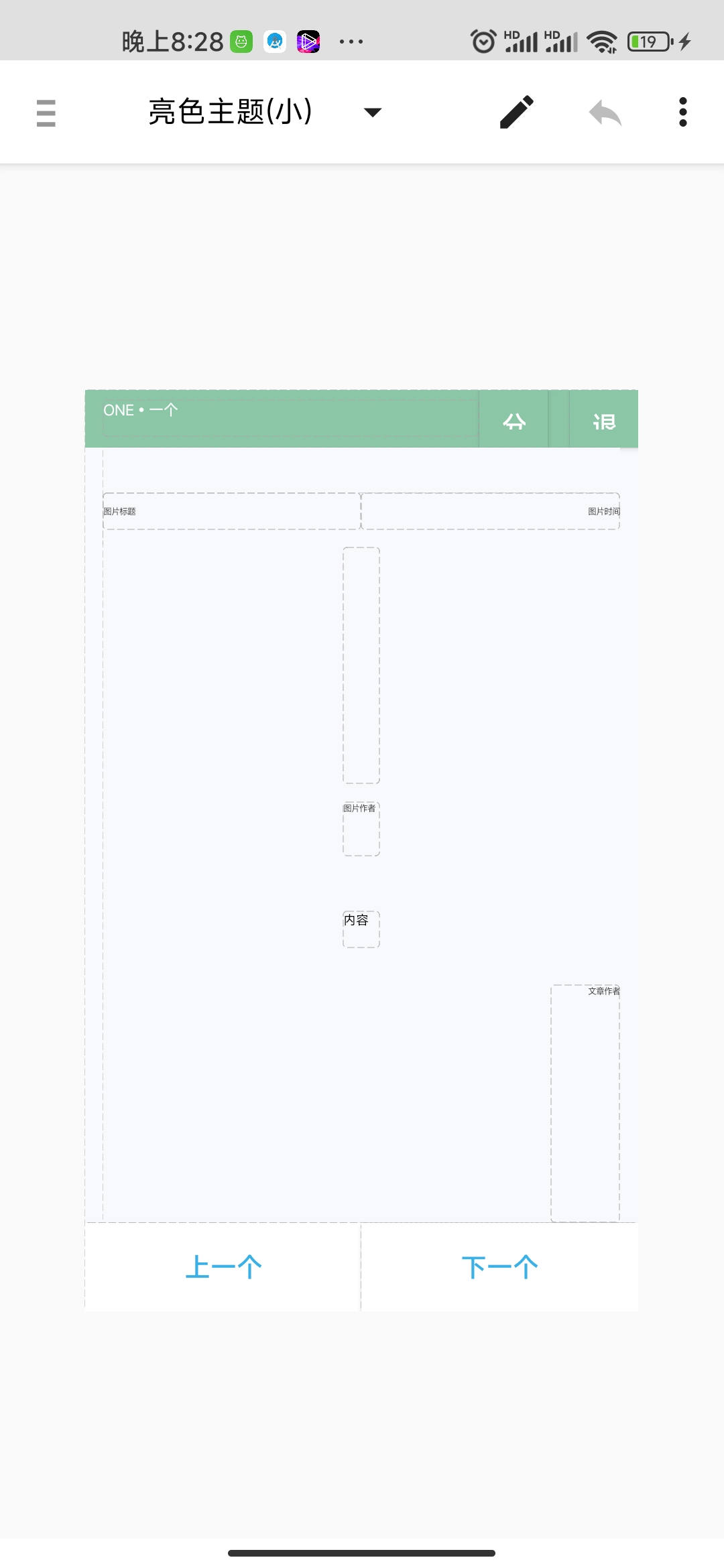
然后返回,复制xml代码,xml代码如下:
<?xml version="1.0" encoding="utf-8"?>
<LinearLayout
xmlns:android="http://schemas.android.com/apk/res/android"
android:layout_width="fill_parent"
android:layout_height="fill_parent"
android:gravity="top"
android:orientation="vertical"
android:background="#FFF8F9FD">
<LinearLayout
android:orientation="horizontal"
android:layout_width="match_parent"
android:layout_height="0dp"
android:layout_weight="1"
android:background="#FF8BC6A7">
<TextView
android:layout_width="wrap_content"
android:layout_height="wrap_content"
android:layout_weight="6"
android:text="ONE•一个"
android:id="@+id/bar_title"
android:textSize="8sp"
android:layout_gravity="left|center_vertical"
android:textColor="#FFFFFFFF"
android:layout_marginLeft="10dp"/>
<Button
android:layout_width="0dp"
android:layout_height="wrap_content"
android:layout_weight="1"
android:text="分享"
android:gravity="left"
android:layout_gravity="right"
android:id="@+id/btn_share"
android:textColor="#FFFFFFFF"
android:background="#FF8BC6A7"/>
<Button
android:layout_width="0dp"
android:layout_height="wrap_content"
android:layout_weight="1"
android:layout_gravity="right"
android:text="退出"
android:gravity="left"
android:id="@+id/btn_exit"
android:textColor="#FFFFFFFF"
android:background="#FF8BC6A7"
android:layout_marginLeft="12dp"/>
</LinearLayout>
<LinearLayout
android:orientation="vertical"
android:layout_width="match_parent"
android:layout_height="0dp"
android:layout_weight="19"
android:background="#FFF8F9FD"
android:gravity="center"
android:layout_marginLeft="10dp"
android:layout_marginRight="10dp">
<LinearLayout
android:layout_width="match_parent"
android:layout_height="0dp"
android:layout_weight="1"
android:background="#FFF8F9FD"
android:layout_marginTop="25dp">
<TextView
android:layout_width="0dp"
android:layout_height="wrap_content"
android:layout_weight="1"
android:text="图片标题"
android:textSize="5sp"
android:textColor="#FF4B4B4B"
android:id="@+id/title"
android:gravity="left|center_vertical"/>
<TextView
android:layout_width="0dp"
android:layout_height="wrap_content"
android:layout_weight="1"
android:text="图片时间"
android:textSize="5sp"
android:textColor="#FF4B4B4B"
android:id="@+id/date"
android:gravity="right|center_vertical"/>
</LinearLayout>
<ImageView
android:src="@drawable/ic_delete"
android:layout_width="wrap_content"
android:layout_height="0dp"
android:id="@+id/pic"
android:scaleType="fitXY"
android:layout_weight="6"/>
<TextView
android:layout_width="wrap_content"
android:layout_height="0dp"
android:layout_weight="1"
android:text="图片作者"
android:textSize="5sp"
android:textColor="#FF4B4B4B"
android:id="@+id/pic_author"
android:layout_marginTop="10dp"
android:layout_marginBottom="10dp"/>
<TextView
android:layout_width="wrap_content"
android:layout_height="wrap_content"
android:text="内容"
android:textSize="7sp"
android:textColor="#FF000000"
android:id="@+id/content"
android:gravity="top|left"
android:layout_marginTop="20dp"
android:layout_marginBottom="20dp"/>
<TextView
android:layout_width="wrap_content"
android:layout_height="0dp"
android:layout_weight="6"
android:text="文章作者"
android:textSize="5sp"
android:textColor="#FF4B4B4B"
android:layout_gravity="top|right"
android:id="@+id/text_author"
android:paddingLeft="20dp"/>
</LinearLayout>
<LinearLayout
android:background="#FFFFFFFF"
android:orientation="horizontal"
android:layout_width="match_parent"
android:layout_height="wrap_content"
android:layout_gravity="bottom">
<Button
android:layout_width="wrap_content"
android:layout_height="wrap_content"
android:text="上一个"
android:textColor="#FF37B1E8"
android:background="#FFFFFFFF"
android:layout_gravity="bottom"
android:layout_weight="1"
android:shadowDy="2"
android:id="@+id/btn_prev"/>
<Button
android:layout_width="wrap_content"
android:layout_height="wrap_content"
android:text="下一个"
android:textColor="#FF37B1E8"
android:background="#FFFFFFFF"
android:layout_gravity="bottom"
android:layout_weight="1"
android:id="@+id/btn_next"/>
</LinearLayout>
</LinearLayout>
分析网站请求获取ONE api
将其中代码改写为python版本
class OneApi(object):
def __init__(self):
self.TOKEN=''
self.API='http://m.wufazhuce.com/one/ajaxlist/'
self.COOKIES=''
def getToken(self):
if self.TOKEN:
return self.TOKEN
url='http://m.wufazhuce.com/one'
try:
res=requests.get(url)
if res.status_code==200:
self.COOKIES=res.headers['Set-Cookie']
_token=res.text.split("One.token = '")[1].split("'")[0]
if _token and len(_token)==40:
self.TOKEN=_token
return _token
else:
print('未获取到token')
return ""
except Exception:
pass
def getData(self,page=0):
token=self.getToken()
url=self.API + str(page) + '?_token=' + token
headers = {
'Cookie':self.COOKIES
}
res=requests.get(url,headers=headers)
if res.status_code==200:
return json.loads(res.text)['data']
else:
return None
使用FullScreenWrapper完成可视化应用
class OnePic(Layout):
def __init__(self):
self.api=api
self.index=0
self.page=0
self.articles=self.api.getData(self.page)
super(OnePic,self).__init__(xmldata,"ONE一个")
def on_show(self):
# 给按钮注册事件,以及初始化
self.add_event(key_EventHandler(handler_function=self.close_app))
self.views.btn_share.add_event(click_EventHandler(self.views.btn_share,self.share))
self.views.btn_exit.add_event(click_EventHandler(self.views.btn_exit,self.close_app))
self.views.btn_prev.add_event(click_EventHandler(self.views.btn_prev,self.btn_prev))
self.views.btn_next.add_event(click_EventHandler(self.views.btn_next,self.btn_next))
article=self.articles[self.index]
self.views.title.text=article['title']
self.views.date.text=article['date']
url=api.getPic(article["id"], article["img_url"])
self.views.pic.src="file://"+url
self.views.pic_author.text=article["picture_author"]
self.views.content.text=article["content"]
self.views.text_author.text=article["text_authors"]
def on_close(self):
# 关闭应用时执行的
pass
def close_app(self,view,event):
# 退出app
FullScreenWrapper2App.exit_FullScreenWrapper2App()
def btn_prev(self,view,event):
# 按钮上一个的事件函数
article=self.prev()
if article:
self.views.title.text=article['title']
self.views.date.text=article['date']
url=api.getPic(article["id"], article["img_url"])
self.views.pic.src="file://"+url
self.views.pic_author.text=article["picture_author"]
self.views.content.text=article["content"]
self.views.text_author.text=article["text_authors"]
def btn_next(self,view,event):
# 按钮下一个的事件函数
article=self.next()
if article:
self.views.title.text=article['title']
self.views.date.text=article['date']
url=api.getPic(article["id"], article["img_url"])
self.views.pic.src="file://"+url
self.views.pic_author.text=article["picture_author"]
self.views.content.text=article["content"]
self.views.text_author.text=article["text_authors"]
def share(self, view, event):
# 按钮分享的事件函数,分享至微信
action="android.intent.action.SEND"
mime="text/plain"
article=self.articles[self.index]
extras={
"android.intent.extra.SUBJECT":"分享",
"android.intent.extra.TEXT":article["content"]+"——"+article["text_authors"]
}
flags=268435456
packageName="com.tencent.mm"
className="com.tencent.mm.ui.tools.ShareImgUI"
intent=droid.makeIntent(action=action,type=mime,extras=extras,flags=flags,packagename=packageName,classname=className)
droid.startActivityIntent(intent.result)
def prev(self):
if self.index==0:
if self.page!=0:
self.page=self.articles[0]['id']
self.articles=self.api.getData()
self.index=len(self.articles)-1
return self.articles[self.index]
else:
droid.makeToast("暂无更多数据")
return None
else:
self.index=self.index-1
return self.articles[self.index]
def next(self):
if self.index==len(self.articles)-1:
self.page=self.articles[len(self.articles)-1]["id"]
self.articles=self.api.getData(self.page)
self.index=0
return self.articles[self.index]
else:
self.index=self.index+1
return self.articles[self.index]
完整代码
后台回复【one一个】即可获取源码下载链接。将
不足之处
- 下载的图片未做清除处理,请求得越多,图片会下载,占用手机空间
- 分享功能不完善,能分享多个渠道更好,比如qq、微博等
- 用户的浏览数据未做配置化,都是从第一页开始,不能从上次的位置接着看
注意:将fullscreenwrapper2_py3.py放置在storage/emulated/0/qpython/lib/python3.11/site-packages
五。总结
本文主要用于学习python知识,让大家在实操中完成技能学习。如有不足之处,请大家评论区留言评论。
本文由【产品经理不是经理】gzh同步发布,欢迎关注



【推荐】国内首个AI IDE,深度理解中文开发场景,立即下载体验Trae
【推荐】编程新体验,更懂你的AI,立即体验豆包MarsCode编程助手
【推荐】抖音旗下AI助手豆包,你的智能百科全书,全免费不限次数
【推荐】轻量又高性能的 SSH 工具 IShell:AI 加持,快人一步
· TypeScript + Deepseek 打造卜卦网站:技术与玄学的结合
· 阿里巴巴 QwQ-32B真的超越了 DeepSeek R-1吗?
· 【译】Visual Studio 中新的强大生产力特性
· 【设计模式】告别冗长if-else语句:使用策略模式优化代码结构
· AI与.NET技术实操系列(六):基于图像分类模型对图像进行分类