201871010106-丁宣元 《面向对象程序设计(java)》第十五周学习总结
201871010106-丁宣元 《面向对象程序设计(java)》第十五周学习总结
正文开头:
|
项目 |
内容 |
|
这个作业属于哪个课程 |
https://home.cnblogs.com/u/nwnu-daizh/ |
|
这个作业的要求在哪里 |
https://www.cnblogs.com/nwnu-daizh/p/11995615.html |
|
作业学习目标 |
(1) 掌握菜单组件用途及常用API; (2) 掌握对话框组件用途及常用API; (3) 学习设计简单应用程序的GUI。 |
正文内容:
第一部分:总结第十二章理论知识
第十二章(续)
12-4菜单(是GUI常用的一个组件)
1.创建菜单栏:可以添加到容器组件的任何位置,通常在框架的顶部
eg:JMenuBar menuBar = new JMenuBar()
2.添加到框架:
frame.setJMenuBar(menuBar);
3.创建菜单对象,并将对象添加到菜单栏中
JMenu editMenu=new JMenu("Edit");
menuBar.add(editMenu);
4.向菜单对象添加菜单项
JMenuItem pasteItem=new JMenuItem();
editMenu.add(pasteItem);
5.添加分隔符
editMenu.addSeparator();
6.向对象添加子菜单:
JMenu optionsMenu=new Jmenu("option");
editMenu.add(optionsMenu);
7.监听器
用户选择菜单时,触发一个动作,需要安装一个动作监听器
ActionListener listener=...;
pasteItem.addActionListener(listener);
菜单对象的add方法可返回创建的子菜单项。可以用下列方法获得她,并添加监听器:
JMenuItem pasteItem =editMenu.add("Paste");
pasteItem.addActionListener(listener);
8.弹出菜单JpopMenu
创建弹出菜单:JpopMenu popup=new JpopMenu();弹出菜单没有标题
添加菜单项:JMenuItem item = new JMenuItem("Cut");
item.addActionListener(listener);
popup.add(item);
弹出菜单用show才能显示:popup.show(panel,x,y);
弹出式触发器:用户点击鼠标的某个键时弹出菜单
调用方法设置弹出式触发器:component.setComponentPopMenu(popup);
9.快捷键
eg:JMenuItem CutItem = new JMenuItem("Index");
CutItem.setMnemonic("|");快捷键下有一条下划线
10.加速器
使用setAccelerator方法可以将加速器关联到一个菜单项。
eg:openItem.setAccelerator(KeyStroke.getKeyStrock("ctrl o"));
菜单项并不打开菜单,而是直接激活菜单关联的动作事件
11.启用或禁用菜单项
a.屏蔽/启用菜单项的方法:
aMenuItem.setEnabled(boolean);
boolean为false时,屏蔽;为true时,启用
b.动态启用/屏蔽某菜单项,需要为菜单项注册“menuSelectd"事件监听器
12.工具栏JToolBar(可以移动,拖拽)
优点:可以移动,脱离菜单栏或拖拽到框架其他地方
工具提示:某个按钮的含义
setToolTest方法添加工具提示到JComponent;
exitButton.setToolTipText("Exit");
另一种方法就是,如果使用Action对象,就可以用SHORT-DESCRIPTION关联工具提示
12-5对话框
1.对话框:大小不能变,不能有菜单的容器窗口
不可以作为应用程序的主框架,必须包含在其他容器中
多种形式的对话框:
JOptionPane:支持简单,标准的对话框
JFileChooser:支持文件打开,保存对话框
ProgressMonitor:支持操作动作条控制对话框
对话框依赖框架
对话框分为无模式和有模式两种
有模式:处于激活状态时,程序只能响应对话框内部的事件,不能再激活依赖的窗口或组件,且将堵塞当前线程的执行,即堵 塞使得对话框处于激活状态的线程,直到该对话框消失不可见;
无模式:处于激活状态时,程序仍能激活它所依赖的窗口或者组件,不能堵塞线程的执行。
2.选项对话框:
(1)JOptionPane提供的对话框是模式对话框,可以创建和对定义问题、信息、警告、和错误等几种类型的对话框。
(2)JOptionPane类:定义了多个showXxxDiaglog形式的静态方法
showMessageDialog信息对话框
showConfirmDiaglog确认对话框
showOptionDialog选项对话框
showInputDialog输入对话框
showXxxDiaglo的方法参数:Component parentCopmonent
Object message
String title
int messageType
(3)创建对话框:
JDialog (Frame owner) 没有标题的非模式对话框
JDialog(Frame owner ,boolean modal) 没有标题的对话框
JDialog(Frame owner ,String title) 有标题的非模式对话框
JDialog(Frame owner ,String title,boolean modal)有标题的对话框。
第二部分:实验部分
实验1: 导入第12章示例程序,测试程序并进行组内讨论。
测试程序1
在elipse IDE中调试运行教材512页程序12-8,结合运行结果理解程序;
掌握菜单的创建、菜单事件监听器、复选框和单选按钮菜单项、弹出菜单以及快捷键和加速器的用法。
记录示例代码阅读理解中存在的问题与疑惑。
代码:
package menu; import java.awt.*; import javax.swing.*; /** * @version 1.25 2018-04-10 * @author Cay Horstmann */ public class MenuTest { public static void main(String[] args) { EventQueue.invokeLater(() -> { MenuFrame frame = new MenuFrame(); frame.setTitle("MenuTest"); frame.setDefaultCloseOperation(JFrame.EXIT_ON_CLOSE); frame.setVisible(true); }); } }
package menu; import java.awt.event.*; import javax.swing.*; /** * A frame with a sample menu bar. */ public class MenuFrame extends JFrame { private static final int DEFAULT_WIDTH = 300; private static final int DEFAULT_HEIGHT = 200; private Action saveAction; private Action saveAsAction; private JCheckBoxMenuItem readonlyItem; private JPopupMenu popup; /** * A sample action that prints the action name to System.out. */ class TestAction extends AbstractAction//菜单项触发命令,通常采用扩展抽象类AbstractAction来定义一个实现Action接口的类 { public TestAction(String name) { super(name); } public void actionPerformed(ActionEvent event) { System.out.println(getValue(Action.NAME) + " selected."); } } public MenuFrame() //构造器 { setSize(DEFAULT_WIDTH, DEFAULT_HEIGHT); JMenu fileMenu = new JMenu("File");//为菜单建立一个菜单对象 fileMenu.add(new TestAction("New")); // demonstrate accelerators JMenuItem openItem = fileMenu.add(new TestAction("Open"));//添加菜单项open openItem.setAccelerator(KeyStroke.getKeyStroke("ctrl O"));//快捷键,与ctrl O联系 fileMenu.addSeparator();//添加分隔符 saveAction = new TestAction("Save"); JMenuItem saveItem = fileMenu.add(saveAction); saveItem.setAccelerator(KeyStroke.getKeyStroke("ctrl S")); saveAsAction = new TestAction("Save As"); fileMenu.add(saveAsAction); fileMenu.addSeparator(); fileMenu.add(new AbstractAction("Exit") { public void actionPerformed(ActionEvent event) { System.exit(0);//真实功能 } }); // demonstrate checkbox and radio button menus readonlyItem = new JCheckBoxMenuItem("Read-only"); readonlyItem.addActionListener(new ActionListener() { public void actionPerformed(ActionEvent event) { boolean saveOk = !readonlyItem.isSelected(); saveAction.setEnabled(saveOk);//启用或禁用菜单选项利用setEnabled方法 saveAsAction.setEnabled(saveOk); } }); ButtonGroup group = new ButtonGroup(); JRadioButtonMenuItem insertItem = new JRadioButtonMenuItem("Insert"); insertItem.setSelected(true); JRadioButtonMenuItem overtypeItem = new JRadioButtonMenuItem("Overtype"); group.add(insertItem); group.add(overtypeItem); // demonstrate icons有图标 TestAction cutAction = new TestAction("Cut"); cutAction.putValue(Action.SMALL_ICON, new ImageIcon("cut.gif")); TestAction copyAction = new TestAction("Copy"); copyAction.putValue(Action.SMALL_ICON, new ImageIcon("copy.gif")); TestAction pasteAction = new TestAction("Paste"); pasteAction.putValue(Action.SMALL_ICON, new ImageIcon("paste.gif")); JMenu editMenu = new JMenu("Edit"); editMenu.add(cutAction); editMenu.add(copyAction); editMenu.add(pasteAction); // demonstrate nested menus JMenu optionMenu = new JMenu("Options"); optionMenu.add(readonlyItem); optionMenu.addSeparator(); optionMenu.add(insertItem); optionMenu.add(overtypeItem); editMenu.addSeparator(); editMenu.add(optionMenu); // demonstrate mnemonics JMenu helpMenu = new JMenu("Help"); helpMenu.setMnemonic('H'); JMenuItem indexItem = new JMenuItem("Index"); indexItem.setMnemonic('I'); helpMenu.add(indexItem); // you can also add the mnemonic key to an action var aboutAction = new TestAction("About"); aboutAction.putValue(Action.MNEMONIC_KEY, new Integer('A')); helpMenu.add(aboutAction); // add all top-level menus to menu bar JMenuBar menuBar = new JMenuBar();//创建菜单栏 setJMenuBar(menuBar);//将菜单栏添加到框架上 menuBar.add(fileMenu);//将顶层菜单添加到菜单栏中 menuBar.add(editMenu); menuBar.add(helpMenu); // demonstrate pop-ups弹出菜单 popup = new JPopupMenu();//创建弹出菜单 popup.add(cutAction); popup.add(copyAction); popup.add(pasteAction); JPanel panel = new JPanel(); panel.setComponentPopupMenu(popup); add(panel); } }
结果:
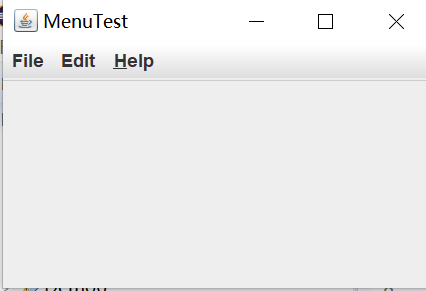
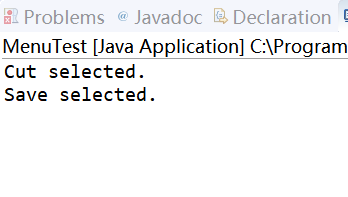
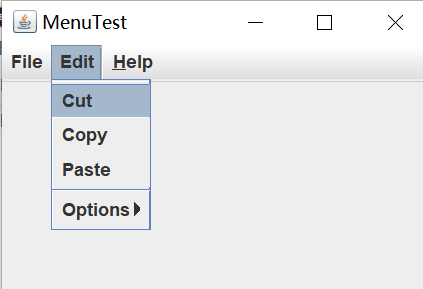
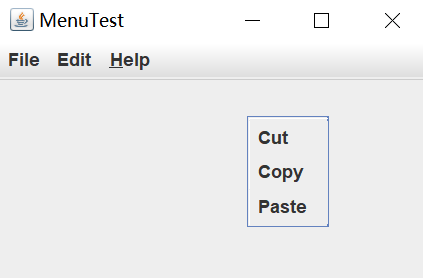
疑惑:这个程序对我来说阅读难度较大,有许多代码不能理解。
测试程序2
在elipse IDE中调试运行教材517页程序12-9,结合运行结果理解程序;
掌握工具栏和工具提示的用法;
记录示例代码阅读理解中存在的问题与疑惑。
代码
package toolBar; import java.awt.*; import javax.swing.*; /** * @version 1.15 2018-04-10 * @author Cay Horstmann */ public class ToolBarTest { public static void main(String[] args) { EventQueue.invokeLater(() -> { ToolBarFrame frame = new ToolBarFrame(); frame.setTitle("ToolBarTest"); frame.setDefaultCloseOperation(JFrame.EXIT_ON_CLOSE); frame.setVisible(true); }); } }
package toolBar; import java.awt.*; import java.awt.event.*; import javax.swing.*; /** * A frame with a toolbar and menu for color changes. */ public class ToolBarFrame extends JFrame { private static final int DEFAULT_WIDTH = 300; private static final int DEFAULT_HEIGHT = 200; private JPanel panel; public ToolBarFrame() { setSize(DEFAULT_WIDTH, DEFAULT_HEIGHT); // add a panel for color change panel = new JPanel(); add(panel, BorderLayout.CENTER);//边框布局的中 // set up actions ColorAction blueAction = new ColorAction("Blue", new ImageIcon("blue-ball.gif"), Color.BLUE); ColorAction yellowAction = new ColorAction("Yellow", new ImageIcon("yellow-ball.gif"), Color.YELLOW); ColorAction redAction = new ColorAction("Red", new ImageIcon("red-ball.gif"), Color.RED); AbstractAction exitAction = new AbstractAction("Exit", new ImageIcon("exit.gif")) { public void actionPerformed(ActionEvent event) { System.exit(0); } }; exitAction.putValue(Action.SHORT_DESCRIPTION, "Exit"); // populate toolbar JToolBar bar = new JToolBar();//创建工具栏 bar.add(blueAction);//将组件添加到工具栏中 bar.add(yellowAction); bar.add(redAction); bar.addSeparator(); bar.add(exitAction); add(bar, BorderLayout.NORTH);//置于边框布局的北 // populate menu JMenu menu = new JMenu("Color"); menu.add(yellowAction); menu.add(blueAction); menu.add(redAction); menu.add(exitAction); JMenuBar menuBar = new JMenuBar(); menuBar.add(menu); setJMenuBar(menuBar); } /** * The color action sets the background of the frame to a given color. */ class ColorAction extends AbstractAction//菜单项触发命令 { public ColorAction(String name, Icon icon, Color c) { putValue(Action.NAME, name); putValue(Action.SMALL_ICON, icon); putValue(Action.SHORT_DESCRIPTION, name + " background"); putValue("Color", c); } public void actionPerformed(ActionEvent event)//重写actionPerformed方法 { Color c = (Color) getValue("Color"); panel.setBackground(c); } } }
结果:
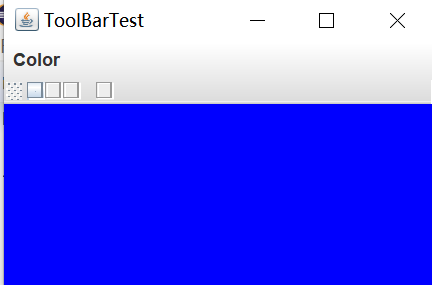
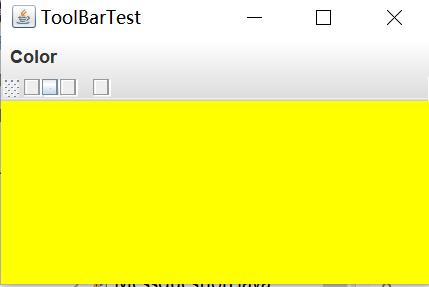
测试程序3
在elipse IDE中调试运行教材544页程序12-15、12-16,结合运行结果理解程序;
掌握选项对话框的用法。
记录示例代码阅读理解中存在的问题与疑惑。
代码:
package optionDialog; import java.awt.*; import javax.swing.*; /** * @version 1.35 2018-04-10 * @author Cay Horstmann */ public class OptionDialogTest { public static void main(String[] args) { EventQueue.invokeLater(() -> { OptionDialogFrame frame = new OptionDialogFrame(); frame.setTitle("OptionDialogTest"); frame.setDefaultCloseOperation(JFrame.EXIT_ON_CLOSE); frame.setVisible(true); }); } }
package optionDialog; import javax.swing.*; /** * A panel with radio buttons inside a titled border. */ public class ButtonPanel extends JPanel { private ButtonGroup group; /** * Constructs a button panel. * @param title the title shown in the border * @param options an array of radio button labels */ public ButtonPanel(String title, String... options) { setBorder(BorderFactory.createTitledBorder(BorderFactory.createEtchedBorder(), title));//设置边框效果 setLayout(new BoxLayout(this, BoxLayout.Y_AXIS)); group = new ButtonGroup(); // make one radio button for each option for (String option : options)//for-each循环打印 { JRadioButton button = new JRadioButton(option); button.setActionCommand(option); add(button); group.add(button); button.setSelected(option == options[0]); } } /** * Gets the currently selected option. * @return the label of the currently selected radio button. */ public String getSelection() { return group.getSelection().getActionCommand(); } }
package optionDialog;
import java.awt.*;
import java.awt.event.*;
import java.awt.geom.*;
import java.util.*;
import javax.swing.*;
/**
* A frame that contains settings for selecting various option dialogs.
*/
public class OptionDialogFrame extends JFrame//继承JFrame
{
private ButtonPanel typePanel;
private ButtonPanel messagePanel;
private ButtonPanel messageTypePanel;
private ButtonPanel optionTypePanel;
private ButtonPanel optionsPanel;
private ButtonPanel inputPanel;
private String messageString = "Message";
private Icon messageIcon = new ImageIcon("blue-ball.gif");
private Object messageObject = new Date();
private Component messageComponent = new SampleComponent();
public OptionDialogFrame()
{
var gridPanel = new JPanel();
gridPanel.setLayout(new GridLayout(2, 3));
typePanel = new ButtonPanel("Type", "Message", "Confirm", "Option", "Input");
messageTypePanel = new ButtonPanel("Message Type", "ERROR_MESSAGE", "INFORMATION_MESSAGE",
"WARNING_MESSAGE", "QUESTION_MESSAGE", "PLAIN_MESSAGE");
messagePanel = new ButtonPanel("Message", "String", "Icon", "Component", "Other",
"Object[]");//五个按钮
optionTypePanel = new ButtonPanel("Confirm", "DEFAULT_OPTION", "YES_NO_OPTION",
"YES_NO_CANCEL_OPTION", "OK_CANCEL_OPTION");
optionsPanel = new ButtonPanel("Option", "String[]", "Icon[]", "Object[]");
inputPanel = new ButtonPanel("Input", "Text field", "Combo box");
gridPanel.add(typePanel);
gridPanel.add(messageTypePanel);
gridPanel.add(messagePanel);
gridPanel.add(optionTypePanel);
gridPanel.add(optionsPanel);
gridPanel.add(inputPanel);
// add a panel with a Show button
var showPanel = new JPanel();
var showButton = new JButton("Show");
showButton.addActionListener(new ShowAction());
showPanel.add(showButton);
add(gridPanel, BorderLayout.CENTER);//加于中间
add(showPanel, BorderLayout.SOUTH);//加于南面
pack();
}
/**
* Gets the currently selected message.
* @return a string, icon, component, or object array, depending on the Message panel selection
*/
public Object getMessage()
{
String s = messagePanel.getSelection();
if (s.equals("String")) return messageString;
else if (s.equals("Icon")) return messageIcon;
else if (s.equals("Component")) return messageComponent;
else if (s.equals("Object[]")) return new Object[] { messageString, messageIcon,
messageComponent, messageObject };
else if (s.equals("Other")) return messageObject;
else return null;
}
/**
* Gets the currently selected options.
* @return an array of strings, icons, or objects, depending on the Option panel selection
*/
public Object[] getOptions()
{
String s = optionsPanel.getSelection();
if (s.equals("String[]")) return new String[] { "Yellow", "Blue", "Red" };
else if (s.equals("Icon[]")) return new Icon[] { new ImageIcon("yellow-ball.gif"),
new ImageIcon("blue-ball.gif"), new ImageIcon("red-ball.gif") };
else if (s.equals("Object[]")) return new Object[] { messageString, messageIcon,
messageComponent, messageObject };
else return null;
}
/**
* Gets the selected message or option type
* @param panel the Message Type or Confirm panel
* @return the selected XXX_MESSAGE or XXX_OPTION constant from the JOptionPane class
*/
public int getType(ButtonPanel panel)
{
String s = panel.getSelection();
try
{
return JOptionPane.class.getField(s).getInt(null);
}
catch (Exception e)
{
return -1;
}
}
/**
* The action listener for the Show button shows a Confirm, Input, Message, or Option dialog
* depending on the Type panel selection.
*/
private class ShowAction implements ActionListener
{
public void actionPerformed(ActionEvent event)
{
if (typePanel.getSelection().equals("Confirm")) JOptionPane.showConfirmDialog(
OptionDialogFrame.this, getMessage(), "Title", getType(optionTypePanel),
getType(messageTypePanel));//若typePanel中选择Confirm按钮,得messageTypePanel的内容
else if (typePanel.getSelection().equals("Input"))
{
if (inputPanel.getSelection().equals("Text field")) JOptionPane.showInputDialog(
OptionDialogFrame.this, getMessage(), "Title", getType(messageTypePanel));
else JOptionPane.showInputDialog(OptionDialogFrame.this, getMessage(), "Title",
getType(messageTypePanel), null, new String[] { "Yellow", "Blue", "Red" },
"Blue");
}
else if (typePanel.getSelection().equals("Message")) JOptionPane.showMessageDialog(
OptionDialogFrame.this, getMessage(), "Title", getType(messageTypePanel));
else if (typePanel.getSelection().equals("Option")) JOptionPane.showOptionDialog(
OptionDialogFrame.this, getMessage(), "Title", getType(optionTypePanel),
getType(messageTypePanel), null, getOptions(), getOptions()[0]);
}
}
}
/**
* A component with a painted surface
*/
class SampleComponent extends JComponent
{
public void paintComponent(Graphics g)
{
var g2 = (Graphics2D) g;
var rect = new Rectangle2D.Double(0, 0, getWidth() - 1, getHeight() - 1);
g2.setPaint(Color.YELLOW);//设置颜色
g2.fill(rect);//进行填充
g2.setPaint(Color.BLUE);
g2.draw(rect);
}
public Dimension getPreferredSize()
{
return new Dimension(10, 10);
}
}
结果:
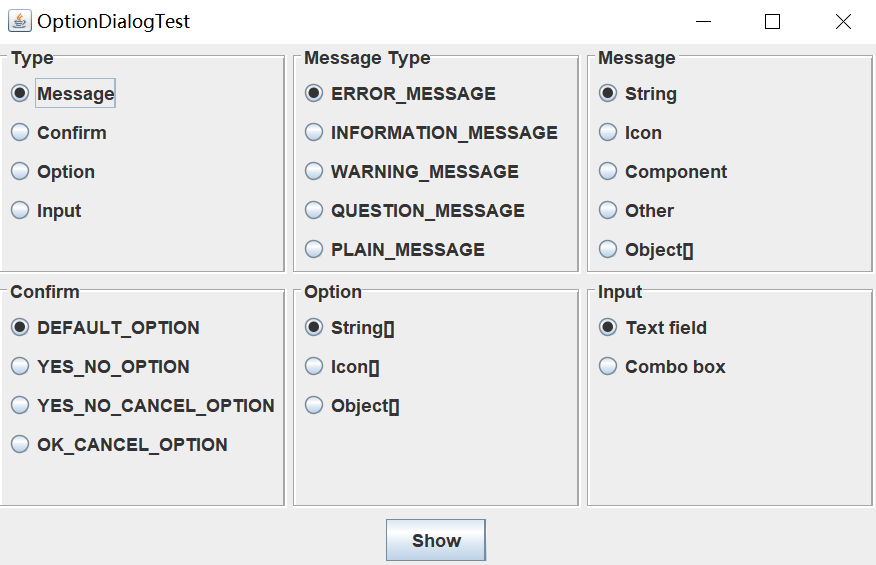

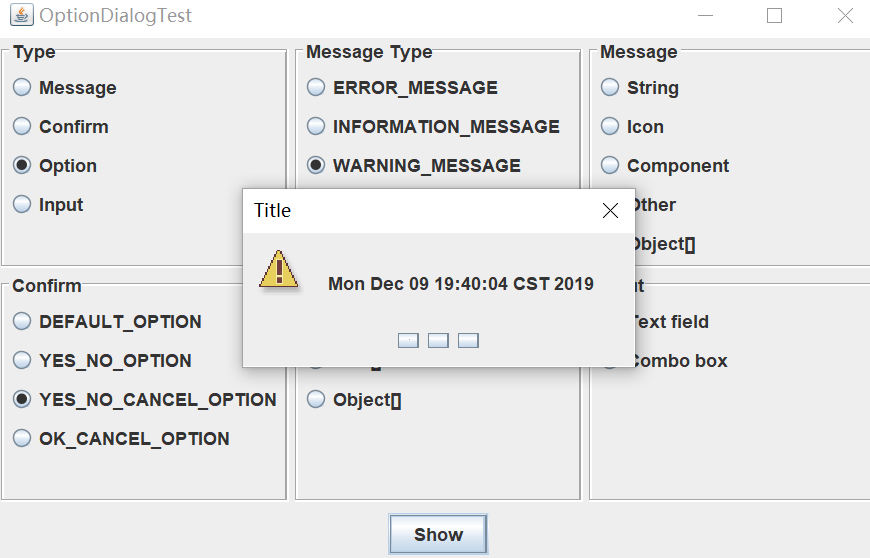
测试程序4
在elipse IDE中调试运行教材552页程序12-17、12-18,结合运行结果理解程序;
掌握对话框的创建方法;
记录示例代码阅读理解中存在的问题与疑惑。
代码:
package dialog; import java.awt.*; import javax.swing.*; /** * @version 1.35 2018-04-10 * @author Cay Horstmann */ public class DialogTest { public static void main(String[] args) { EventQueue.invokeLater(() -> { DialogFrame frame = new DialogFrame(); frame.setTitle("DialogTest"); frame.setDefaultCloseOperation(JFrame.EXIT_ON_CLOSE); frame.setVisible(true); }); } }
package dialog; import java.awt.BorderLayout; import javax.swing.JButton; import javax.swing.JDialog; import javax.swing.JFrame; import javax.swing.JLabel; import javax.swing.JPanel; /** * A sample modal dialog that displays a message and waits for the user to click * the OK button. */ public class AboutDialog extends JDialog { public AboutDialog(JFrame owner) { super(owner, "About DialogTest", true);//调用超类的构造器 // add HTML label to center add( new JLabel( "<html><h1><i>Core Java</i></h1><hr>By Cay Horstmann</html>"), BorderLayout.CENTER); // OK button closes the dialog JButton ok = new JButton("OK"); ok.addActionListener(event -> setVisible(false));//可见 // add OK button to southern border JPanel panel = new JPanel(); panel.add(ok); add(panel, BorderLayout.SOUTH); pack(); } }
package dialog; import javax.swing.JFrame; import javax.swing.JMenu; import javax.swing.JMenuBar; import javax.swing.JMenuItem; /** * A frame with a menu whose File->About action shows a dialog. */ public class DialogFrame extends JFrame { private static final int DEFAULT_WIDTH = 300; private static final int DEFAULT_HEIGHT = 200; private AboutDialog dialog; public DialogFrame() { setSize(DEFAULT_WIDTH, DEFAULT_HEIGHT); // construct a File menu JMenuBar menuBar = new JMenuBar();//菜单栏 setJMenuBar(menuBar); JMenu fileMenu = new JMenu("File"); menuBar.add(fileMenu); // add About and Exit menu items // the About item shows the About dialog JMenuItem aboutItem = new JMenuItem("About"); aboutItem.addActionListener(event -> { if (dialog == null) // first time dialog = new AboutDialog(DialogFrame.this); dialog.setVisible(true); // pop up dialog }); fileMenu.add(aboutItem); // the Exit item exits the program JMenuItem exitItem = new JMenuItem("Exit"); exitItem.addActionListener(event -> System.exit(0));//退出 fileMenu.add(exitItem); } }
结果:
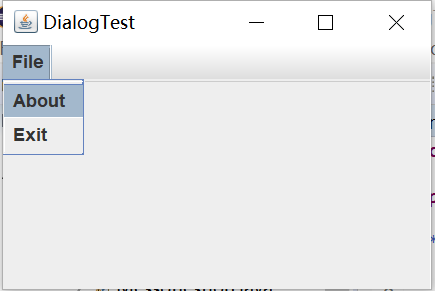

测试程序5
在elipse IDE中调试运行教材556页程序12-19、12-20,结合运行结果理解程序;
掌握对话框的数据交换用法;
记录示例代码阅读理解中存在的问题与疑惑。
代码:
package dataExchange; import java.awt.*; import javax.swing.*; /** * @version 1.35 2018-04-10 * @author Cay Horstmann */ public class DataExchangeTest { public static void main(String[] args) { EventQueue.invokeLater(() -> { var frame = new DataExchangeFrame(); frame.setTitle("DataExchangeTest"); frame.setDefaultCloseOperation(JFrame.EXIT_ON_CLOSE); frame.setVisible(true); }); } }
package dataExchange; /** * A user has a name and password. For security reasons, the password is stored as a char[], not a * String. */ public class User { private String name; private char[] password; public User(String aName, char[] aPassword) { name = aName; password = aPassword; } public String getName() { return name; } public char[] getPassword() { return password; } public void setName(String aName) { name = aName; } public void setPassword(char[] aPassword) { password = aPassword; } }
package dataExchange;
import java.awt.BorderLayout;
import java.awt.Component;
import java.awt.Frame;
import java.awt.GridLayout;
import javax.swing.JButton;
import javax.swing.JDialog;
import javax.swing.JLabel;
import javax.swing.JPanel;
import javax.swing.JPasswordField;
import javax.swing.JTextField;
import javax.swing.SwingUtilities;
/**
* A password chooser that is shown inside a dialog.
*/
public class PasswordChooser extends JPanel
{
private JTextField username;
private JPasswordField password;
private JButton okButton;
private boolean ok;//ok是boolean型的
private JDialog dialog;
public PasswordChooser()
{
setLayout(new BorderLayout());
// construct a panel with user name and password fields
var panel = new JPanel();
panel.setLayout(new GridLayout(2, 2));//网格布局,2*2
panel.add(new JLabel("User name:"));
panel.add(username = new JTextField(""));
panel.add(new JLabel("Password:"));
panel.add(password = new JPasswordField(""));
add(panel, BorderLayout.CENTER);
// create Ok and Cancel buttons that terminate the dialog
okButton = new JButton("Ok");
okButton.addActionListener(event -> {
ok = true;
dialog.setVisible(false);
});
var cancelButton = new JButton("Cancel");
cancelButton.addActionListener(event -> dialog.setVisible(false));//调用取消按钮的添加监听器,设置组件不可见
// add buttons to southern border
var buttonPanel = new JPanel();
buttonPanel.add(okButton);//加OK按钮
buttonPanel.add(cancelButton);
add(buttonPanel, BorderLayout.SOUTH);//南边
}
/**
* Sets the dialog defaults.
* @param u the default user information
*/
public void setUser(User u)
{
username.setText(u.getName());
}
/**
* Gets the dialog entries.
* @return a User object whose state represents the dialog entries
*/
public User getUser()
{
return new User(username.getText(), password.getPassword());
}
/**
* Show the chooser panel in a dialog.
* @param parent a component in the owner frame or null
* @param title the dialog window title
*/
public boolean showDialog(Component parent, String title)
{
ok = false;
// locate the owner frame
Frame owner = null;
if (parent instanceof Frame)
owner = (Frame) parent;
else
owner = (Frame) SwingUtilities.getAncestorOfClass(Frame.class, parent);
// if first time, or if owner has changed, make new dialog
if (dialog == null || dialog.getOwner() != owner)
{
dialog = new JDialog(owner, true);
dialog.add(this);
dialog.getRootPane().setDefaultButton(okButton);
dialog.pack();
}
// set title and show dialog
dialog.setTitle(title);
dialog.setVisible(true);
return ok;
}
}
package dataExchange; import java.awt.*; import java.awt.event.*; import javax.swing.*; /** * A frame with a menu whose File->Connect action shows a password dialog. */ public class DataExchangeFrame extends JFrame { public static final int TEXT_ROWS = 20; public static final int TEXT_COLUMNS = 40; private PasswordChooser dialog = null; private JTextArea textArea; public DataExchangeFrame() { // construct a File menu var mbar = new JMenuBar(); setJMenuBar(mbar); var fileMenu = new JMenu("File"); mbar.add(fileMenu); // add Connect and Exit menu items加入Connect和Exit var connectItem = new JMenuItem("Connect"); connectItem.addActionListener(new ConnectAction()); fileMenu.add(connectItem); // the Exit item exits the program var exitItem = new JMenuItem("Exit"); exitItem.addActionListener(event -> System.exit(0)); fileMenu.add(exitItem); textArea = new JTextArea(TEXT_ROWS, TEXT_COLUMNS); add(new JScrollPane(textArea), BorderLayout.CENTER); pack(); } /** * The Connect action pops up the password dialog. */ private class ConnectAction implements ActionListener { public void actionPerformed(ActionEvent event) { // if first time, construct dialog if (dialog == null) dialog = new PasswordChooser(); // set default values dialog.setUser(new User("yourname", null)); // pop up dialog if (dialog.showDialog(DataExchangeFrame.this, "Connect")) { // if accepted, retrieve user input User u = dialog.getUser(); textArea.append("user name = " + u.getName() + ", password = " + (new String(u.getPassword())) + "\n"); } } } }
结果:
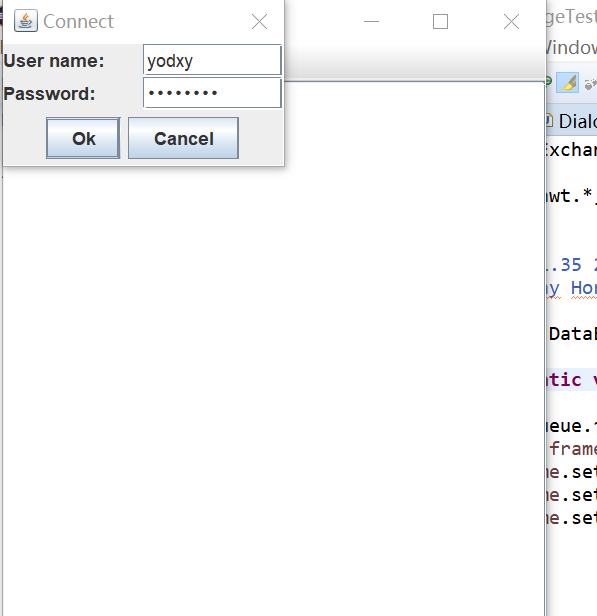
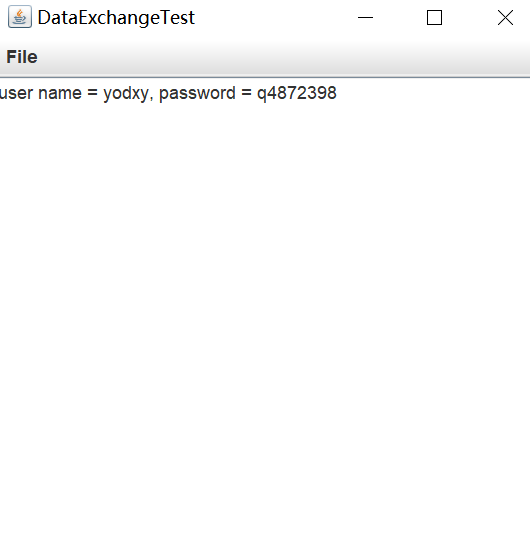
测试程序6
在elipse IDE中调试运行教材556页程序12-21、12-2212-23,结合程序运行结果理解程序;
掌握文件对话框的用法;
记录示例代码阅读理解中存在的问题与疑惑。
代码:
package fileChooser; import java.awt.*; import javax.swing.*; /** * @version 1.26 2018-04-10 * @author Cay Horstmann */ public class FileChooserTest { public static void main(String[] args) { EventQueue.invokeLater(() -> { var frame = new ImageViewerFrame(); frame.setTitle("FileChooserTest"); frame.setDefaultCloseOperation(JFrame.EXIT_ON_CLOSE); frame.setVisible(true); }); } }
package fileChooser;
import java.io.*;
import javax.swing.*;
import javax.swing.filechooser.*;
import javax.swing.filechooser.FileFilter;
/**
* A file view that displays an icon for all files that match a file filter.
*/
public class FileIconView extends FileView
{
private FileFilter filter;
private Icon icon;
/**
* Constructs a FileIconView.
* @param aFilter a file filter--all files that this filter accepts will be shown
* with the icon.
* @param anIcon--the icon shown with all accepted files.
*/
public FileIconView(FileFilter aFilter, Icon anIcon)
{
filter = aFilter;
icon = anIcon;
}
public Icon getIcon(File f)//getIcon获得文件类型的图标
{
if (!f.isDirectory() && filter.accept(f)) return icon;
else return null;
}
}
package fileChooser; import java.awt.*; import java.io.*; import javax.swing.*; /** * A file chooser accessory that previews images. */ public class ImagePreviewer extends JLabel { /** * Constructs an ImagePreviewer. * @param chooser the file chooser whose property changes trigger an image * change in this previewer */ public ImagePreviewer(JFileChooser chooser) { setPreferredSize(new Dimension(100, 100));//setPreferredSize在布局管理器会获取空间的PreferredSizesetBorder(BorderFactory.createEtchedBorder()); chooser.addPropertyChangeListener(event -> { if (event.getPropertyName() == JFileChooser.SELECTED_FILE_CHANGED_PROPERTY) { // the user has selected a new file File f = (File) event.getNewValue(); if (f == null) { setIcon(null); return; } // read the image into an icon var icon = new ImageIcon(f.getPath()); // if the icon is too large to fit, scale it if (icon.getIconWidth() > getWidth()) icon = new ImageIcon(icon.getImage().getScaledInstance( getWidth(), -1, Image.SCALE_DEFAULT)); setIcon(icon);//设置此文件或文件类型的图标} }); } }
package fileChooser; import java.io.*; import javax.swing.*; import javax.swing.filechooser.*; import javax.swing.filechooser.FileFilter; /** * A frame that has a menu for loading an image and a display area for the * loaded image. */ public class ImageViewerFrame extends JFrame { private static final int DEFAULT_WIDTH = 300; private static final int DEFAULT_HEIGHT = 400; private JLabel label; private JFileChooser chooser; public ImageViewerFrame() { setSize(DEFAULT_WIDTH, DEFAULT_HEIGHT); // set up menu bar var menuBar = new JMenuBar(); setJMenuBar(menuBar); var menu = new JMenu("File"); menuBar.add(menu); var openItem = new JMenuItem("Open"); menu.add(openItem); openItem.addActionListener(event -> { chooser.setCurrentDirectory(new File("."));//用setCurrentDirectory改变进程的当前目录// show file chooser dialog int result = chooser.showOpenDialog(ImageViewerFrame.this);//(不太理解)用showOpenDialog方法,显示打开文件的对话框
// if image file accepted, set it as icon of the label
if (result == JFileChooser.APPROVE_OPTION)
{
String name = chooser.getSelectedFile().getPath();
label.setIcon(new ImageIcon(name));
pack();
}
});
var exitItem = new JMenuItem("Exit");
menu.add(exitItem);
exitItem.addActionListener(event -> System.exit(0));
// use a label to display the images
label = new JLabel();
add(label);
// set up file chooser
chooser = new JFileChooser();
// accept all image files ending with .jpg, .jpeg, .gif 接受以jpg, .jpeg, .gif为扩展名的图像文件
var filter = new FileNameExtensionFilter(
"Image files", "jpg", "jpeg", "gif");
chooser.setFileFilter(filter);
chooser.setAccessory(new ImagePreviewer(chooser));
chooser.setFileView(new FileIconView(filter, new ImageIcon("palette.gif")));
}
}
结果:
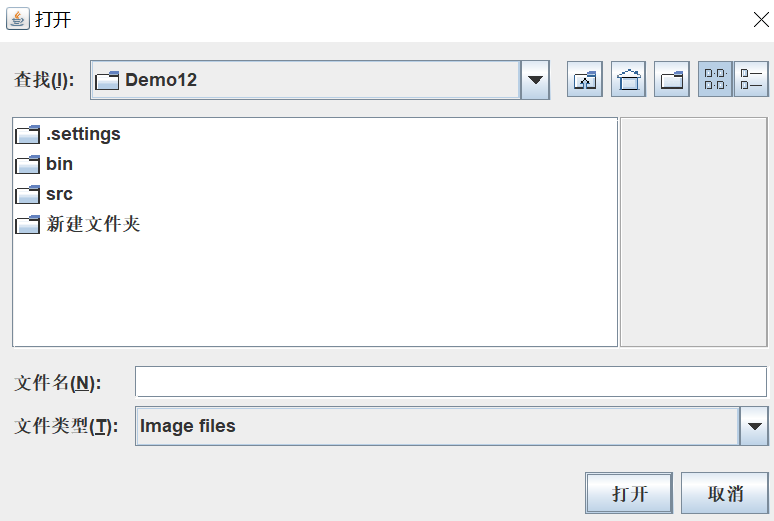

测试程序7
在elipse IDE中调试运行教材570页程序12-24,结合运行结果理解程序;
了解颜色选择器的用法。
记录示例代码阅读理解中存在的问题与疑惑。
代码:
package colorChooser; import java.awt.*; import javax.swing.*; /** * @version 1.04 2015-06-12 * @author Cay Horstmann */ public class ColorChooserTest { public static void main(String[] args) { EventQueue.invokeLater(() -> { JFrame frame = new ColorChooserFrame(); frame.setTitle("ColorChooserTest"); frame.setDefaultCloseOperation(JFrame.EXIT_ON_CLOSE); frame.setVisible(true); }); } }
package colorChooser; import javax.swing.*; /** * A frame with a color chooser panel */ public class ColorChooserFrame extends JFrame { private static final int DEFAULT_WIDTH = 300; private static final int DEFAULT_HEIGHT = 200; public ColorChooserFrame() { setSize(DEFAULT_WIDTH, DEFAULT_HEIGHT);//固定大小 ColorChooserPanel panel = new ColorChooserPanel(); add(panel); } }
package colorChooser; import java.awt.Color; import java.awt.Frame; import java.awt.event.ActionEvent; import java.awt.event.ActionListener; import javax.swing.JButton; import javax.swing.JColorChooser; import javax.swing.JDialog; import javax.swing.JPanel; /** * A panel with buttons to pop up three types of color choosers */ public class ColorChooserPanel extends JPanel { public ColorChooserPanel() { JButton modalButton = new JButton("Modal"); modalButton.addActionListener(new ModalListener()); add(modalButton); JButton modelessButton = new JButton("Modeless"); modelessButton.addActionListener(new ModelessListener()); add(modelessButton); JButton immediateButton = new JButton("Immediate"); immediateButton.addActionListener(new ImmediateListener()); add(immediateButton); } /** * This listener pops up a modal color chooser */ private class ModalListener implements ActionListener { public void actionPerformed(ActionEvent event) { Color defaultColor = getBackground(); Color selected = JColorChooser.showDialog(ColorChooserPanel.this, "Set background", defaultColor); if (selected != null) setBackground(selected); } } /** * This listener pops up a modeless color chooser. The panel color is changed when the user * clicks the OK button. */ private class ModelessListener implements ActionListener//实现接口 { private JDialog dialog;//对话框private JColorChooser chooser; public ModelessListener() { chooser = new JColorChooser(); dialog = JColorChooser.createDialog(ColorChooserPanel.this, "Background Color", false /* not modal */, chooser, event -> setBackground(chooser.getColor()),//getColor()设置颜色 null /* no Cancel button listener */); }//不太理解public void actionPerformed(ActionEvent event) { chooser.setColor(getBackground()); dialog.setVisible(true); } } /** * This listener pops up a modeless color chooser. The panel color is changed immediately when * the user picks a new color. */ private class ImmediateListener implements ActionListener { private JDialog dialog; private JColorChooser chooser; public ImmediateListener() { chooser = new JColorChooser(); chooser.getSelectionModel().addChangeListener( event -> setBackground(chooser.getColor())); dialog = new JDialog((Frame) null, false /* not modal */); dialog.add(chooser); dialog.pack(); } public void actionPerformed(ActionEvent event) { chooser.setColor(getBackground()); dialog.setVisible(true); } } }
结果:
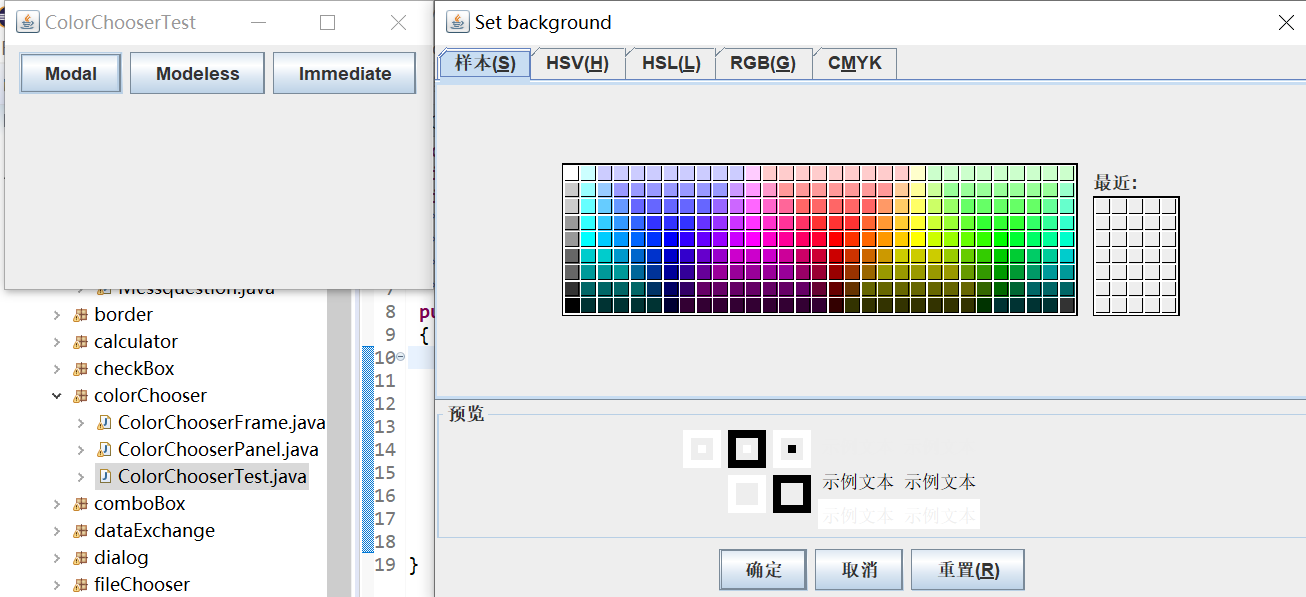
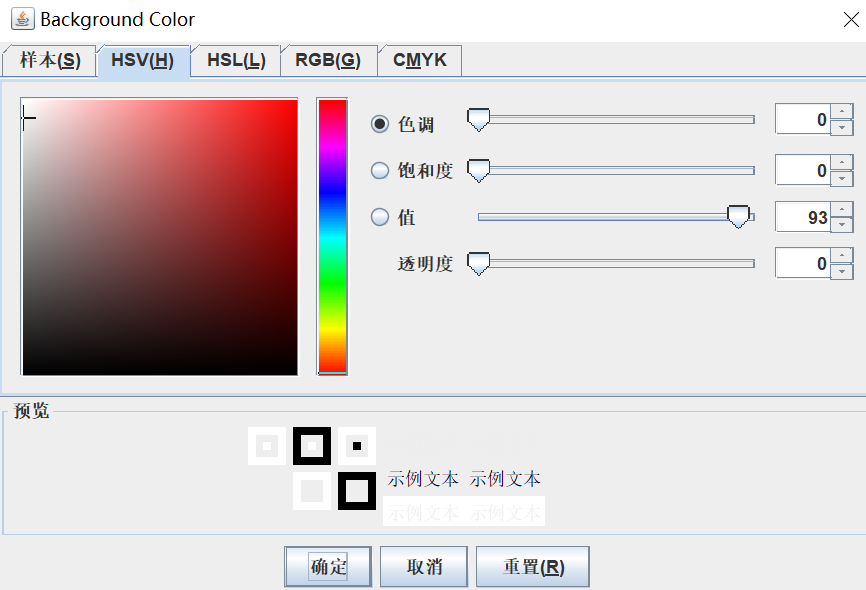

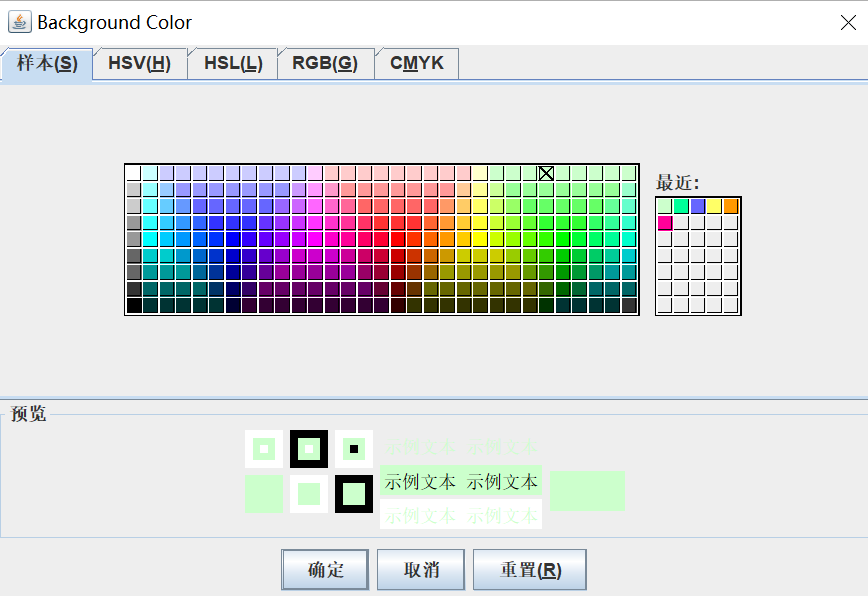
实验总结:
通过本次的实验,我了解了: 1.菜单组件用途及常用API 2.对话框组件用途及常用API
3.练习设计简单应用程序的GUI
本次实验难度较大,对于导入理解的程序在理解上困难比较大,有一些代码不明白,尤其是对话框,选项对话框的程序,添加注释很难,对于书上的解释也不太理解。通过本次实验,对于菜单,工具栏有了进一步的理解。通过阅读完整的代码,逐渐了解了菜单的完整使用过程及方法,对菜单有了更深的理解。在老师讲解知识后,要把不明白的程序要弄清楚,多多理解几次。




【推荐】编程新体验,更懂你的AI,立即体验豆包MarsCode编程助手
【推荐】凌霞软件回馈社区,博客园 & 1Panel & Halo 联合会员上线
【推荐】抖音旗下AI助手豆包,你的智能百科全书,全免费不限次数
【推荐】博客园社区专享云产品让利特惠,阿里云新客6.5折上折
【推荐】轻量又高性能的 SSH 工具 IShell:AI 加持,快人一步