flutter Material风格-按钮
1.MaterialButton
MaterialApp( home: Scaffold( appBar: AppBar( title: Text("测试"), ), body: Center( child: MaterialButton( color: Colors.blue, textColor: Colors.white, child: Text('按钮'), onPressed: () {}, ))), );
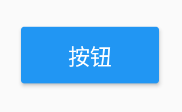
2.RaisedButton
MaterialApp( home: Scaffold( appBar: AppBar( title: Text("测试"), ), body: Center( child: RaisedButton( color: Colors.blue, textColor: Colors.white, child: Text('按钮'), onPressed: () {}, ))), );
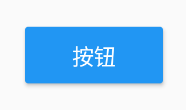
3.FlatButton
MaterialApp( home: Scaffold( appBar: AppBar( title: Text("测试"), ), body: Center( child: FlatButton( color: Colors.blue, textColor: Colors.white, child: Text('按钮'), onPressed: () {}, ))), );
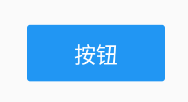
4.IconButton
MaterialApp( home: Scaffold( appBar: AppBar( title: Text("测试"), ), body: Center( child: IconButton( color: Colors.green, icon: Icon(Icons.pets), //长按提示 tooltip: "ok", onPressed: () {}, ))), );
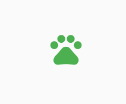
5.FloatingActionButton
MaterialApp( home: Scaffold( appBar: AppBar( title: Text("测试"), ), body: Center( child: FloatingActionButton( backgroundColor: Colors.red, child: Icon(Icons.arrow_upward), onPressed: () {}, ))), );
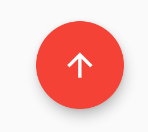
6.OutlineButton
MaterialApp( home: Scaffold( appBar: AppBar( title: Text("测试"), ), body: Center( child: OutlineButton( child: Icon(Icons.pets), onPressed: () {}, ))), );
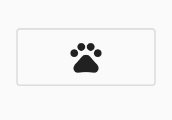
7.DropdownButton
下拉按钮
MaterialApp( home: Scaffold( appBar: AppBar( title: Text("测试"), ), body: Center( child: DropdownButton( value: value, icon: Icon(Icons.arrow_upward), onChanged: (String newValue) { setState(() { value = newValue; }); }, items: <String>['a', 'b', 'c', 'd'] .map<DropdownMenuItem<String>>((String value) { return DropdownMenuItem<String>( value: value, child: Text(value), ); }).toList(), ))), );
![]()
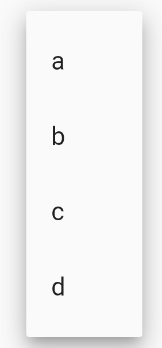
8.PopupMenuButton




