CSS3新特性——新增选择器,2D/3D转换,动画
CSS3新特性——新增选择器,2D/3D转换,动画
欢迎大家去博客冰山一树Sankey,浏览效果更好。直接右上角搜索该标题即可
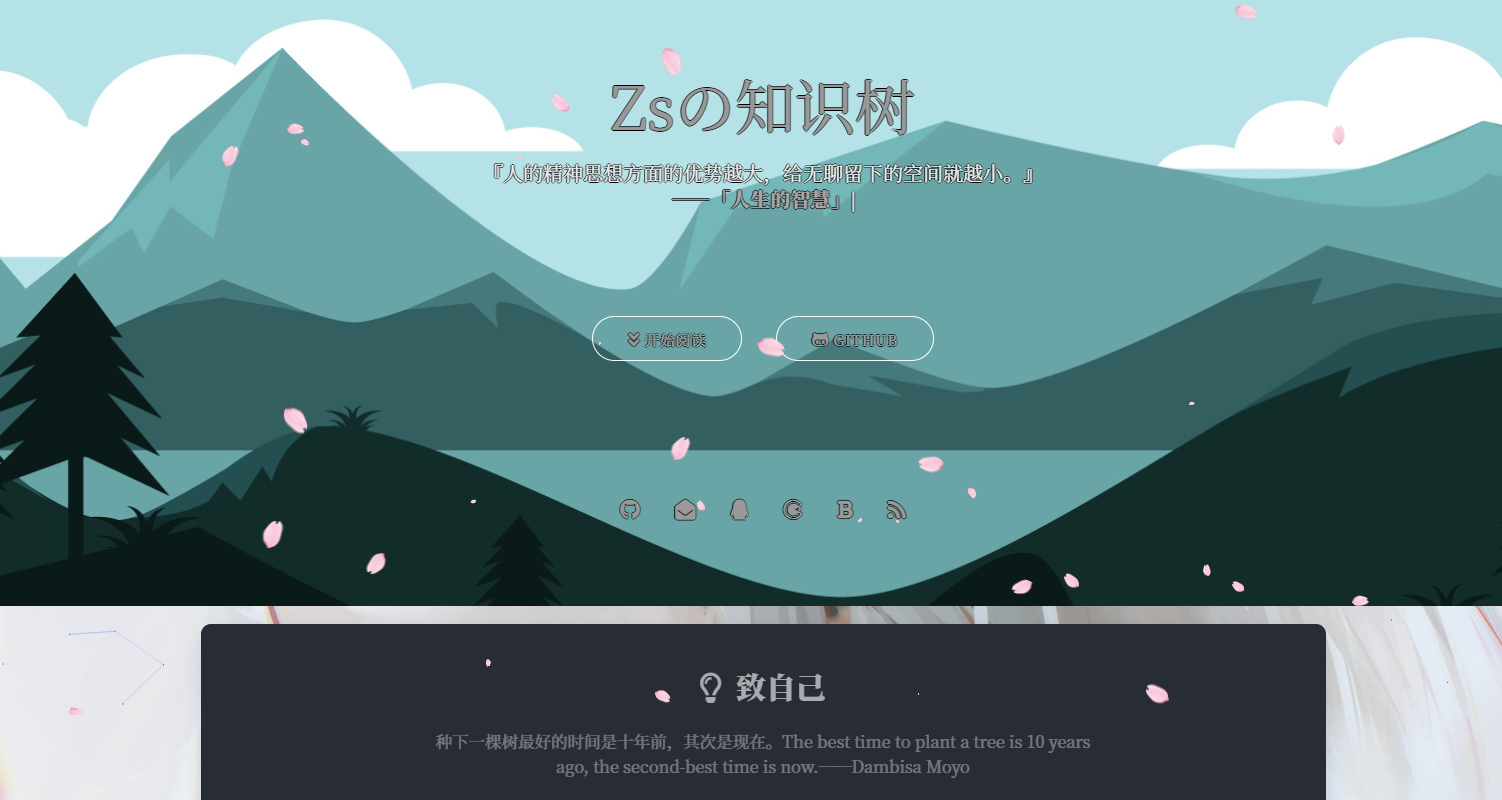
博客园主页:博客园主页-冰山一树Sankey
CSDN主页:CSDN主页-冰山一树Sankey
前端学习:学习地址:黑马程序员pink老师前端入门教程,零基础必看的h5(html5)+css3+移动,下面这些都是一些学习笔记。临渊羡鱼,不如退而结网!!愿我自己学有所成,也愿每个前端爱好者学有所成
一. CSS3选择器
1.1 属性选择器
属性选择器可以根据元素特定属性的来选择元素。 这样就可以不用借助于类或者id选择器。
| 选择符 | 简介 |
|---|---|
| E[att] | 选择具有att属性的E元素 |
| E[att=“val”] | 选择具有att属性且属性值等于val的E元素 |
| E[att^=“val”] | 匹配具有att属性且值以val开头的E元素 |
| E[att$=“val”] | 匹配具有att属性且值以val结尾的E元素 |
| E[att*=“val”] | 匹配具有att属性且值中含有val的E元素 |
注意:类选择器、属性选择器、伪类选择器,权重为 10。
1.2 结构伪类选择器
结构伪类选择器主要根据文档结构来选择器元素, 常用于根据父级选择器里面的子元素
| 选择符 | 简介 |
|---|---|
| E:first-child | 匹配父元素中的第一个子元素E |
| E:last-child | 匹配父元素中最后一个E元素 |
| E:nth-child(n) | 匹配父元素中的第n个子元素E |
| E:first-of-type | 指定类型E的第一个 |
| E:last-of-type | 指定类型E的最后一个 |
| E:nth-of-type(n) | 指定类型E的第n个 |
区别:
- nth-child 对父元素里面所有孩子排序选择(序号是固定的) 先找到第n个孩子,然后看看是否和E匹配
- nth-of-type 对父元素里面指定子元素进行排序选择。 先去匹配E ,然后再根据E 找第n个孩子
例:
<!DOCTYPE html>
<html lang="en">
<head>
<meta charset="UTF-8">
<meta name="viewport" content="width=device-width, initial-scale=1.0">
<meta http-equiv="X-UA-Compatible" content="ie=edge">
<title>CSS3新增结构伪类选择器-nth-child</title>
<style>
/* 1.把所有的偶数 even的孩子选出来 */
ul li:nth-child(even) {
background-color: #ccc;
}
/* 2.把所有的奇数 odd的孩子选出来 */
ul li:nth-child(odd) {
background-color: gray;
}
/* 3.nth-child(n) 从0开始 每次加1 往后面计算 这里面必须是n 不能是其他的字母 选择了所有的孩子*/
ol li:nth-child(n) {
background-color: pink;
}
/* 4.nth-child(2n)母选择了所有的偶数孩子 等价于 even*/
ol li:nth-child(2n) {
background-color: pink;
}
/* 4.nth-child(2n+1)母选择了所有的奇数孩子 等价于 odd*/
ol li:nth-child(2n+1) {
background-color: skyblue;
}
/* 选择第三个以后的元素 */
ol li:nth-child(n+3) {
background-color: pink;
}
/* 选择前3个 */
ol li:nth-child(-n+3) {
background-color: pink;
}
/*选择第二个到第五个*/
ol li:nth-child(n+2):nth-child(-n+5) {
background-color: pink;
}
</style>
</head>
<body>
<ul>
<li>我是第1个孩子</li>
<li>我是第2个孩子</li>
<li>我是第3个孩子</li>
<li>我是第4个孩子</li>
<li>我是第5个孩子</li>
<li>我是第6个孩子</li>
<li>我是第7个孩子</li>
<li>我是第8个孩子</li>
</ul>
<ol>
<li>我是第1个孩子</li>
<li>我是第2个孩子</li>
<li>我是第3个孩子</li>
<li>我是第4个孩子</li>
<li>我是第5个孩子</li>
<li>我是第6个孩子</li>
<li>我是第7个孩子</li>
<li>我是第8个孩子</li>
</ol>
</body>
</html>
1.3 伪元素选择器
伪元素选择器可以帮助我们利用CSS创建新标签元素,而不需要HTML标签,从而简化HTML结构。
| 选择符 | 简介 |
|---|---|
| ::before | 在元素内部的前面插入内容 |
| ::after | 在元素内部的后面插入内容 |
注意:
- before 和 after 创建一个元素,但是属于行内元素
- 新创建的这个元素在文档树中是找不到的,所以我们称为伪元素
- 语法: element::before {}
- before 和 after 必须有 content 属性
- before 在父元素内容的前面创建元素,after 在父元素内容的后面插入元素
- 伪元素选择器和标签选择器一样,权重为 1
1.3.1 伪元素字体图标
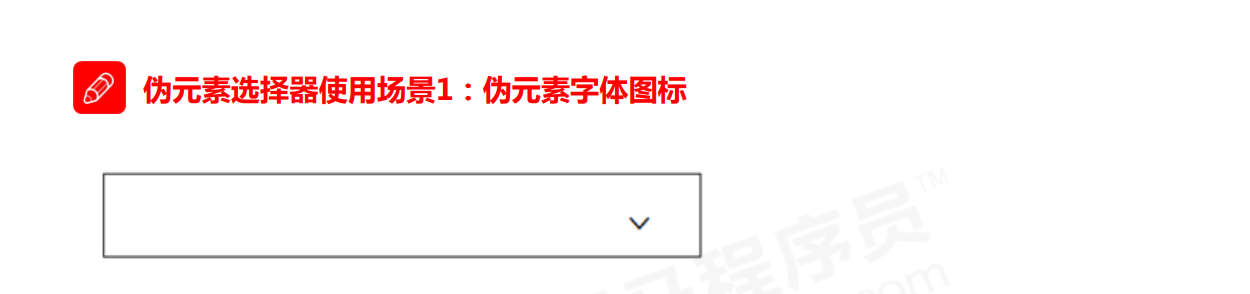
<!DOCTYPE html>
<html lang="en">
<head>
<meta charset="UTF-8">
<meta name="viewport" content="width=device-width, initial-scale=1.0">
<meta http-equiv="X-UA-Compatible" content="ie=edge">
<title>伪元素选择器使用场景-字体图标</title>
<style>
@font-face {
font-family: 'icomoon';
src: url('fonts/icomoon.eot?1lv3na');
src: url('fonts/icomoon.eot?1lv3na#iefix') format('embedded-opentype'),
url('fonts/icomoon.ttf?1lv3na') format('truetype'),
url('fonts/icomoon.woff?1lv3na') format('woff'),
url('fonts/icomoon.svg?1lv3na#icomoon') format('svg');
font-weight: normal;
font-style: normal;
font-display: block;
}
div {
position: relative;
width: 200px;
height: 35px;
border: 1px solid red;
}
div::after {
position: absolute;
top: 10px;
right: 10px;
font-family: 'icomoon';
/* content: ''; */
content: '\e91e';
color: red;
font-size: 18px;
}
</style>
</head>
<body>
<div></div>
</body>
</html>
二. 其他特性
2.1 CSS3 盒子模型
CSS3 中可以通过 box-sizing 来指定盒模型,有2个值:即可指定为 content-box、border-box,这样我们计算盒子大小的方式就发生了改变。
可以分成两种情况:
- box-sizing: content-box 盒子大小为 width + padding + border (以前默认的)
- box-sizing: border-box 盒子大小为 width
如果盒子模型我们改为了box-sizing: border-box , 那padding和border就不会撑大盒子了(前提padding和border不会超过width宽度)
2.2 图片变模糊
ilter CSS属性将模糊或颜色偏移等图形效果应用于元素。
filter: 函数(); 例如: filter: blur(5px); blur模糊处理 数值越大越模糊
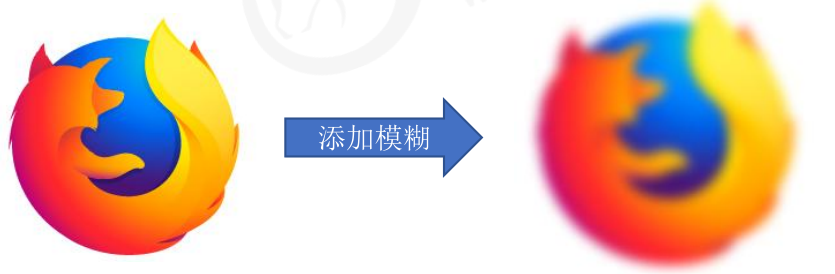
2.3 CSS3 calc 函数
calc() 此CSS函数让你在声明CSS属性值时执行一些计算。
width: calc(100% - 80px);
括号里面可以使用 + - * / 来进行计算。
2.3 CSS3 过渡(重点)
**过渡(transition)**是CSS3中具有颠覆性的特征之一,我们可以在不使用 Flash 动画或
JavaScript 的情况下,当元素从一种样式变换为另一种样式时为元素添加效果。
过渡动画: 是从一个状态 渐渐的过渡到另外一个状态
可以让我们页面更好看,更动感十足,虽然 低版本浏览器不支持(ie9以下版本) 但是不会影响页面布局。
现在经常和 :hover 一起 搭配使用。
transition: 花费时间 运动曲线 何时开始;
-
属性 : 想要变化的 css 属性, 宽度高度 背景颜色 内外边距都可以 。如果想要所有的属性都变化过渡, 写一个all 就可以。
-
花费时间: 单位是 秒(必须写单位) 比如 0.5s
-
运动曲线: 默认是 ease (可以省略)
-
何时开始 :单位是 秒(必须写单位)可以设置延迟触发时间 默认是 0s (可以省略)

案例:
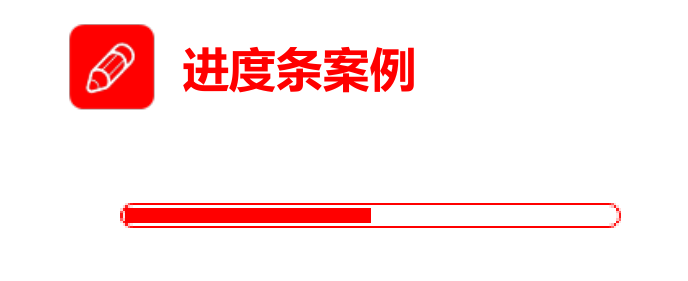
<!DOCTYPE html>
<html lang="en">
<head>
<meta charset="UTF-8">
<meta name="viewport" content="width=device-width, initial-scale=1.0">
<meta http-equiv="X-UA-Compatible" content="ie=edge">
<title>CSS3过渡练习-进度条</title>
<style>
.bar {
width: 150px;
height: 15px;
border: 1px solid red;
border-radius: 7px;
padding: 1px;
}
.bar_in {
width: 50%;
height: 100%;
background-color: red;
/* 谁做过渡给谁加 */
transition: all .7s;
}
.bar:hover .bar_in {
width: 100%;
}
</style>
</head>
<body>
<div class="bar">
<div class="bar_in"></div>
</div>
</body>
</html>
三. 2D转换
转换(transform)是CSS3中具有颠覆性的特征之一,可以实现元素的位移、旋转、缩放等效果
- 移动:translate
- 旋转:rotate
- 缩放:scale
2D转换是改变标签在二维平面上的位置和形状的一种技术,在html页面中,二维坐标系是下图这个样子
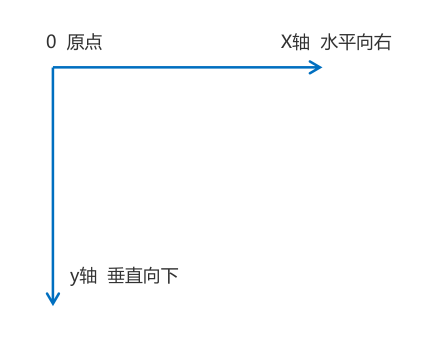
3.1 移动tanslate
2D移动是2D转换里面的一种功能,可以改变元素在页面中的位置,类似定位。
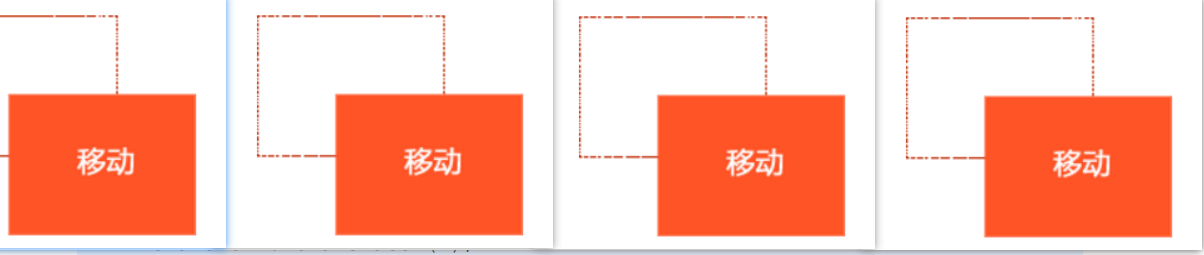
语法:
transform: translate(x,y); 或者分开写
transform: translateX(n);
transform: translateY(n);
重点:
- 定义 2D 转换中的移动,沿着 X 和 Y 轴移动元素
- translate最大的优点:不会影响到其他元素的位置
- translate中的百分比单位是相对于自身元素的 translate:(50%,50%);
- 对行内标签没有效果
3.1 旋转 rotate
2D旋转指的是让元素在2维平面内顺时针旋转或者逆时针旋转。
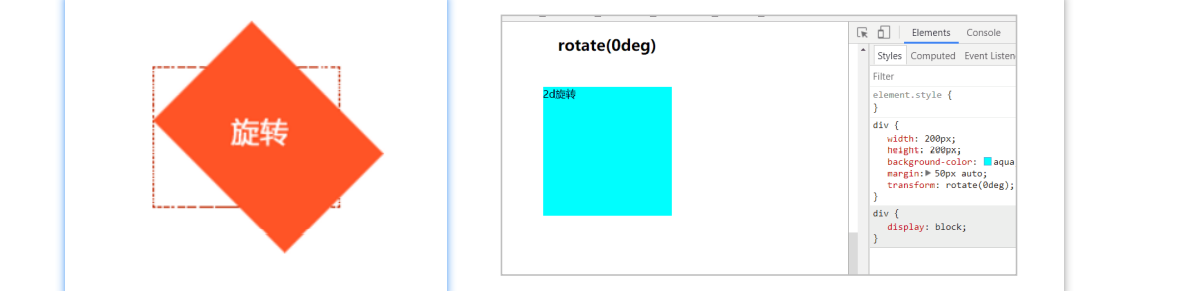
语法:
transform:rotate(度数)
重点:
- rotate里面跟度数, 单位是 deg 比如 rotate(45deg)
- 角度为正时,顺时针,负时,为逆时针
- 默认旋转的中心点是元素的中心点

<!DOCTYPE html>
<html lang="en">
<head>
<meta charset="UTF-8">
<meta name="viewport" content="width=device-width, initial-scale=1.0">
<meta http-equiv="X-UA-Compatible" content="ie=edge">
<title>Document</title>
<style>
div {
position: relative;
width: 249px;
height: 35px;
border: 1px solid #000;
}
div::after {
content: "";
position: absolute;
top: 8px;
right: 15px;
width: 10px;
height: 10px;
border-right: 1px solid #000;
border-bottom: 1px solid #000;
transform: rotate(45deg);
transition: all 0.2s;
}
/* 鼠标经过div 里面的三角旋转 */
div:hover::after {
transform: rotate(225deg);
}
</style>
</head>
<body>
<div></div>
</body>
</html>
3.3 中心点 transform-origin
语法:
transform-origin: x y;
重点:
- 注意后面的参数 x 和 y 用空格隔开
- x y 默认转换的中心点是元素的中心点 (50% 50%)
- 还可以给x y 设置 像素 或者 方位名词 (top bottom left right center)
案例:鼠标经过,浅红色方块旋转上来。
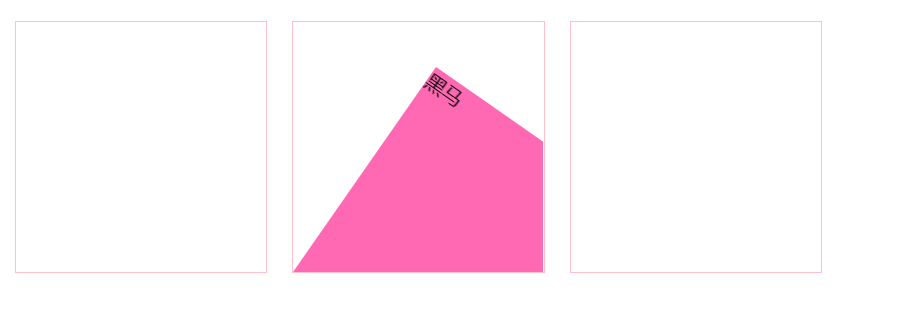
<style>
div {
overflow: hidden;
width: 200px;
height: 200px;
border: 1px solid pink;
margin: 10px;
float: left;
}
div::before {
content: "黑马";
display: block;
width: 100%;
height: 100%;
background-color: hotpink;
transform: rotate(180deg);
transform-origin: left bottom;
transition: all 0.4s;
}
/* 鼠标经过div 里面的before 复原 */
div:hover::before {
transform: rotate(0deg);
}
</style>
<body>
<div></div>
<div></div>
<div></div>
</body>
3.4 缩放scale
缩放,顾名思义,可以放大和缩小。 只要给元素添加上了这个属性就能控制它放大还是缩小。
语法:
transform:scale(x,y);
重点:
- 注意其中的x和y用逗号分隔
- transform:scale(1,1) :宽和高都放大一倍,相当于没有放大
- transform:scale(2,2) :宽和高都放大了2倍
- transform:scale(2) :只写一个参数,第二个参数则和第一个参数一样,相当于 scale(2,2)
- transform:scale(0.5,0.5):缩小
- sacle缩放最大的优势:可以设置转换中心点缩放,默认以中心点缩放的,而且不影响其他盒子
案例:
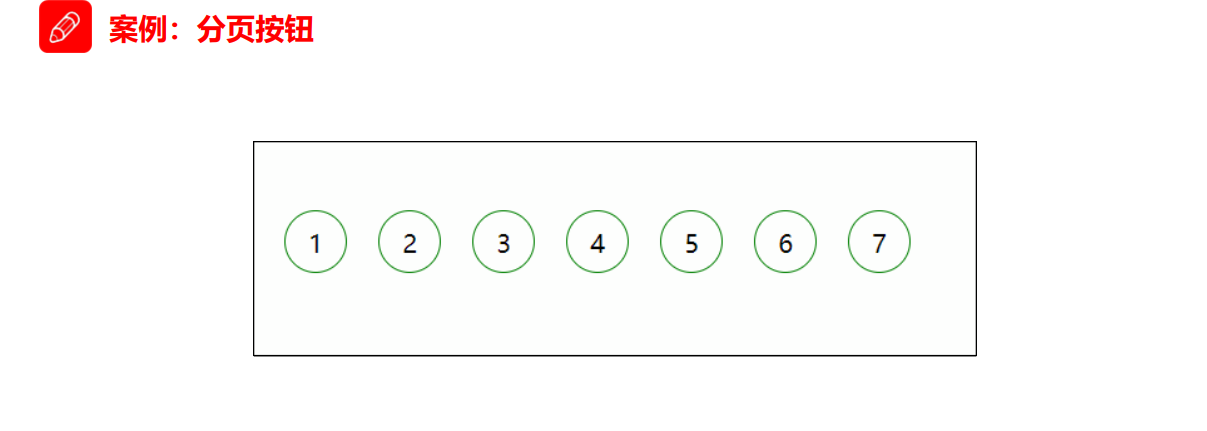
<style>
li {
float: left;
width: 30px;
height: 30px;
border: 1px solid pink;
margin: 10px;
text-align: center;
line-height: 30px;
list-style: none;
border-radius: 50%;
cursor: pointer;
transition: all .4s;
}
li:hover {
transform: scale(1.2);
}
</style>
<body>
<ul>
<li>1</li>
<li>2</li>
<li>3</li>
<li>4</li>
<li>5</li>
<li>6</li>
<li>7</li>
</ul>
</body>
3.5 2D 转换综合写法
- 同时使用多个转换,其格式为:transform: translate() rotate() scale() …等,
- 其顺序会影转换的效果。(先旋转会改变坐标轴方向)
- 当我们同时有位移和其他属性的时候,记得要将位移放到最前
<style>
div {
width: 200px;
height: 200px;
background-color: pink;
transition: all .5s;
}
div:hover {
/* transform: rotate(180deg) translate(150px, 50px); */
/* 我们同时有位移和其他属性,我们需要把位移放到最前面 */
transform: translate(150px, 50px) rotate(180deg) scale(1.2);
}
</style>
<body>
<div></div>
</body>
四. 动画
动画(animation)是CSS3中具有颠覆性的特征之一,可通过设置多个节点来精确控制一个或一组动画,常用来实现复杂的动画效果。
相比较过渡,动画可以实现更多变化,更多控制,连续自动播放等效果。
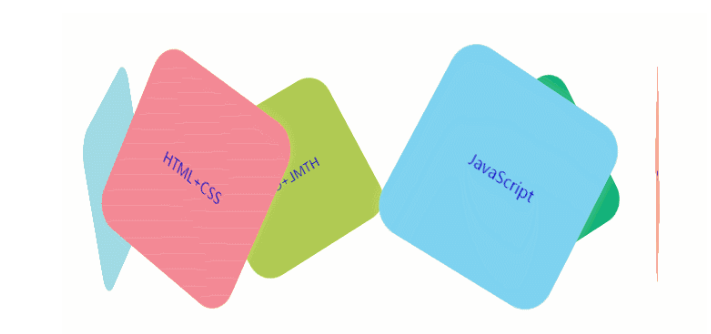
4.1 动画的基本使用
制作动画分为两步:
- 先定义动画
- 再使用(调用)动画
4.1.1 用keyframes定义动画
@keyframes 动画名称 {
0%{
width:100px;
}
100%{
width:200px;
}
动画序列:
- 0% 是动画的开始,100% 是动画的完成。这样的规则就是动画序列。
- 在 @keyframes 中规定某项 CSS 样式,就能创建由当前样式逐渐改为新样式的动画效果。
- 动画是使元素从一种样式逐渐变化为另一种样式的效果。您可以改变任意多的样式任意多的次数。
- 请用百分比来规定变化发生的时间,或用关键词 “from” 和 “to”,等同于 0% 和 100%。
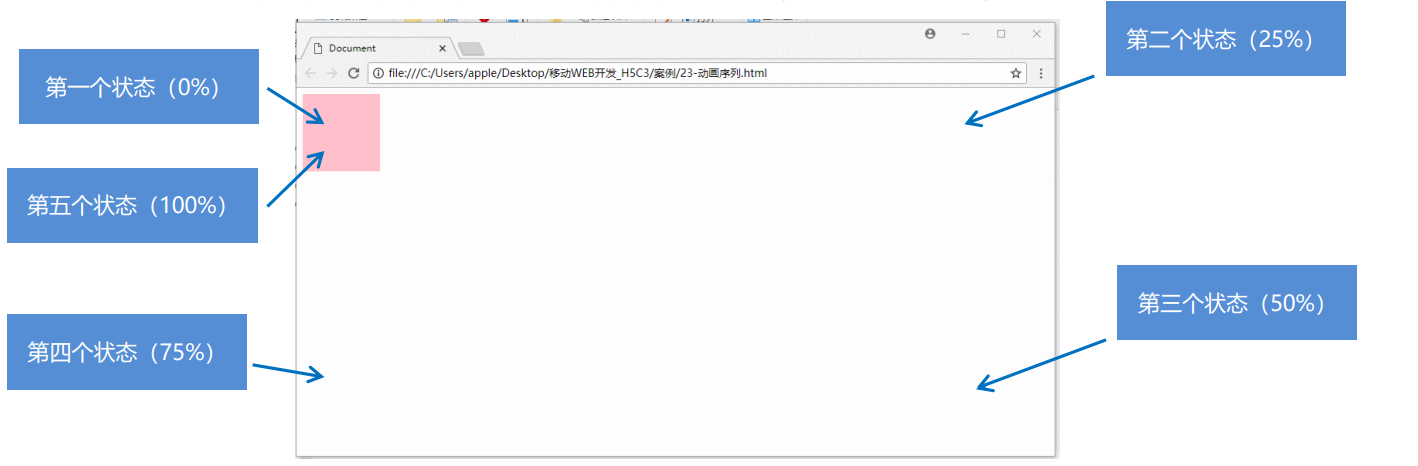
4.1.2 元素使用动画
div {
width: 200px;
height: 200px;
background-color: aqua;
margin: 100px auto;
/* 调用动画 */
animation-name: 动画名称;
/* 持续时间 */
animation-duration: 持续时间;
}
4.2 动画常用属性
| 属性 | 描述 |
|---|---|
| @keyframes | 规定动画。 |
| animation | 所有动画属性的简写属性,除了animation-play-state/属性。 |
| animation-name | 规定@keyframesz动画的名称。(必须的) |
| animation-duration | 规定动画完成一个周期所花费的秒或毫秒,默认是0。(必须的) |
| animation-timing-function | 规定动画的速度曲线,默认是“ease”。 |
| animation-delay | 规定动画何时开始,默认是0。 |
| animation-iteration-count | 规定动画被播放的次数,默认是1,还有infinit |
| animation-direction | 规定动画是否在下一周期逆向播放,默认是"normal",alternate是逆播放 |
| animation-play-state | 规定动画是否正在运行或暂停。默认是"running",有"paused"。 |
| animation-fill-mode | 规定动画结束后状态,保持forwards回到起始backwards |
<style>
@keyframes move {
0% {
transform: translate(0, 0);
}
100% {
transform: translate(1000px, 0);
}
}
div {
width: 100px;
height: 100px;
background-color: pink;
/* 动画名称 */
animation-name: move;
/* 持续时间 */
animation-duration: 2s;
/* 运动曲线 */
animation-timing-function: ease;
/* 何时开始 */
animation-delay: 1s;
/* 重复次数 iteration 重复的 conut 次数 infinite 无限 */
animation-iteration-count: infinite;
/* 是否反方向播放 默认的是 normal 如果想要反方向 就写 alternate */
animation-direction: alternate;
/* 动画结束后的状态 默认的是 backwards 回到起始状态 我们可以让他停留在结束状态 forwards */
/animation-fill-mode: forwards;
/* animation: name duration timing-function delay iteration-count direction fill-mode; */
animation: move 2s linear 0s 1 alternate forwards;
/* 前面2个属性 name duration 一定要写 */
/* animation: move 2s linear alternate forwards; */
}
div:hover {
/* 鼠标经过div 让这个div 停止动画,鼠标离开就继续动画 */
animation-play-state: paused;
}
</style>
<body>
<div>
</div>
</body>
4.3 动画简写属性
animation:动画名称 持续时间 运动曲线 何时开始 播放次数 是否反方向 动画起始或者结束的状态;
animation: myfirst 5s linear 2s infinite alternate;
- 简写属性里面不包含 animation-play-state
- 暂停动画:animation-play-state: puased; 经常和鼠标经过等其他配合使用
- 想要动画走回来 ,而不是直接跳回来:animation-direction : alternate
- 盒子动画结束后,停在结束位置: animation-fill-mode : forwards
案例:
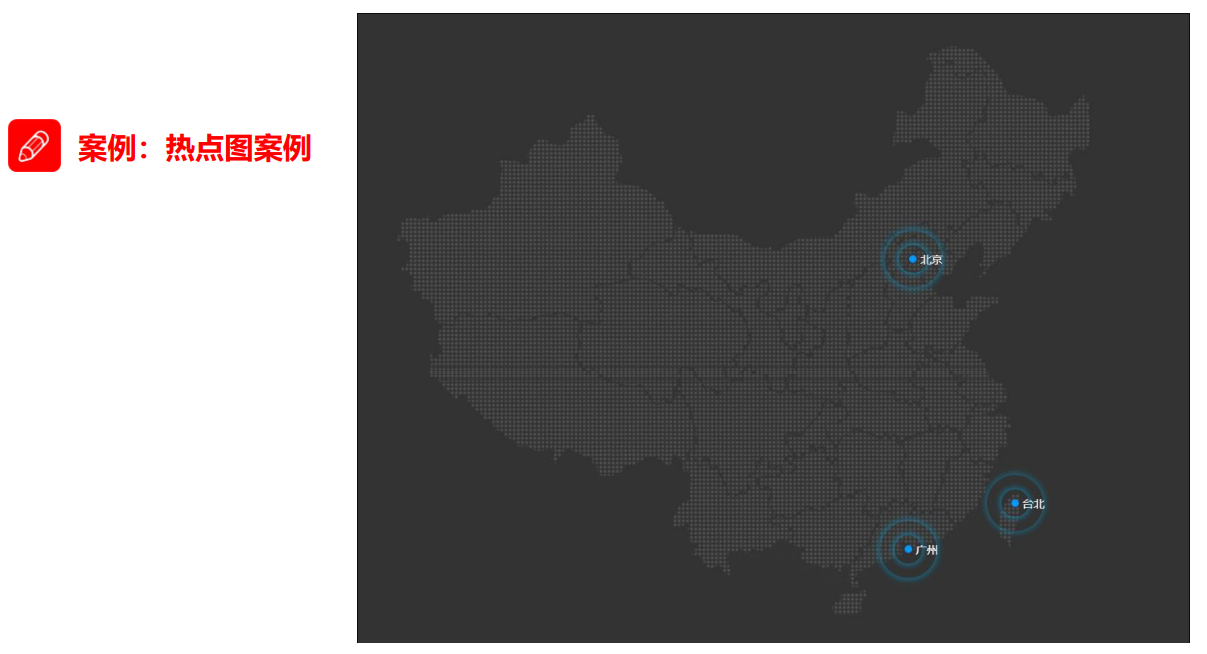
<style>
body {
background-color: #333;
}
.map {
position: relative;
width: 747px;
height: 616px;
background: url(media/map.png) no-repeat;
margin: 0 auto;
}
.city {
position: absolute;
top: 227px;
right: 193px;
color: #fff;
}
.tb {
top: 500px;
right: 80px;
}
.dotted {
width: 8px;
height: 8px;
background-color: #09f;
border-radius: 50%;
}
.city div[class^="pulse"] {
/* 保证我们小波纹在父盒子里面水平垂直居中 放大之后就会中心向四周发散 */
position: absolute;
top: 50%;
left: 50%;
transform: translate(-50%, -50%);
width: 8px;
height: 8px;
box-shadow: 0 0 12px #009dfd;
border-radius: 50%;
animation: pulse 1.2s linear infinite;
}
.city div.pulse2 {
animation-delay: 0.4s;
}
.city div.pulse3 {
animation-delay: 0.8s;
}
@keyframes pulse {
0% {}
70% {
/* transform: scale(5); 我们不要用scale 因为他会让 阴影变大*/
width: 40px;
height: 40px;
opacity: 1;
}
100% {
width: 70px;
height: 70px;
opacity: 0;
}
}
</style>
<body>
<div class="map">
<div class="city">
<div class="dotted"></div>
<div class="pulse1"></div>
<div class="pulse2"></div>
<div class="pulse3"></div>
</div>
<div class="city tb">
<div class="dotted"></div>
<div class="pulse1"></div>
<div class="pulse2"></div>
<div class="pulse3"></div>
</div>
</div>
</body>
4.4 速度曲线调节
animation-timing-function:规定动画的速度曲线,默认是“ease”
| 值 | 描述 |
|---|---|
| linear | 动画从头到尾的速度是相同的。匀速 |
| ease | 默认。动画以低速开始,然后加快,在结束前变慢 |
| ease-in | 动画以低速开始。 |
| ease-out | 动画以低速结束。 |
| ease-in-out | 动画以低速开始和结束。 |
| steps() | 指定了时间函数中的间隔数量(步长) |
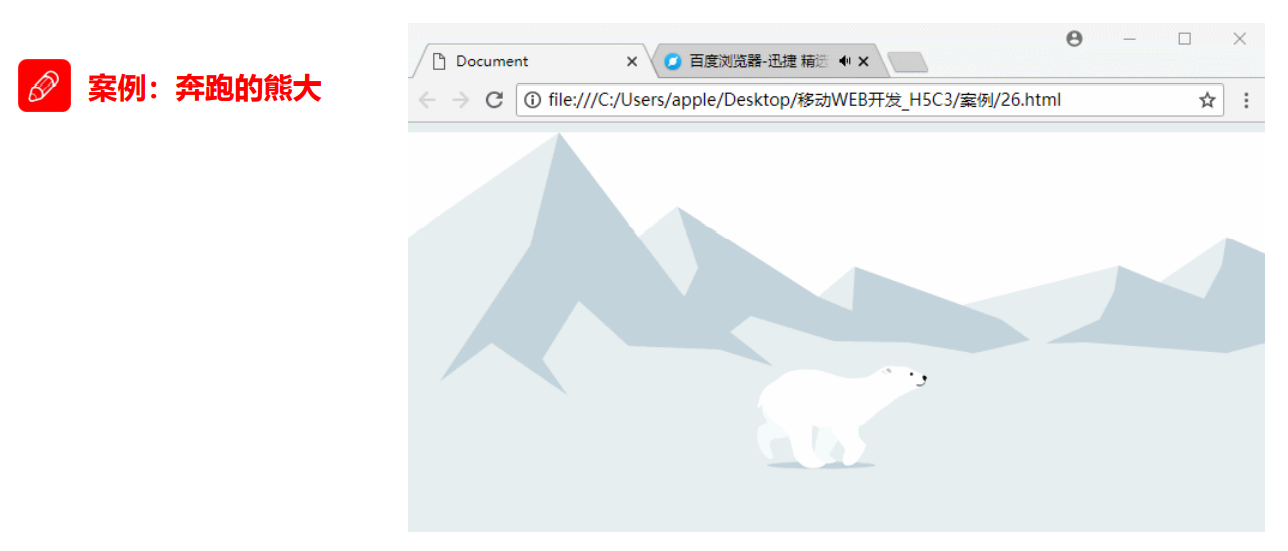
<style>
body {
background-color: #ccc;
}
div {
position: absolute;
width: 200px;
height: 100px;
background: url(media/bear.png) no-repeat;
/* 元素可以添加多个动画, 用逗号分隔 */
animation: bear .4s steps(8) infinite, move 3s forwards;
}
@keyframes bear {
0% {
background-position: 0 0;
}
100% {
background-position: -1600px 0;
}
}
@keyframes move {
0% {
left: 0;
}
100% {
left: 50%;
/* margin-left: -100px; */
transform: translateX(-50%);
}
}
</style>
<body>
<div></div>
</body>
五. 3D转换
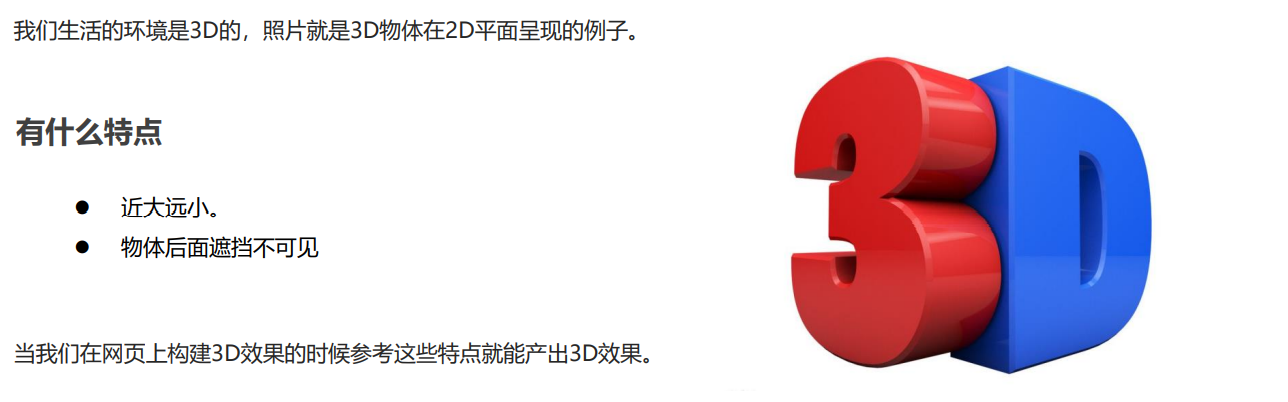
5.1 三维坐标系
三维坐标系其实就是指立体空间,立体空间是由3个轴共同组成的。
- x轴:水平向右 注意: x 右边是正值,左边是负值
- y轴:垂直向下 注意: y 下面是正值,上面是负值
- z轴:垂直屏幕 注意: 往外面是正值,往里面是负值
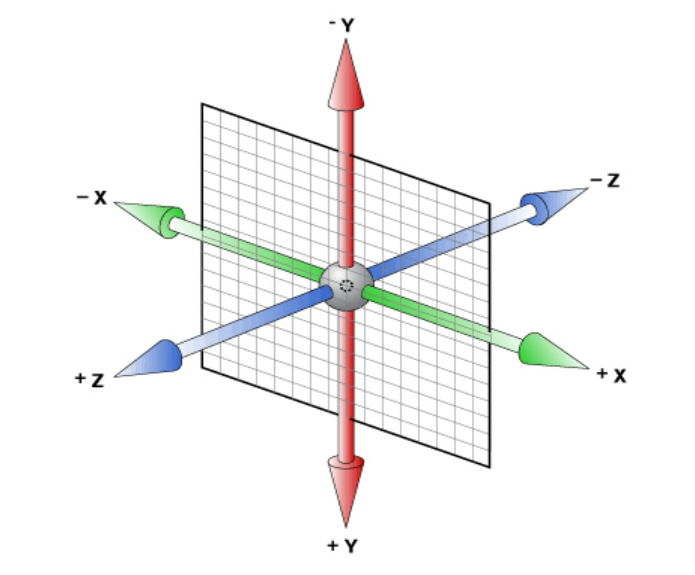
5.2 透视 perspective
- 在2D平面产生近大远小视觉立体,但是只是效果二维的
- 如果想要在网页产生3D效果需要透视(理解成3D物体投影在2D平面内)。
- 模拟人类的视觉位置,可认为安排一只眼睛去看
- 透视我们也称为视距:视距就是人的眼睛到屏幕的距离
- 距离视觉点越近的在电脑平面成像越大,越远成像越小
- 透视的单位是像素
透视写在被观察元素的父盒子上面的
d:就是视距,视距就是一个距离人的眼睛到屏幕的距离。
z:就是 z轴,物体距离屏幕的距离,z轴越大(正值) 我们看到的物体就越大。
body {
/* 透视写到被观察元素的父盒子上面 */
perspective: 200px;
}
5.3 3D移动translate
3D移动在2D移动的基础上多加了一个可以移动的方向,就是z轴方向。
- translform:translateX(100px):仅仅是在x轴上移动
- translform:translateY(100px):仅仅是在Y轴上移动
- translform:translateZ(100px):仅仅是在Z轴上移动(注意:translateZ一般用px单位)
- transform:translate3d(x,y,z):其中 x、y、z 分别指要移动的轴的方向的距离
因为z轴是垂直屏幕,由里指向外面,所以默认是看不到元素在z轴的方向上移动
<style>
body {
/* 透视 */
perspective: 200px;
}
div {
width: 200px;
height: 200px;
background-color: pink;
/* transform: translateX(100px);
transform: translateY(100px); */
/* transform: translateX(100px) translateY(100px) translateZ(100px); */
/* 1. translateZ 沿着Z轴移动 */
/* 2. translateZ 后面的单位我们一般跟px */
/* 3. translateZ(100px) 向外移动100px (向我们的眼睛来移动的) */
/* 4. 3D移动有简写的方法 */
/* transform: translate3d(x,y,z); */
/* transform: translate3d(100px, 100px, 100px); */
/* 5. xyz是不能省略的,如果没有就写0 */
transform: translate3d(400px, 100px, 100px);
}
</style>
<body>
<div></div>
</body>
5.4 3D旋转rotate3d
3D旋转指可以让元素在三维平面内沿着 x轴,y轴,z轴或者自定义轴进行旋转。
语法:
transform:rotateX(45deg):沿着x轴正方向旋转 45度
transform:rotateY(45deg) :沿着y轴正方向旋转 45deg
transform:rotateZ(45deg) :沿着Z轴正方向旋转 45deg
transform:rotate3d(x,y,z,deg): 沿着自定义轴旋转 deg为角度(了解即可)
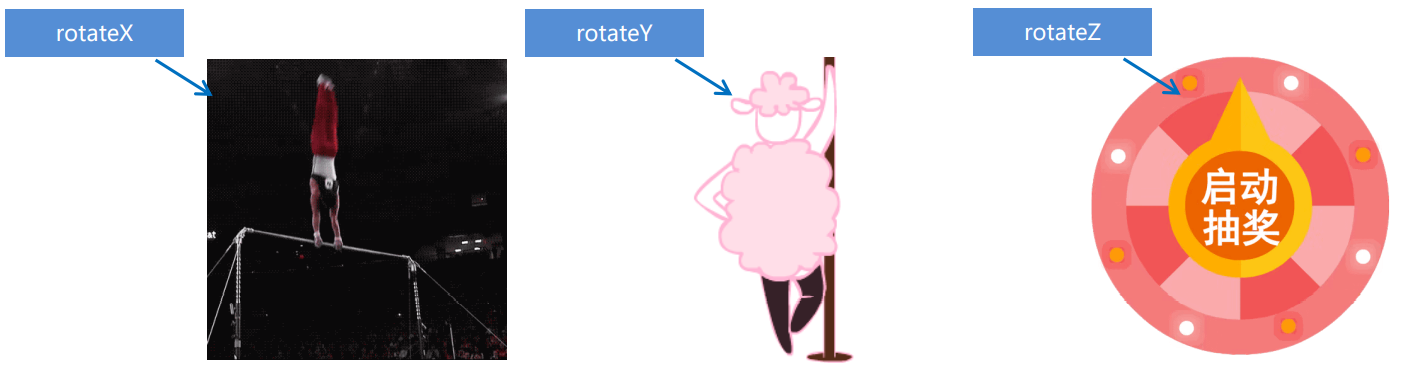
5.4.1 正方向判断
- X轴

- Y轴
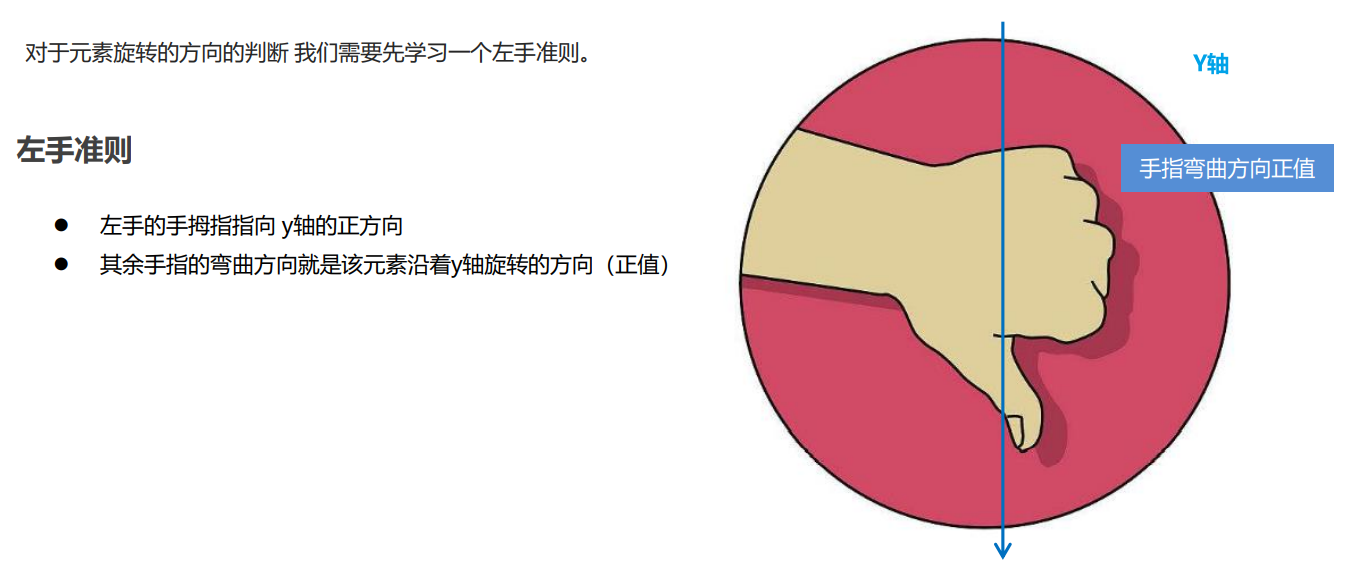
5.4.2 自定义轴旋转
transform:rotate3d(x,y,z,deg): 沿着自定义轴旋转 deg为角度(了解即可)
xyz是表示旋转轴的矢量,是标示你是否希望沿着该轴旋转,最后一个标示旋转的角度。
- transform:rotate3d(1,0,0,45deg) 就是沿着x轴旋转 45deg
- transform:rotate3d(1,1,0,45deg) 就是沿着对角线旋转 45deg
5.5 3D呈现 transfrom-style
- 控制子元素是否开启三维立体环境。
- transform-style: flat 子元素不开启3d立体空间 默认的。
- transform-style: preserve-3d; 子元素开启立体空间。
- 代码写给父级,但是影响的是子盒子。
- 这个属性很重要,后面必用。
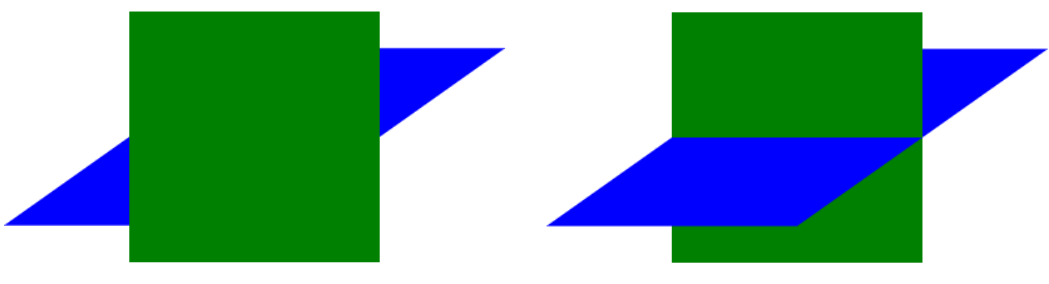
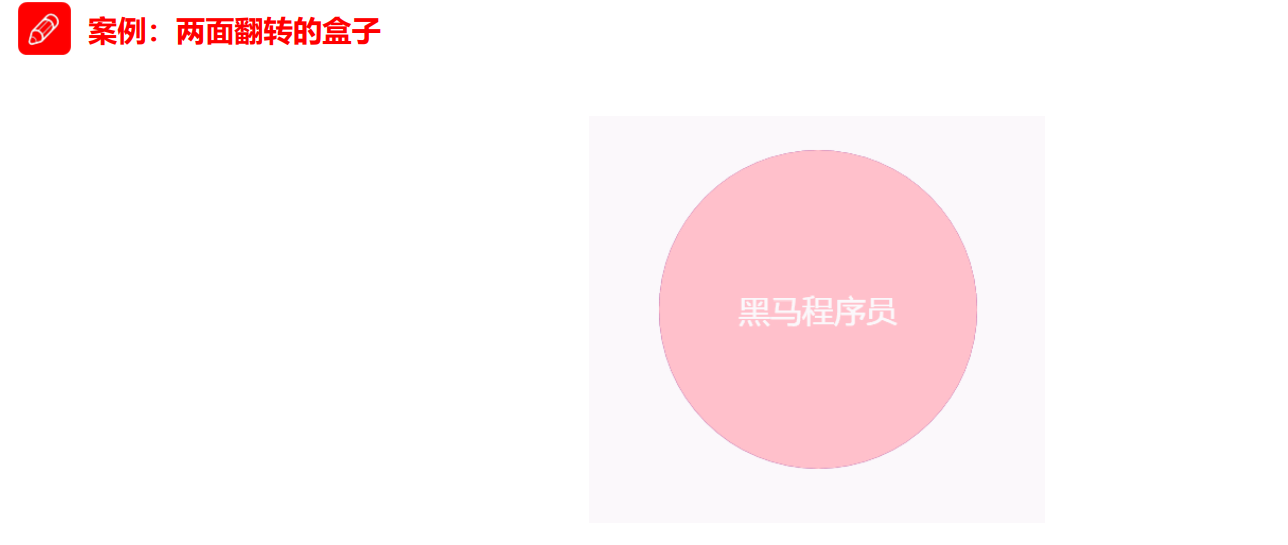
<style>
body {
perspective: 400px;
}
.box {
position: relative;
width: 300px;
height: 300px;
margin: 100px auto;
transition: all .4s;
/* 让背面的紫色盒子保留立体空间 给父级添加的 */
transform-style: preserve-3d;
}
.box:hover {
transform: rotateY(180deg);
}
.front,
.back {
position: absolute;
top: 0;
left: 0;
width: 100%;
height: 100%;
border-radius: 50%;
font-size: 30px;
color: #fff;
text-align: center;
line-height: 300px;
}
.front {
background-color: pink;
z-index: 1;
}
.back {
background-color: purple;
/* 像手机一样 背靠背 旋转 */
transform: rotateY(180deg);
}
/style>
<body>
<div class="box">
<div class="front">黑马程序员</div>
<div class="back">pink老师这里等你</div>
</div>
</body>
5.6 综合案例
5.6.1 3D导航栏
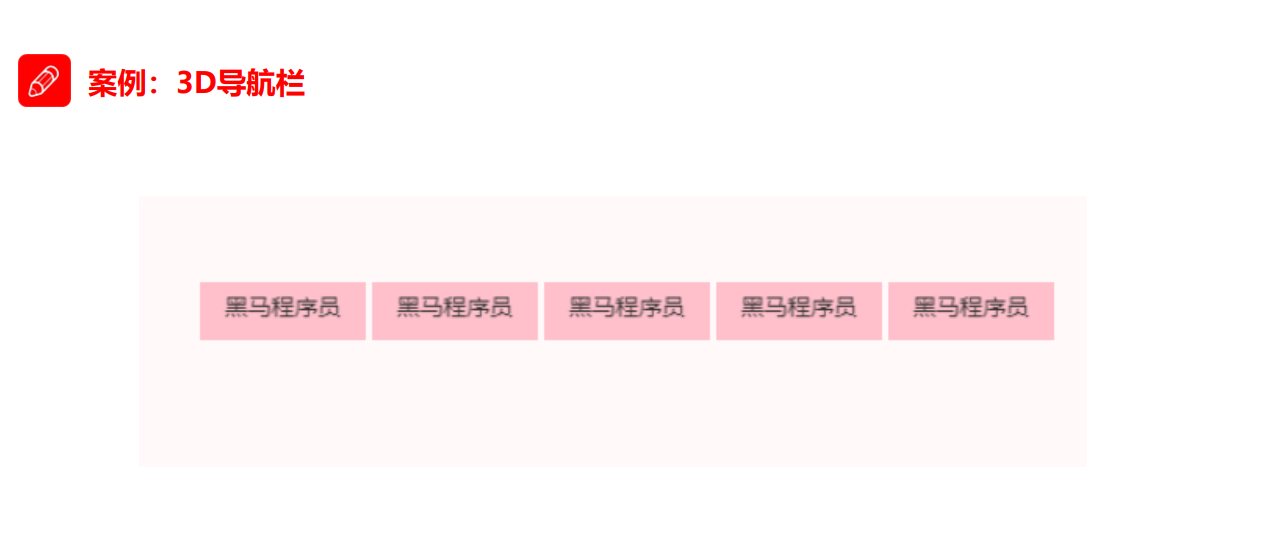
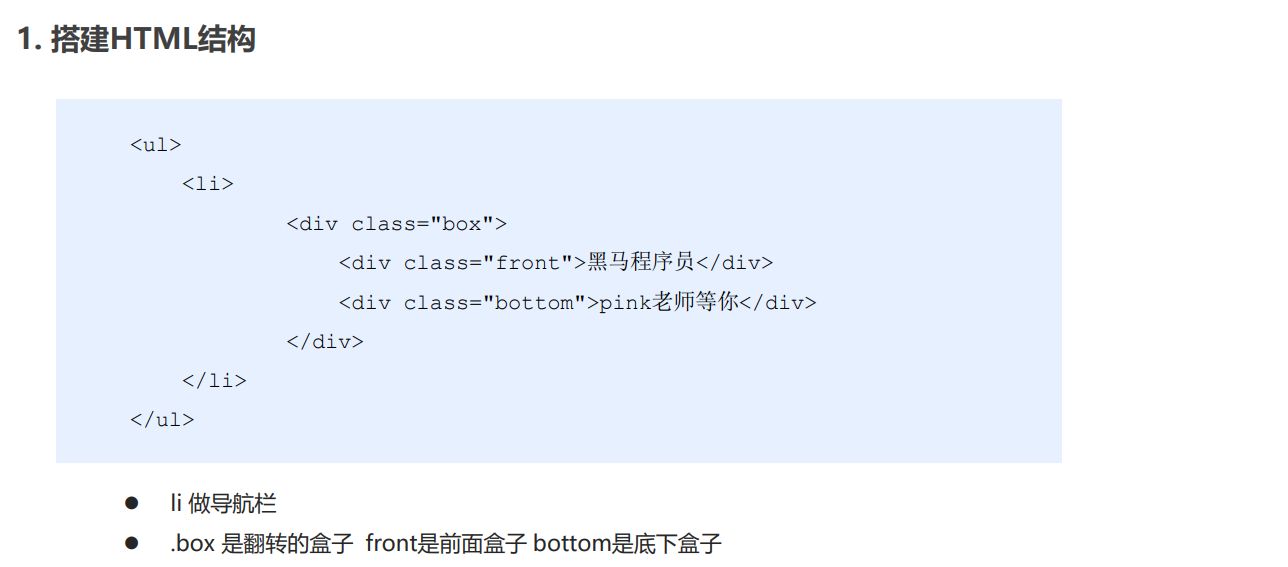

<style>
* {
margin: 0;
padding: 0;
}
ul {
margin: 100px;
}
ul li {
width: 120px;
height: 35px;
list-style: none;
perspective: 400px;
}
.box {
position: relative;
width: 100%;
height: 100%;
transform-style: preserve-3d;
transition: all 0.5s;
}
.box:hover {
transform: rotateX(90deg);
}
.front,
.back {
position: absolute;
left: 0;
top: 0;
width: 100%;
height: 100%;
line-height: 35px;
text-align: center;
}
.front {
background-color: skyblue;
z-index: 1;
transform: translateZ(50%);
}
.back {
background-color: yellow;
/* transform: translateY(50%) rotateX(-90deg); */
transform: rotateX(-90deg) translateZ(17.5px);
}
</style>
<body>
<ul>
<li>
<div class="box">
<div class="front">你好</div>
<div class="back">明天</div>
</div>
</li>
</ul>
</body>
5.6.2 旋转木马
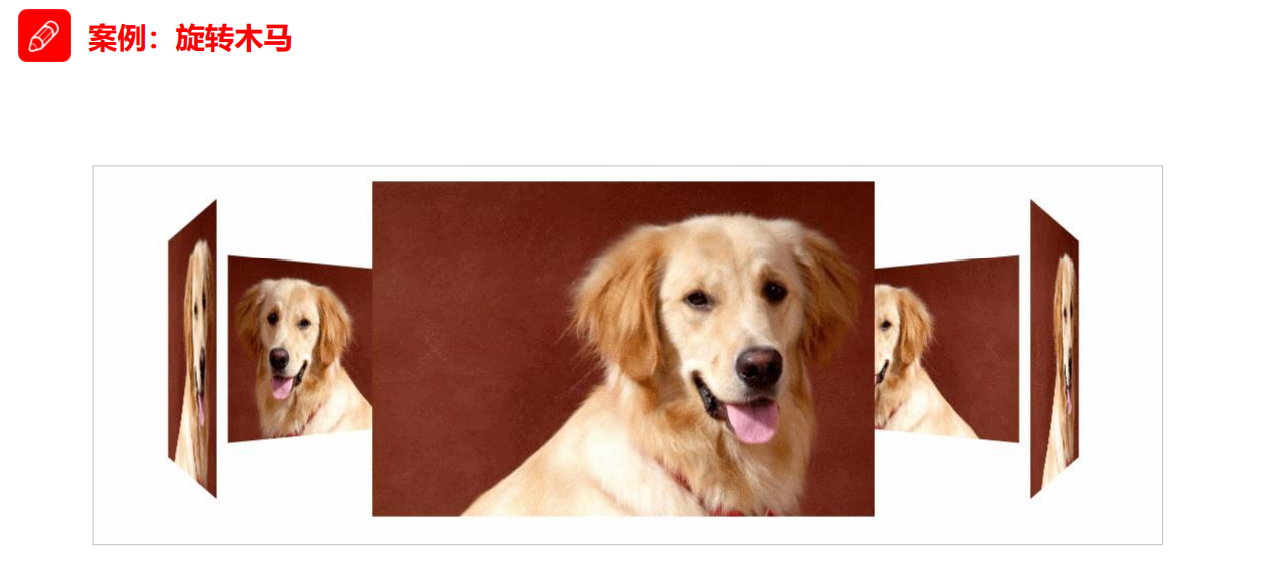
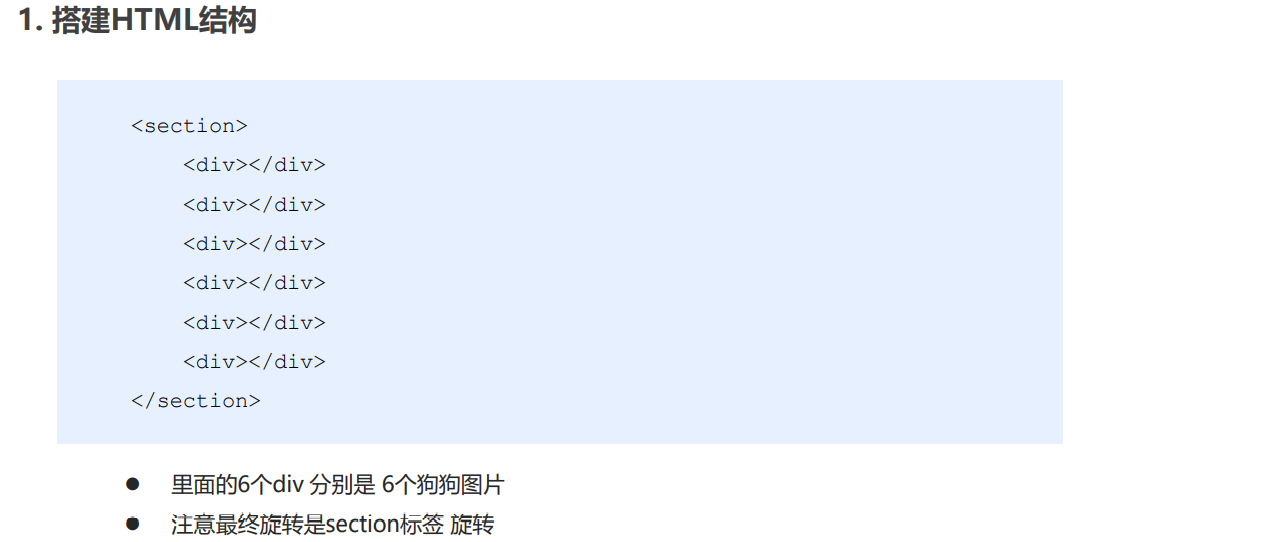
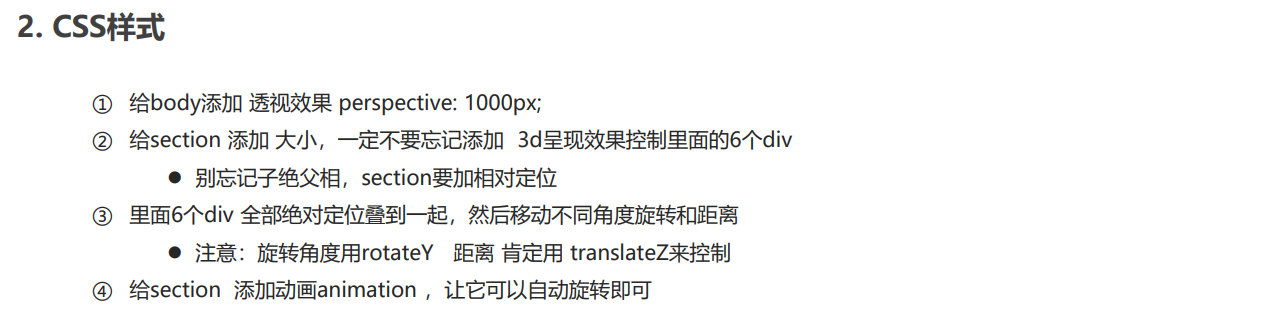
<style>
body {
perspective: 1000px;
}
section {
position: relative;
width: 300px;
height: 200px;
margin: 150px auto;
transform-style: preserve-3d;
/* 添加动画效果 */
animation: rotate 10s linear infinite;
background: url(media/pig.jpg) no-repeat;
}
section:hover {
/* 鼠标放入section 停止动画 */
animation-play-state: paused;
}
@keyframes rotate {
0% {
transform: rotateY(0);
}
100% {
transform: rotateY(360deg);
}
}
section div {
position: absolute;
top: 0;
left: 0;
width: 100%;
height: 100%;
background: url(media/dog.jpg) no-repeat;
}
section div:nth-child(1) {
transform: rotateY(0) translateZ(300px);
}
section div:nth-child(2) {
/* 先旋转好了再 移动距离 */
transform:rotateY(60deg) translateZ(300px);
}
section div:nth-child(3) {
/* 先旋转好了再 移动距离 */
transform: rotateY(120deg) translateZ(300px);
}
section div:nth-child(4) {
/* 先旋转好了再 移动距离 */
transform: rotateY(180deg) translateZ(300px);
}
section div:nth-child(5) {
/* 先旋转好了再 移动距离 */
transform: rotateY(240deg) translateZ(300px);
}
section div:nth-child(6) {
/* 先旋转好了再 移动距离 */
transform: rotateY(300deg) translateZ(300px);
}
</style>
<body>
<section>
<div></div>
<div></div>
<div></div>
<div></div>
<div></div>
<div></div>
</section>
</body>

