一、安装node环境
这个之前做angular项目安装过,暂时先不整理,整理好vue相关知识再整理。
二、搭建vue项目环境
1、全局安装vue-cli
npm install --global vue-cli
不知道是不是网络问题,我使用上面命令安装失败,所以换成了下面命令,使用yarn安装
yarn global add vue-cli
npm install -g @vue/cli-init
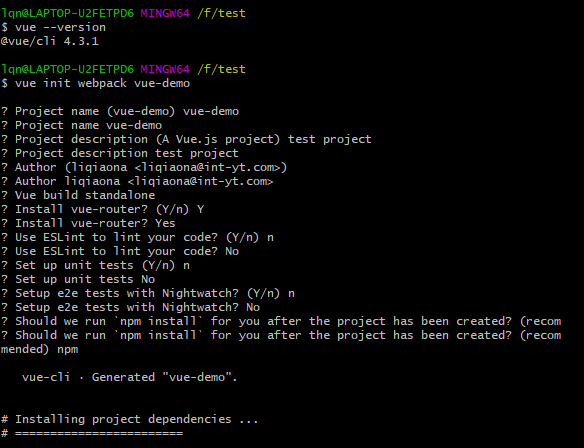
2、说明
vue --version:查看安装版本
Vue build:打包方式,回车即可
Install vue-router:是否安装vue-router,我们项目中需要用到,所以Y回车
后面的ESLint(语法检测),unit tests(单元测试),e2e...(端到端测试工具)暂时不需要,所以都是n回车
3、安装依赖
yarn install
安装成功后,项目文件夹会多出一个目录:node_modules
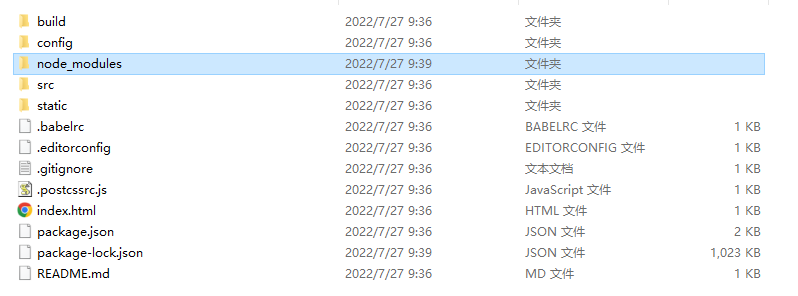
4、启动项目
npm run dev
5、项目讲解
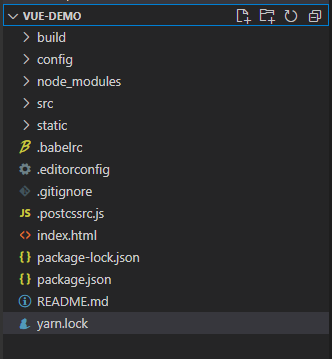
(1)build:构建脚本目录
1)build.js ==> 生产环境构建脚本;
2)check-versions.js ==> 检查npm,node.js版本;
3)utils.js ==> 构建相关工具方法;
4)vue-loader.conf.js ==> 配置了css加载器以及编译css之后自动添加前缀;
5)webpack.base.conf.js ==> webpack基本配置;
6)webpack.dev.conf.js ==> webpack开发环境配置;
7)webpack.prod.conf.js ==> webpack生产环境配置;
(2)config:项目配置
1)dev.env.js ==> 开发环境变量;
2)index.js ==> 项目配置文件;
3)prod.env.js ==> 生产环境变量;
(3)node_modules:npm 加载的项目依赖模块
(4)src:这里是我们要开发的目录,基本上要做的事情都在这个目录里。里面包含了几个目录及文件:
1)assets:资源目录,放置一些图片或者公共js、公共css。这里的资源会被webpack构建;
2)components:组件目录,我们写的组件就放在这个目录里面;
3)router:前端路由,我们需要配置的路由路径写在index.js里面;
4)App.vue:根组件;
5)main.js:入口js文件;
(5)static:静态资源目录,如图片、字体等。不会被webpack构建
(6)index.html:首页入口文件,可以添加一些 meta 信息等
(7)package.json:npm包配置文件,定义了项目的npm脚本,依赖包等信息
(8)README.md:项目的说明文档,markdown 格式
(9).xxxx文件:这些是一些配置文件,包括语法配置,git配置等
三、开启vue项目代码之旅
1、在components目录下新建一个views目录,里面写我们的vue组件,创建第一个组件
(1)在views目录下新建first.vue

(2)在router目录下的index.js里面配置路由路径
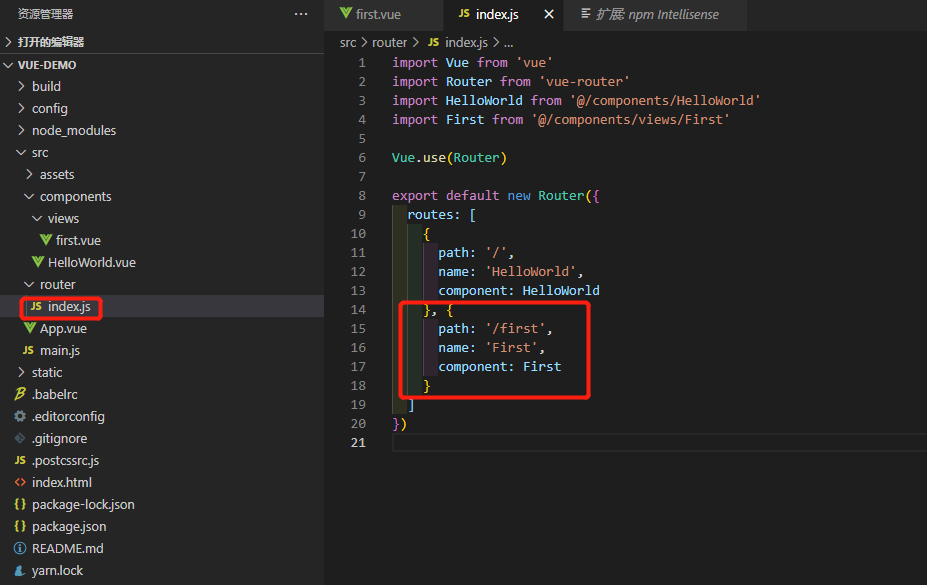
(3)浏览器中输入ip地址:http://localhost:8080/#/first,页面如下
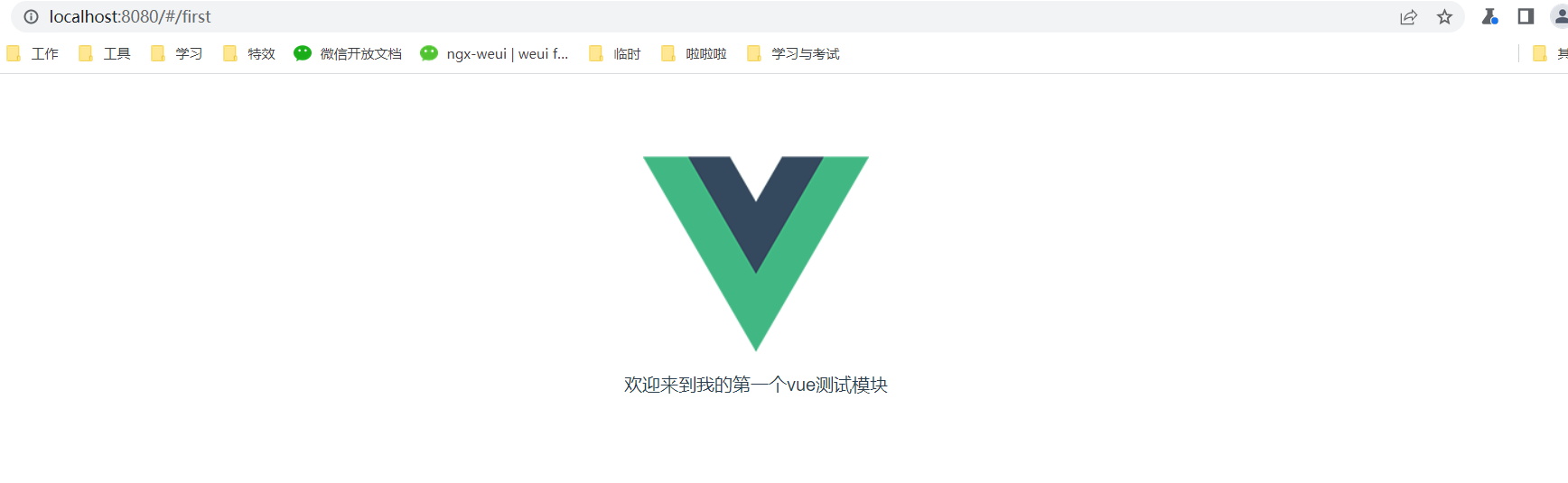
(4)注意事项
a.一个组件下只能有一个并列的div
b.数据要写在 return 里面,而不是像文档那样子写
2、父子组件
(1)在components目录下新建sub文件夹,存放可复用的子组件,如新建confirm.vue
(2)在父组件first.vue中引用
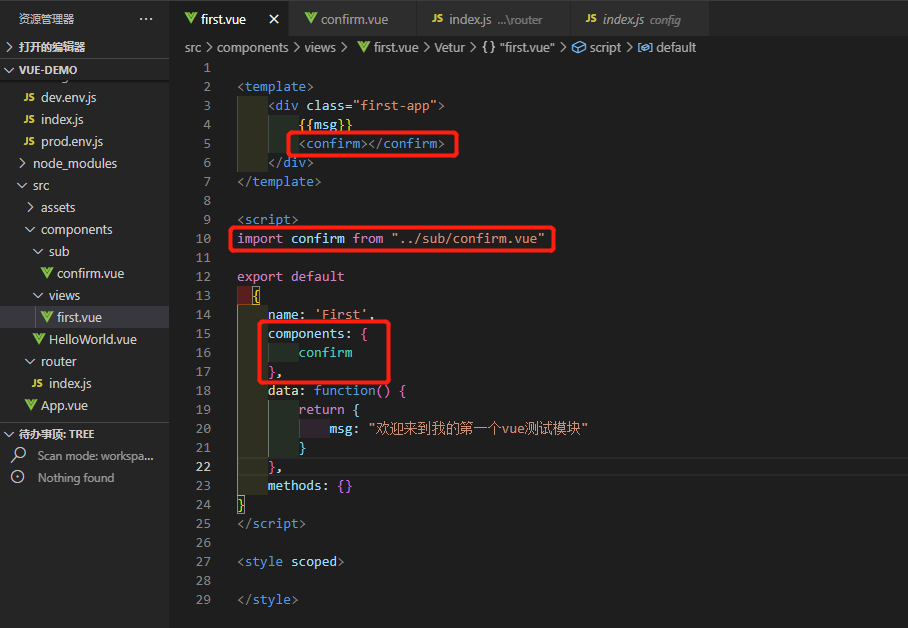
(3)父子组件互相通信
子组件:
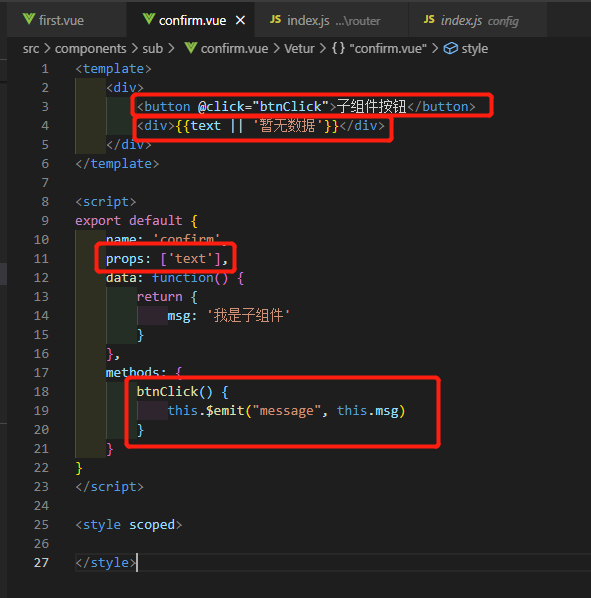
父组件:

3、使用路由器官网地址:https://router.vuejs.org/zh-cn/
四、引用其他库
1、引用element组件库
官网地址:https://element.eleme.cn/#/zh-CN/component/installation
命令:npm i element-ui -S
引用:在main.js中进行配置
import ElementUI from 'element-ui';
import 'element-ui/lib/theme-chalk/index.css';
Vue.use(ElementUI);
2、引用less
安装less依赖包命令:
yarn add less@3.9.0 less-loader@5.0.0 --save
3、配置代理路径:config/index.js
参考:https://www.cnblogs.com/onesea/p/15745040.html
https://blog.csdn.net/qq_41961239/article/details/112756355
4、使用地图
参考:https://elemefe.github.io/vue-amap/#/zh-cn/introduction/install
5、接口请求
(1)install axios
命令:npm install axios
(2)创建request.js
import axios from 'axios'
import { MessageBox, Message } from 'element-ui'
import store from '@/store'
const service = axios.create({
baseURL: '', // url = base url + request url
// withCredentials: true, // send cookies when cross-domain requests
timeout: 1000000 // request timeout
})
// request interceptor
service.interceptors.request.use(
config => {
if (store.getters.token) {
// let each request carry token
// ['X-Token'] is a custom headers key
// please modify it according to the actual situation
// config.headers['X-Token'] = getToken()
}
return config
},
error => {
// do something with request error
console.log(error) // for debug
return Promise.reject(error)
}
)
// response interceptor
service.interceptors.response.use(
/**
* If you want to get http information such as headers or status
* Please return response => response
*/
/**
* Determine the request status by custom code
* Here is just an example
* You can also judge the status by HTTP Status Code
*/
response => {
// console.log(response)
const res = response
// if the custom code is not 1, it is judged as an error.
if (res.status !== 200) {
Message({
message: res.message || 'Error',
type: 'error',
duration: 5 * 1000
})
// 50008: Illegal token; 50012: Other clients logged in; 50014: Token expired;
if (res.status === 400 || res.status === 403) {
// to re-login
MessageBox.confirm('You have been logged out, you can cancel to stay on this page, or log in again', 'Confirm logout', {
confirmButtonText: 'Re-Login',
cancelButtonText: 'Cancel',
type: 'warning'
}).then(() => {
store.dispatch('user/resetToken').then(() => {
location.reload()
})
})
}
return Promise.reject(new Error(res.message || 'Error'))
} else {
return res.data
}
},
error => {
// TODO 有报错直接重新登陆吧
console.log(error)
if (error.response.request.responseURL.split('/api')[1] !== '/web/user/current') {
Message({
message: error.response.data.message,
type: 'error',
duration: 5 * 1000
})
if (error.message.indexOf('403') !== -1) {
store.dispatch('user/resetToken').then(() => {
location.reload()
})
}
}
return Promise.reject(error)
}
)
export default service
(3)引入
import request from '@/utils/request'
6、登录加密
(1)新建crypto.js,代码如下:
import { AES, enc, mode, pad } from 'crypto-js'
const key = 'cccv613bbcabdcbaf322ff6fb37204bb'
/**
* AES加密
*/
export function encryptByEnAES(data) {
const Key = enc.Utf8.parse(key)
const tmpAES = AES.encrypt(enc.Utf8.parse(data), Key, {
mode: mode.ECB,
padding: pad.Pkcs7
})
return tmpAES.toString()
}
/**
* AES解密
*/
export function encryptByDeAES(data) {
const Key = enc.Utf8.parse(key)
const tmpDeAES = AES.decrypt(data, Key, {
mode: mode.ECB,
padding: pad.Pkcs7
})
return tmpDeAES.toString(enc.Utf8)
}
(2)引入
import { encryptByEnAES } from '@/utils/crypto';
const aesBody = encryptByEnAES(JSON.stringify(this.loginForm))
五、其他
1、运行项目后自动在浏览器中打开
(1)打开config==>index.js
(2)module.exports配置中找到autoOpenBrowser,默认设置的是false,改为true
(3)保存后重启项目


