js实现div转图片并保存
最近工作中遇到的需求,将div转成图片并保存。
1、准备需要用到的js插件jquery-1.8.2.js,html2canvas.min.js(将div转换为canvas),bluebird.js(用户IE支持ES6 Promise特性)
2、页面demo
<!DOCTYPE html> <html lang="en"> <head> <meta charset="UTF-8"> <title>div to img demo</title> <style type="text/css"> .content{ display: block; position: relative; width: 300px; height: 300px; background-color: #E6B246 } </style> </head> <body> <div class="content" id="imgDiv"> <div>测试</div> </div> <button id="btn">保存为图片</button> </body> </html>
3、遇到的问题
问题1:生成的图片模糊
解决方案:将canvas属性放大两倍,生成的时候再变回原来的1倍;
问题2:IE浏览器不支持ES6新特性,无法使用html2canvas插件生成画布
解决方案:引入bluebird.js,只需引入即可;
问题3:在执行保存时,如果直接使用html2canvas插件提供的,将生成的画布直接转换为base64的方法,将base64直接放到a标签的href属性中进行下载,当生成图片内容过多时,base64长度将超出a标签href长度限制,无法下载。
解决方案:将base64转换为Blob流
问题4:有些浏览器,比如火狐,不支持a标签直接下载
解决方案:还是使用Blob流下载
最终代码:
<script type="text/javascript"> $(document).ready(function(){ // canvas生成图片 $("#btn").on("click", function () { var getPixelRatio = function (context) { // 获取设备的PixelRatio var backingStore = context.backingStorePixelRatio || context.webkitBackingStorePixelRatio || context.mozBackingStorePixelRatio || context.msBackingStorePixelRatio || context.oBackingStorePixelRatio || context.backingStorePixelRatio || 0.5; return (window.devicePixelRatio || 0.5) / backingStore; }; //生成的图片名称 var imgName = "cs.jpg"; var shareContent = document.getElementById("imgDiv"); var width = shareContent.offsetWidth; var height = shareContent.offsetHeight; var canvas = document.createElement("canvas"); var context = canvas.getContext('2d'); var scale = getPixelRatio(context); //将canvas的容器扩大PixelRatio倍,再将画布缩放,将图像放大PixelRatio倍。 canvas.width = width * scale; canvas.height = height * scale; canvas.style.width = width + 'px'; canvas.style.height = height + 'px'; context.scale(scale, scale); var opts = { scale: scale, canvas: canvas, width: width, height: height, dpi: window.devicePixelRatio }; html2canvas(shareContent, opts).then(function (canvas) { context.imageSmoothingEnabled = false; context.webkitImageSmoothingEnabled = false; context.msImageSmoothingEnabled = false; context.imageSmoothingEnabled = false; var dataUrl = canvas.toDataURL('image/jpeg', 1.0); dataURIToBlob(imgName, dataUrl, callback); }); }); }) // edited from https://developer.mozilla.org/en-US/docs/Web/API/HTMLCanvasElement/toBlob#Polyfill var dataURIToBlob = function (imgName, dataURI, callback) { var binStr = atob(dataURI.split(',')[1]), len = binStr.length, arr = new Uint8Array(len); for (var i = 0; i < len; i++) { arr[i] = binStr.charCodeAt(i); } callback(imgName, new Blob([arr])); } var callback = function (imgName, blob) { var triggerDownload = $("<a>").attr("href", URL.createObjectURL(blob)).attr("download", imgName).appendTo("body").on("click", function () { if (navigator.msSaveBlob) { return navigator.msSaveBlob(blob, imgName); } }); triggerDownload[0].click(); triggerDownload.remove(); }; </script>
demo下载:div_to_img_demo
=============================分割线:20190928更新==============================
前两天@AJ灬 老哥在使用过程中发现,在IE11下,导出图片,table的边框不见了,其他浏览器可以。
经过验证,问题出在border上,如果border是放在HTML标签上设置的话,在IE11下,导出图片,边框就会消失。需要将border放在CSS里面设置,导出就没问题。
错误示范: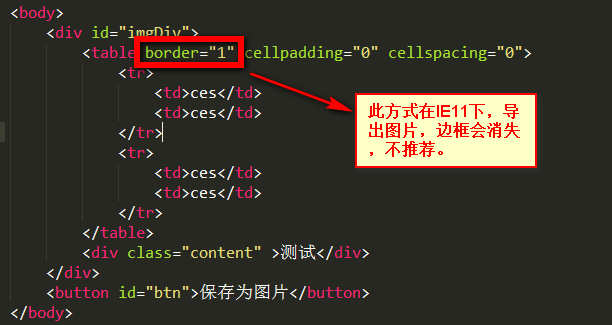
正确示范: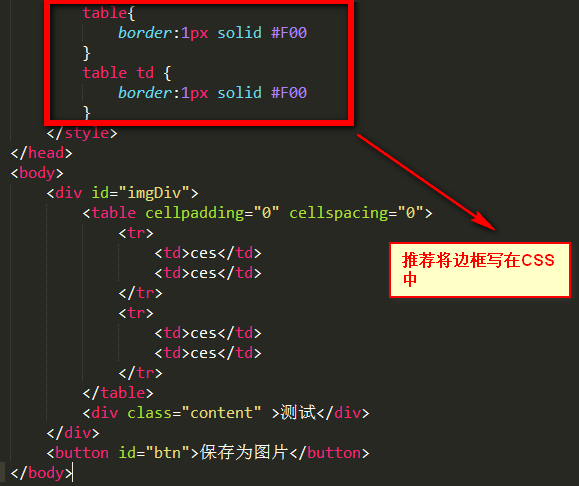






【推荐】国内首个AI IDE,深度理解中文开发场景,立即下载体验Trae
【推荐】编程新体验,更懂你的AI,立即体验豆包MarsCode编程助手
【推荐】抖音旗下AI助手豆包,你的智能百科全书,全免费不限次数
【推荐】轻量又高性能的 SSH 工具 IShell:AI 加持,快人一步
· 10年+ .NET Coder 心语,封装的思维:从隐藏、稳定开始理解其本质意义
· .NET Core 中如何实现缓存的预热?
· 从 HTTP 原因短语缺失研究 HTTP/2 和 HTTP/3 的设计差异
· AI与.NET技术实操系列:向量存储与相似性搜索在 .NET 中的实现
· 基于Microsoft.Extensions.AI核心库实现RAG应用
· TypeScript + Deepseek 打造卜卦网站:技术与玄学的结合
· 阿里巴巴 QwQ-32B真的超越了 DeepSeek R-1吗?
· 【译】Visual Studio 中新的强大生产力特性
· 10年+ .NET Coder 心语 ── 封装的思维:从隐藏、稳定开始理解其本质意义
· 【设计模式】告别冗长if-else语句:使用策略模式优化代码结构