TensorFlow 图像预处理(一) 图像编解码,图像尺寸调整
from: https://blog.csdn.net/chaipp0607/article/details/73029923
TensorFlow提供了几类图像处理函数,下面介绍图像的编码与解码,图像尺寸调整。
编码与解码
图像解码与编码:一张RGB三通道的彩色图像可以看成一个三维矩阵,矩阵中的不位置上的数字代表图像的像素值。然后图像在存储时并不是直接记录这些矩阵中的数字,而是经过了压缩编码。所以将一张图像还原成一个三维矩阵的过程就是解码的过程,反之就是编码了。其实如果大家熟悉opencv的话,imread和imwrite就是一个解码和编码的过程。
TensorFlow提供了常用图片格式的解码和编码操作,下面用一个jpg的图像演示:
import matplotlib.pyplot as plt
import tensorflow as tf
image_raw_data = tf.gfile.FastGFile('.//image//1.jpg','rb').read()
with tf.Session() as sess:
img_data = tf.image.decode_jpeg(image_raw_data)
print(img_data.eval())
plt.imshow(img_data.eval())
plt.show()
#img_data = tf.image.convert_image_dtype(img_data,dtype = tf.float32)
encoded_image = tf.image.encode_jpeg(img_data)
with tf.gfile.GFile(".//image//3.jpg","wb") as f:
f.write(encoded_image.eval())
其中:
decode_jpeg函数为jpeg(jpg)图片解码的过程,对应的encode_jpeg函数为编码过程,编码后将图片重命名写入到指定的路径下。
图像尺寸调整
图像尺寸调整属于基础的图像几何变换,TensorFlow提供了几种尺寸调整的函数:
tf.image.resize_images:将原始图像缩放成指定的图像大小,其中的参数method(默认值为ResizeMethod.BILINEAR)提供了四种插值算法,具体解释可以参考图像几何变换(缩放、旋转)中的常用的插值算法
tf.image.resize_image_with_crop_or_pad:剪裁或填充处理,会根据原图像的尺寸和指定的目标图像的尺寸选择剪裁还是填充,如果原图像尺寸大于目标图像尺寸,则在中心位置剪裁,反之则用黑色像素填充。
tf.image.central_crop:比例调整,central_fraction决定了要指定的比例,取值范围为(0,1],该函数会以中心点作为基准,选择整幅图中的指定比例的图像作为新的图像。
import matplotlib.pyplot as plt
import tensorflow as tf
import numpy as np
image_raw_data = tf.gfile.FastGFile('.//image//1.jpg','rb').read()
with tf.Session() as sess:
img_data = tf.image.decode_jpeg(image_raw_data)
plt.imshow(img_data.eval())
plt.show()
resized = tf.image.resize_images(img_data, [100, 100], method=0)
# TensorFlow的函数处理图片后存储的数据是float32格式的,需要转换成uint8才能正确打印图片。
print("Digital type: ", resized.dtype)
resized = np.asarray(resized.eval(), dtype='uint8')
# tf.image.convert_image_dtype(rgb_image, tf.float32)
plt.imshow(resized)
plt.show()
croped = tf.image.resize_image_with_crop_or_pad(img_data, 100, 100)
padded = tf.image.resize_image_with_crop_or_pad(img_data, 500, 500)
plt.imshow(croped.eval())
plt.show()
plt.imshow(padded.eval())
plt.show()
central_cropped = tf.image.central_crop(img_data, 0.5)
plt.imshow(central_cropped.eval())
plt.show()原图:
resize_images(img_data, [100, 100], method=0):
resize_image_with_crop_or_pad(img_data, 100, 100):
resize_image_with_crop_or_pad(img_data, 500, 500):
central_crop(img_data, 0.5):
另外可以看 http://www.360doc.com/content/17/0513/14/10408243_653519828.shtml
tensorflow里面提供了实现图像进行裁剪和填充的函数,就是tf.image.resize_image_with_crop_or_pad(img,height,width )。img表示需要改变的图像,height是改变后图像的高度,width是宽度。
例如:
- import matplotlib.pyplot as plt;
- import tensorflow as tf;
- image_raw_data_jpg = tf.gfile.FastGFile('11.jpg', 'r').read()
- with tf.Session() as sess:
- img_data_jpg = tf.image.decode_jpeg(image_raw_data_jpg)
- img_data_jpg = tf.image.convert_image_dtype(img_data_jpg, dtype=tf.float32)
- crop = tf.image.resize_image_with_crop_or_pad(img_data_jpg, 500, 500)
- pad = tf.image.resize_image_with_crop_or_pad(img_data_jpg, 2000, 2000)
- plt.figure(1)
- plt.imshow(crop.eval())
- plt.figure(2)
- plt.imshow(pad.eval())
- plt.show()
结果:




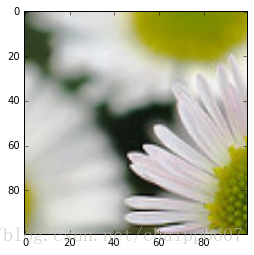
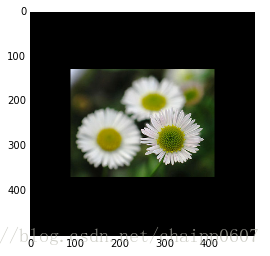
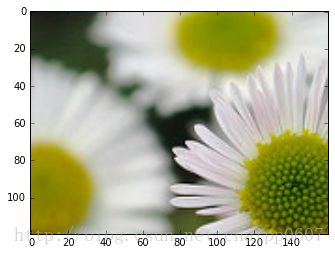


 浙公网安备 33010602011771号
浙公网安备 33010602011771号