利用nginx、nginx-rtmp-module与ffmpeg搭建流媒体服务器过程详解及nginx.conf配置
一、编译安装部分
1. 执行configure, 个别分支可能没有configure文件, 可去其他分支拷贝一份
./configure \
--prefix=/usr/local/nginx \ --with-openssl=/usr/local/openssl \ --with-pcre \ --with-http_ssl_module \ --with-http_v2_module \ --with-http_gunzip_module \ --with-http_gzip_static_module \ --with-http_perl_module \ --with-stream \ --with-http_flv_module \ --with-http_mp4_module \ --add-module=../nginx-rtmp-module \ --add-module=../nginx_tcp_proxy_module
2.make
可能会报如下错误:
# make make -f objs/Makefile make[1]: 进入目录“/root/code/nginx” cd /usr/local/openssl/ \ && if [ -f Makefile ]; then make clean; fi \ && ./config --prefix=/usr/local/openssl//.openssl no-shared no-threads \ && make \ && make install_sw LIBDIR=lib /bin/sh:行2: ./config: 没有那个文件或目录 make[1]: *** [/usr/local/openssl//.openssl/include/openssl/ssl.h] 错误 127 make[1]: 离开目录“/root/code/nginx” make: *** [build] 错误 2
则需要修改配置文件,修改如下路径文件
nginx/code/nginx/auto/lib/openssl
修改conf文件,将其中的 .openssl/ 去掉
然后再重新configure,make
3.make install
4.查看nginx是否运行成功,在浏览器输入nginx服务器IP地址,显示如下即成功
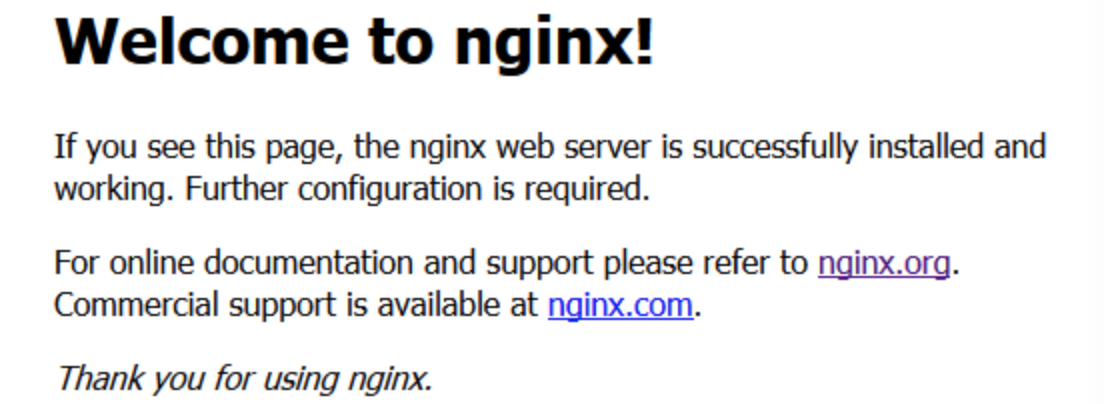
[root@baijiayun ~]# ps -ef |grep nginx root 8984 1 0 10:56 ? 00:00:00 nginx: master process /usr/bin/nginx nginx 8985 8984 0 10:56 ? 00:00:00 nginx: worker process root 8987 3060 0 10:56 pts/2 00:00:00 grep --color=auto nginx
5.nginx常用命令
启动 :/usr/local/nginx/sbin/nginx 检查配置文件:/usr/local/nginx/sbin/nginx -t 重载配置文件:/usr/local/nginx/sbin/nginx -s reload 重启 : /usr/local/nginx/sbin/nginx -s reopen 停止 :/usr/local/nginx/sbin/nginx -s stop
6.附nginx配置
user root; worker_processes 1; error_log logs/error.log crit; pid logs/nginx.pid; worker_rlimit_nofile 100000; #更改worker进程的最大打开文件数限制 #如果没设置的话, 这个值为操作系统的限制. #设置后你的操作系统和Nginx可以处理比“ulimit -a”更多的文件 #所以把这个值设高, 这样nginx就不会有“too many open files”问题了 events { worker_connections 1024; #设置可由一个worker进程同时打开的最大连接数 #如果设置了上面提到的worker_rlimit_nofile, 我们可以将这个值设得很高 } http { include mime.types; default_type application/octet-stream; log_format main '$remote_addr - $remote_user [$time_local] "$request" ' '$status $body_bytes_sent "$http_referer" ' '"$http_user_agent" "$http_x_forwarded_for"'; #json格式日志 log_format logstash_json '{"@timestamp":"$time_iso8601",' '"host":"$server_addr",' '"clientip":"$remote_addr",' '"size":$body_bytes_sent,' '"responsetime":$request_time,' '"upstreamtime":"$upstream_response_time",' '"upstreamhost":"$upstream_addr",' '"http_host":"$host",' '"url":"$uri",' '"domain":"$host",' '"xff":"$http_x_forwarded_for",' '"referer":"$http_referer",' '"agent":"$http_user_agent",' '"status":"$status"}'; access_log logs/access.log logstash_json; sendfile on; #开启高效文件传输模式,sendfile指令指定nginx是否调用sendfile函数来 输出文件, #对于普通应用设为 on, #如果用来进行下载等应用磁盘IO重负载应用,可设置 为off, #以平衡磁盘与网络I/O处理速度,降低系统的负载。 #注意:如果图片显示不正常 把这个改成off tcp_nopush on; #防止网络阻塞 tcp_nodelay on; #防止网络阻塞 #keepalive_timeout 0; keepalive_timeout 65; #gzip on; upstream mypull{ server 127.30.100.160; } server { listen 80; #server_name localhost; location ~* \.m3u8$ { proxy_pass http://mypull; } location / { root "/soft/cache"; proxy_store on; proxy_store_access user:rw group:rw all:r; proxy_temp_path "/soft/cache"; if ( !-f $request_filename ) { proxy_pass http://mypull; } proxy_set_header Host $host; proxy_set_header X-Real-IP $remote_addr; proxy_set_header X-Forwarded-For $proxy_add_x_forwarded_for; client_max_body_size 20m; client_body_buffer_size 128M; proxy_connect_timeout 120; proxy_read_timeout 120; proxy_buffer_size 1M; proxy_buffers 6 128M; proxy_busy_buffers_size 256M; } error_page 500 502 503 504 /50x.html; location = /50x.html { root html; } } server { listen 80; server_name localhost; location /stat { rtmp_stat all; rtmp_stat_stylesheet stat.xsl; } location /stat.xsl { root /usr/local/nginx-rtmp-module/; } location /hls { #这里也是需要添加的字段。 types { application/vnd.apple.mpegurl m3u8; video/mp2t ts; } alias /tmp/mgclient/hls/; #root /tmp/mgclient; expires -1; add_header Cache-Control no-cache; } location / { root html; index index.html index.htm; } error_page 500 502 503 504 /50x.html; location = /50x.html { root html; } } } rtmp_auto_push on; rtmp { server { listen 1935; #chunk_size 4000; buflen 10s; #设置默认缓冲区长度,通常客户端set_buflen在播放之前发送RTMP 命令,并重置此设置 #默认是1000 ms application myapp { live on; max_connections 1024; } application mgclient { live on; hls on; hls_fragment 1s; hls_nested on; #on | off 切换HLS嵌套模式. #在此模式下, hls_path为每个流创建一个子目录 #播放列表和片段在该子目录中创建. 默认为关闭 wait_key on; #对视频切片进行保护,这样就不会产生马赛克了。 hls_fragment_naming sequential; #设置片段的命名方式 #sequential: 使用增加的整数 #timestamp : 使用流时间戳 #system : 使用系统时间 #hls_playlist_length 30s; #总共可以回看的事件,这里设置的是30s hls_continuous on; #打开HLS连续模式, #在这种模式下,HLS序列号从上次停止的地方开始. #老片段被保存, 默认为关闭。 hls_cleanup on; #on|off 默认是开着的,是否删除列表中已经没有的媒体块 hls_sync 100ms; sync 10ms; meta on; pull rtmp://127.30.100.160; #hls_path /tmp/mgclient/hls/; } application live { live on; drop_idle_publisher 10s; hls on; hls_path /tmp/live; hls_fragment 3s; } application hls{ live on; hls on; hls_path /tmp/mgclient/hls/; hls_nested on; #on | off 切换HLS嵌套模式. #在此模式下, hls_path为每个流创建一个子目录 #播放列表和片段在该子目录中创建. 默认为关闭 hls_fragment 1s; wait_key on; #对视频切片进行保护,这样就不会产生马赛克了。 hls_fragment_naming sequential; #设置片段的命名方式 #sequential: 使用增加的整数 #timestamp : 使用流时间戳 #system : 使用系统时间 #hls_playlist_length 30s; #总共可以回看的事件,这里设置的是30s hls_continuous on; #打开HLS连续模式, #在这种模式下,HLS序列号从上次停止的地方开始. #老片段被保存, 默认为关闭。 hls_cleanup on; #on|off 默认是开着的,是否删除列表中已经没有的媒体块 hls_sync 100ms; sync 10ms; meta on; #pull rtmp://127.30.100.160; } } }
7.使用ffmpeg推流到nginx
推一个本地的mp4到上面配置的myapp上:
ffmpeg -re -i /tmp/ffmpeg_test.mp4 -vcodec copy -acodec copy -f flv "rtmp://127.30.100.180:1935/myapp/test1"
流播放地址为(127.30.100.180是我搭建nginx服务器的IP):ffplay rtmp://127.30.100.180:1935/myapp/test1
推一个本地的mp4到hls上:
ffmpeg -re -i /tmp/ffmpeg_test.mp4 -vcodec copy -acodec copy -f flv "rtmp://127.30.100.180:1935/hls/test2"
---------------------------------------------------------------------
二、可能遇到的问题
1.当nginx -s reload时出现如下错误:
nginx: [error] invalid PID number "" in "/usr/local/nginx/logs/nginx.pid"
则,需要使用nginx -c的参数指定nginx.conf文件的位置,即:
/usr/local/nginx/sbin/nginx -c /usr/local/nginx/conf/nginx.conf
此时,重新执行:nginx -s reload即可
查看nginx绑定端口号:
#ss -tunl Netid State Recv-Q Send-Q Local Address:Port Peer Address:Port tcp LISTEN 0 128 *:1935 *:* tcp LISTEN 0 128 *:80 *:* tcp LISTEN 0 128 *:22 *:* tcp LISTEN 0 100 127.0.0.1:25 *:* tcp LISTEN 0 128 :::22 :::* tcp LISTEN 0 100 ::1:25 :::*
2.启动nginx时,可能遇到:
nginx: [emerg] bind() to 0.0.0.0:80 failed (98: Address already in use)
定位方法
1.先使用ps -e | grep nginx查看是否已经启动了nginx
2.如果没有的话则按照提示,查看0.0.0.0:80端口谁占用了,使用netstat -ltunp命令,可以看到0.0.0.0:80端口 被某个进程占用了
执行:kill pid (占用80端口的进程),然后重新启动nginx即可
3. ./configure: error: C compiler cc is not found缺少gcc编译器。
解决方法:安装gcc编译器
yum -y install gcc-c++ autoconf automake
4. ./configure: error: the HTTP rewrite module requires the PCRE library.确少PCRE库.
解决办法:安装PCRE库
yum -y install pcre pcre-devel
5. ./configure: error: the HTTP cache module requires md5 functions from OpenSSL library. You can either disable the module by using --without-http-cache option, or install the OpenSSL library into the system, or build the OpenSSL library statically from the source with nginx by using --with-http_ssl_module --with-openssl=<path> options. 缺少ssl错误。
解决方法:安装openssl
yum -y install openssl openssl-devel
6. ./configure: error: the HTTP gzip module requires the zlib library. 缺少zlib库
解决办法:安装zlib库
yum install -y zlib-devel
7. ./configure: error: the HTTP XSLT module requires the libxml2/libxslt 缺少libxml2
yum -y install libxml2 libxml2-dev && yum -y install libxslt-devel
8. ./configure: error: the HTTP image filter module requires the GD library. You can either do not enable the module or install the libraries.
yum -y install gd-devel
9. ./configure: error: perl module ExtUtils::Embed is required 缺少ExtUtils
yum -y install perl-devel perl-ExtUtils-Embed
10. ./configure: error: the GeoIP module requires the GeoIP library. You can either do not enable the module or install the library. 缺少GeoIP
yum -y install GeoIP GeoIP-devel GeoIP-data
三、将nginx加入环境变量
直接使用:nginx -v时,可能会报错:
nginx -v显示 "-bash: nginx: 未找到命令"
此时,需要在配置文件添加路径:
vim /etc/profile
添加:
export PATH="/usr/local/nginx/sbin:$PATH"
然后:source /etc/profile 使之生效,此时,nginx -v即可显示版本号
[root@baijiayun ~]# nginx -v nginx version: nginx/1.15.3




