mysql 5.7安装教程
一、mysql下载地址 https://downloads.mysql.com/archives/installer/
说在前面的话
我为什么已经尝试和使用过同类型产品的很多MySQL版本,还要书写这篇博客呢?基于mysql-installer-web-community-5.7.18.1.msi
是因为,最近在做数据分析相关的研究工作。
首先,跟大家解释下mysql-installer-web-community的mysq和mysql-installer-communityl的版本的区别
我看官网的解释是这样的:
Choosing the right file:
If you have an online connection while running the MySQL Installer, choose the mysql-installer-web-community file.
If you do NOT have an online connection while running the MySQL Installer, choose the mysql-installer-community file.
意思就是如果你在运行MySQL安装程序时可以上网(网络连接),选择mysql-installer-web-community;
如果你在运行MySQL安装程序时不可以上网(没有网络连接),选择mysql-installer-community。
用通俗的说法就是一个是在线安装,一个是离线安装。看下这两个文件的大小就知道了。
mysql-installer-web-community-5.7.18.1.msi的下载
http://ftp.ntu.edu.tw/MySQL/Downloads/MySQLInstaller/
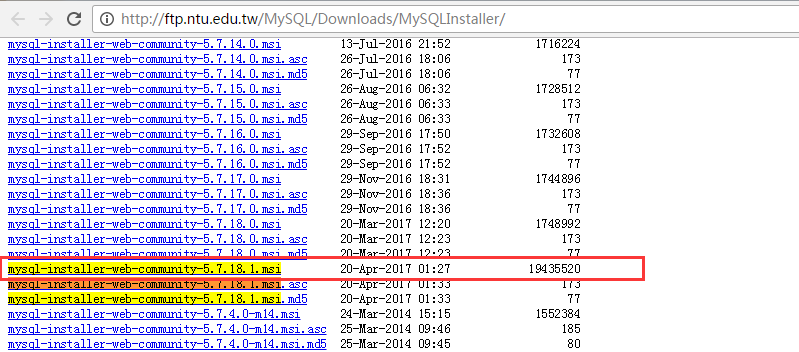
mysql-installer-web-community-5.7.18.1.msi的安装
下载安装包, mysql-installer-web-community-5.7.18.1
第一步:双击

第二步:等待一会
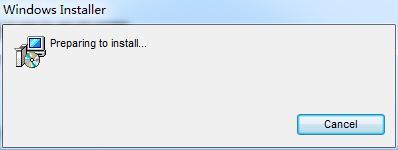
第三步:双击运行,并点击“I accept…”,如下图所示。

第四步:单击“Next” ,进入安装类型选择界面,对于学习数据分析来说, 只需要其中 2、 3 个模块即可,不用全部安装, 选择“Custom”就可以。 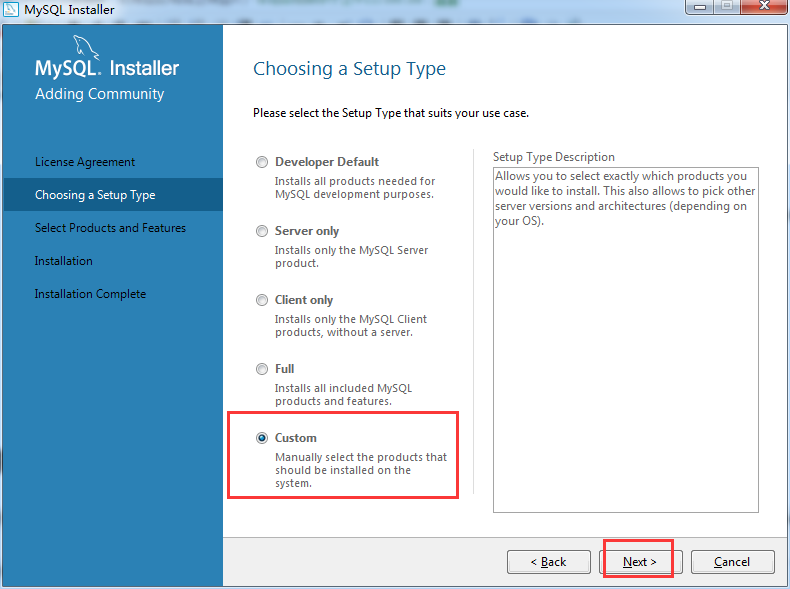
第五步:选择“Custom”后, 出现选择安装模块的界面。
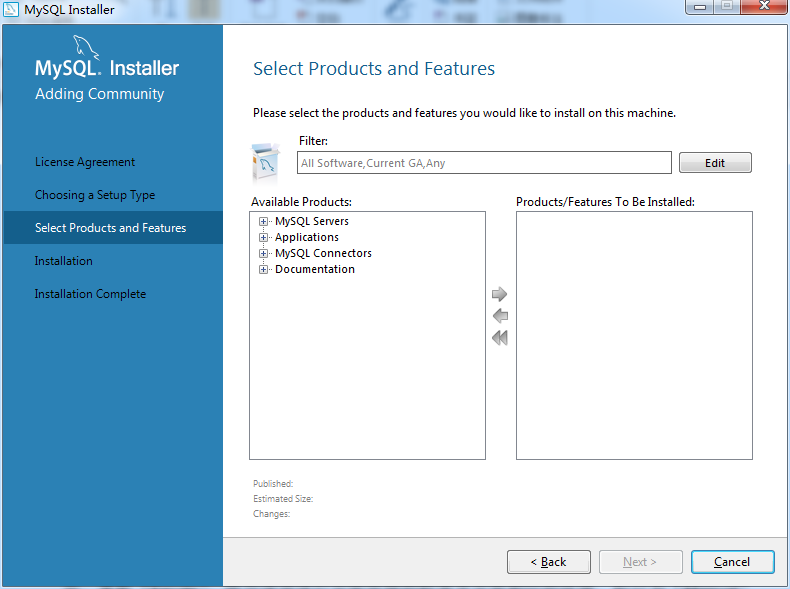
由上图可知,确实自带了很多。我不一一展示。
因为,我是安装用来,做数据分析的 ,所以只需要其中 2、 3 个模块即可,不用全部安装,
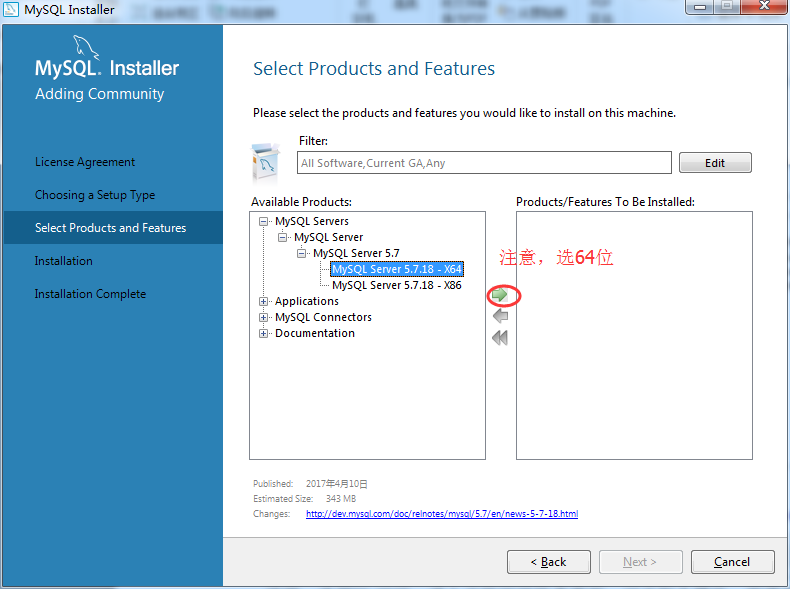

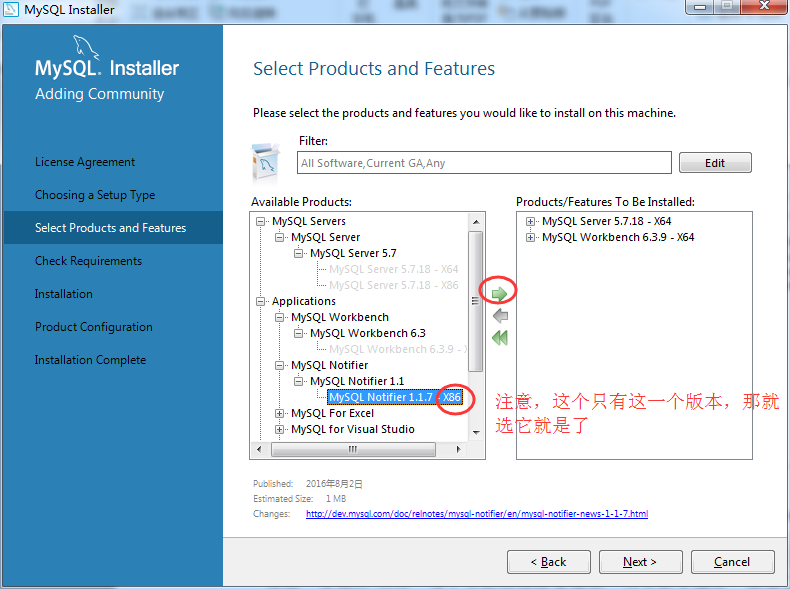
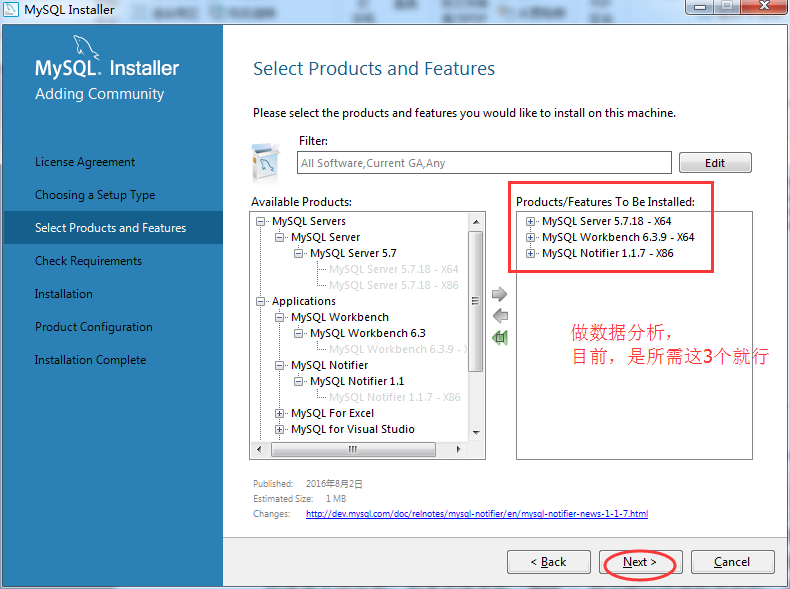
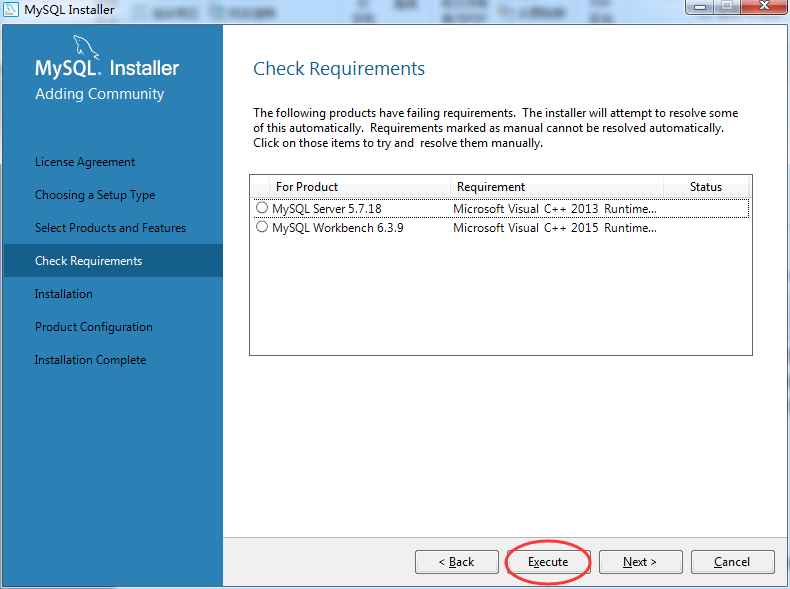
说明: 选择”Full”后,进入安装环境检查界面, 对于每个模块,所需要的环境要求都已经列出,单机“Excute”,将会逐项进行安装环境的检查并安装相应的环境,标记为“Manual”的需要手动安装。如果直接单机“Next”,则会跳过环境检查流程,直接安装符合环境要求的模块,不符合要求的则不安装。
说明:由于 MySQL 安装在 Windows 环境下,所以需要微软的一些类库的支持。对于一般开
发人员的电脑上都有这些类库,但是对于非编程人员的电脑上可能没有,需要安装。
Microsoft Visual C++ 2015, .Net Framework 4.5
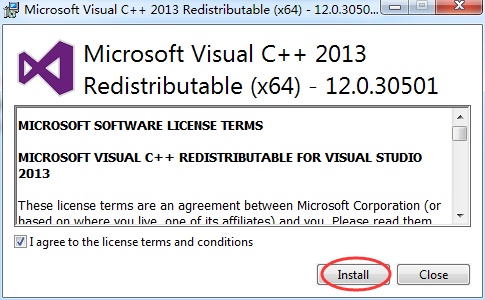
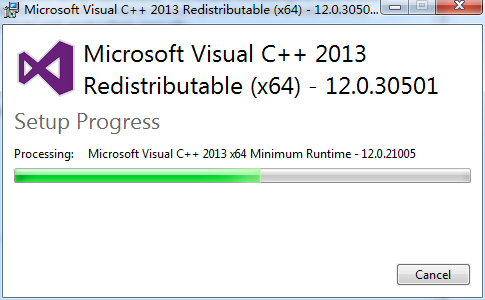


得要安装好,
Microsoft Visual C++ 2015 和 .Net Framework 4.5
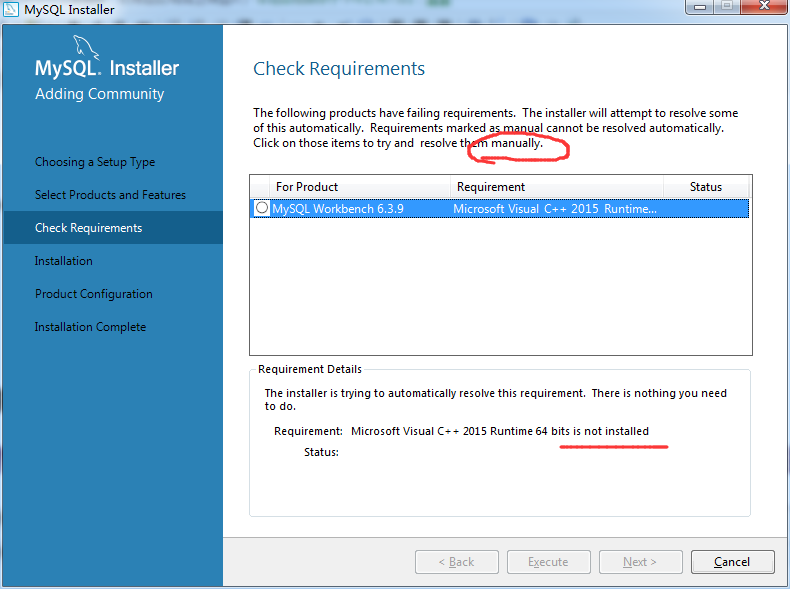
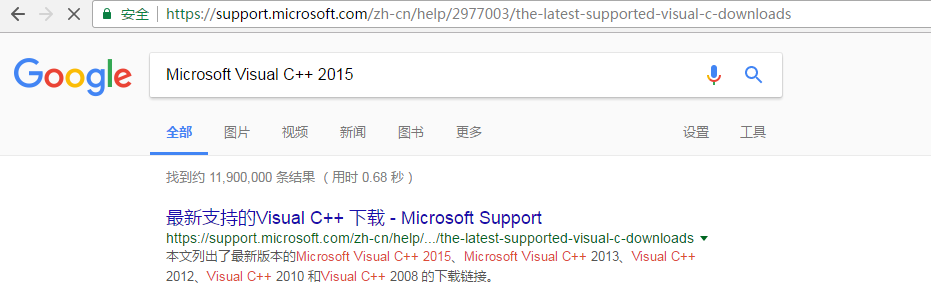
https://www.microsoft.com/zh-CN/download/details.aspx?id=52685
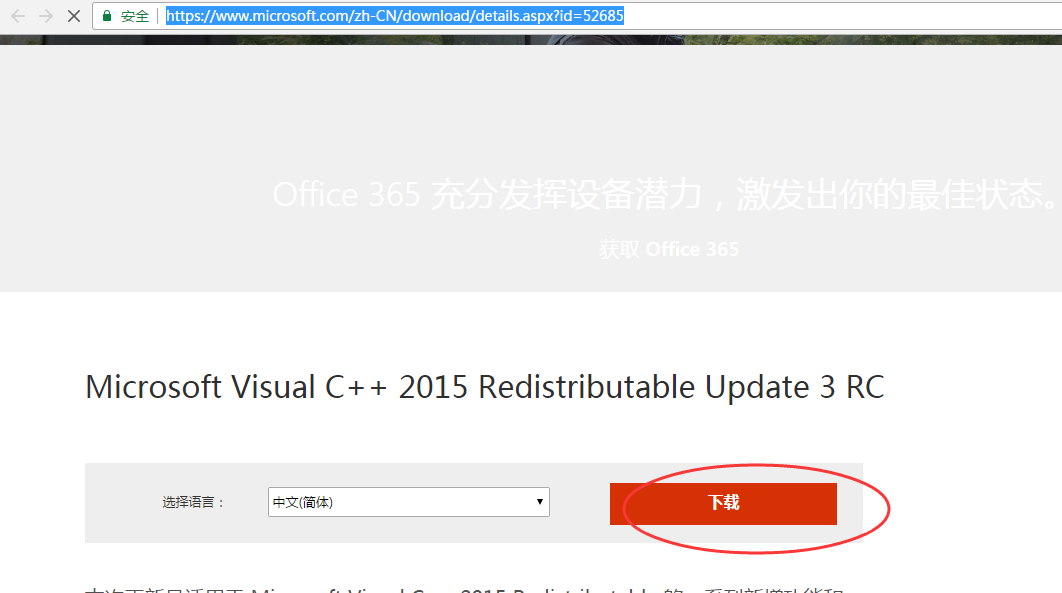
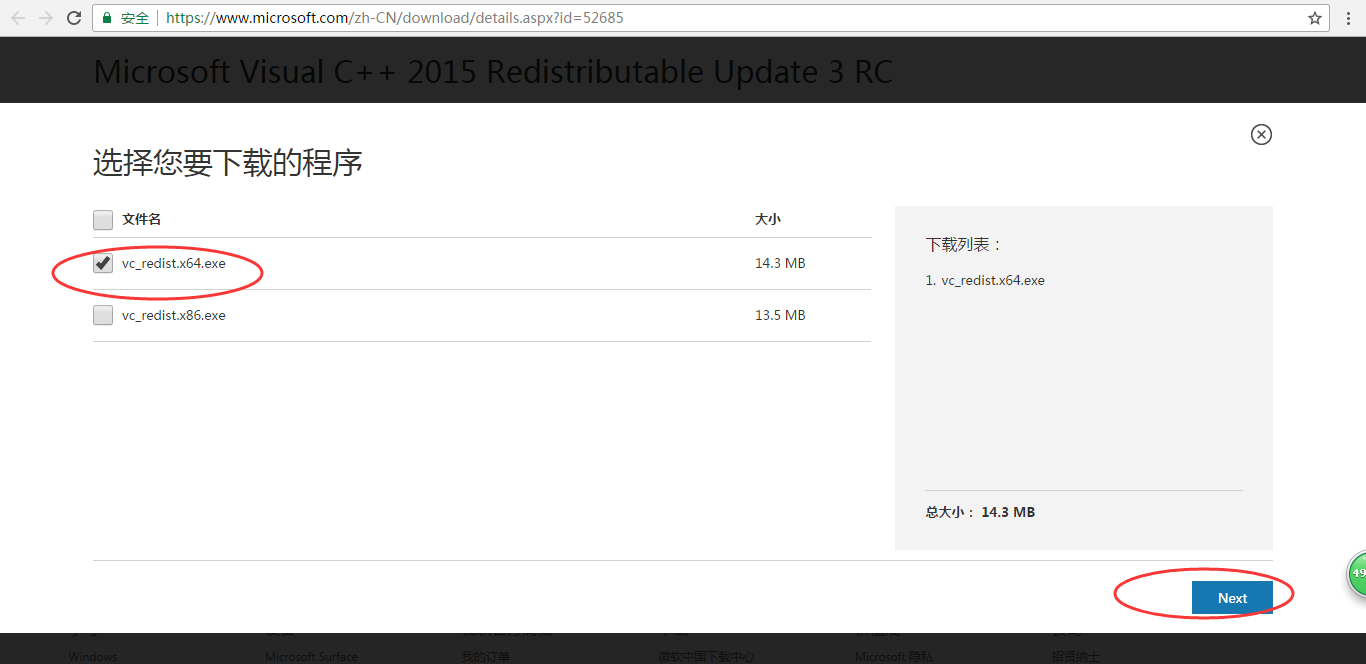


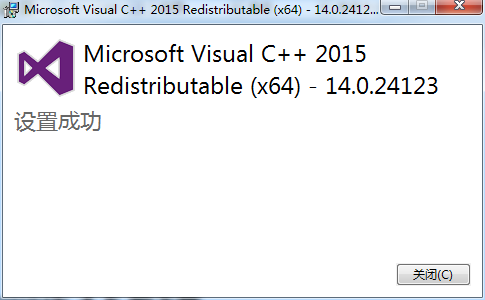
.Net Framework 4.5 的下载
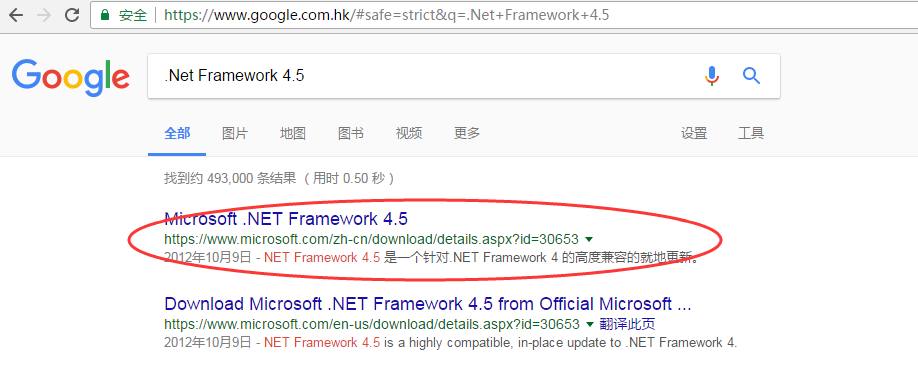
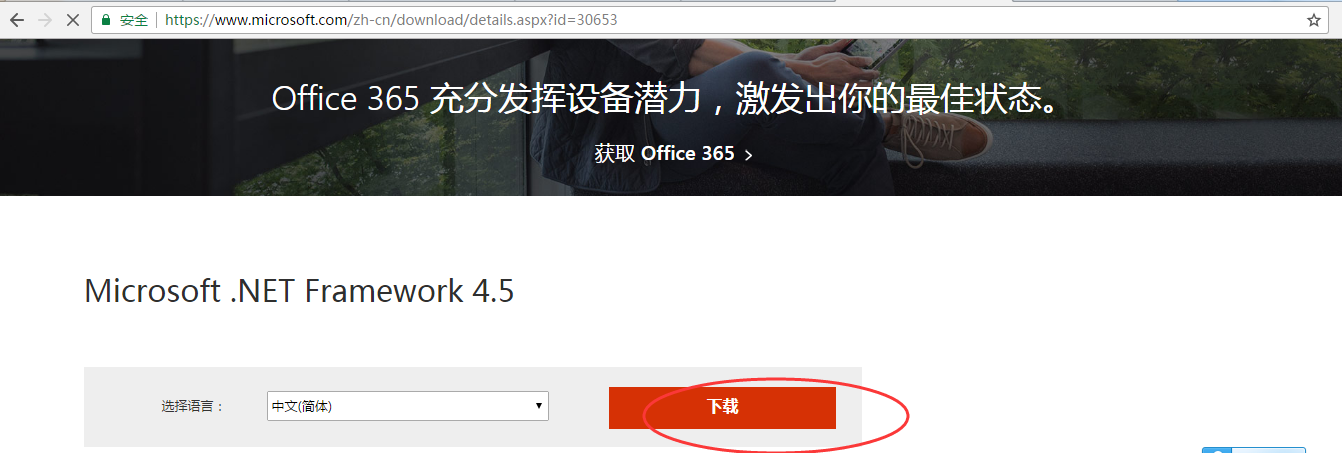
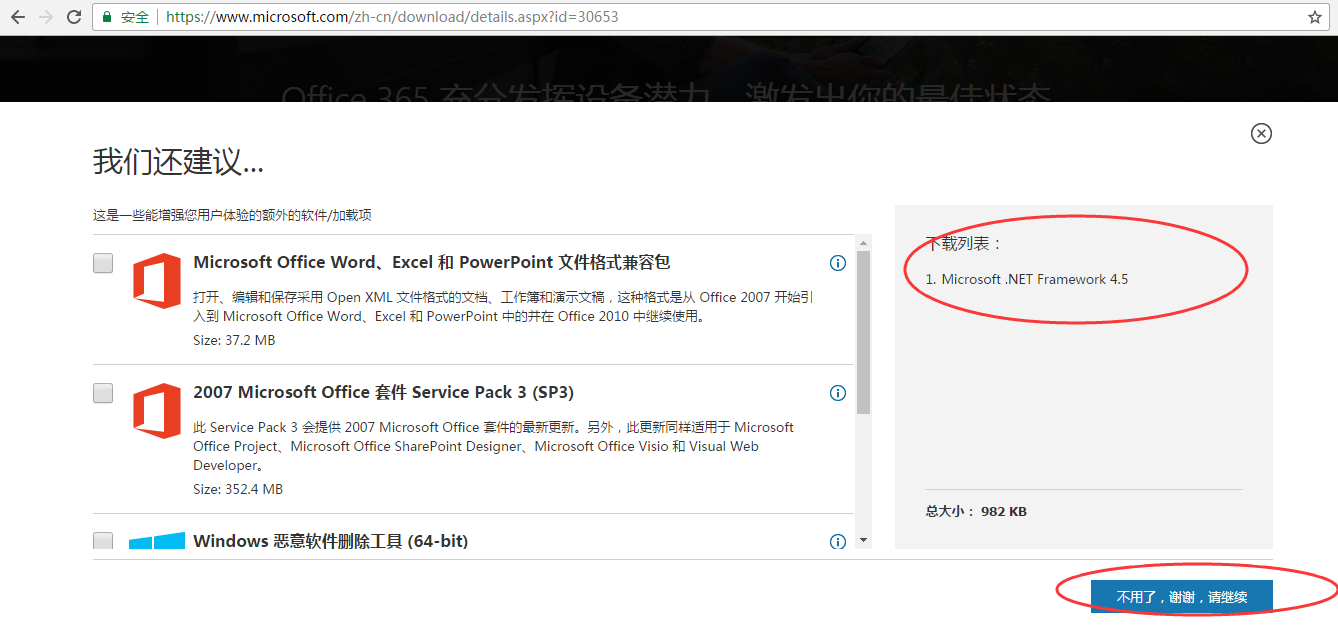

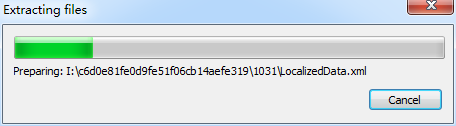
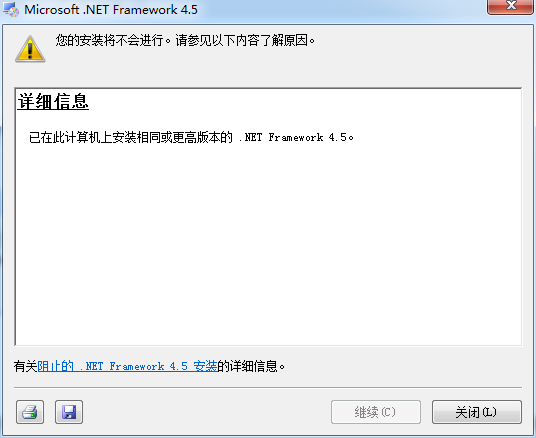
我电脑上,已经有了,就不演示了。
好的,手动安装所需后,然后,再点击,重新安装即可。


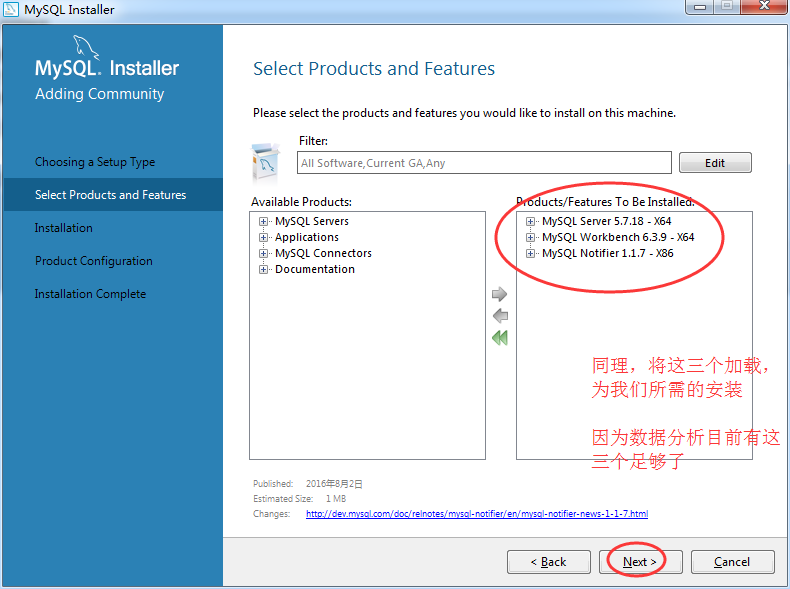
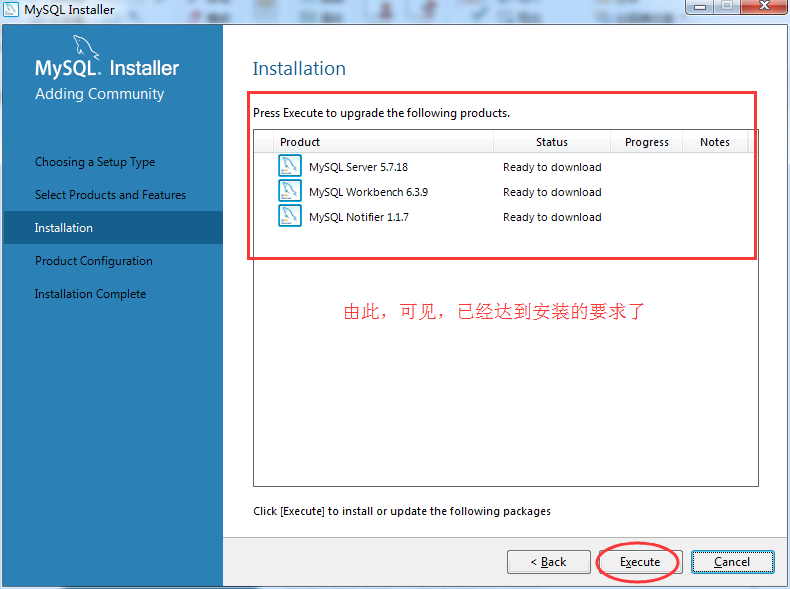
它会,自动一段时间,下载好。喝杯咖啡去吧!
单击“Excute”后,各个模块开始下载,下载完成后会自动安装,并出现下载进度提示,如图所示。 漫长的等待时期,尤其是 MySQL Server5.7.18 的下载。
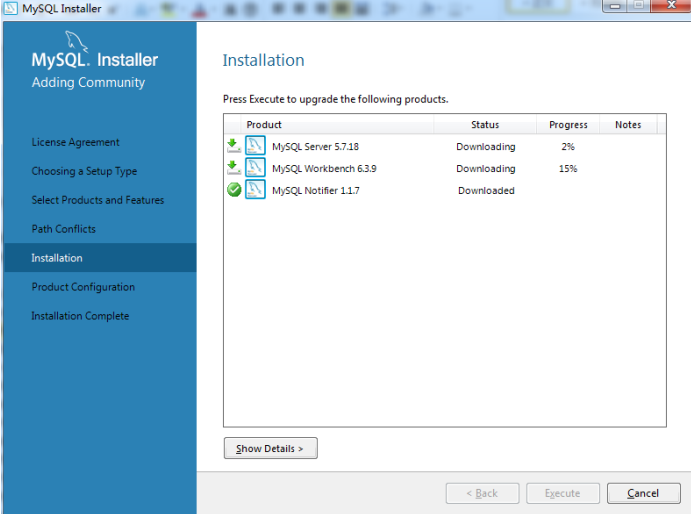
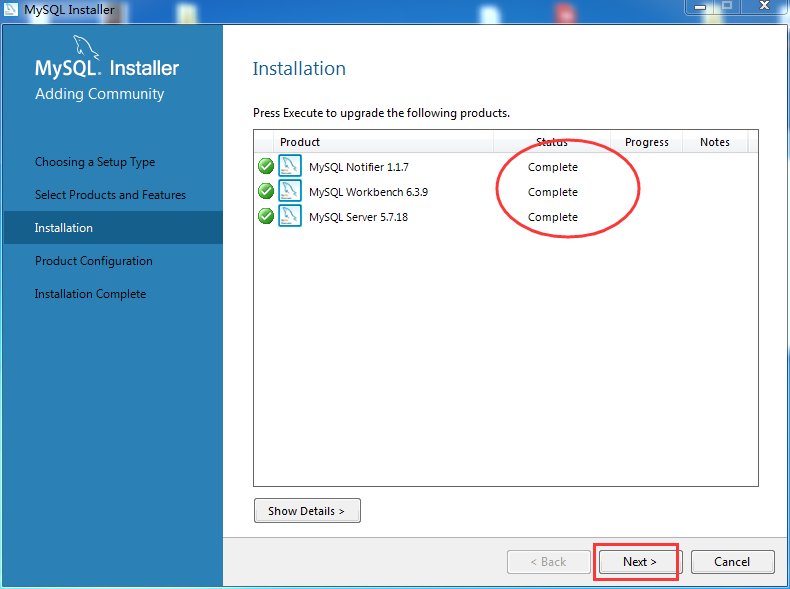
我这里,是花了半天的时间。也许,比如大家在安装这一步时,会有时不得不关电脑,没事,关闭之后,直接再重复上述步骤到这里即可。

默认选择第一个,直接单机“下一步” 。
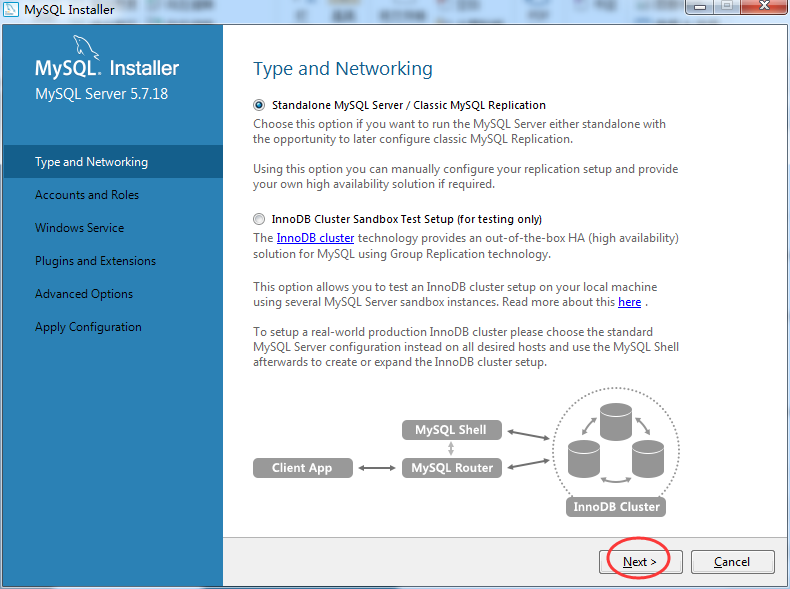
不用管,直接单机“下一步”。
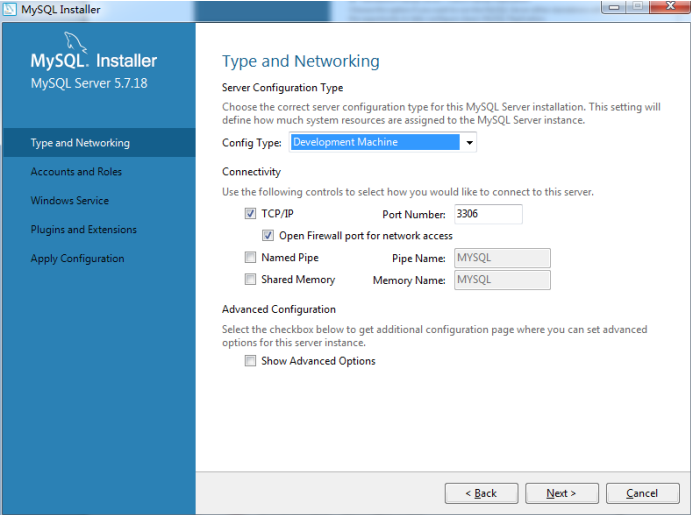
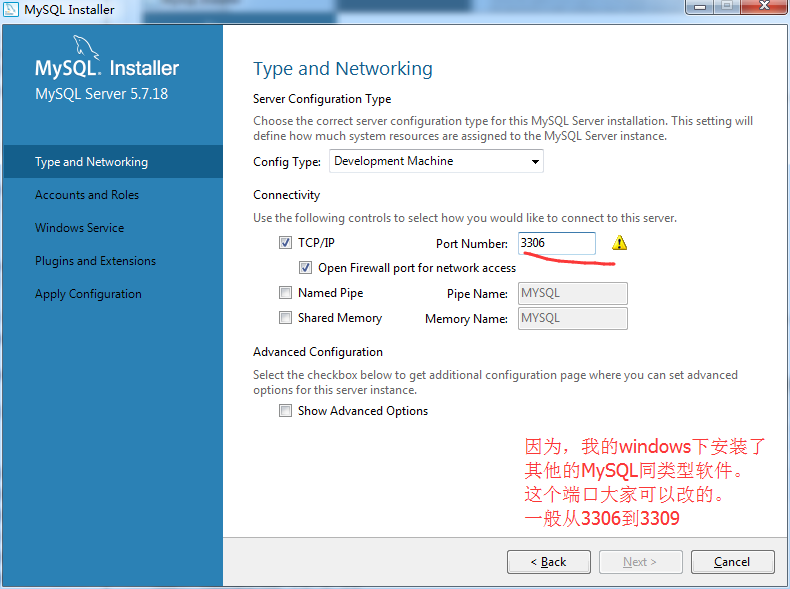
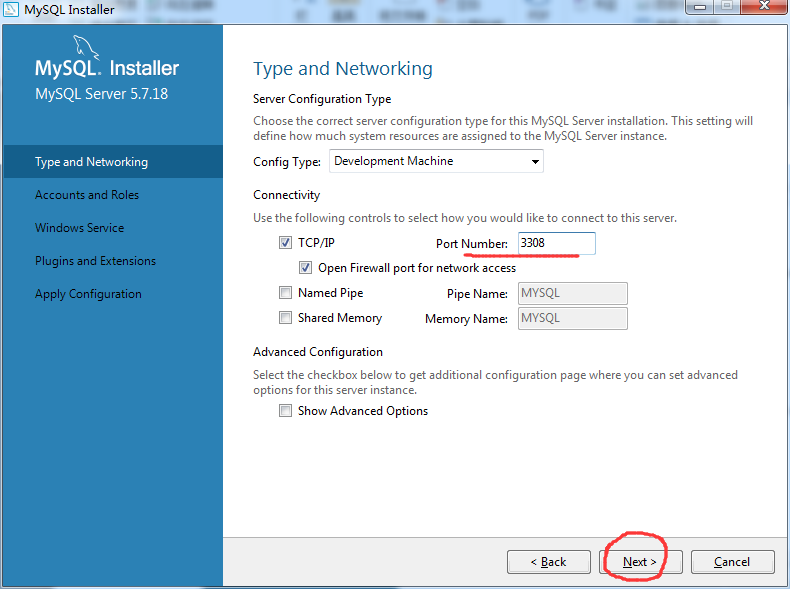
输入 MySQL 超级管理员账户“root”密码,并且还可以创建普通管理员。
我一般喜欢给root密码为rootroot

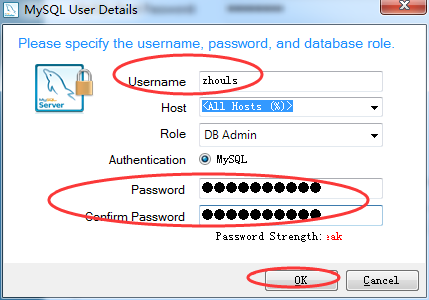
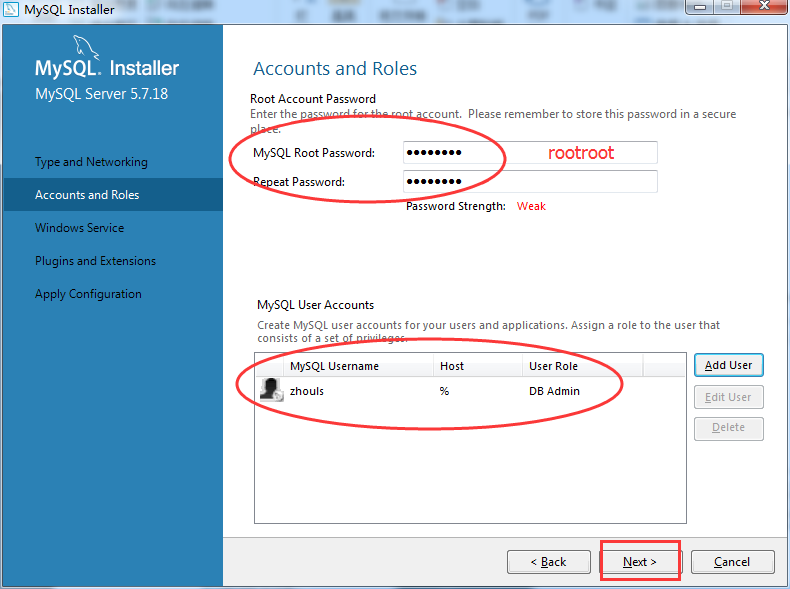
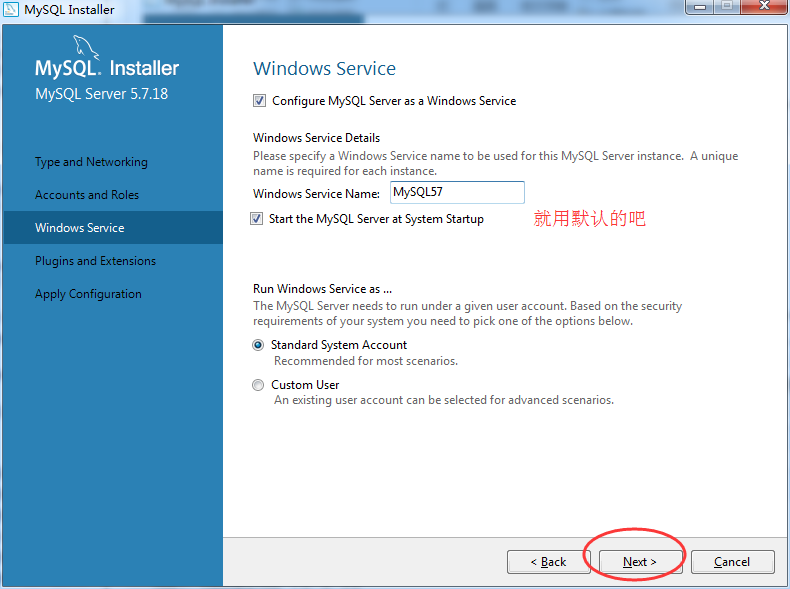
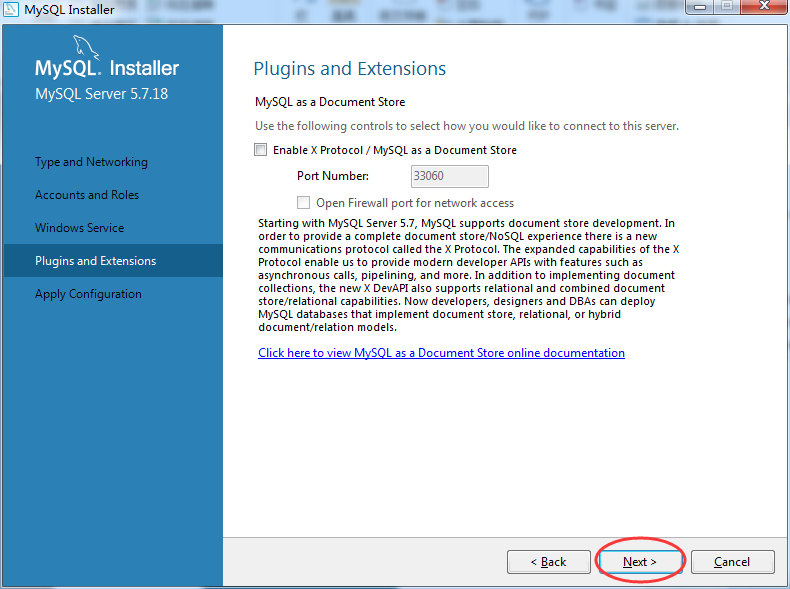

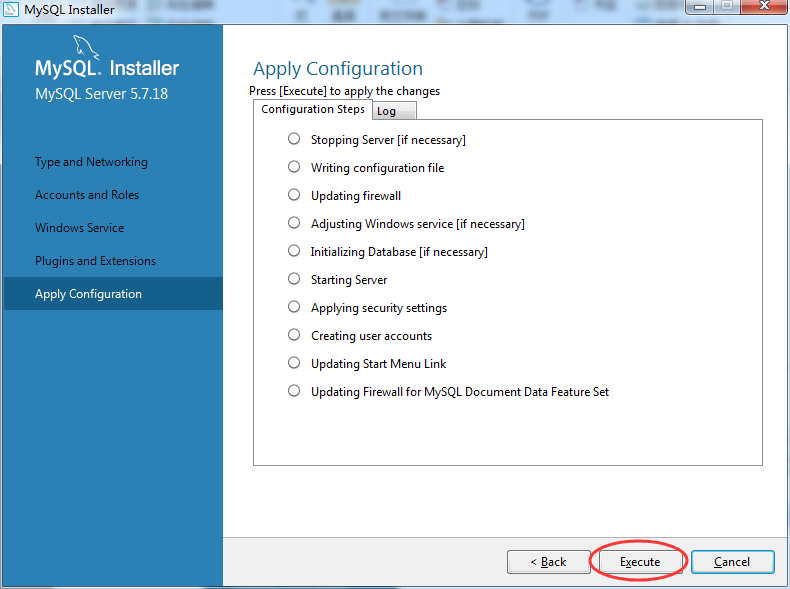
这个log,我复制出来,给大家看看。
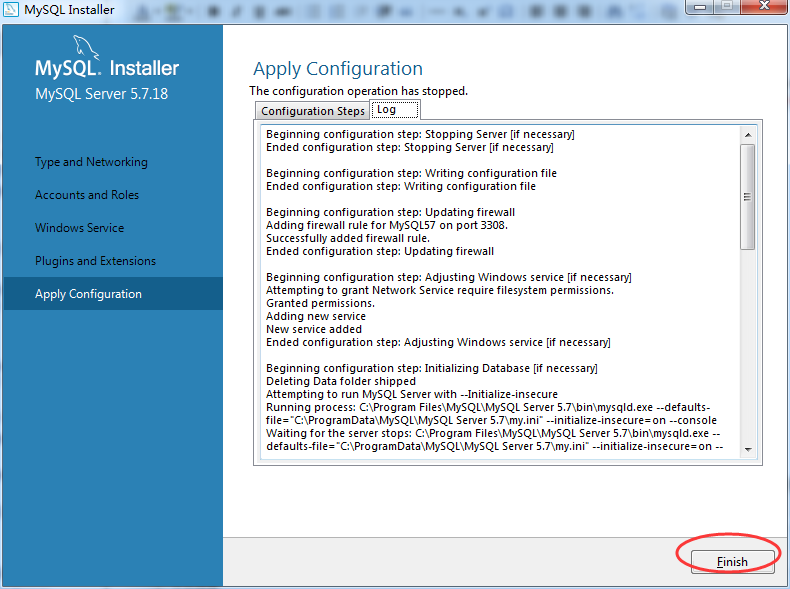
Beginning configuration step: Stopping Server [if necessary] Ended configuration step: Stopping Server [if necessary] Beginning configuration step: Writing configuration file Ended configuration step: Writing configuration file Beginning configuration step: Updating firewall Adding firewall rule for MySQL57 on port 3308. Successfully added firewall rule. Ended configuration step: Updating firewall Beginning configuration step: Adjusting Windows service [if necessary] Attempting to grant Network Service require filesystem permissions. Granted permissions. Adding new service New service added Ended configuration step: Adjusting Windows service [if necessary] Beginning configuration step: Initializing Database [if necessary] Deleting Data folder shipped Attempting to run MySQL Server with --Initialize-insecure Running process: C:\Program Files\MySQL\MySQL Server 5.7\bin\mysqld.exe --defaults-file="C:\ProgramData\MySQL\MySQL Server 5.7\my.ini" --initialize-insecure=on --console Waiting for the server stops: C:\Program Files\MySQL\MySQL Server 5.7\bin\mysqld.exe --defaults-file="C:\ProgramData\MySQL\MySQL Server 5.7\my.ini" --initialize-insecure=on --console 2017-06-09T08:09:15.505766Z 0 [Warning] TIMESTAMP with implicit DEFAULT value is deprecated. Please use --explicit_defaults_for_timestamp server option (see documentation for more details). 2017-06-09T08:09:15.535767Z 0 [Warning] 'NO_ZERO_DATE', 'NO_ZERO_IN_DATE' and 'ERROR_FOR_DIVISION_BY_ZERO' sql modes should be used with strict mode. They will be merged with strict mode in a future release. 2017-06-09T08:09:23.327213Z 0 [Warning] InnoDB: New log files created, LSN=45790 2017-06-09T08:09:24.559284Z 0 [Warning] InnoDB: Creating foreign key constraint system tables. 2017-06-09T08:09:25.174319Z 0 [Warning] No existing UUID has been found, so we assume that this is the first time that this server has been started. Generating a new UUID: f3a3b10f-4cea-11e7-babd-00ffb027ca9a. 2017-06-09T08:09:25.273324Z 0 [Warning] Gtid table is not ready to be used. Table 'mysql.gtid_executed' cannot be opened. 2017-06-09T08:09:25.277325Z 1 [Warning] root@localhost is created with an empty password ! Please consider switching off the --initialize-insecure option. Finished initialize database Ended configuration step: Initializing Database [if necessary] Beginning configuration step: Starting Server Starting MySQL as a service Ended configuration step: Starting Server Beginning configuration step: Applying security settings Attempting to update security settings. Updated security settings. Ended configuration step: Applying security settings Beginning configuration step: Creating user accounts Attempting to Add New MySQL Users Added New Users. Ended configuration step: Creating user accounts Beginning configuration step: Updating Start Menu Link Attempting to verify command-line client shortcut. Verified command-line client shortcut. Verified command-line client shortcut. Ended configuration step: Updating Start Menu Link Beginning configuration step: Updating Firewall for MySQL Document Data Feature Set Ended configuration step: Updating Firewall for MySQL Document Data Feature Set
完成安装,单机“下一步”。
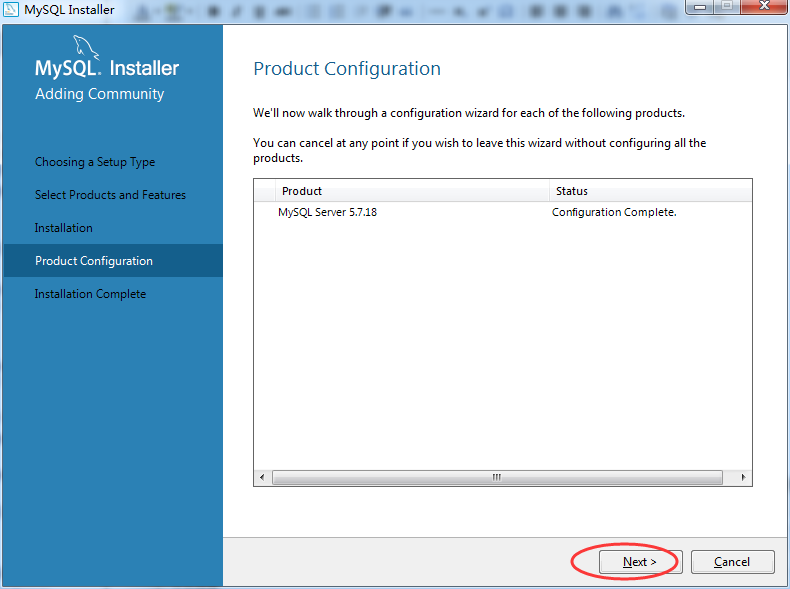

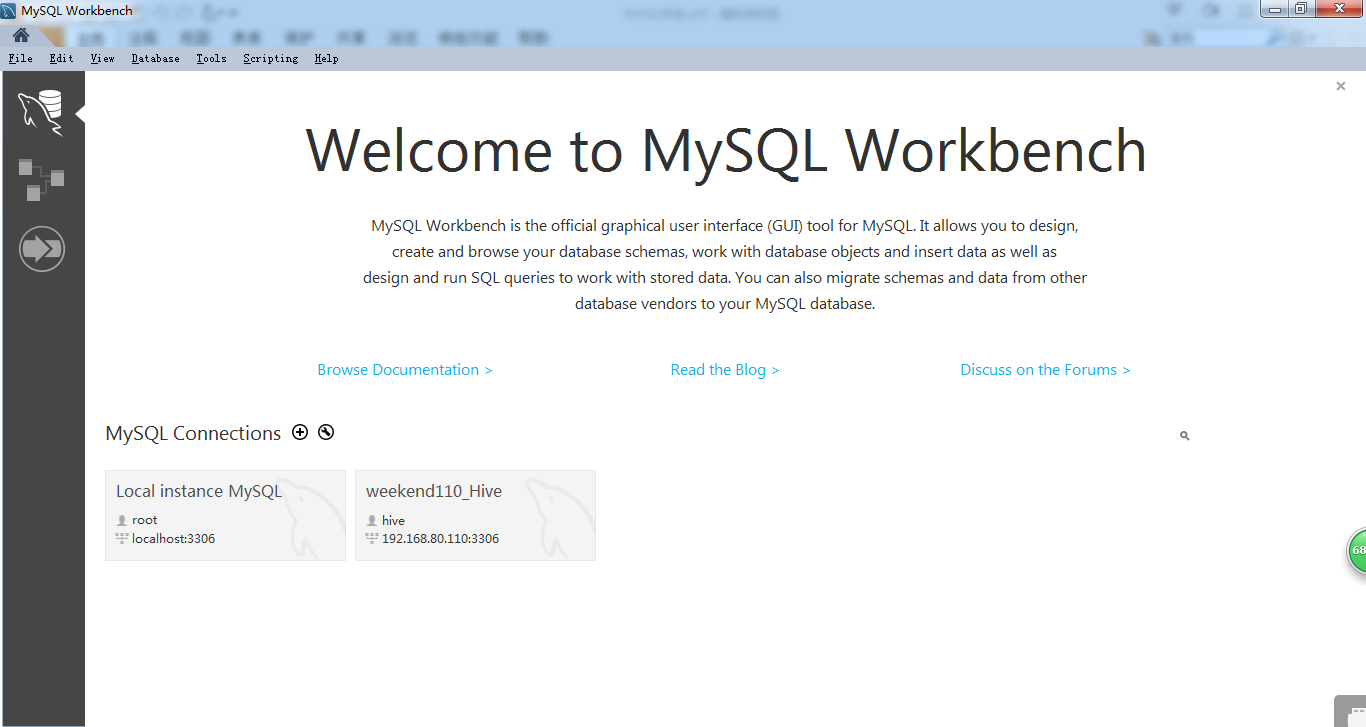
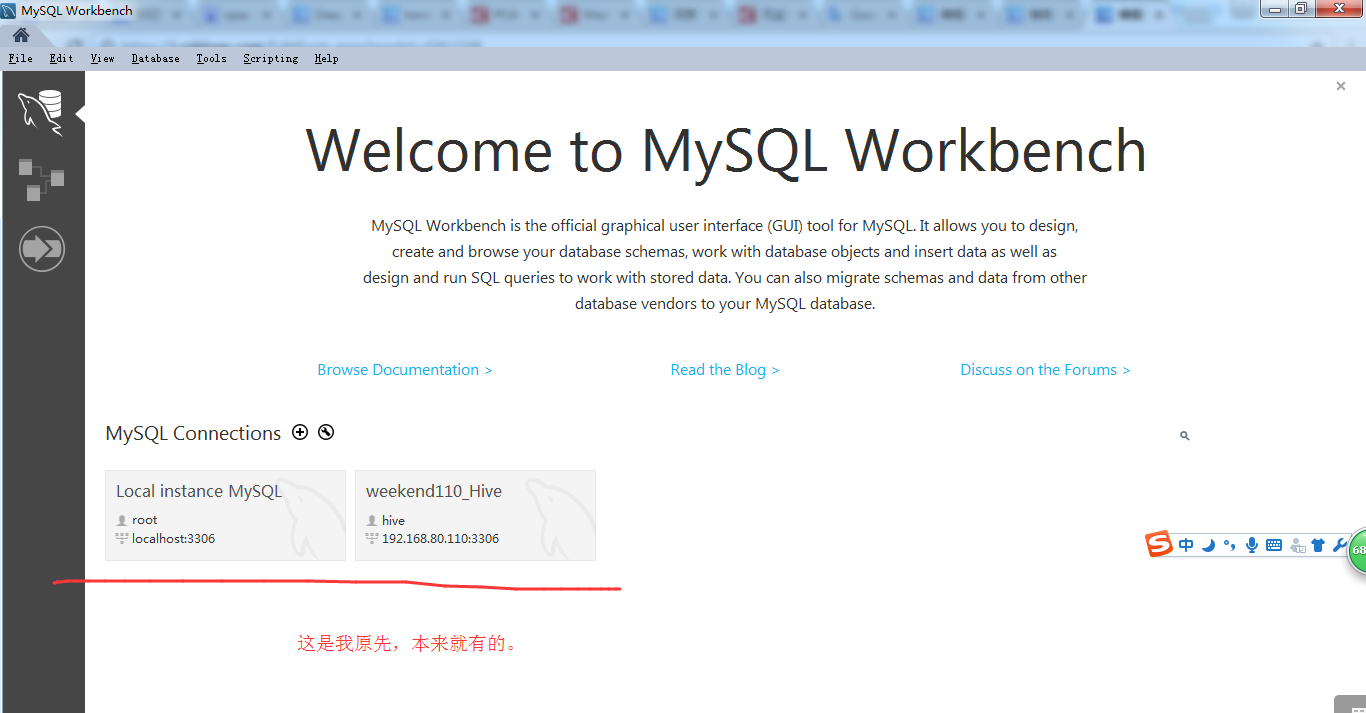
我这里,若要对windows的MySQL,则是root@localhost,然后是以3308端口。
其中我图片中的root@localhots,以3306,是我另一个同类型的MySQL软件。 以及192.168.80.110:3306是我大数据平台下的Linux里的MySQL。
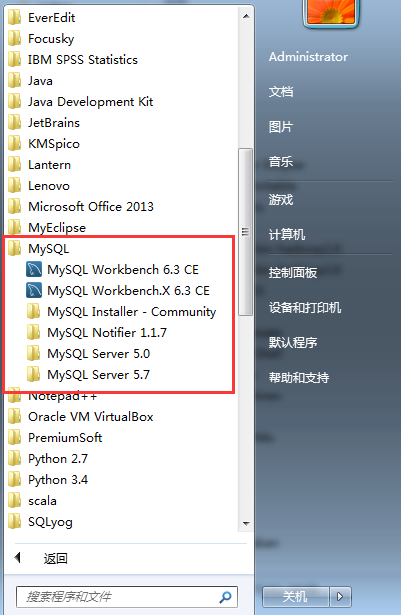
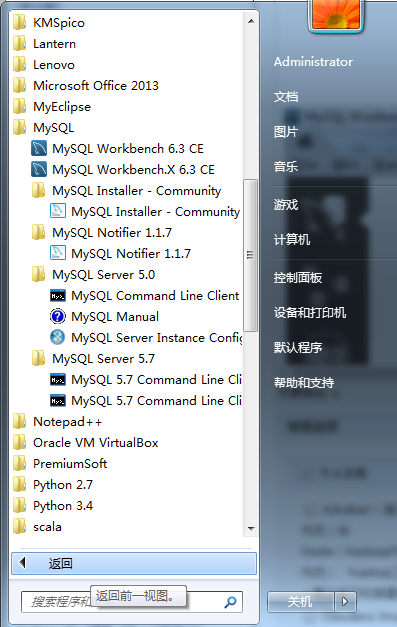
以后,我们启动,则点击如下即可

常见问题
问题 1: 无法启动次程序,因为计算机丢失 api-ms-win-crt-runtime

http://blog.csdn.net/huqiao1206/article/details/50768481
问题 2: 单独下载、安装 workbench
https://dev.mysql.com/downloads/workbench/
扩展学习
MySQL Workbench类型之MySQL客户端工具的下载、安装和使用
Navicat Premium之MySQL客户端的下载、安装和使用(博主推荐)
SQLyog之MySQL客户端的下载、安装和使用(旗舰版)(推荐)
SQLyog之MySQL客户端的下载、安装和使用(企业版)(破解)
Navicat for MySQL之MySQL客户端的下载、安装和使用
SQLyog之MySQL客户端的下载、安装和使用(普通版)
MySQL Server类型之MySQL客户端工具的下载、安装和使用(博主推荐)



