c++ :虚拟机centos7+vscode
c++ :虚拟机centos7+vscode
gcc、g++、make
查看是否安装成功
$ gcc --version
$ g++ --version
$ make --version
哪个没有,就yum install gcc-c++/yum install gcc/yum install make
yum报错
"Failed to connect to 2001:da8:8000:6023::230: 网络不可达":参考链接
先关掉防火墙试试:
$ systemctl stop firewalld.service //停止firewall
$ systemctl disable firewalld.service // 禁止firewall开机启动
此时再安装仍然报错,则查看网络ifconfig,网卡ens33中IPv6服务正常
$ ifconfig
ens33: flags=4163<UP,BROADCAST,RUNNING,MULTICAST> mtu 1500
inet 192.168.137.130 netmask 255.255.255.0 broadcast 192.168.137.255
inet6 fe80::74c2:7e68:5906:8f9a prefixlen 64 scopeid 0x20<link>
ether 00:0c:29:e8:40:82 txqueuelen 1000 (Ethernet)
RX packets 17612 bytes 19517721 (18.6 MiB)
RX errors 0 dropped 0 overruns 0 frame 0
TX packets 6798 bytes 613289 (598.9 KiB)
TX errors 0 dropped 0 overruns 0 carrier 0 collisions 0
设置临时关闭服务:
$ echo 1 > /proc/sys/net/ipv6/conf/all/disable_ipv6
$ echo 1 > /proc/sys/net/ipv6/conf/default/disable_ipv6
再次使用yum安装则成功
vscode
从官网下感觉速度也还好,当然想从别的地方下载也没有任何问题,我是下的1.53版本的
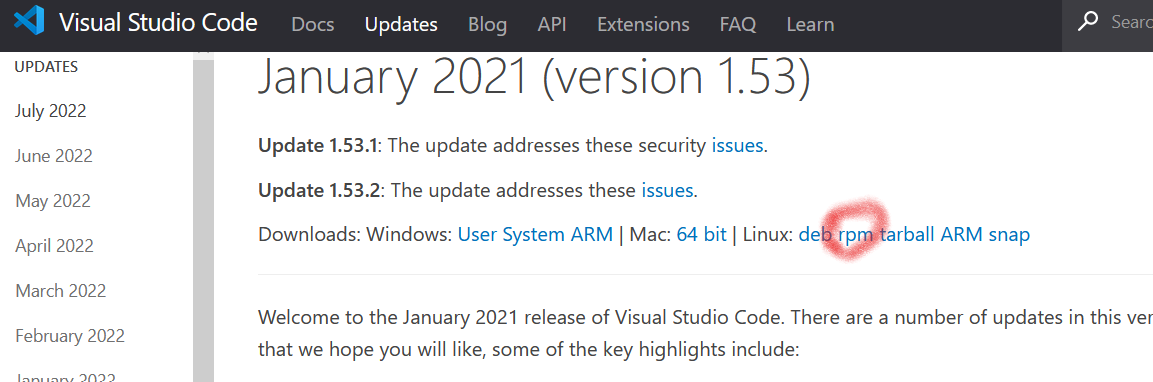
我从本机上下载该rpm包后copy到虚拟机安装时会报错,查询说移动过程中数据损失,所以直接用虚拟机去这个网页下的
下载完后,先安装依赖
$ yum install libXScrnSaver -y
加载包(包名要自己的!)
$ rpm -ivh code-1.53.2-1613044734.el7.x86_64.rpm
现在重启就能在系统设置里找到
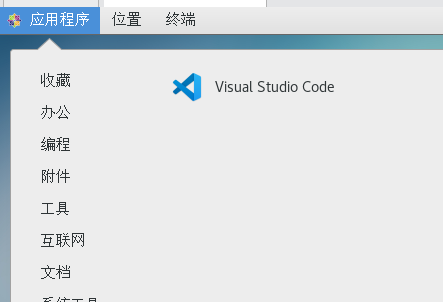



【推荐】国内首个AI IDE,深度理解中文开发场景,立即下载体验Trae
【推荐】编程新体验,更懂你的AI,立即体验豆包MarsCode编程助手
【推荐】抖音旗下AI助手豆包,你的智能百科全书,全免费不限次数
【推荐】轻量又高性能的 SSH 工具 IShell:AI 加持,快人一步
· TypeScript + Deepseek 打造卜卦网站:技术与玄学的结合
· 阿里巴巴 QwQ-32B真的超越了 DeepSeek R-1吗?
· 【译】Visual Studio 中新的强大生产力特性
· 10年+ .NET Coder 心语 ── 封装的思维:从隐藏、稳定开始理解其本质意义
· 【设计模式】告别冗长if-else语句:使用策略模式优化代码结构