Docker入门与应用系列(三)容器管理
一、启动容器
启动容器有两种方式,一种是基于镜像新建一个容器并启动,另一个是将终止状态的容器重新启动。
1.1 新建并启动
主要命令为 docker run 下面的命令输出一个”Hello,world!”,之后终止容器 [bigberg@localhost ~]$ docker run centos:7 /bin/echo "hello,world" hello,world
启动一个bash终端,允许用户进行交互
# docker run -it centos /bin/bash
其中,-t 选项让Docker分配一个伪终端(pseudo-tty)并绑定到容器的标准输入上, -i 则让容器的标准输入保持打开。
在交互模式下,用户可以所创建的终端来输入命令:
[bigberg@localhost ~]$ docker run -it centos:7 /bin/bash [root@8e390ccc6898 /]# ls anaconda-post.log dev home lib64 mnt proc run srv tmp var bin etc lib media opt root sbin sys usr [root@8e390ccc6898 /]# uname -a Linux 8e390ccc6898 3.10.0-327.el7.x86_64 #1 SMP Thu Nov 19 22:10:57 UTC 2015 x86_64 x86_64 x86_64 GNU/Linux
当利用 docker run 来创建容器时,Docker 在后台运行的标准操作包括:
- 检查本地是否存在指定的镜像,不存在就从公有仓库下载
- 利用镜像创建并启动一个容器
- 分配一个文件系统,并在只读的镜像层外面挂载一层可读写层
- 从宿主主机配置的网桥接口中桥接一个虚拟接口到容器中去
- 从地址池配置一个 ip 地址给容器
- 执行用户指定的应用程序
- 执行完毕后容器被终止
1.2 启动已经终止的容器
利用 docker start [container_id/name] 可以启动一个已经终止的容器。
[bigberg@localhost ~]$ docker start 8e390ccc6898 8e390ccc6898
注意! 容器不是一个虚拟机,因为他就是一个进程,如果我们退出,这个进程就退出了。
二、守护状态运行
更多的时候,需要让 Docker在后台运行而不是直接把执行命令的结果输出在当前宿主机下。此时,可以通过添加 -d 参数实现。
[bigberg@localhost ~]$ docker run --name mytest -it -d centos:7 /bin/bash 0cd0fd089ea0bc27c6e25bdbf7a4dafde11769aeeffec3a0f4a21ce0d0bbdcd8 [bigberg@localhost ~]$ docker ps CONTAINER ID IMAGE COMMAND CREATED STATUS PORTS 0cd0fd089ea0 centos:7 "/bin/bash" 15 seconds ago Up 14 seconds
--name : 未容器命名
-d : 运行在后台
三、停止容器
在宿主机可以使用 docker stop 来终止一个容器
在Docker容器中,可以使用 exit 或者 ctl+d 来退出终端,并终止容器。
[bigberg@localhost ~]$ docker ps CONTAINER ID IMAGE COMMAND CREATED STATUS PORTS NAMES 0cd0fd089ea0 centos:7 "/bin/bash" 10 minutes ago Up 7 minutes mytest 8e390ccc6898 centos:7 "/bin/bash" 2 hours ago Up 14 minutes loving_engelbart [bigberg@localhost ~]$ docker stop mytest mytest
查看所有容器信息
[bigberg@localhost ~]$ docker ps -a CONTAINER ID IMAGE COMMAND CREATED STATUS 0cd0fd089ea0 centos:7 "/bin/bash" 11 minutes ago Exited (137) 37 secon 8e390ccc6898 centos:7 "/bin/bash" 2 hours ago Up 15 minutes
Exited 表示已经终止的容器
此外,我们可以用docker restat 命令来重启一个容器。
四、进入容器
当我们需要进入容器进行操作时,有很多种方法,包括使用docker attach命令或 nsenter工具等。
4.1 attach 命令
docker attach 命令是Docker自带的命令。
[bigberg@localhost ~]$ docker attach mytest [root@0cd0fd089ea0 /]# ls anaconda-post.log dev home lib64 mnt proc run srv tmp var bin etc lib media opt root sbin sys usr
但是使用 attach 命令有时候并不方便。当多个窗口同时 attach 到同一个容器的时候,所有窗口都会同步显示。当某个窗口因命令阻塞时,其他窗口也无法执行操作了。
4.2 nsenter 命令
[root@localhost ~]# yum install util-linux -y Centos7默认最小化已经安装 我们通过nsenter就可以进入容器,但是nsenter是通过pid进入容器里,所以我们需要知道容器的pid。我们可以通过docker inspect来获取到pid
为了连接到容器,你还需要找到容器的第一个进程的 PID,可以通过下面的命令获取。
# PID=$(docker inspect --format "{{.State.Pid}}" dtest)
# nsenter --target $PID --mount --uts --ipc --net –pid
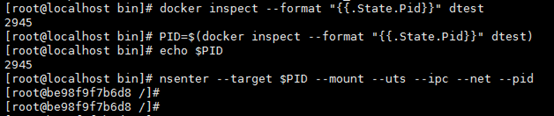
退出 Ctl+d,docker 容器会保持运行状态
4.3 .bashrc_docker
更简单的,建议大家下载 .bashrc_docker,并将内容放到 .bashrc 中。
# Some useful commands to use docker.
# Author: yeasy@github
# Created:2014-09-25
alias docker-pid="sudo docker inspect --format '{{.State.Pid}}'"
alias docker-ip="sudo docker inspect --format '{{ .NetworkSettings.IPAddress }}'"
#the implementation refs from https://github.com/jpetazzo/nsenter/blob/master/docker-enter
function docker-enter() {
#if [ -e $(dirname "$0")/nsenter ]; then
#Change for centos bash running
if [ -e $(dirname '$0')/nsenter ]; then
# with boot2docker, nsenter is not in the PATH but it is in the same folder
NSENTER=$(dirname "$0")/nsenter
else
# if nsenter has already been installed with path notified, here will be clarified
NSENTER=$(which nsenter)
#NSENTER=nsenter
fi
[ -z "$NSENTER" ] && echo "WARN Cannot find nsenter" && return
if [ -z "$1" ]; then
echo "Usage: `basename "$0"` CONTAINER [COMMAND [ARG]...]"
echo ""
echo "Enters the Docker CONTAINER and executes the specified COMMAND."
echo "If COMMAND is not specified, runs an interactive shell in CONTAINER."
else
PID=$(sudo docker inspect --format "{{.State.Pid}}" "$1")
if [ -z "$PID" ]; then
echo "WARN Cannot find the given container"
return
fi
shift
OPTS="--target $PID --mount --uts --ipc --net --pid"
if [ -z "$1" ]; then
# No command given.
# Use su to clear all host environment variables except for TERM,
# initialize the environment variables HOME, SHELL, USER, LOGNAME, PATH,
# and start a login shell.
#sudo $NSENTER "$OPTS" su - root
sudo $NSENTER --target $PID --mount --uts --ipc --net --pid su - root
else
# Use env to clear all host environment variables.
sudo $NSENTER --target $PID --mount --uts --ipc --net --pid env -i $@
fi
fi
}
echo "[ -f ~/.bashrc_docker ] && . ~/.bashrc_docker" >> ~/.bashrc; source ~/.bashrc
这个文件中定义了很多方便使用 Docker 的命令,例如 docker-pid 可以获取某个容器的 PID;而 docker-enter 可以进入容器或直接在容器内执行命令。
[bigberg@localhost ~]$ docker ps CONTAINER ID IMAGE COMMAND CREATED STATUS PORTS NAMES 0cd0fd089ea0 centos:7 "/bin/bash" About an hour ago Up About a minute mytest 8e390ccc6898 centos:7 "/bin/bash" 3 hours ago Up About an hour loving_engelbart [bigberg@localhost ~]$ docker-pid mytest 6641 [bigberg@localhost ~]$ docker-enter mytest Last login: Sat Feb 24 06:50:02 UTC 2018 [root@0cd0fd089ea0 ~]# ls anaconda-ks.cfg [root@0cd0fd089ea0 ~]# ifconfig
五、导出和导入容器
5.1 导出容器
如果要导出本地某个容器,可以使用docker export 命令
[bigberg@localhost ~]$ docker ps CONTAINER ID IMAGE COMMAND CREATED STATUS PORTS 0cd0fd089ea0 centos:7 "/bin/bash" 2 hours ago Up About an hour 8e390ccc6898 centos:7 "/bin/bash" 5 hours ago Up 3 hours [bigberg@localhost ~]$ docker export mytest > centos7.tar.gz [bigberg@localhost ~]$ ll total 606476 -rw-rw-r-- 1 bigberg bigberg 292853760 Feb 24 16:12 centos7.tar.gz
5.2 导入容器
[bigberg@localhost ~]$ cat centos7.tar.gz | docker import - test/centos:v1.0 sha256:1c2b77ab34f25c54b0d0f835c7dea6cf57876ace264c5dc0c7e886e1b524e604 [bigberg@localhost ~]$ docker images REPOSITORY TAG IMAGE ID CREATED SIZE test/centos v1.0 1c2b77ab34f2 6 seconds ago 284MB nginx latest e548f1a579cf 3 days ago 109MB centos 7 ff426288ea90 6 weeks ago 207MB centos latest ff426288ea90 6 weeks ago 207MB
六、删除容器
可以使用 docker rm 来删除一个处于终止状态的容器
[bigberg@localhost ~]$ docker ps -a CONTAINER ID IMAGE COMMAND CREATED STATUS PORTS NAMES 0cd0fd089ea0 centos:7 "/bin/bash" 3 hours ago Up 2 hours mytest 8e390ccc6898 centos:7 "/bin/bash" 5 hours ago Exited (137) 19 seconds ago loving_engelbart 7b34e5fd77f1 centos:7 "/bin/echo hello,wor…" 5 hours ago Exited (0) 5 hours ago heuristic_lovelace 26b037aa1a09 centos "/bin/echo hello,wor…" 5 hours ago Exited (0) 5 hours ago distracted_mirzakhani [bigberg@localhost ~]$ docker rm 7b34e5fd77f1 7b34e5fd77f1
七、容器重命名
[bigberg@localhost ~]$ docker rename mytest my-test [bigberg@localhost ~]$ docker ps CONTAINER ID IMAGE COMMAND CREATED STATUS PORTS NAMES 0cd0fd089ea0 centos:7 "/bin/bash" 3 hours ago Up 2 hours my-test
八、查看容器运行
docker ps #查看已经运行的容器 docker ps -a #查看所有容器(运行的和不运行的) docker ps -l #查看最新创建的容器 docker ps -q #只显示所有容器的PID docker ps -s #显示所有容器的大小
九、查看容器的信息
docker inspect my-test
十、查看容器端口映射
docker port my-test
十一、复制文件到容器中
###复制宿主机文件到容器中 [bigberg@localhost ~]$ docker cp test.txt my-test:/tmp/ [bigberg@localhost ~]$ docker exec -it my-test ls /tmp ks-script-Rl3Umm test.txt yum.log ### 复制容器中文件到宿主机 [bigberg@localhost ~]$ sudo docker cp my-test:/tmp/test.txt /home [bigberg@localhost ~]$ ll /home/test.txt -rw-rw-r-- 1 root root 0 Feb 24 16:52 /home/test.txt
十二、查看日志
docker logs my-test

