CentOS7系统yum方式安装MySQL5.7
参考:https://www.cnblogs.com/bigbrotherer/p/7241845.html#top
1、在CentOS中默认安装有MariaDB,这个是MySQL的分支,但为了需要,还是要在系统中安装MySQL,而且安装完成之后可以直接覆盖掉MariaDB。
下载并安装MySQL官方的 Yum Repository。当然,虽然都是照着操作的,一定保证你联网成功哈,不然无法下载。
开始执行了命令报错了:[root@slaver4 ~]# wget -i -c http://dev.mysql.com/get/mysql57-community-release-el7-10.noarch.rpm
1 [root@slaver4 ~]# wget -i -c http://dev.mysql.com/get/mysql57-community-release-el7-10.noarch.rpm 2 --2019-07-09 22:04:21-- http://dev.mysql.com/get/mysql57-community-release-el7-10.noarch.rpm 3 正在解析主机 dev.mysql.com (dev.mysql.com)... 137.254.60.11 4 正在连接 dev.mysql.com (dev.mysql.com)|137.254.60.11|:80... 已连接。 5 已发出 HTTP 请求,正在等待回应... 301 Moved Permanently 6 位置:https://dev.mysql.com/get/mysql57-community-release-el7-10.noarch.rpm [跟随至新的 URL] 7 --2019-07-09 22:04:22-- https://dev.mysql.com/get/mysql57-community-release-el7-10.noarch.rpm 8 正在连接 dev.mysql.com (dev.mysql.com)|137.254.60.11|:443... 失败:拒绝连接。 9 正在解析主机 dev.mysql.com (dev.mysql.com)... 137.254.60.11 10 正在连接 dev.mysql.com (dev.mysql.com)|137.254.60.11|:443... 失败:拒绝连接。 11 -c: 没有那个文件或目录 12 在 -c 中找不到 URL。
我再次执行了,好像不报错了:
1 [root@slaver4 package]# wget -i -c http://dev.mysql.com/get/mysql57-community-release-el7-10.noarch.rpm 2 --2019-07-09 22:06:47-- http://dev.mysql.com/get/mysql57-community-release-el7-10.noarch.rpm 3 正在解析主机 dev.mysql.com (dev.mysql.com)... 137.254.60.11 4 正在连接 dev.mysql.com (dev.mysql.com)|137.254.60.11|:80... 已连接。 5 已发出 HTTP 请求,正在等待回应... 301 Moved Permanently 6 位置:https://dev.mysql.com/get/mysql57-community-release-el7-10.noarch.rpm [跟随至新的 URL] 7 --2019-07-09 22:06:51-- https://dev.mysql.com/get/mysql57-community-release-el7-10.noarch.rpm 8 正在连接 dev.mysql.com (dev.mysql.com)|137.254.60.11|:443... 已连接。 9 已发出 HTTP 请求,正在等待回应... 302 Found 10 位置:https://repo.mysql.com//mysql57-community-release-el7-10.noarch.rpm [跟随至新的 URL] 11 --2019-07-09 22:06:53-- https://repo.mysql.com//mysql57-community-release-el7-10.noarch.rpm 12 正在解析主机 repo.mysql.com (repo.mysql.com)... 23.53.253.129 13 正在连接 repo.mysql.com (repo.mysql.com)|23.53.253.129|:443... 已连接。 14 已发出 HTTP 请求,正在等待回应... 200 OK 15 长度:25548 (25K) [application/x-redhat-package-manager] 16 正在保存至: “mysql57-community-release-el7-10.noarch.rpm” 17 18 100%[=============================================================================>] 25,548 55.0KB/s 用时 0.5s 19 20 2019-07-09 22:06:55 (55.0 KB/s) - 已保存 “mysql57-community-release-el7-10.noarch.rpm” [25548/25548]) 21 22 -c: 没有那个文件或目录 23 在 -c 中找不到 URL。 24 FINISHED --2019-07-09 22:06:55-- 25 Total wall clock time: 8.0s 26 Downloaded: 1 files, 25K in 0.5s (55.0 KB/s) 27 [root@slaver4 package]#
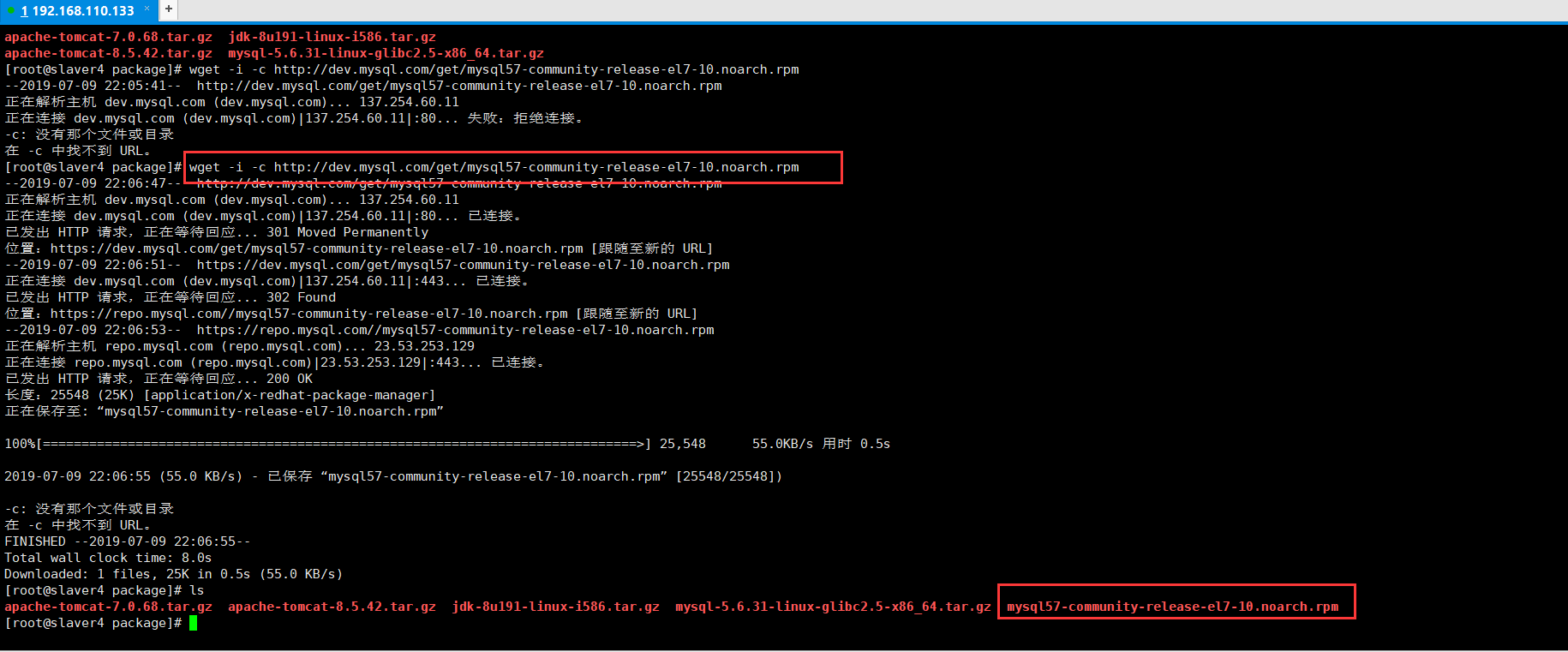
使用上面的命令就直接下载了安装用的Yum Repository,大概25KB的样子,然后就可以直接yum安装了。
1 [root@slaver4 package]# yum -y install mysql57-community-release-el7-10.noarch.rpm 2 已加载插件:fastestmirror, langpacks 3 正在检查 mysql57-community-release-el7-10.noarch.rpm: mysql57-community-release-el7-10.noarch 4 mysql57-community-release-el7-10.noarch.rpm 将被安装 5 正在解决依赖关系 6 --> 正在检查事务 7 ---> 软件包 mysql57-community-release.noarch.0.el7-10 将被 安装 8 --> 解决依赖关系完成 9 10 依赖关系解决 11 12 ================================================================================================================================================================================================================= 13 Package 架构 版本 源 大小 14 ================================================================================================================================================================================================================= 15 正在安装: 16 mysql57-community-release noarch el7-10 /mysql57-community-release-el7-10.noarch 30 k 17 18 事务概要 19 ================================================================================================================================================================================================================= 20 安装 1 软件包 21 22 总计:30 k 23 安装大小:30 k 24 Downloading packages: 25 Running transaction check 26 Running transaction test 27 Transaction test succeeded 28 Running transaction 29 正在安装 : mysql57-community-release-el7-10.noarch 1/1 30 验证中 : mysql57-community-release-el7-10.noarch 1/1 31 32 已安装: 33 mysql57-community-release.noarch 0:el7-10 34 35 完毕!
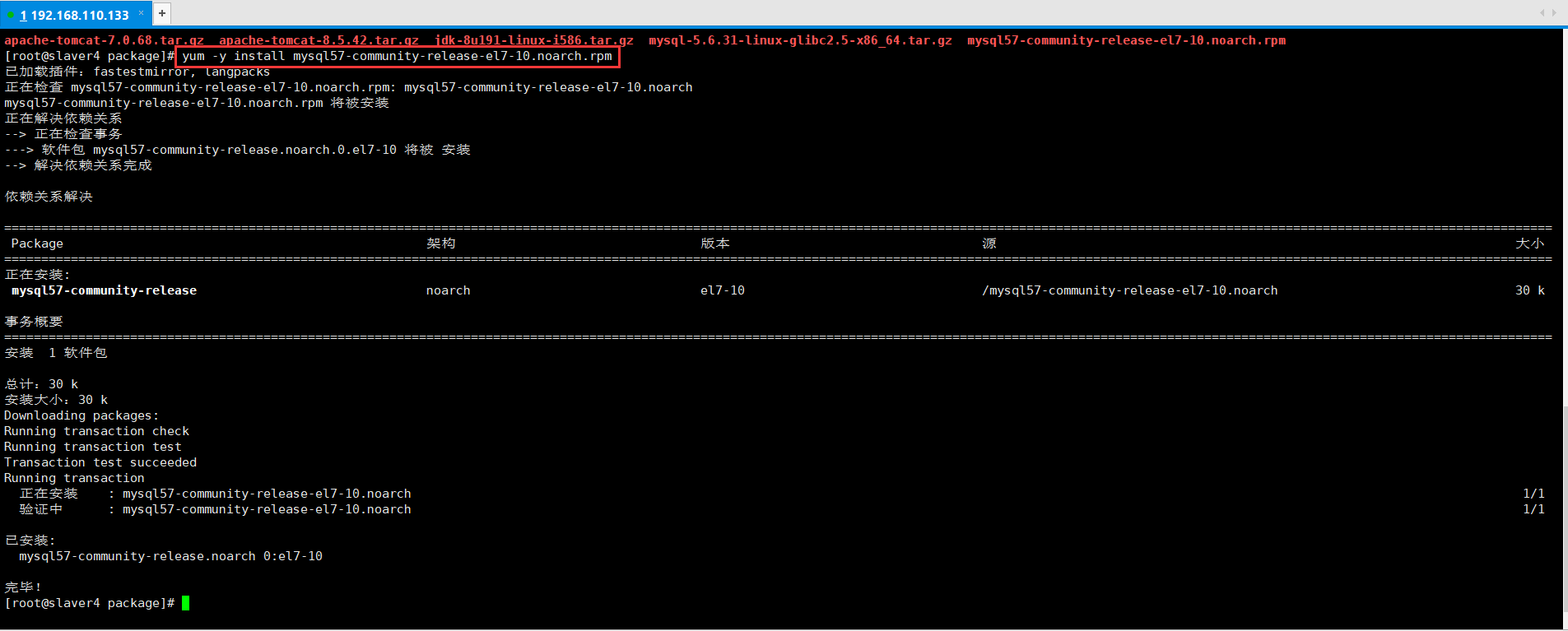
之后就开始安装MySQL服务器。这步可能会花些时间,等了大概15分钟左右吧,这个看自己网速了都,安装完成后就会覆盖掉之前的mariadb。
1 [root@slaver4 package]# yum -y install mysql-community-server 2 已加载插件:fastestmirror, langpacks 3 Loading mirror speeds from cached hostfile 4 * base: mirror.jdcloud.com 5 * extras: mirrors.aliyun.com 6 * updates: mirrors.aliyun.com 7 正在解决依赖关系 8 --> 正在检查事务 9 ---> 软件包 mysql-community-server.x86_64.0.5.7.26-1.el7 将被 安装 10 --> 正在处理依赖关系 mysql-community-common(x86-64) = 5.7.26-1.el7,它被软件包 mysql-community-server-5.7.26-1.el7.x86_64 需要 11 --> 正在处理依赖关系 mysql-community-client(x86-64) >= 5.7.9,它被软件包 mysql-community-server-5.7.26-1.el7.x86_64 需要 12 --> 正在检查事务 13 ---> 软件包 mysql-community-client.x86_64.0.5.7.26-1.el7 将被 安装 14 --> 正在处理依赖关系 mysql-community-libs(x86-64) >= 5.7.9,它被软件包 mysql-community-client-5.7.26-1.el7.x86_64 需要 15 ---> 软件包 mysql-community-common.x86_64.0.5.7.26-1.el7 将被 安装 16 --> 正在检查事务 17 ---> 软件包 mariadb-libs.x86_64.1.5.5.60-1.el7_5 将被 取代 18 --> 正在处理依赖关系 libmysqlclient.so.18()(64bit),它被软件包 2:postfix-2.10.1-7.el7.x86_64 需要 19 --> 正在处理依赖关系 libmysqlclient.so.18(libmysqlclient_18)(64bit),它被软件包 2:postfix-2.10.1-7.el7.x86_64 需要 20 ---> 软件包 mysql-community-libs.x86_64.0.5.7.26-1.el7 将被 舍弃 21 --> 正在检查事务 22 ---> 软件包 mysql-community-libs-compat.x86_64.0.5.7.26-1.el7 将被 舍弃 23 --> 解决依赖关系完成 24 25 依赖关系解决 26 27 ================================================================================================================================================================================================================= 28 Package 架构 版本 源 大小 29 ================================================================================================================================================================================================================= 30 正在安装: 31 mysql-community-libs x86_64 5.7.26-1.el7 mysql57-community 2.2 M 32 替换 mariadb-libs.x86_64 1:5.5.60-1.el7_5 33 mysql-community-libs-compat x86_64 5.7.26-1.el7 mysql57-community 2.0 M 34 替换 mariadb-libs.x86_64 1:5.5.60-1.el7_5 35 mysql-community-server x86_64 5.7.26-1.el7 mysql57-community 166 M 36 为依赖而安装: 37 mysql-community-client x86_64 5.7.26-1.el7 mysql57-community 24 M 38 mysql-community-common x86_64 5.7.26-1.el7 mysql57-community 274 k 39 40 事务概要 41 ================================================================================================================================================================================================================= 42 安装 3 软件包 (+2 依赖软件包) 43 44 总下载量:194 M 45 Downloading packages: 46 警告:/var/cache/yum/x86_64/7/mysql57-community/packages/mysql-community-common-5.7.26-1.el7.x86_64.rpm: 头V3 DSA/SHA1 Signature, 密钥 ID 5072e1f5: NOKEY ] 92 kB/s | 366 kB 00:35:58 ETA 47 mysql-community-common-5.7.26-1.el7.x86_64.rpm 的公钥尚未安装 48 (1/5): mysql-community-common-5.7.26-1.el7.x86_64.rpm | 274 kB 00:00:02 49 (2/5): mysql-community-libs-5.7.26-1.el7.x86_64.rpm | 2.2 MB 00:00:11 50 (3/5): mysql-community-libs-compat-5.7.26-1.el7.x86_64.rpm | 2.0 MB 00:00:10 51 (4/5): mysql-community-client-5.7.26-1.el7.x86_64.rpm | 24 MB 00:02:34 52 (5/5): mysql-community-server-5.7.26-1.el7.x86_64.rpm | 166 MB 00:12:19 53 ----------------------------------------------------------------------------------------------------------------------------------------------------------------------------------------------------------------- 54 总计 260 kB/s | 194 MB 00:12:44 55 从 file:///etc/pki/rpm-gpg/RPM-GPG-KEY-mysql 检索密钥 56 导入 GPG key 0x5072E1F5: 57 用户ID : "MySQL Release Engineering <mysql-build@oss.oracle.com>" 58 指纹 : a4a9 4068 76fc bd3c 4567 70c8 8c71 8d3b 5072 e1f5 59 软件包 : mysql57-community-release-el7-10.noarch (installed) 60 来自 : /etc/pki/rpm-gpg/RPM-GPG-KEY-mysql 61 Running transaction check 62 Running transaction test 63 Transaction test succeeded 64 Running transaction 65 正在安装 : mysql-community-common-5.7.26-1.el7.x86_64 1/6 66 正在安装 : mysql-community-libs-5.7.26-1.el7.x86_64 2/6 67 正在安装 : mysql-community-client-5.7.26-1.el7.x86_64 3/6 68 正在安装 : mysql-community-server-5.7.26-1.el7.x86_64 4/6 69 正在安装 : mysql-community-libs-compat-5.7.26-1.el7.x86_64 5/6 70 正在删除 : 1:mariadb-libs-5.5.60-1.el7_5.x86_64 6/6 71 验证中 : mysql-community-server-5.7.26-1.el7.x86_64 1/6 72 验证中 : mysql-community-client-5.7.26-1.el7.x86_64 2/6 73 验证中 : mysql-community-libs-5.7.26-1.el7.x86_64 3/6 74 验证中 : mysql-community-libs-compat-5.7.26-1.el7.x86_64 4/6 75 验证中 : mysql-community-common-5.7.26-1.el7.x86_64 5/6 76 验证中 : 1:mariadb-libs-5.5.60-1.el7_5.x86_64 6/6 77 78 已安装: 79 mysql-community-libs.x86_64 0:5.7.26-1.el7 mysql-community-libs-compat.x86_64 0:5.7.26-1.el7 mysql-community-server.x86_64 0:5.7.26-1.el7 80 81 作为依赖被安装: 82 mysql-community-client.x86_64 0:5.7.26-1.el7 mysql-community-common.x86_64 0:5.7.26-1.el7 83 84 替代: 85 mariadb-libs.x86_64 1:5.5.60-1.el7_5 86 87 完毕! 88 [root@slaver4 package]#
2、Mysql的配置。
首先启动Mysql。然后查看MySQL运行状态,运行状态如图:
1 [root@slaver4 package]# systemctl start mysqld.service 2 [root@slaver4 package]# systemctl status mysqld.service 3 ● mysqld.service - MySQL Server 4 Loaded: loaded (/usr/lib/systemd/system/mysqld.service; enabled; vendor preset: disabled) 5 Active: active (running) since 二 2019-07-09 22:27:30 CST; 20s ago 6 Docs: man:mysqld(8) 7 http://dev.mysql.com/doc/refman/en/using-systemd.html 8 Process: 9204 ExecStart=/usr/sbin/mysqld --daemonize --pid-file=/var/run/mysqld/mysqld.pid $MYSQLD_OPTS (code=exited, status=0/SUCCESS) 9 Process: 9122 ExecStartPre=/usr/bin/mysqld_pre_systemd (code=exited, status=0/SUCCESS) 10 Main PID: 9207 (mysqld) 11 Tasks: 27 12 CGroup: /system.slice/mysqld.service 13 └─9207 /usr/sbin/mysqld --daemonize --pid-file=/var/run/mysqld/mysqld.pid 14 15 7月 09 22:27:15 slaver4 systemd[1]: Starting MySQL Server... 16 7月 09 22:27:30 slaver4 systemd[1]: Started MySQL Server. 17 [root@slaver4 package]#

此时MySQL已经开始正常运行,不过要想进入MySQL还得先找出此时root用户的密码,通过如下命令可以在日志文件中找出密码:
1 [root@slaver4 package]# grep "password" /var/log/mysqld.log 2 2019-07-09T14:27:27.564729Z 1 [Note] A temporary password is generated for root@localhost: 1j:nj40f35%N

如下命令进入数据库:

输入初始密码,此时不能做任何事情,因为MySQL默认必须修改密码之后才能操作数据库:
1 mysql> ALTER USER 'root'@'localhost' IDENTIFIED BY '123456'; 2 ERROR 1819 (HY000): Your password does not satisfy the current policy requirements
这里有个问题,新密码设置的时候如果设置的过于简单会报错:
具体原因可以查看参考的链接:https://www.cnblogs.com/bigbrotherer/p/7241845.html#top

MySQL完整的初始密码规则可以通过如下命令查看:
mysql> set global validate_password_policy=0;
mysql> set global validate_password_length=1;
设置之后就是我上面查出来的那几个值了,此时密码就可以设置的很简单,例如1234之类的。到此数据库的密码设置就完成了。
1 mysql> ALTER USER 'root'@'localhost' IDENTIFIED BY '123456'; 2 ERROR 1819 (HY000): Your password does not satisfy the current policy requirements 3 mysql> SHOW VARIABLES LIKE 'validate_password%'; 4 ERROR 1820 (HY000): You must reset your password using ALTER USER statement before executing this statement. 5 mysql> set global validate_password_policy=0; 6 Query OK, 0 rows affected (0.00 sec) 7 8 mysql> set global validate_password_length=1; 9 Query OK, 0 rows affected (0.00 sec) 10 11 mysql> SHOW VARIABLES LIKE 'validate_password%'; 12 ERROR 1820 (HY000): You must reset your password using ALTER USER statement before executing this statement. 13 mysql> ALTER USER 'root'@'localhost' IDENTIFIED BY '123456'; 14 Query OK, 0 rows affected (0.00 sec) 15 16 mysql> SHOW VARIABLES LIKE 'validate_password%'; 17 +--------------------------------------+-------+ 18 | Variable_name | Value | 19 +--------------------------------------+-------+ 20 | validate_password_check_user_name | OFF | 21 | validate_password_dictionary_file | | 22 | validate_password_length | 4 | 23 | validate_password_mixed_case_count | 1 | 24 | validate_password_number_count | 1 | 25 | validate_password_policy | LOW | 26 | validate_password_special_char_count | 1 | 27 +--------------------------------------+-------+ 28 7 rows in set (0.01 sec) 29 30 mysql>
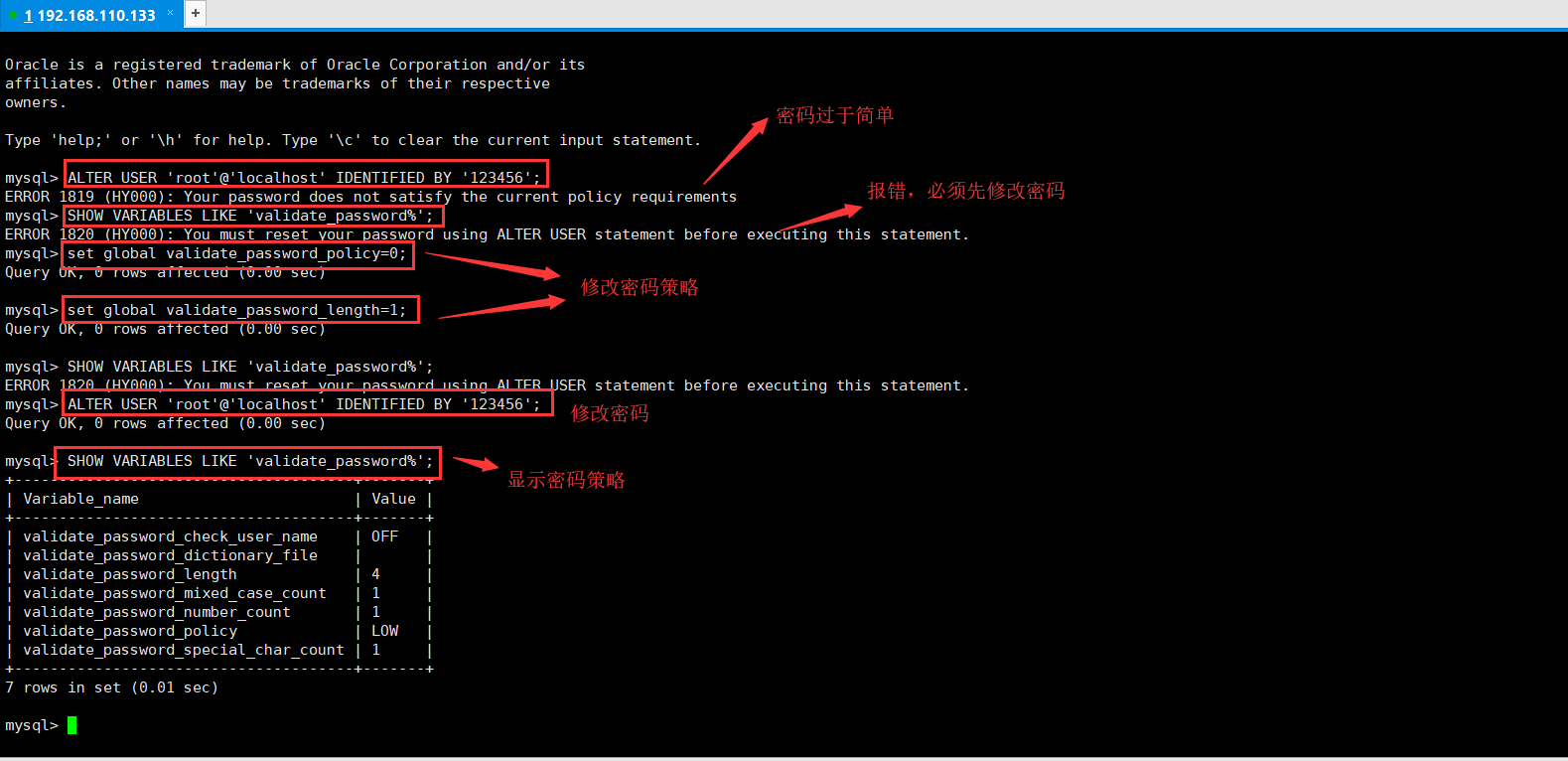
但此时还有一个问题,就是因为安装了Yum Repository,以后每次yum操作都会自动更新,需要把这个卸载掉:
1 [root@slaver4 package]# yum -y remove mysql57-community-release-el7-10.noarch 2 已加载插件:fastestmirror, langpacks 3 正在解决依赖关系 4 --> 正在检查事务 5 ---> 软件包 mysql57-community-release.noarch.0.el7-10 将被 删除 6 --> 解决依赖关系完成 7 8 依赖关系解决 9 10 ================================================================================================================================================================================================================= 11 Package 架构 版本 源 大小 12 ================================================================================================================================================================================================================= 13 正在删除: 14 mysql57-community-release noarch el7-10 installed 30 k 15 16 事务概要 17 ================================================================================================================================================================================================================= 18 移除 1 软件包 19 20 安装大小:30 k 21 Downloading packages: 22 Running transaction check 23 Running transaction test 24 Transaction test succeeded 25 Running transaction 26 正在删除 : mysql57-community-release-el7-10.noarch 1/1 27 验证中 : mysql57-community-release-el7-10.noarch 1/1 28 29 删除: 30 mysql57-community-release.noarch 0:el7-10 31 32 完毕! 33 [root@slaver4 package]#
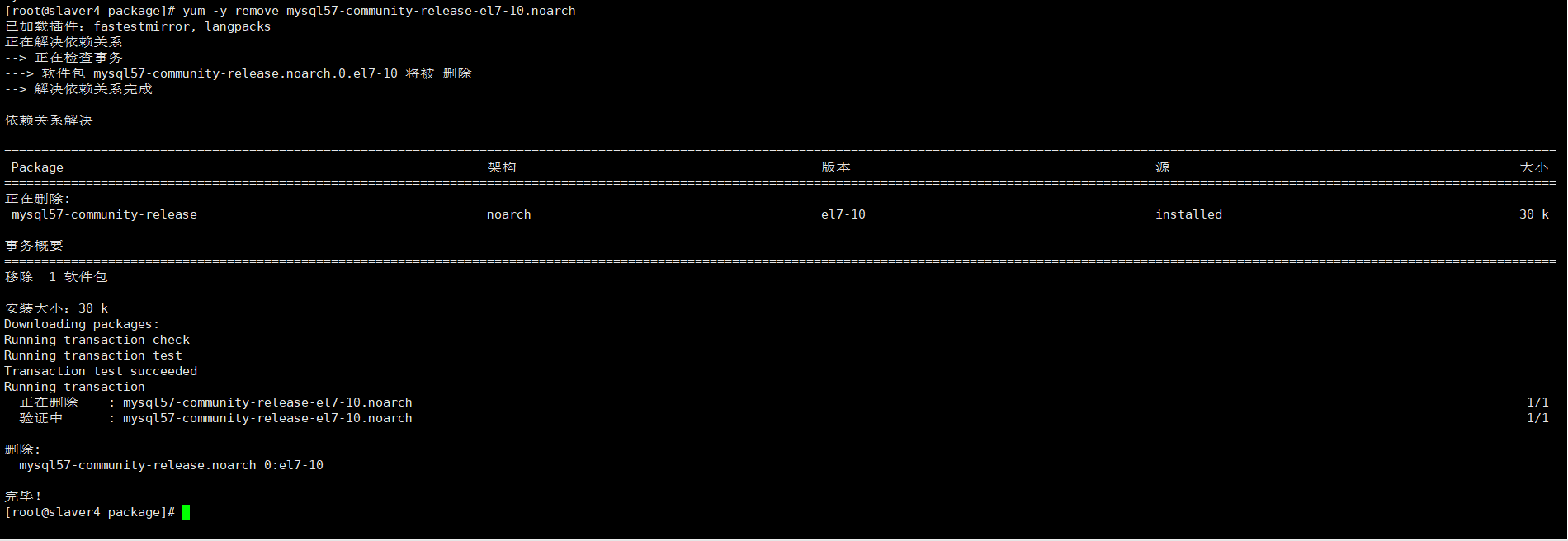
然鹅报错了:

解决Navicat 出错:1130-host . is not allowed to connect to this MySql server,MySQL。
1 [root@slaver4 package]# mysql -u root -p 2 Enter password: 3 Welcome to the MySQL monitor. Commands end with ; or \g. 4 Your MySQL connection id is 11 5 Server version: 5.7.26 MySQL Community Server (GPL) 6 7 Copyright (c) 2000, 2019, Oracle and/or its affiliates. All rights reserved. 8 9 Oracle is a registered trademark of Oracle Corporation and/or its 10 affiliates. Other names may be trademarks of their respective 11 owners. 12 13 Type 'help;' or '\h' for help. Type '\c' to clear the current input statement. 14 15 mysql> use mysql; 16 Reading table information for completion of table and column names 17 You can turn off this feature to get a quicker startup with -A 18 19 Database changed 20 mysql> update user set host='%' where user='root'; 21 Query OK, 0 rows affected (0.01 sec) 22 Rows matched: 1 Changed: 0 Warnings: 0 23 24 mysql> select host,user from user; 25 +-----------+---------------+ 26 | host | user | 27 +-----------+---------------+ 28 | % | root | 29 | localhost | mysql.session | 30 | localhost | mysql.sys | 31 +-----------+---------------+ 32 3 rows in set (0.00 sec) 33 34 mysql> flush privileges; 35 Query OK, 0 rows affected (0.00 sec) 36 37 mysql>
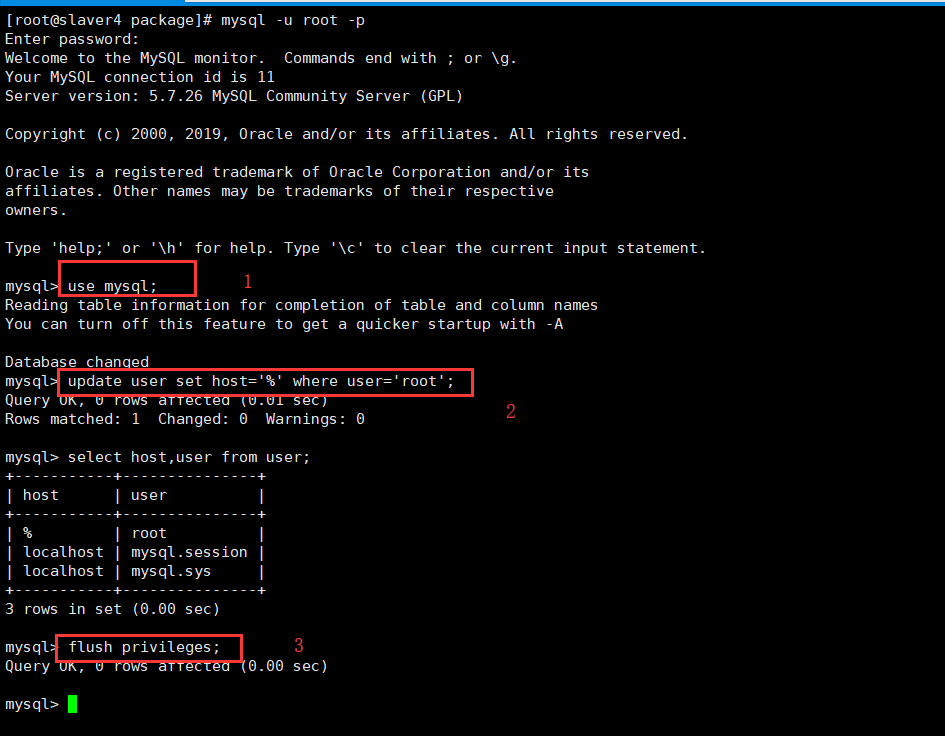
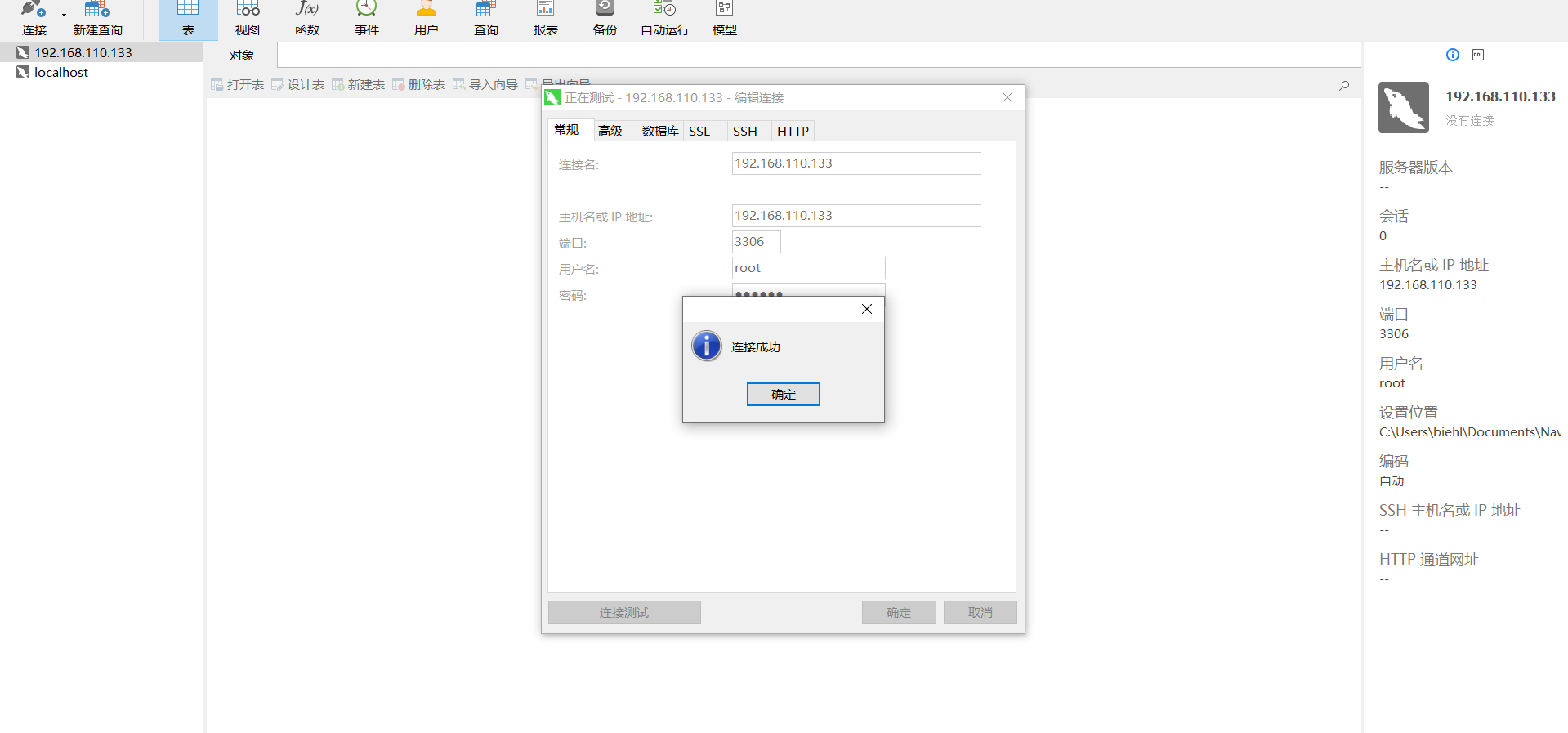





【推荐】国内首个AI IDE,深度理解中文开发场景,立即下载体验Trae
【推荐】编程新体验,更懂你的AI,立即体验豆包MarsCode编程助手
【推荐】抖音旗下AI助手豆包,你的智能百科全书,全免费不限次数
【推荐】轻量又高性能的 SSH 工具 IShell:AI 加持,快人一步
· 如何编写易于单元测试的代码
· 10年+ .NET Coder 心语,封装的思维:从隐藏、稳定开始理解其本质意义
· .NET Core 中如何实现缓存的预热?
· 从 HTTP 原因短语缺失研究 HTTP/2 和 HTTP/3 的设计差异
· AI与.NET技术实操系列:向量存储与相似性搜索在 .NET 中的实现
· 周边上新:园子的第一款马克杯温暖上架
· Open-Sora 2.0 重磅开源!
· 分享 3 个 .NET 开源的文件压缩处理库,助力快速实现文件压缩解压功能!
· Ollama——大语言模型本地部署的极速利器
· DeepSeek如何颠覆传统软件测试?测试工程师会被淘汰吗?