Windows安装MySql
成功结果
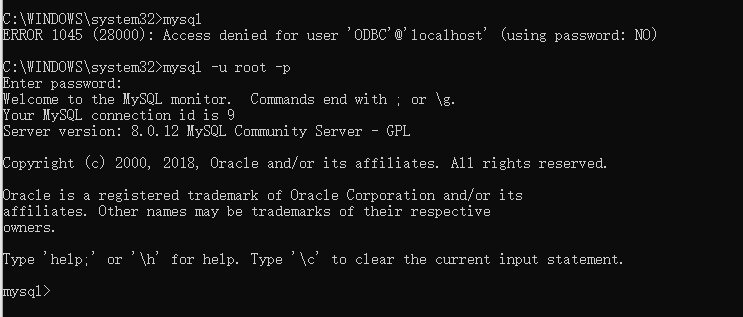
安装
官网-Community --> MySql Community Server --> 压缩包

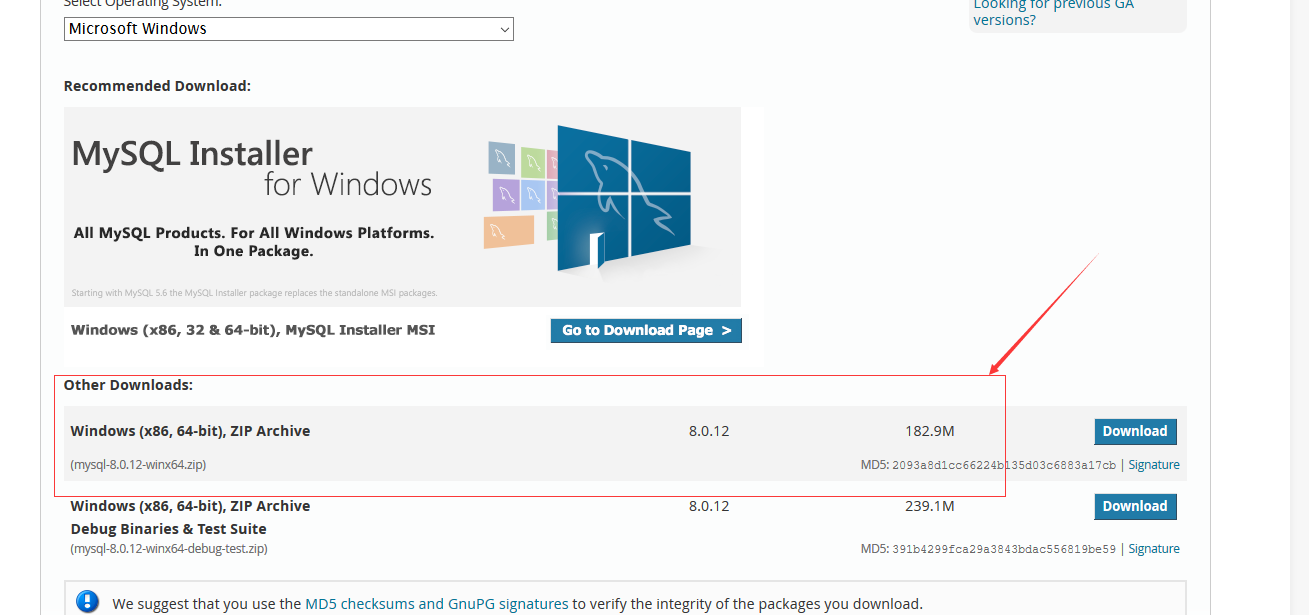
下载完成,解压后。

配置环境变量,这里的是win10系统。win+r ,搜索 sysdm.cpl (sysdm难记?System Data Management ,cpl难记?Control Panel Item ,windows可执行文件)
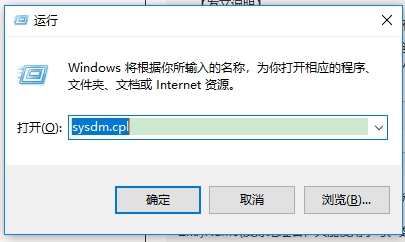
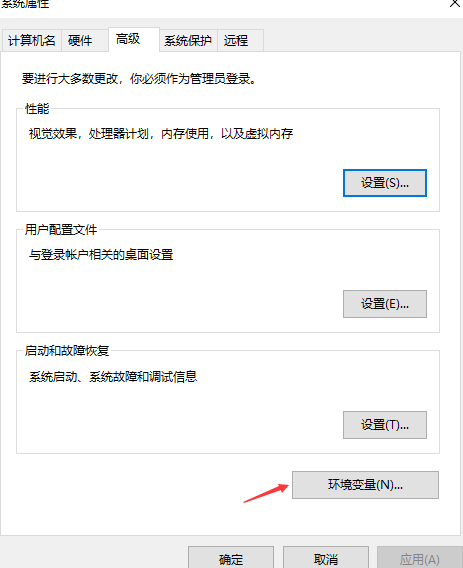
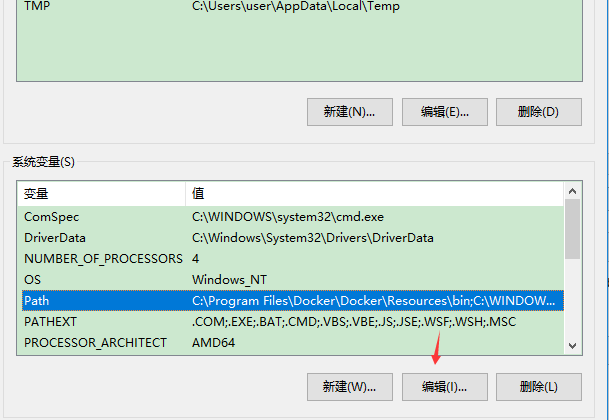

在mysql目录新建配置文件,my_default.ini 。命名随意~
# For advice on how to change settings please see
# http://dev.mysql.com/doc/refman/5.6/en/server-configuration-defaults.html
# *** DO NOT EDIT THIS FILE. It's a template which will be copied to the
# *** default location during install, and will be replaced if you
# *** upgrade to a newer version of MySQL.
[mysqld]
# Remove leading # and set to the amount of RAM for the most important data
# cache in MySQL. Start at 70% of total RAM for dedicated server, else 10%.
# innodb_buffer_pool_size = 128M
# Remove leading # to turn on a very important data integrity option: logging
# changes to the binary log between backups.
# log_bin
# These are commonly set, remove the # and set as required.
# basedir = D:\mysql-server
# datadir = D:\mysql-server\data
# port = .....
# server_id = .....
#设置服务器字符集为utf8
character_set_server=utf8
collation-server=utf8_general_ci
#设置mysql的安装目录
basedir = D:\mysql-server
#设置mysql的数据文件存放目录
datadir = D:\mysql-server\data
#设置mysql服务所绑定的端口
port = 3306
#设置mysql允许的最大连接数
max_connections=15
# Remove leading # to set options mainly useful for reporting servers.
# The server defaults are faster for transactions and fast SELECTs.
# Adjust sizes as needed, experiment to find the optimal values.
# join_buffer_size = 128M
# sort_buffer_size = 2M
# read_rnd_buffer_size = 2M
[client]
#设置客户端字符集
default-character-set=utf8
[WinMySQLadmin]
Server = D:\mysql-server\bin\mysqld.exe #这里路径 看自己放的位置
sql_mode=NO_ENGINE_SUBSTITUTION,STRICT_TRANS_TABLES
上面Server路径注意一下。
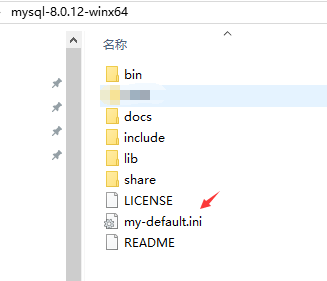
管理员身份打开命令行工具 cmd ,安装 mysqld -install

创建默认数据库 mysqld--initialize-insecure --user=mysql ,等待一会儿。发现 myql 下多了 data 文件夹

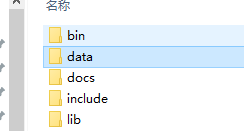
开服务 net start mysql

登陆~ 这里默认密码为空
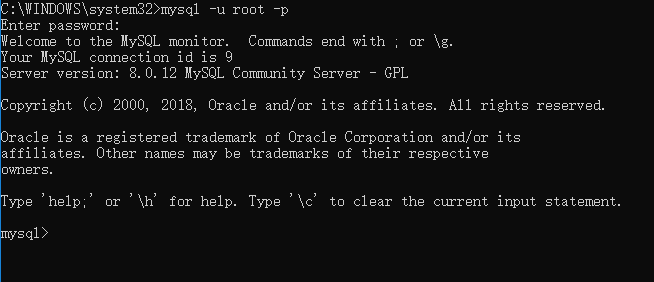
看看官网安装教程?https://dev.mysql.com/doc/refman/8.0/en/windows-install-archive.html
图形化管理mysql,使用Navicat。
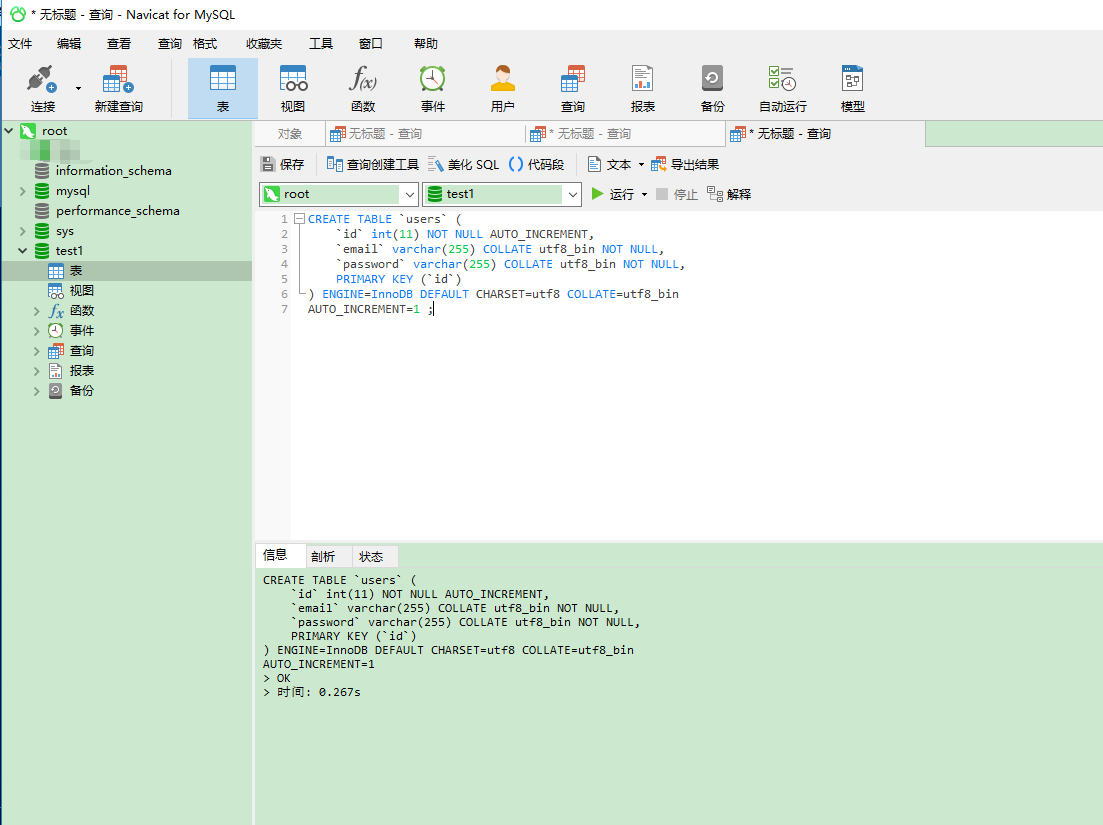
量变会引起质变。

