[原]使用64位的编译工具进行编译
缘起
最近在编译项目的时候总是报虚拟内存不足(项目中使用了大量的模板)。一般情况下,vs会使用32位的编译工具进行编译,用64位的编译工具应该能解决类似的问题。本以为是一件挺简单的事,但是没想到遇到不少坑,本文记录了折腾的过程,希望对有类似需求的小伙伴有所帮助。
尝试1:在vs中查找相关设置
在低版本的vs中找了很久也没有找到相关选项,看来vs只能使用默认的32位编译器进行编译。实在是不太合理啊!不过确实没找到,如果有小伙伴知道怎么设置,欢迎留言告知。
{% note info %}
vs2019(V16.1)终于添加了相关的设置选项。
{% endnote %}
尝试2:使用msbuild
我们知道其实vs是调用msbuild进行编译链接的(msbuild会调用CL.exe进行编译,调用link.exe进行链接)。我们可以直接使用msbuild进行生成。
帮助文档
可以通过msbuild -h或者MSBuild command-line reference来查看msbuild的命令行参数。但是,貌似没有哪个参数是告诉我们如何使用64位的编译工具进行编译的。继续搜
官网指南1
在微软官方找到一篇参考文档How to: Enable a 64-Bit, x64 hosted MSVC toolset on the command line,根据文档中的的描述,尝试过程如下:
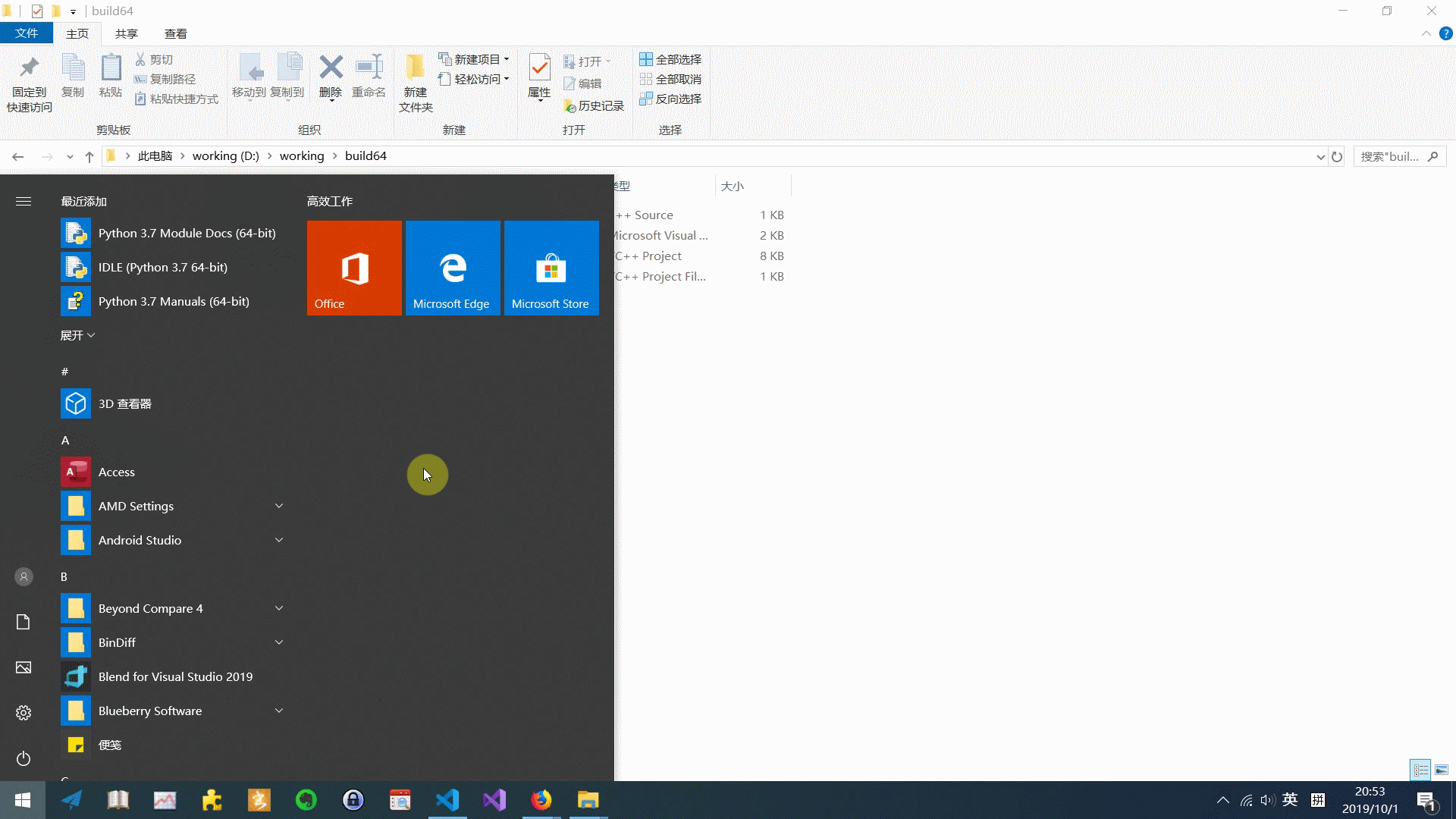

我们发现,编译时使用的是CL.exe,链接时使用的是link.exe。这两个文件都是子目录\bin\HostX86\x64下的。我们看下这两个程序是32位的还是64位的。

我们发现这个子目录下的CL.exe和link.exe都是32位的。what??? 这是什么情况?为什么按官方文档进行操作,结果还是使用的32位的。暂时先不追究了[1]。继续搜
曹景游关于MSBuild的博客
找到了曹景游关于MSBuild的博客,根据其中的 msbuild /p:PreferredToolArchitecture=x64 成功调用了64位的CL.exe和link.exe。

PreferredToolArchitecture是什么?
官方参考文档
曹景游关于MSBuild的博客中有一个微软的官方链接(中文版),介绍了一些msbuild的内部选项,其中有关于关键字PreferredToolArchitecture的介绍。我切换到了英文版并摘录了关于PreferredToolArchitecture的介绍。如下:
PreferredToolArchitecture property
The PreferredToolArchitecture property determines whether the 32-bit or 64-bit compiler and tools are used in the build. This property does not affect the output platform architecture or configuration. By default, MSBuild uses the x86 version of the compiler and tools if this property is not set.
For example, set the PreferredToolArchitecture property to x64 to use the 64-bit compiler and tools to build your application:
msbuild myProject.vcxproj /p:PreferredToolArchitecture=x64
{% note info %}
提示:可以把URL中关于语言的部分改成其它语言的标识即可切换到对应的语言下。中文对应着zh-cn,英文对应着en-us。
{% endnote %}
其它相关资料
根据关键字PreferredToolArchitecture在stackoverflow上搜到了这篇帖子how-to-make-visual-studio-use-the-native-amd64-toolchain。里面提到了vs2019(V16.1)已经支持设置编译工具了。从另外一个回复中得知,可以使用/Bv来查看编译使用的工具的全路径。
vs2019中的Preferred Build Tool Architecture设置选项
在工程文件上右键Property,Configuration Properties -> Advanced -> Preferred Build Tool Architecture,设置为64-bit(x64)即可使用64位的编译工具进行编译。如下图。

/Bv设置选项
在工程文件上右键Property,Configuration Properties -> C/C++ -> Command Line,添加/Bv选项。如下图。

输出结果

可以看到使用PreferredToolArchitecture后,确实使用了64位的编译工具。
其它尝试
- 把
bin\Hostx86,用bin\Hostx64的内容替换之。OK
总结
遇到问题,关键字搜索非常重要,找对关键字,基本上成功了一半。
参考资料
- Linker fatal error: LNK1102: out of memory
- how-to-make-visual-studio-use-the-native-amd64-toolchain
- How to: Enable a 64-Bit, x64 hosted MSVC toolset on the command line
- MSBuild internals for C++ projects
- 曹景游关于MSBuild的博客
-
关于此问题,我确实使用
dnSpy进行了逆向调试,有时间会把整个过程整理出来。 ↩




【推荐】国内首个AI IDE,深度理解中文开发场景,立即下载体验Trae
【推荐】编程新体验,更懂你的AI,立即体验豆包MarsCode编程助手
【推荐】抖音旗下AI助手豆包,你的智能百科全书,全免费不限次数
【推荐】轻量又高性能的 SSH 工具 IShell:AI 加持,快人一步
· .NET Core 中如何实现缓存的预热?
· 从 HTTP 原因短语缺失研究 HTTP/2 和 HTTP/3 的设计差异
· AI与.NET技术实操系列:向量存储与相似性搜索在 .NET 中的实现
· 基于Microsoft.Extensions.AI核心库实现RAG应用
· Linux系列:如何用heaptrack跟踪.NET程序的非托管内存泄露
· TypeScript + Deepseek 打造卜卦网站:技术与玄学的结合
· 阿里巴巴 QwQ-32B真的超越了 DeepSeek R-1吗?
· 如何调用 DeepSeek 的自然语言处理 API 接口并集成到在线客服系统
· 【译】Visual Studio 中新的强大生产力特性
· 2025年我用 Compose 写了一个 Todo App
2016-10-11 [原]在AMD机器上使用android studio