CSS3 中FLEX快速实现BorderLayout布局
学习完flex的布局模式之后,我们趁热打铁,来实现一个BoxLayout布局.什么是BoxLayout布局?那我们先上一个图看看
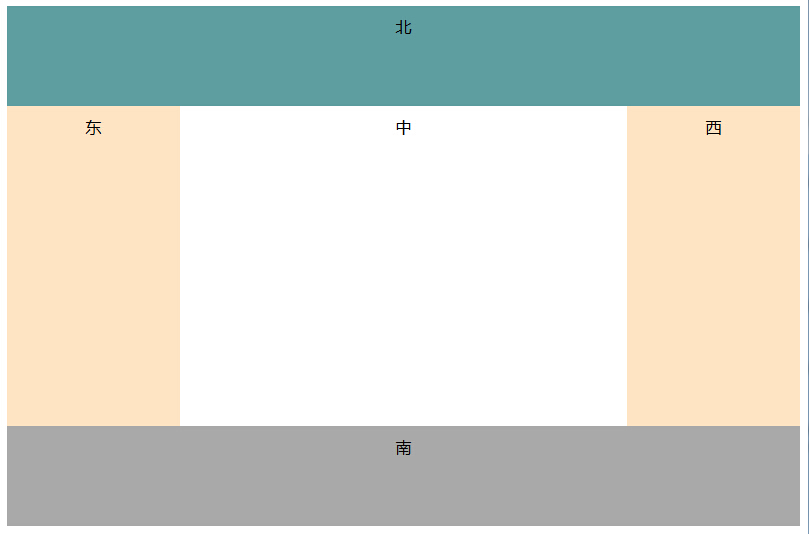
BoxLayout布局写过后端UI代码的编程者应该不陌生了,写前端的代码的也同样很熟悉,包括html的框架frame.但以往的CSS中使用float浮动来进行控制,控制起来相对来说是复杂一些,也需要加入更多的标签和代码.
看完这个界面,我们就可以着手写出标签的代码布局:
- <div class="parent">
- <header>北</header>
- <aside class="left">东</aside>
- <div class="center">中</div>
- <aside class="righ">西</aside>
- <footer>南</footer>
- </div>
代码很简单,就只有二级关系,当然也可以将parent这一父级去掉,将body来当做父级,除非有必要.
那我们开始用CSS来实现BorderLayout,这里同样定义父级parent为flex容器,方向为从左至右,可以换行.
- .parent{
- display: flex;
- flex-direction: row;
- flex-wrap: wrap;
- text-align: center;
- }
接着设置flex项的布局模式,header,footer我们将其设置为flex-basis:100%;因为他们占据整行,而两个aside的宽度相等,center比两边的aside要宽,所以我们用flex-grow来设置他们的占据比例.
- header, footer{
- flex-basis: 100%;
- }
- .center{
- flex-grow: 3;
- }
- aside{
- flex-grow:1;
- }
这样就实现了BorderLayout布局,是不是非常简单.不要忘记了,要给他们设定相应的高度,和背景色,不然看到的是一片白,以为没反应呢!我是这样设置的,作为参考
- .parent{
- display: flex;
- flex-direction: row;
- flex-wrap: wrap;
- text-align: center;
- }
- header,footer,aside,.center{
- padding: 10px;;
- }
- .center,aside{
- min-height: 300px;
- }
- header, footer{
- flex-basis: 100%;
- min-height: 80px;
- }
- header{
- background-color: cadetblue;
- }
- footer{
- background-color: darkgrey;
- }
- .center{
- flex-grow: 3;
- }
- aside{
- flex-grow:1;
- background-color: bisque;
- }
最后测试OK!

本文属于吴统威的博客,微信公众号:bianchengderen 的原创文章,转载时请注明出处及相应链接:http://www.wutongwei.com/front/infor_showone.tweb?id=148 ,欢迎大家传播与分享.



