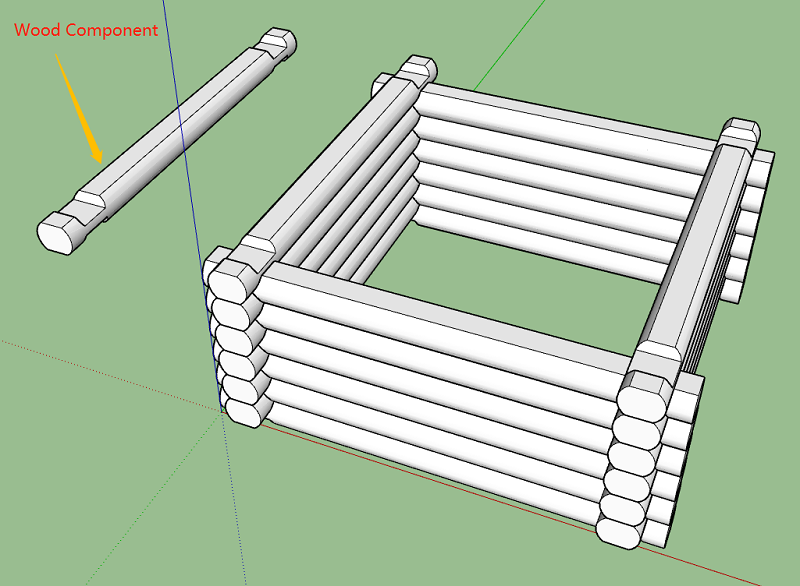Google SketchUp Cookbook: (Chapter 3) Intersection Edges: Cutting and Trimming
软件环境
SketchUp Pro 2018
参考书籍
Google SketchUp Cookbook
Trimming an Object
使用 Intersect with Model 裁剪物体。
Cutting All Intersected Objects
一次性裁剪多个物体。
Using Groups or Components to Create Cutting Objects
下图中,有两种样式的裁剪:
a) 实体模型
b) 壳状模型
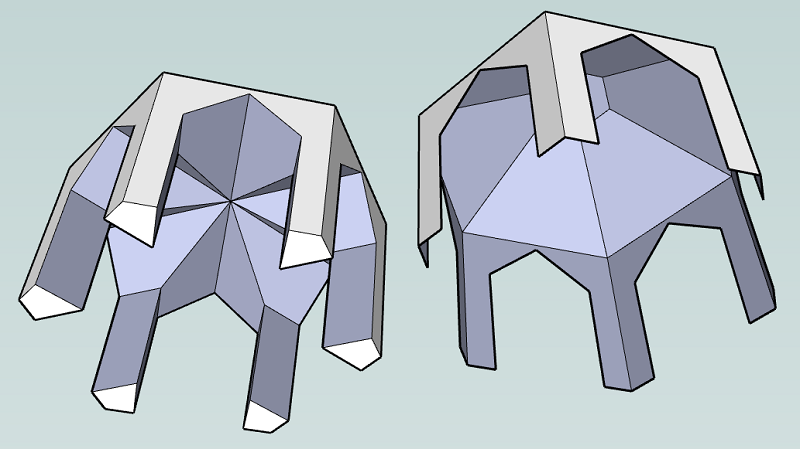
实体模型:裁剪后,保留了裁剪物体的部分表面,与被裁剪物体结合在一起
壳状模型:裁剪后,将裁剪物体完全删除掉了
Intersecting with Groups and Components, Without Exploding
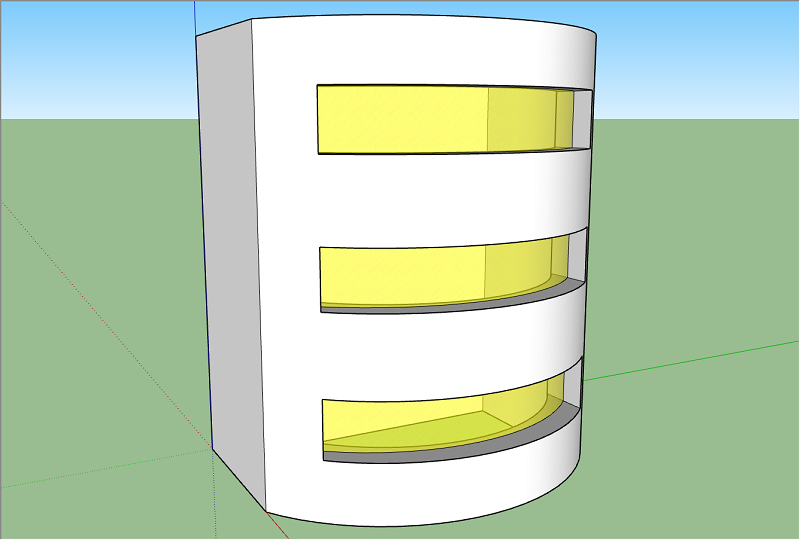
上图是 Building with Glass Windows,Building 处于 Exploded 状态(既不是 Group,也不是 Component),Glass Window 是组件(Component)
在 Building 上生成 Intersection edges:选中 Building 所有几何元素 -> 右键菜单 -> Intersect Faces -> with Model
在 Glass Window 上生成 Intersection edges:选中并编辑 Glass Window 组件 -> 选中 Glass Window 所有几何元素 -> 右键菜单 -> Intersect Faces -> with Model
Intersecting with Both Intact and Exploded Components
这个例子是说,有一个双层抽屉,抽屉上有4个把手,把手创建为组件,先用把手作为裁剪物体去裁剪抽屉正面,在抽屉正面钻出用于安装把手的小洞。
同时把手组件上保留有 Intersection edges,最后将把手组件放回抽屉正面。

Intersecting Only Selected Objects
这个容易理解,仅在选中的物体上生成 intersection edges。
这里有一个快速选择几何元素的技巧,根据材质选择:
a) 先选择一个面
b) 右键菜单 -> Select -> All with same Material
Intersecting Within a Group or Component
Intersect Faces -> with Context
当你需要在一个组或组件内部产生 intersection edges ,并且不受模型其余部分的影响时,请使用 Intersect Faces with Context
Using Intersect to Trim Components with Themselves
组件与组件之间相交,用圆木堆砌小围栏,见下图效果。