使用windos电脑模拟搭建web集群(一)
资源规划
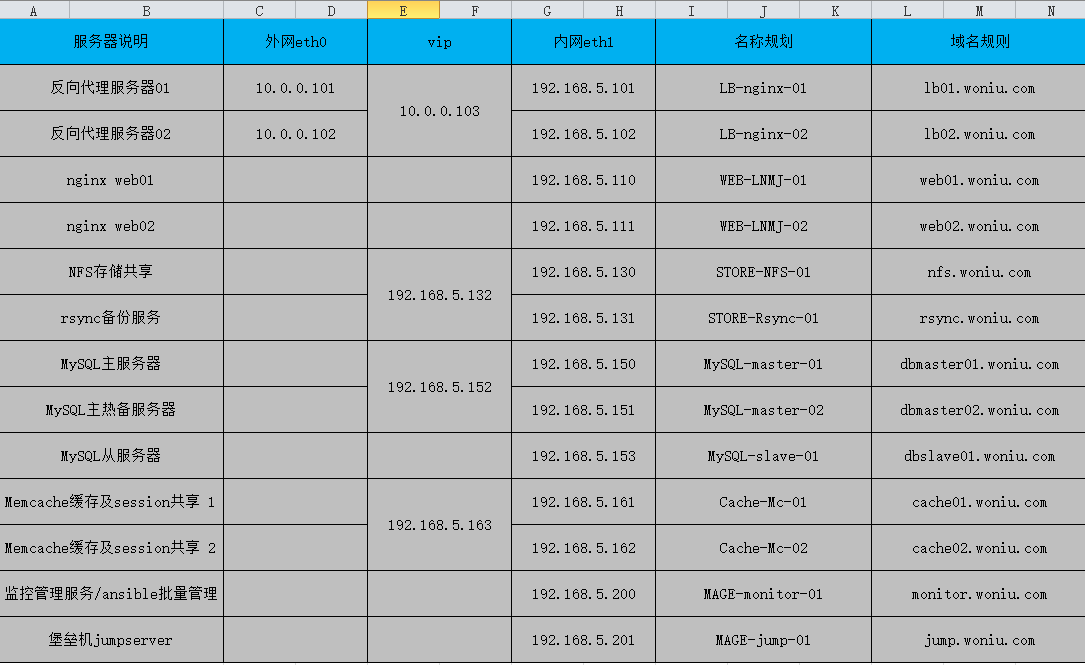
1.环境准备
centos7.2 虚拟机 13个 可以先配置一台,做好基础优化,然后克隆13台分布在 windos宿主机上
两台windos笔记 都是8g的内存 一台有点内存吃紧。 没有物理服务器玩,屌丝的玩法,有硬件资源的老兄,只能羡慕你了 。
vmare 虚拟 13台虚拟机
eth0 用的是nat模式 eth1用是桥接模式
2.在监控主机安装ansible
直接yum安装
yum install -y ansible
如果不想配置密钥对使用ansible
更改 /etc/ansible/ansible.cfg 配置
host_key_checking = False //打开这个注释
3.根据资源分布表配置ansible的 主机清单
[root@mage-monitor-01 ~]# tail -15 /etc/ansible/hosts 192.168.5.103 ansible_ssh_port=22 ansible_ssh_user=root ansible_ssh_pass=123 192.168.5.110 ansible_ssh_port=22 ansible_ssh_user=root ansible_ssh_pass=123 192.168.5.111 ansible_ssh_port=22 ansible_ssh_user=root ansible_ssh_pass=123 192.168.5.130 ansible_ssh_port=22 ansible_ssh_user=root ansible_ssh_pass=123 192.168.5.131 ansible_ssh_port=22 ansible_ssh_user=root ansible_ssh_pass=123 192.168.5.132 ansible_ssh_port=22 ansible_ssh_user=root ansible_ssh_pass=123 192.168.5.150 ansible_ssh_port=22 ansible_ssh_user=root ansible_ssh_pass=123 192.168.5.151 ansible_ssh_port=22 ansible_ssh_user=root ansible_ssh_pass=123 192.168.5.152 ansible_ssh_port=22 ansible_ssh_user=root ansible_ssh_pass=123 192.168.5.153 ansible_ssh_port=22 ansible_ssh_user=root ansible_ssh_pass=123 192.168.5.161 ansible_ssh_port=22 ansible_ssh_user=root ansible_ssh_pass=123 192.168.5.162 ansible_ssh_port=22 ansible_ssh_user=root ansible_ssh_pass=123 192.168.5.163 ansible_ssh_port=22 ansible_ssh_user=root ansible_ssh_pass=123 192.168.5.200 ansible_ssh_port=22 ansible_ssh_user=root ansible_ssh_pass=123 192.168.5.201 ansible_ssh_port=22 ansible_ssh_user=root ansible_ssh_pass=123
测试一下配置
[root@mage-monitor-01 ~]# ansible all -m ping 192.168.5.130 | SUCCESS => { "changed": false, "ping": "pong" } 192.168.5.102 | SUCCESS => { "changed": false, "ping": "pong" } 192.168.5.110 | SUCCESS => { "changed": false, "ping": "pong" } 192.168.5.101 | SUCCESS => { "changed": false, "ping": "pong" } 192.168.5.111 | SUCCESS => { "changed": false, "ping": "pong" } 192.168.5.131 | SUCCESS => { "changed": false, "ping": "pong" } 192.168.5.161 | SUCCESS => { "changed": false, "ping": "pong" } 192.168.5.150 | SUCCESS => { "changed": false, "ping": "pong" } 192.168.5.153 | SUCCESS => { "changed": false, "ping": "pong" } 192.168.5.151 | SUCCESS => { "changed": false, "ping": "pong" } 192.168.5.162 | SUCCESS => { "changed": false, "ping": "pong" } 192.168.5.201 | SUCCESS => { "changed": false, "ping": "pong" } 192.168.5.200 | SUCCESS => { "changed": false, "ping": "pong" }
4.配置DNS (所有主机)
先在monitor主机上配一份 然后用ansible的copy模块批量分发
直接复制excel 也管用
[root@mage-monitor-01 ~]# cat /etc/hosts 127.0.0.1 localhost localhost.localdomain localhost4 localhost4.localdomain4 ::1 localhost localhost.localdomain localhost6 localhost6.localdomain6 192.168.5.101 LB-nginx-01 lb01.woniu.com 192.168.5.102 LB-nginx-02 lb02.woniu.com 192.168.5.110 WEB-LNMJ-01 web01.woniu.com 192.168.5.111 WEB-LNMJ-02 web02.woniu.com 192.168.5.130 STORE-NFS-01 nfs.woniu.com 192.168.5.131 STORE-Rsync-01 rsync.woniu.com 192.168.5.150 MySQL-master-01 dbmaster01.woniu.com 192.168.5.151 MySQL-master-02 dbmaster02.woniu.com 192.168.5.153 MySQL-slave-01 dbslave01.woniu.com 192.168.5.161 Cache-Mc-01 cache01.woniu.com 192.168.5.162 Cache-Mc-02 cache02.woniu.com 192.168.5.200 MAGE-monitor-01 monitor.woniu.com 192.168.5.201 MAGE-jump-01 jump.woniu.com
随机测试一个是否真的管用

结论:管用
4.使用ansible copy模块分发文件
[root@mage-monitor-01 ~]# ansible all -m copy -a "src=/etc/hosts dest=/etc/ backup=yes" 192.168.5.111 | SUCCESS => { "backup_file": "/etc/hosts.4654.2018-07-04@05:43:06~", "changed": true, "checksum": "221c515383928f333f15de0e7b68a49de47bf1d8", "dest": "/etc/hosts", "gid": 0, "group": "root", "md5sum": "39a534a177bbef2d011ba5c1db448f70", "mode": "0644", "owner": "root", "size": 805, "src": "/root/.ansible/tmp/ansible-tmp-1530697385.22-47924055524411/source", "state": "file", "uid": 0 } 192.168.5.130 | SUCCESS => { "backup_file": "/etc/hosts.4615.2018-07-04@05:43:07~", "changed": true, "checksum": "221c515383928f333f15de0e7b68a49de47bf1d8", "dest": "/etc/hosts", "gid": 0, "group": "root", "md5sum": "39a534a177bbef2d011ba5c1db448f70", "mode": "0644", "owner": "root", "size": 805, "src": "/root/.ansible/tmp/ansible-tmp-1530697385.3-197755389326565/source", "state": "file", "uid": 0 } 192.168.5.110 | SUCCESS => { "backup_file": "/etc/hosts.4147.2018-07-04@05:43:07~", "changed": true, "checksum": "221c515383928f333f15de0e7b68a49de47bf1d8", "dest": "/etc/hosts", "gid": 0, "group": "root", "md5sum": "39a534a177bbef2d011ba5c1db448f70", "mode": "0644", "owner": "root", "size": 805, "src": "/root/.ansible/tmp/ansible-tmp-1530697385.16-251244921102860/source", "state": "file", "uid": 0 } 192.168.5.101 | SUCCESS => { "backup_file": "/etc/hosts.9355.2018-07-04@17:43:07~", "changed": true, "checksum": "221c515383928f333f15de0e7b68a49de47bf1d8", "dest": "/etc/hosts", "gid": 0, "group": "root", "md5sum": "39a534a177bbef2d011ba5c1db448f70", "mode": "0644", "owner": "root", "size": 805, "src": "/root/.ansible/tmp/ansible-tmp-1530697385.08-106777289042025/source", "state": "file", "uid": 0 } 192.168.5.102 | SUCCESS => { "backup_file": "/etc/hosts.9438.2018-07-04@17:43:07~", "changed": true, "checksum": "221c515383928f333f15de0e7b68a49de47bf1d8", "dest": "/etc/hosts", "gid": 0, "group": "root", "md5sum": "39a534a177bbef2d011ba5c1db448f70", "mode": "0644", "owner": "root", "size": 805, "src": "/root/.ansible/tmp/ansible-tmp-1530697385.09-259223683192222/source", "state": "file", "uid": 0 } 192.168.5.131 | SUCCESS => { "backup_file": "/etc/hosts.4552.2018-07-04@05:43:08~", "changed": true, "checksum": "221c515383928f333f15de0e7b68a49de47bf1d8", "dest": "/etc/hosts", "gid": 0, "group": "root", "md5sum": "39a534a177bbef2d011ba5c1db448f70", "mode": "0644", "owner": "root", "size": 805, "src": "/root/.ansible/tmp/ansible-tmp-1530697387.2-149000912314060/source", "state": "file", "uid": 0 } 192.168.5.161 | SUCCESS => { "backup_file": "/etc/hosts.3986.2018-07-04@05:43:08~", "changed": true, "checksum": "221c515383928f333f15de0e7b68a49de47bf1d8", "dest": "/etc/hosts", "gid": 0, "group": "root", "md5sum": "39a534a177bbef2d011ba5c1db448f70", "mode": "0644", "owner": "root", "size": 805, "src": "/root/.ansible/tmp/ansible-tmp-1530697387.46-259570305288606/source", "state": "file", "uid": 0 } 192.168.5.150 | SUCCESS => { "backup_file": "/etc/hosts.13119.2018-07-04@17:43:08~", "changed": true, "checksum": "221c515383928f333f15de0e7b68a49de47bf1d8", "dest": "/etc/hosts", "gid": 0, "group": "root", "md5sum": "39a534a177bbef2d011ba5c1db448f70", "mode": "0644", "owner": "root", "size": 805, "src": "/root/.ansible/tmp/ansible-tmp-1530697387.21-147931918956879/source", "state": "file", "uid": 0 } 192.168.5.153 | SUCCESS => { "backup_file": "/etc/hosts.11253.2018-07-04@17:43:08~", "changed": true, "checksum": "221c515383928f333f15de0e7b68a49de47bf1d8", "dest": "/etc/hosts", "gid": 0, "group": "root", "md5sum": "39a534a177bbef2d011ba5c1db448f70", "mode": "0644", "owner": "root", "size": 805, "src": "/root/.ansible/tmp/ansible-tmp-1530697387.46-183080296309039/source", "state": "file", "uid": 0 } 192.168.5.151 | SUCCESS => { "backup_file": "/etc/hosts.10615.2018-07-04@17:43:08~", "changed": true, "checksum": "221c515383928f333f15de0e7b68a49de47bf1d8", "dest": "/etc/hosts", "gid": 0, "group": "root", "md5sum": "39a534a177bbef2d011ba5c1db448f70", "mode": "0644", "owner": "root", "size": 805, "src": "/root/.ansible/tmp/ansible-tmp-1530697387.34-187115266458800/source", "state": "file", "uid": 0 } 192.168.5.162 | SUCCESS => { "backup_file": "/etc/hosts.4544.2018-07-04@05:43:09~", "changed": true, "checksum": "221c515383928f333f15de0e7b68a49de47bf1d8", "dest": "/etc/hosts", "gid": 0, "group": "root", "md5sum": "39a534a177bbef2d011ba5c1db448f70", "mode": "0644", "owner": "root", "size": 805, "src": "/root/.ansible/tmp/ansible-tmp-1530697388.5-127274012015792/source", "state": "file", "uid": 0 } 192.168.5.200 | SUCCESS => { "changed": false, "checksum": "221c515383928f333f15de0e7b68a49de47bf1d8", "gid": 0, "group": "root", "mode": "0644", "owner": "root", "path": "/etc/hosts", "size": 805, "state": "file", "uid": 0 } 192.168.5.201 | SUCCESS => { "backup_file": "/etc/hosts.4501.2018-07-04@05:43:10~", "changed": true, "checksum": "221c515383928f333f15de0e7b68a49de47bf1d8", "dest": "/etc/hosts", "gid": 0, "group": "root", "md5sum": "39a534a177bbef2d011ba5c1db448f70", "mode": "0644", "owner": "root", "size": 805, "src": "/root/.ansible/tmp/ansible-tmp-1530697389.06-77460370855032/source", "state": "file", "uid": 0 }

其他所有主机是黄色的 success 而 200这台主机是绿色的,因为200这台的hosts文件就是我分发的这个
内容相同不覆盖,其他主机的hosts内容不一致都被覆盖了 所以显示黄色
我还加了一个参数backup=yes
检验一下,任选一台主机 hosts文件已被更改

并且还备份了 一个原来的

基础环境 就搞完了,下面就是在各台主机上 安装软件配置软件


