【Vue核心】7.事件处理
事件处理的基本使用
绑定监听
-
v-on:xxx=“fun”
-
@xxx=“fun”
-
@xxx=“fun(参数)”
-
默认事件形参: event
-
隐含属性对象: $event
绑定方法说明
- 使用v-on:xxx 或@xxx绑定事件,其中xxx是事件名;
- 事件的回调需要配置在methods对象中,最终公在vm上;
- methods中配置的函数,不要用箭头函数!否则this就不是vm了;
- methods中配置的函数,都是被Vue所管理的函数, this的指向是vm或组件实例对象;
- @click="demo"和 @click="demo($event)"效果一致,但后者可以传参;
代码示例
<!DOCTYPE html>
<html>
<head>
<meta charset="utf-8">
<title>事件的基本使用</title>
<script type="text/javascript" src="../js/vue.js"></script>
</head>
<body>
<!-- 准备好一个root容器 -->
<div id="root">
<h1>绑定点击事件v-on:click v-on:click=""</h1>
<button v-on:click="tipClick">点击提示</button>
<h1>绑定点击事件@click @click=""</h1>
<button @click="tipClick">点击提示2</button>
<h1>绑定点击事件带参数 $event</h1>
<button @click="tipClick3($event,'测试')">点击提示2</button>
</div>
</body>
<script type="text/javascript">
Vue.config.productionTip = false;
/*
事件的基本使用:
1.使用v-on:xxx 或@xxx绑定事件,其中xxx是事件名;
2.事件的回调需要配置在methods对象中,最终公在vm上;
3.methods中配置的函数,不要用箭头函数!否则this就不是vm了;
4.methods中配置的函数,都是被Vue所管理的函数, this的指向是vm或组件实例对象;
5.@click="demo"和 @click="demo($event)"效果一致,但后者可以传参;
*/
// 准备一个vue实例
const vm = new Vue({
el: '#root',
data: {
id: 1,
name: "测试",
},
methods: {
tipClick(event) {
console.log(event.target);
alert(event.target.innerText)
},
tipClick3(event, tipstr) {
alert(event.target.innerText + "</br>" + tipstr)
}
}
})
</script>
</html>
效果:
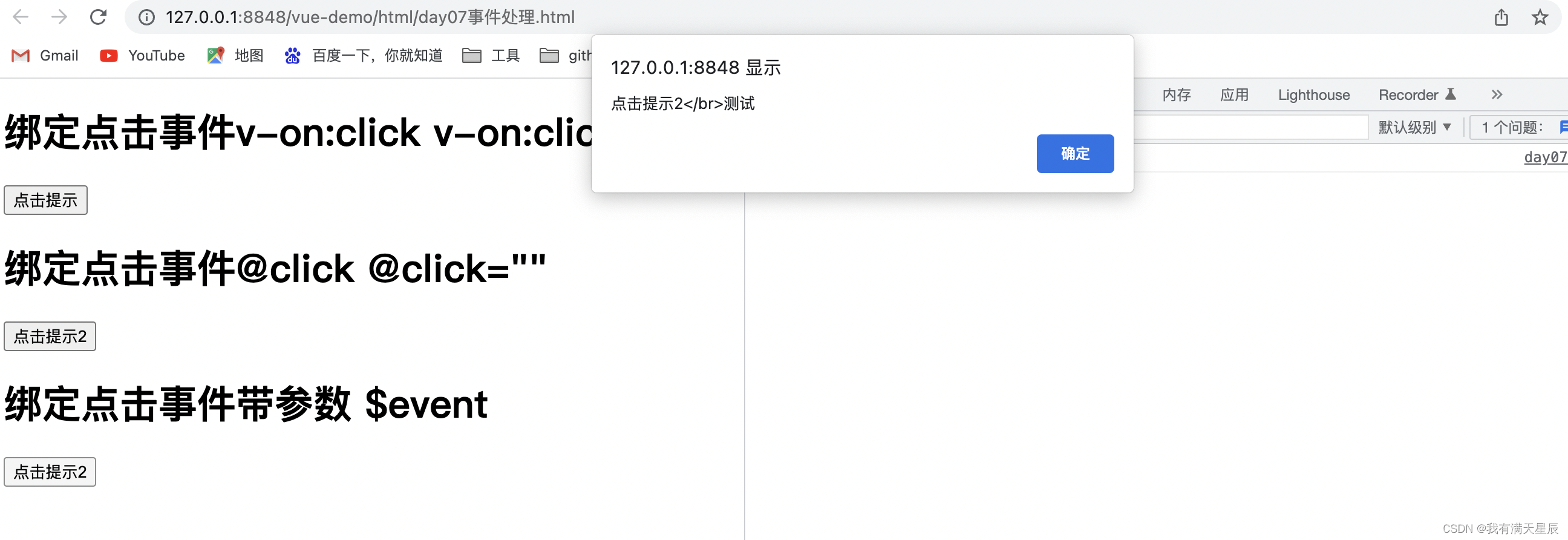
事件修饰符
使用说明
Vue中的事件修饰符:
- prevent:阻止默认事件(常用) ; 阻止事件的默认行为 event.preventDefault()
- stop: 阻止事件冒泡(常用);停止事件冒泡 event.stopPropagation()
- once:事件只触发一次(常用);
- capture:使用事件的捕获模式:
- self:只有event.target是当前操作的元素是才触发事件;
- passive:事件的默认行为立即执行,无需等待事件回调执行完毕;
代码示例:
<!DOCTYPE html>
<html>
<head>
<meta charset="utf-8">
<title>事件的基本使用</title>
<script type="text/javascript" src="../js/vue.js"></script>
<style>
.demo-button {
margin-top: 10px;
width: 300px;
height: 30px;
background-color: azure;
}
.list {
width: 200px;
height: 200px;
background-color: skyblue;
overflow: auto;
}
li {
height: 100px;
}
</style>
</head>
<body>
<!-- 准备好一个root容器 -->
<div id="root">
<!--阻止默认事件.prevent -->
<h1>阻止默认事件.prevent</h1>
<a href="http://www.baidu.com" @click.prevent="alertTip">a标签跳转</a>
<!--阻止事件冒泡.stop -->
<div class="demo-button" @click="alertTip">
<button @click.stop="alertTip">阻止事件冒泡.stop</button>
</div>
<!-- 事件只触发一次 -->
<div class="demo-button">
<button @click.once="alertTip">事件只触发一次.once</button>
</div>
<!-- 使用事件的捕获模式 -->
<div class="demo-button" @click.capture="alertTipMsg(1)">
<button @click="alertTipMsg(2)">使用事件的捕获模式.capture</button>
</div>
<!-- 只有event.target是当前操作的元素时才触发事件:-->
<div class="demo-button" @click.self="alertTipMsg(1)">
<button @click="alertTipMsg(2)">event.target是当前操作的元素时才触发.self</button>
</div>
<!-- 只有event.target是当前操作的元素时才触发事件:-->
<div class="demo-button" @click.self="alertTipMsg(1)">
<button @click="alertTipMsg(2)">event.target是当前操作的元素时才触发.self</button>
</div>
<!-- 事件的默认行为立即执行,无需等待事件回调执行完毕:
@wheel鼠标滚轮事件 会优先执行事件,再改变滚动条
@scroll 滚动条滚动事件-->
<div class="demo-button">
<h6>事件的默认行为立即执行,无需等待事件回调执行完毕:.passive</h6>
<ul class="list" @wheel.passive="wheelClick" @scroll="scrollClick">
<li>1</li>
<li>2</li>
<li>3</li>
<li>4</li>
</ul>
</div>
</div>
</body>
<script type="text/javascript">
Vue.config.productionTip = false;
// 准备一个vue实例
const vm = new Vue({
el: '#root',
data: {
name: "测试",
},
methods: {
alertTip(event) {
console.log(event.target);
alert(event.target.innerText)
},
alertTipMsg(number) {
console.log("number:" + number);
},
wheelClick() {
console.log("wheel")
},
scrollClick() {
console.log("scroll")
},
}
})
</script>
</html>
键盘事件
keyup
1.Vue中常用的按键别名:
- 回车=> enter
- 删除=>-delete·(捕获“删除”和“退格”健)
- 退出=>-esc
- 空格=> space
- 换行=>-tab
- 上=> up
- 下=> down
- 左=>-left
- 右-=>-right
2.Vue未提供别名的按健,可以使用按键原始的key值去绑定,但注意要转为kebab-case (短横线命名)
3,系统修饰键(用法特殊) : ctrl,alt,shift,meta
(1).配合keyup使用:按下修饰健的同时,再按下其他键,随后释放其他健,事件才被触发。
(2).配合keydown使用:正常触发事件。
4.也可以使用keyCode去指定具体的按键(不推荐)
5.Vue.config.keyCodes.自定义键名 = 键码,可以去定制按健别名
代码示例
<!DOCTYPE html>
<html>
<head>
<meta charset="utf-8">
<title>键盘事件</title>
<!-- 引入vue.js -->
<script type="text/javascript" src="../js/vue.js"></script>
</head>
<body>
<!-- 准备好一个容器 -->
<div id="root">
<div>
回车: <input type="text" placeholder="按下[回车]提示输入" @keyup.enter="showKeyCode">
</div>
<div>
tab: <input type="text" placeholder="按下[tab]提示输入" @keydown.tab="showKeyCode">
</div>
<div>
未提供别名的按键,转化为短横线kebab-case: <input type="text" placeholder="按下[切换大小写]提示输入"
@keyup.caps-lock="showKeyCode">
</div>
<div>
@keyup 按下: <input type="text" placeholder="按下哪个键提示输入" @keyup="showKeyCode">
</div>
<div>
按下crtl + y: <input type="text" placeholder="按下[crtl + y]提示输入" @keyup.crtl.y="showKeyCode">
</div>
<div>
自定义按键: <input type="text" placeholder="按下[huiche]提示输入" @keyup.huiche="showKeyCode">
</div>
</div>
</body>
<script type="text/javascript">
Vue.config.productionTip = false;
Vue.config.keyCodes.huiche = 13;
new Vue({
el: '#root',
data: {
vue_info: {
id: '1',
name: 'vue'
},
},
methods: {
showKeyCode(event) {
console.log(event.target);
console.log(event.key + ":" + event.keyCode)
}
},
})
</script>
</html>
- keycode : 操作的是某个keycode 值的键
- keyName : 操作的某个按键名的键(少部分)





【推荐】国内首个AI IDE,深度理解中文开发场景,立即下载体验Trae
【推荐】编程新体验,更懂你的AI,立即体验豆包MarsCode编程助手
【推荐】抖音旗下AI助手豆包,你的智能百科全书,全免费不限次数
【推荐】轻量又高性能的 SSH 工具 IShell:AI 加持,快人一步
· 分享一个免费、快速、无限量使用的满血 DeepSeek R1 模型,支持深度思考和联网搜索!
· 基于 Docker 搭建 FRP 内网穿透开源项目(很简单哒)
· ollama系列01:轻松3步本地部署deepseek,普通电脑可用
· 25岁的心里话
· 按钮权限的设计及实现