先上图
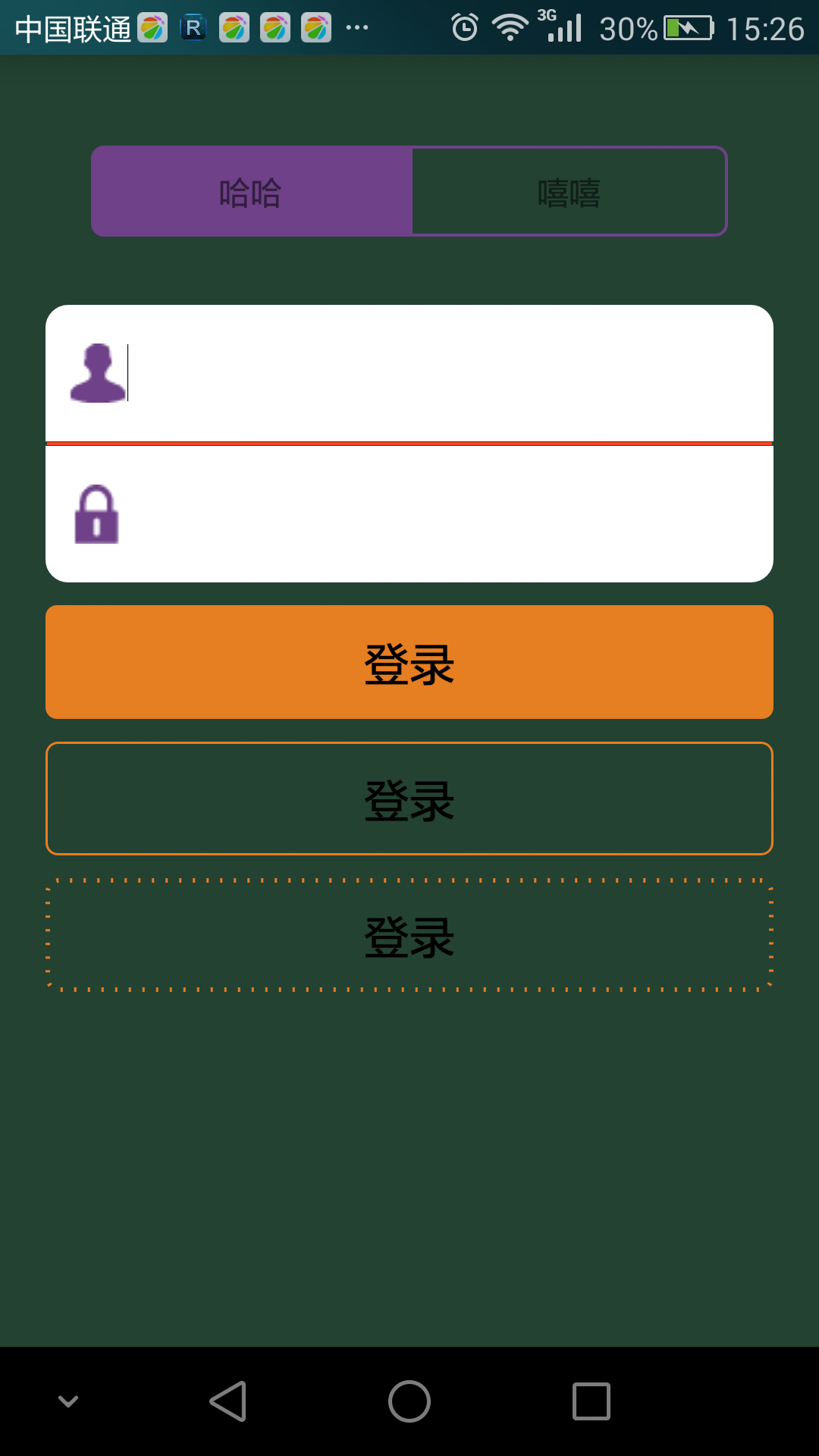
在现实项目开发中,单纯的Button,EditText等控件远远不能满足我们项目的UI设计需求,这时候,我们就需要自己动手丰衣足食啦。接下来先给大家介绍一些属性,备注写的都非常清楚啦,我就不啰嗦啦。
1 <?xml version="1.0" encoding="utf-8"?> 2 <!--android:shape属性代表绘制的图形形状 retangle;矩形,oval:椭圆 ,line:线 ring,环形--> 3 <shape xmlns:android="http://schemas.android.com/apk/res/android" 4 android:shape="###"> 5 6 <!--stroke主要给我们所要画的图形进行描边 color:边框颜色,width:边框宽度,dashGap:虚线框的间隔,dashWidth:虚线框的宽度--> 7 <stroke 8 android:width="###" 9 android:color="###" 10 android:dashGap="###" 11 android:dashWidth="###" /> 12 13 <!--corners主要是设置我们所画图形四个角的半径 radius:四角半径 bottomLeftRadius:左下角半径, 14 bottomRightRadius:右下角半径,topLeftRadius:左上角半径,topRightRadius:右上角半径--> 15 <corners 16 android:bottomLeftRadius="###" 17 android:bottomRightRadius="###" 18 android:radius="###" 19 android:topLeftRadius="###" 20 android:topRightRadius="###" /> 21 22 <!--padding主要设置内边距,也就是你装载的内容(大部分是Textview或者button)离图形边框的距离 23 bottom:下内边距,left:左内边距,right:右内边距,top:上内边距--> 24 <padding 25 android:bottom="###" 26 android:left="###" 27 android:right="###" 28 android:top="###" /> 29 30 <!--这个就不需要讲了吧--> 31 <size 32 android:width="###" 33 android:height="###" /> 34 <!--主要设置你所画图形的填充色--> 35 <solid 36 android:color="###"/> 37 <!--gradient主要指定一个渐变颜色的形状。--> 38 <gradient 39 android:angle="###" 40 android:centerColor="###" 41 android:centerX="###" 42 android:centerY="###" 43 android:gradientRadius="###" 44 android:endColor="###" 45 android:startColor="###" 46 android:type="###" 47 android:useLevel="###"/> 48 </shape>
接下来我们看最顶上的"哈哈"与"嘻嘻"。通过corners设置左下角和左上角的半径为5dp,右上角,右下角半径为0dp,我们就可以得到左边圆角,右边直角的边框啦。
1 <?xml version="1.0" encoding="utf-8"?> 2 <layer-list xmlns:android="http://schemas.android.com/apk/res/android"> 3 4 <item> 5 <shape android:shape="rectangle"> 6 <stroke 7 android:width="1.2dp" 8 android:color="#6f4189" /> 9 10 <solid android:color="#6f4189" /> 11 <corners 12 android:bottomLeftRadius="5dp" 13 android:bottomRightRadius="0dp" 14 android:topLeftRadius="5dp" 15 android:topRightRadius="0dp" /> 16 17 <padding 18 android:bottom="2dp" 19 android:left="12dp" 20 android:right="12dp" 21 android:top="2dp" /> 22 </shape> 23 </item> 24 25 </layer-list>
下面一样,通过corners设置右下角和右上角的半径为5dp,左上角,左下角半径为0dp,我们即可得到左边直角,右边圆角的边框。
1 <layer-list xmlns:android="http://schemas.android.com/apk/res/android" > 2 3 <item> 4 <shape> 5 <stroke 6 android:width="1.2dp" 7 android:color="#6f4189" /> 8 <corners 9 android:bottomLeftRadius="0dp" 10 android:bottomRightRadius="5dp" 11 android:topLeftRadius="0dp" 12 android:topRightRadius="5dp" /> 13 <solid android:color="#00000000" /> 14 <padding 15 android:bottom="2dp" 16 android:left="12dp" 17 android:right="12dp" 18 android:top="2dp" /> 19 </shape> 20 </item> 21 22 </layer-list>
它俩再加上viewpager就可以实现很多App上都有的左右滑动翻页效果啦。
我们再看图中的用户名和密码输入框,至于整个框框就不说啦,和上面的'嘻嘻','哈哈'一个原理,主要给大家介绍一下中间的红线。实现很简单,我们只需要设置android:shape="line",然后通过stoke的android:width设置直线的宽度,android;color设置直线的颜色即可。
1 <?xml version="1.0" encoding="utf-8"?> 2 <shape xmlns:android="http://schemas.android.com/apk/res/android" 3 android:shape="line"> 4 <stroke 5 android:width="1.2dp" 6 android:color="#ff4323"/> 7 </shape>
让其在页面的显示代码如下
1 <LinearLayout 2 android:id="@+id/straight_line" 3 android:layout_width="fill_parent" 4 android:layout_height="2dp" 5 android:background="@drawable/line" 6 android:orientation="vertical"/>
其实设置直线还有种跟直观的方法,通过<view/>来设置,在这里就不细讲,大家可以自行百度。
接下来我们看看下面的三个登录框框,重点给大家讲讲最后面那个"断点"虚线框框。下面最后一个代码模块是"断点"虚线框框的代码,其中color是定义虚线的颜色,dashGap定义的是虚线的间隔,width定义的是虚线的大小,dashWidth定义虚线的宽度。
1 <?xml version="1.0" encoding="utf-8"?> 2 <shape xmlns:android="http://schemas.android.com/apk/res/android" 3 android:shape="rectangle"> 4 <corners 5 android:radius="5dp"/> 6 <solid 7 android:color="#E67e22"/> 8 </shape>
1 <?xml version="1.0" encoding="utf-8"?> 2 <shape xmlns:android="http://schemas.android.com/apk/res/android" 3 android:shape="rectangle"> 4 <corners 5 android:radius="5dp"/> 6 <stroke 7 android:color="#E67e22" 8 android:width="1.0dp"/> 9 </shape>
1 <?xml version="1.0" encoding="utf-8"?> 2 <shape xmlns:android="http://schemas.android.com/apk/res/android" 3 android:shape="rectangle"> 4 <corners android:radius="5dp" /> 5 <stroke 6 android:color="#E67e22" 7 android:dashGap="5dp" 8 android:width="2dp" 9 android:dashWidth="1.0dp" /> 10 </shape>



