Sharepoint 文档库根据文件夹层级展示
类似于资源管理器,效果如下
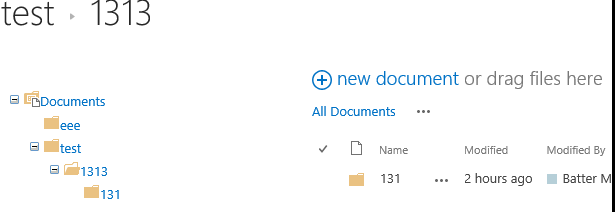
步骤
- 打开Sharepoint Desinger,编辑Allitems.aspx页面

- 在PlaceHolderMain里面插入代码,黄色部分需要替换
<table style="width:100%"> <tr style="vertical-align:top"> <td style="width:300px"> <SharePoint:SPHierarchyDataSourceControl id="doclibDataSource" runat="server" RootListId="7D911007-C00D-4597-B026-FF510897E8A9" RootWebId="060302af-ed9d-4c36-b56b-d46a1c0eb4f4" ShowFolderChildren="true" EnableViewState="false"> </SharePoint:SPHierarchyDataSourceControl> <SharePoint:SPTreeView ID="doclibtreeview" runat="server" DataSourceID="doclibDataSource" EnableViewState="false" ExpandDepth="15" SelectedNodeStyle-CssClass="ms-tvselected"> </SharePoint:SPTreeView></td> <td>
//Here is the content of webpart zone
//Library Content
</td>
</tr>
</table>
- RootListId为Document Library的GUID
Edit List Library就可以在URL中得到,但是需要转义,地址:
http://www.convertstring.com/zh_CN/EncodeDecode/UrlDecode
- RootWebId可以通过Powershell得到
$snapin = Get-PSSnapin | Where-Object {$_.Name -eq 'Microsoft.SharePoint.Powershell'} if ($snapin -eq $null) { Write-Host "Loading SharePoint Powershell Snapin..." Add-PSSnapin "Microsoft.SharePoint.Powershell" Write-Host "SharePoint Powershell Snapin Loaded" } $webURL = "http://xxxxx/site/" $web = Get-SPWeb -Identity $webURL $web.ID
- ExpandDepth是默认展开层数
- Content就是Webpartzone中的list library的内容


