【Git】代码托管评审平台--gerrit|Gerrit Code Review
目录
已有项目与gerrit上建立的exist-project关联
前言
原文:关于Gerrit code review 介绍与安装;https://www.cnblogs.com/chenpingzhao/p/9337117.html
代码审核(Code Review)是软件研发质量保障机制中非常重要的一环,但在实际项目执行过程中,却因为种种原因被Delay甚至是忽略。在实践中,给大家推荐一款免费、开放源代码的代码审查软件Gerrit。
Code Review是什么
本地写代码 --->git push origin HEAD:refs/for/xxx推到gerrit平台托管,要请人员评审
---->评审人员code view,没有问题,点同意---->gerrit把代码push到远程仓。
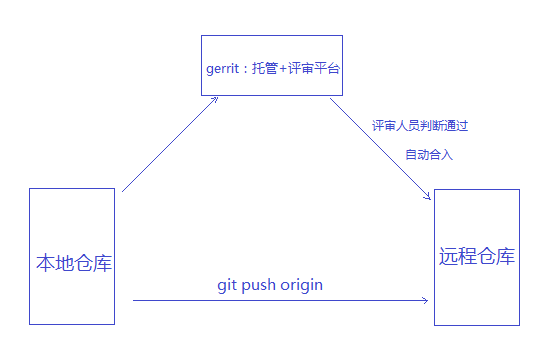
Gerrit简介
Gerrit是Google为Android系统研发量身定制的一套免费开源的代码审核系统,它在传统的源码管理协作流程中强制性引入代码审核机制,通过人工代码审核和自动化代码验证过程,将不符合要求的代码屏蔽在代码库之外,确保核心代码多人校验、多人互备和自动化构建核验。
Gerrit之前的系统架构:
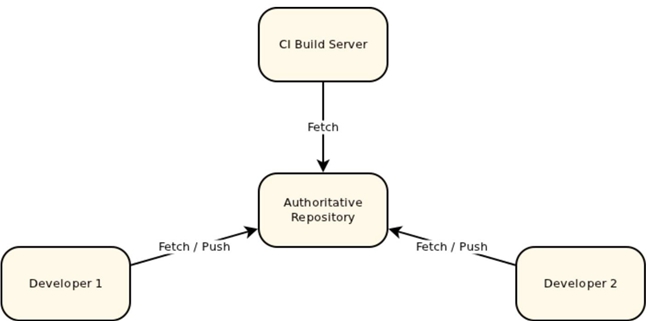
Gerrit之后的系统架构:

通过Gerrit机制将代码做分隔。
Gerrit适用性
几乎任何需要正式发布的项目都应当使用Gerrit来进行代码审查,如果Team中有新人,必须使用Gerrit确保代码质量。
工作流程
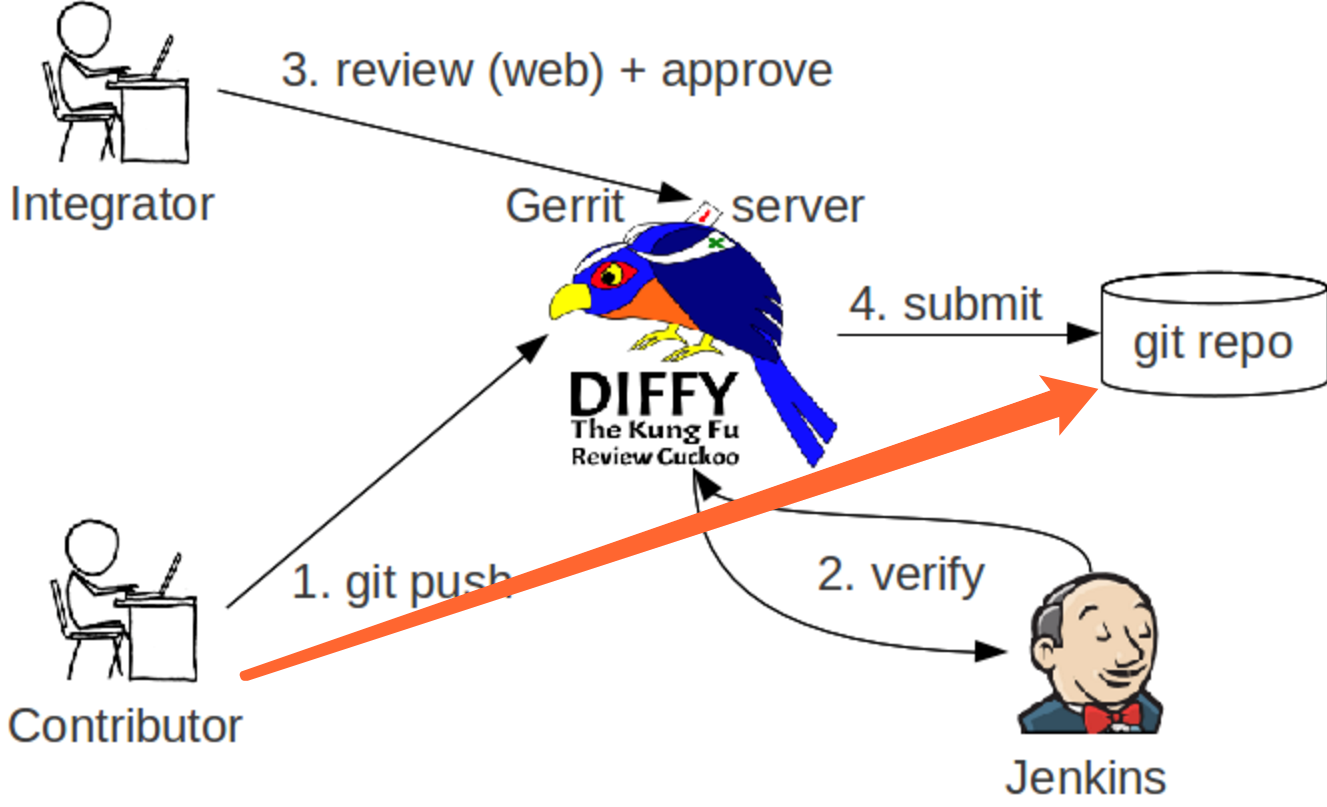
使用过git的同学,都知道,当我们git add --> git commit --> git push 之后,你的代码会被直接提交到repo,也就是代码仓库中,就是图中橘红色箭头指示的那样。
那么gerrit就是上图中的那只鸟,普通成员的代码是被先push到gerrit服务器上,然后由代码审核人员,就是左上角的integrator在web页面进行代码的审核(review),可以单人审核,也可以邀请其他成员一同审核,当代码审核通过(approve)之后,这次代码才会被提交(submit)到代码仓库(repo)中去。
无论有新的代码提交待审核,代码审核通过或被拒绝,代码提交者(Contributor)和所有的相关代码审核人员(Integrator)都会收到邮件提醒。
gerrit还有自动测试的功能,和主线有冲突或者测试不通过的代码,是会被直接拒绝掉的,这个功能似乎就是右下角那个老头(Jenkins)的任务。
整个流程就是这样。 在使用过程中,有两点需要特别注意下:
- 当进行commit时,必须要生成一个Change-Id,否则,push到gerrit服务器时,会收到一个错误提醒。
-
提交者不能直接把代码推到远程的master主线(或者其他远程分支)上去。这样就相当于越过了gerrit了。 gerrit必须依赖于一个
refs/for/*的分支。假如我们远程只有一个master主线,那么只有当你的代码被提交到
refs/for/master分支时,gerrit才会知道,我收到了一个需要审核的代码推送,需要通知审核员来审核代码了。
当审核通过之后,gerrit会自动将这条分支合并到master主线上,然后邮件通知相关成员,master分支有更新,需要的成员再去pull就好了。而且这条refs/for/master分支,是透明的,也就是说普通成员其实是不需要知道这条线的,如果你正确配置了sourceTree,你也应该是看不到这条线的。
这两点很重要!!这两点很重要!!这两点很重要!!
Gerrit安装
3.1. 环境准备
-
①. Linux,Gerrit需要Linux环境,ubuntu 或者 centos,这里使用Ubuntu;
-
②. JDK,使用1.7版本就行
-
③. MySQL,其实这个非必须,Gerrit自带的有H2数据库
-
④. nginx/apache,作为认证和反向代理服务器;
-
⑤. Maven, 在安装的过程中会下载一些jar文件;
-
⑥. Git,用来拉取代码
3.2 java环境安装
下载:jdk-7u79-linux-x64.tar.gz JavaSE Upgrade
安装:sudo tar zxvf ./jdk-7u79-linux-x64.tar.gz -C /opt
配置:vim ~/.bashrc(针对当前用户) or vim /etc/profile(针对所有用户,推荐)
export JAVA_HOME=/opt/jdk1.7.0_79
export JRE_HOME=$JAVA_HOME/jre
export CLASSPATH=$JAVA_HOME/lib:$JRE_HOME/lib:$CLASSPATH
export PATH=$JAVA_HOME/bin:$JRE_HOME/bin:$PATH验证:
java -version
java version "1.7.0_79"
Java(TM) SE Runtime Environment (build 1.7.0_79-b15)
Java HotSpot(TM) 64-Bit Server VM (build 24.79-b02, mixed mode)3.3 git环境
gerrit依赖,用来操作git repository
| 1 |
|
3.4 下载gerrit
| 1 |
|
3.5 apache2安装
| 1 |
|
验证:
| 1 |
|
3.6 gerrit管理帐号
gerrit依赖,用来管理gerrit。
| 1 2 |
|
并将gerrit加入sudo权限
| 1 |
|
gerrit ALL=(ALL:ALL) ALL (为了测试方便,开最大权限)
3.7 配置gerrit
默认安装:
| 1 |
|
更新配置文件:sudo vim ~/review_site/etc/gerrit.config
| 1 2 3 4 5 6 7 8 9 10 11 12 13 14 15 16 17 18 19 20 21 22 23 24 25 26 27 28 29 30 31 32 33 34 |
|
3.8 配置apache2反向代理
a、如果apache目录结构如下:
| 1 |
|
开启SSL、Proxy、Rewrite等模块:
| 1 2 3 4 5 6 7 8 9 10 11 |
|
更新配置文件:sudo vim /etc/apache2/sites-enabled/gerrit-httpd.conf
| 1 2 3 4 5 6 7 8 9 10 11 12 13 14 15 16 17 18 19 20 21 22 23 24 25 |
|
b、如果apache目录结构如下:
| 1 |
|
开启SSL、Proxy、Rewrite等模块:
| 1 2 3 4 5 6 7 |
|
其中apache2/conf/extra/gerrit-httpd.conf内容同上,apache2/sites-enabled/gerrit-httpd.conf。
3.9 配置gerrit账户密码
| 1 2 3 |
|
3.10 启动gerrit&启动apache2
| 1 2 |
|
如何使用gerrit
添加项目
前提:需要git使用端 / gerrit服务端配合使用。
4.1 添加项目(gerrit 服务端)
| 1 |
|
#建议采用管理界面添加
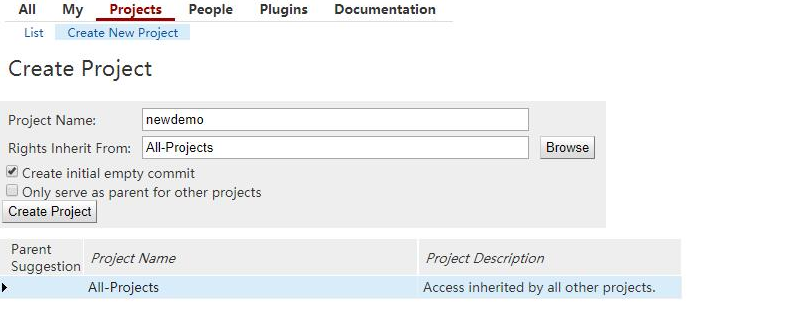
4.2 使用gerrit添加已有项目:(适用于已有项目下移植到gerrit中)
ssh -p 29418 gerrit1@192.168.199.112 gerrit create-project --name exist-project #建议采用管理界面添加
或者使用gerrit管理界面
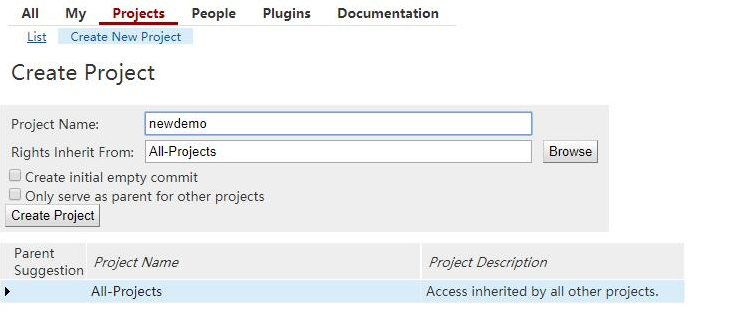
已有项目与gerrit上建立的exist-project关联
然后将已有项目与gerrit上建立的exist-project关联,即将已有代码库代码push到gerrit中进行管理。
| 1 2 3 |
|
git客户端访问gerrit
4.3.生成sshkey(git使用端)
在开发账户中生成sshkey,用作与gerrit服务器连接。
| 1 |
|
4.4.添加sshkey到gerrit服务器(gerrit 服务端)
此步骤与git流程类似,即将id_rsa.pub内容上传到git repository,gerrit中帮我们管理git repository.
4.5 拉取代码&配置git hooks(git client端)
验证sshkey是否配置成功:ssh gerrit1@47.200.74.47 -p 29418
| 1 2 3 4 5 6 7 8 9 10 |
|
拉取代码:
| 1 |
|
更新githooks:
| 1 |
|
该过程用来在commit-msg中加入change-id,gerrit流程必备。
修改代码并提交,推送时与原有git流程不一致,采用 git push origin HEAD:refs/for/master 。
| 1 2 3 4 5 6 7 8 9 10 11 12 |
|
如果不加会提示一下错误:
| 1 2 3 4 5 6 7 8 9 10 11 12 13 14 15 |
|
在网页完成code review
gerrit website完成code review
当完成push后,登录gerrit管理界面看到当前提交code review的change。
查看某次提交的详细信息(审核者+2可通过本次提交,提交者可通过Abandon本次提交):
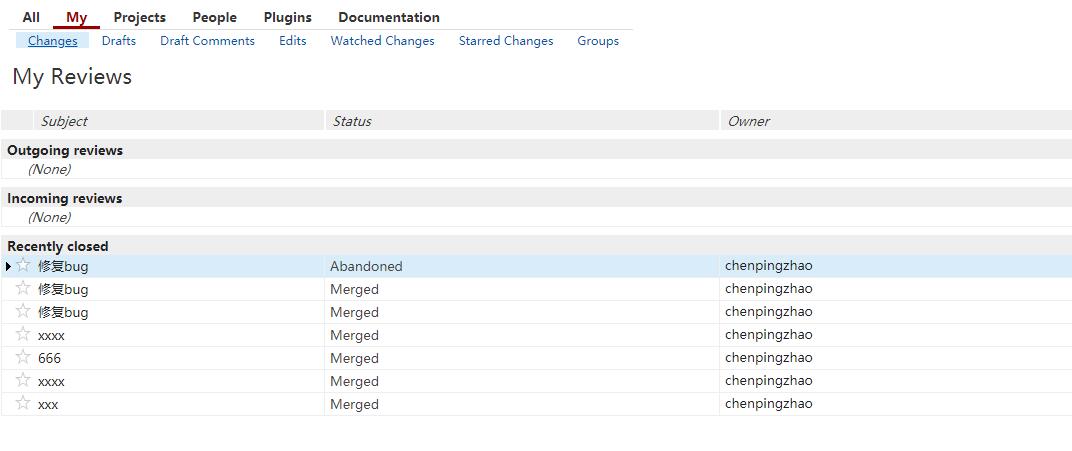
如果审核者+2通过后,可提交该次commit.
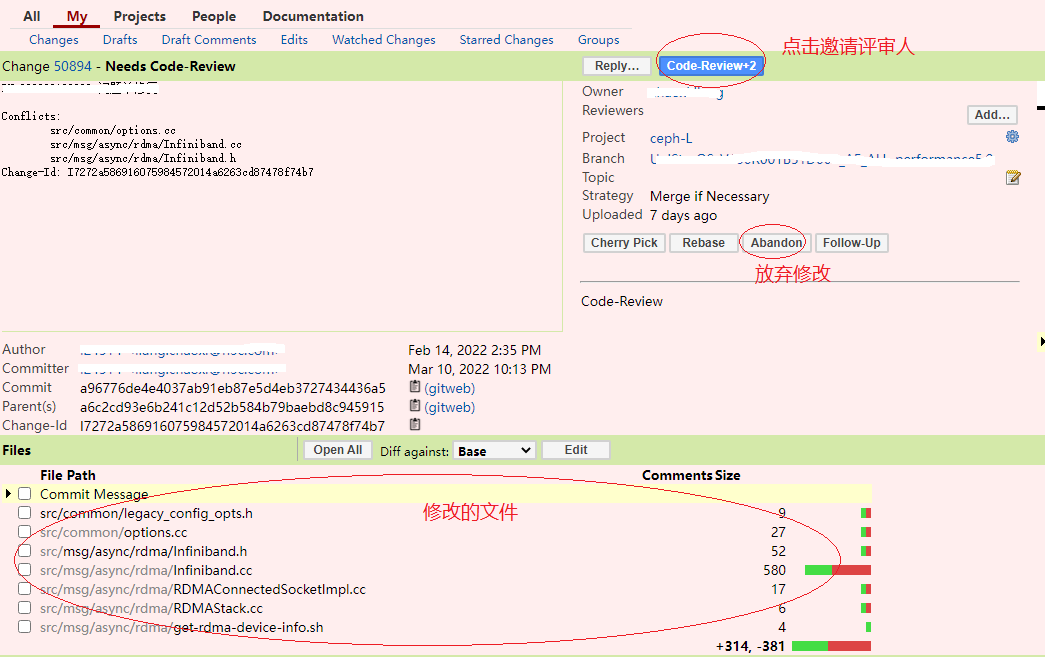
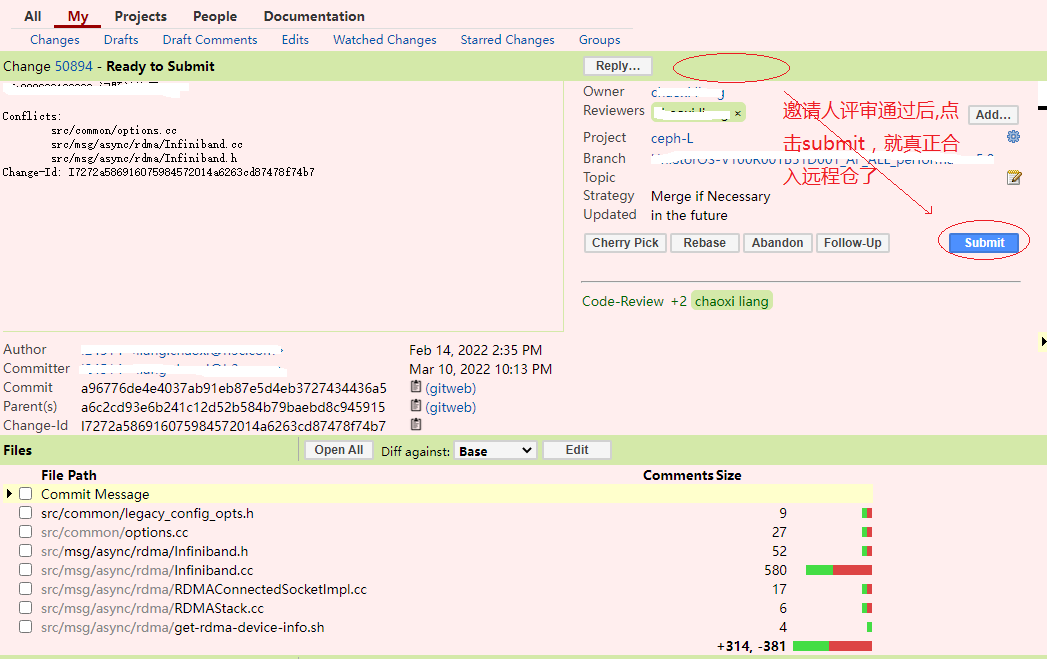
在gerrit 网页查看自己的提交记录
在搜索框 输入ower:self 点击搜索,可以查找自己的提交记录,点next可以翻页
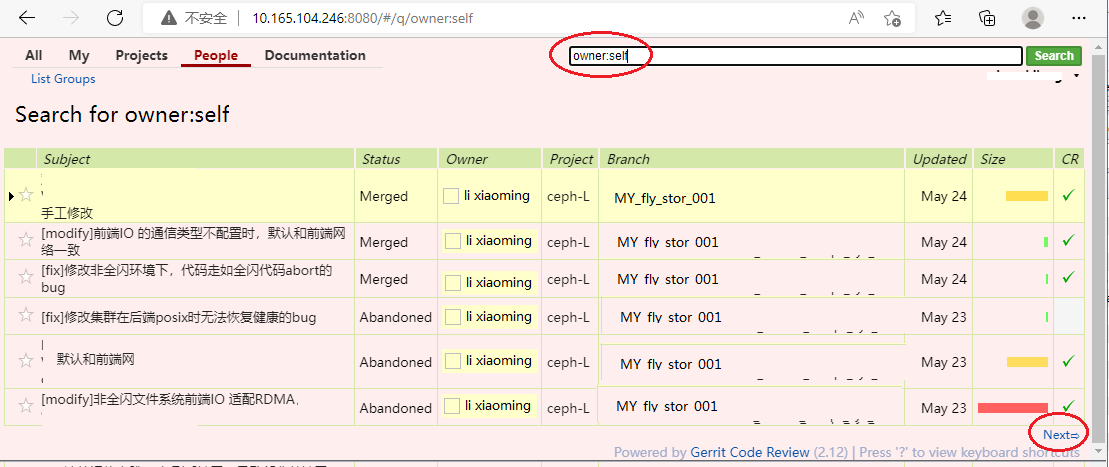
注意事项
-
需要为每个使用者分配gerrit账号,不要都使用admin账号,因为admin账号可直接push master
-
pull代码后需要配置githooks文件,以便在commit时自动生成change-id,否则无法push
-
push代码时需要使用git push origin HEAD:refs/for/master(branch),gerrit默认关闭非admin账号的push direct权限
-
push代码时需要commit email与gerrit account email一致,否则无法push成功,可选择关闭email notify,并开启forge user权限,或者通过修改gerrit数据库account email信息
-
gerrit数据库与gitlab同步,需要安装replication插件,并开启该功能
参考链接:
Java SDK Download: JavaSE Upgrade http://www.oracle.com/technetwork/java/javase/downloads/jdk7-downloads-1880260.html
Gerrit Code Review - Releases Download: Gerrit Code Review;https://gerrit-releases.storage.googleapis.com/index.html
Gerrit Code Review - Quick get started guide: https://git.eclipse.org/r/Documentation/install-quick.html
Gerrit代码审核流程 http://www.worldhello.net/gotgit/images/gerrit-workflow.png
Gerrit代码审核原理 5.6. Gerrit代码审核服务器:http://www.worldhello.net/gotgit/05-git-server/055-gerrit.html
Gerrit代码审核权限管理 https://gerrit-review.googlesource.com/Documentation/access-control.html#category_forge_committer
Gerrit修改数据库email信息 [原创]CI持续集成系统环境---部署gerrit环境完整记录:http://www.cnblogs.com/kevingrace/p/5624122.html
Gerrit安装replication插件 https://gerrit-review.googlesource.com/Documentation/cmd-plugin-install.html
gerrit的使用和配置
2. 配置Gerrit
2.1 获取账号和密码
一般每个公司都有一个Gerrit管理员,刚入职的时候需要叫Gerrit管理员同事在公司的服务器上帮你新建立一个账号,建好后他会告诉你Gerrit账号和密码。例如,我刚入职的时候公司的管理员就在10.200.11.248服务器上帮我建我账号和密码。
账号:salmonzhang
密码:salmonzhang
通常情况下账号和密码一样。另外告诉了我公司的Gerrit地址:
http://ppgerrit.com/gerrit/#/
2.2 注册邮箱
获取到账号和密码后,登录http://ppgerrit.com/gerrit/#/
选择All –> Conntact Information 点击Register New Email,弹出如下对话框:
输入你在公司的邮箱,然后点击Register。
注册成功后你将会收到一封邮件。将链接复制到新的浏览器窗口打开(因为我们公司不能直接点击打开)激活。
2.3 填写FullName
回到Gerrit登录界面
填写Full Name,可以是中文,也可以是英文,最后点击Save Changes。
2.4 配置 SSH key
生成公钥
rm -rf ~/.ssh
ssh-keygen -t rsa -C "自己邮箱地址"
然后一路按回车键即可。
打开公钥
cat ~/.ssh/id_rsa.pub
打开后,复制公钥。
配置公钥
复制好公钥后,在Gerrit账户的设置页面加入即可。
2.5 配置ssh下的config文件来管理ssh连接
在本地目录C:\Users\salmonzhang.ssh下看看有没有config文件,如果没有就新建一个,并命名为config。
打开文件,根据需要配置如下信息:
Host ppgerrit.com
User salmonzhang
Port 29418
IdentityFile C:/Users/salmonzhang/.ssh/id_rsa
同样通过终端在自己服务器Linux下的根目录.ssh下也进行配置config文件:
Host ppgerrit.com
User salmonzhang
Port 29418
IdentityFile /home/salmonzhang/.ssh/id_rsa
其中:
Host:指定要访问的gerrit地址
User:指定登录的用户名
Port:指定端口号
IdentifyFile:指定本地私钥地址
2.6 配置git中的username和email
git config --global user.name 用户名
git config --global user.email 邮箱
配置好后,可以通过如下命令查看当前用户的配置信息
git config --global --list
2.7 配置gerrit上代码commit的模板
通过如下命令在本地服务器的根目录下新建一个template.txt文件
touch template.txt
vim 命令打开template.txt文件,输入模板信息,保存并退出。
[Feature] <module-name><jira-id-none>
[Module] <module-name>
[Details]
Description :
Root Cause :
Solution :
isPublicProblem: no
Side Effect : none
Test Suggestion: none
执行如下命令配置commit模板
git config –global commit.template ~/template.txt
————————————————
原文链接:https://blog.csdn.net/salmon_zhang/article/details/79153904
Gerrit(2)图形介绍
Gerrit(2)图形介绍;https://blog.csdn.net/wxt15708432837/article/details/89678862
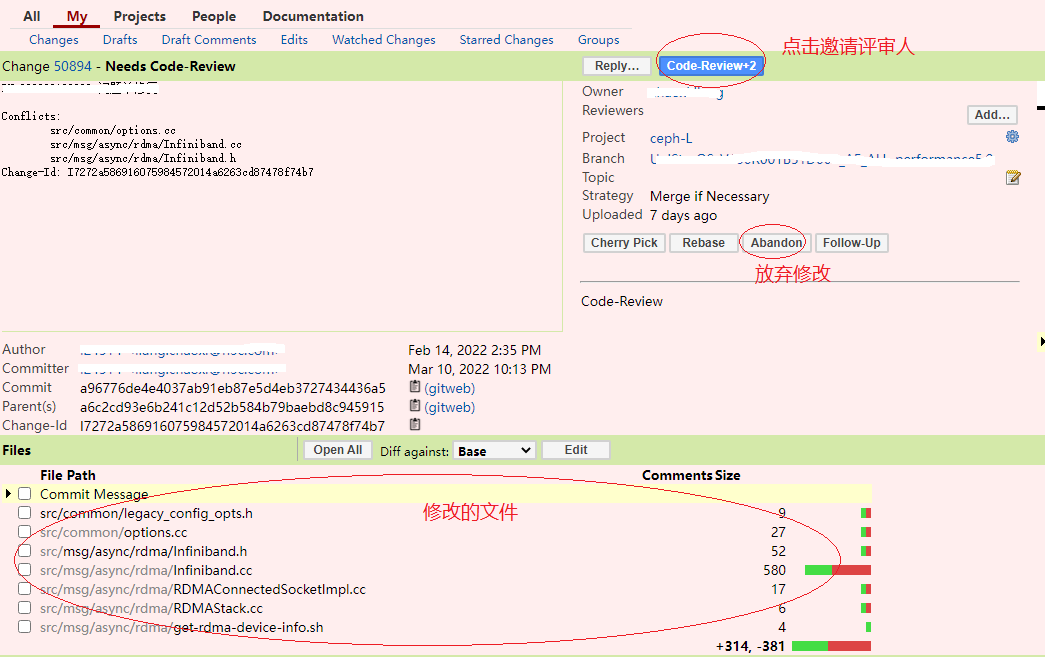
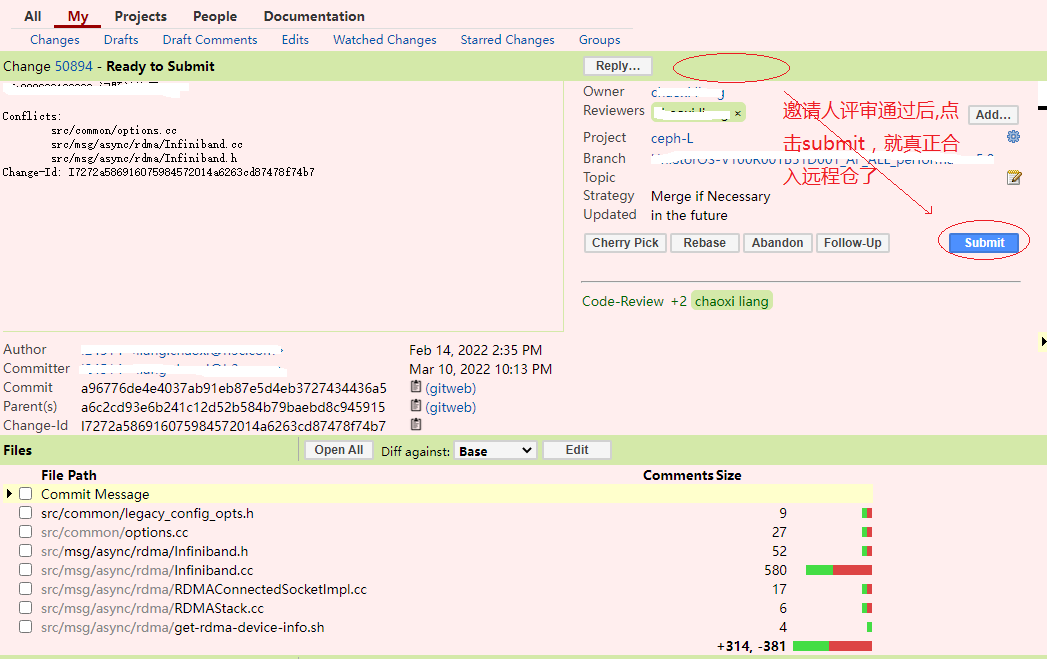













【推荐】国内首个AI IDE,深度理解中文开发场景,立即下载体验Trae
【推荐】编程新体验,更懂你的AI,立即体验豆包MarsCode编程助手
【推荐】抖音旗下AI助手豆包,你的智能百科全书,全免费不限次数
【推荐】轻量又高性能的 SSH 工具 IShell:AI 加持,快人一步
· 阿里最新开源QwQ-32B,效果媲美deepseek-r1满血版,部署成本又又又降低了!
· 开源Multi-agent AI智能体框架aevatar.ai,欢迎大家贡献代码
· Manus重磅发布:全球首款通用AI代理技术深度解析与实战指南
· 被坑几百块钱后,我竟然真的恢复了删除的微信聊天记录!
· 没有Manus邀请码?试试免邀请码的MGX或者开源的OpenManus吧